The Ins.acemobi.bid is an one of the many advertising web sites, which can be opened when you browse the Internet. If the web-browser opens automatically to this site, then your computer can be infected with an adware (also known as ‘ad-supported’ software), which was set on your machine without your consent. Because, the adware is often used to display a ton of intrusive pop-up advertisements within the Chrome, Firefox, MS Edge and Internet Explorer’s screen. As, the advertisers do not disdain to use any methods to promote their web-sites and attract new users. Below we explain how to delete ad-supported software and thereby remove Ins.acemobi.bid intrusive ads from your web-browser.
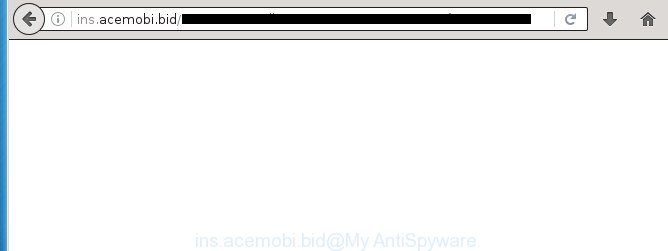
The adware is not a virus, but the virus behaves similarly. As a rootkit hides in the system, modifies browser settings and blocks them from changing. Also the ad supported software can install additional browser extensions and modules that will inject ads within the Chrome, Firefox, Internet Explorer and Edge’s screen. Moreover, the ad supported software may install web-browser hijacker that once started, will alter the web browser’s start page and search engine. And finally, the adware can collect a wide variety of personal information such as what sites you are opening, what you are looking for the Web and so on. This information, in the future, may be transferred to third parties.
Table of contents
- What is Ins.acemobi.bid
- Ins.acemobi.bid pop up ads removal steps
- How to block Ins.acemobi.bid pop-up advertisements
- How can you prevent your PC system from the attack of Ins.acemobi.bid redirect
- Finish words
The malicious applications from the adware family that changes the settings of web browsers usually affects only the Google Chrome, Internet Explorer, FF and MS Edge. However, possible situations, when any other web browsers will be affected too. The ad-supported software may change the Target property of a browser’s shortcut, so every time you start the web browser, instead of your start page, you will see the undesired Ins.acemobi.bid ads.
We advise to delete the adware that causes a large amount of annoying Ins.acemobi.bid popup ads, as soon as you found this problem, as it can direct you to web-resources which may load other malicious software on your computer.
Ins.acemobi.bid pop up ads removal steps
There are a few solutions which can be used to delete Ins.acemobi.bid redirect. But, not all PUPs such as this adware can be completely uninstalled using only manual methods. In many cases you’re not able to delete any ad-supported software using standard Microsoft Windows options. In order to remove Ins.acemobi.bid pop-up ads you need complete a few manual steps and run reliable removal tools. Most IT security specialists states that Zemana Anti-malware, Malwarebytes or AdwCleaner tools are a right choice. These free programs are able to detect and delete Ins.acemobi.bid redirect from your PC system and revert back your browser settings to defaults.
Delete Ins.acemobi.bid popups without any utilities
Most common ad-supported software may be uninstalled without any antivirus applications. The manual ‘ad supported’ software removal is article instructions that will teach you how to remove the Ins.acemobi.bid pop-up advertisements.
Remove suspicious and potentially unwanted applications using MS Windows Control Panel
Check out the Windows Control Panel (Programs and Features section) to see all installed programs. We recommend to click on the “Date Installed” in order to sort the list of software by the date you installed them. If you see any unknown and suspicious applications, they are the ones you need to delete.
Windows 10, 8.1, 8
Click the Microsoft Windows logo, and then press Search ![]() . Type ‘Control panel’and press Enter as shown below.
. Type ‘Control panel’and press Enter as shown below.

After the ‘Control Panel’ opens, press the ‘Uninstall a program’ link under Programs category as shown in the figure below.

Windows 7, Vista, XP
Open Start menu and select the ‘Control Panel’ at right like below.

Then go to ‘Add/Remove Programs’ or ‘Uninstall a program’ (Windows 7 or Vista) as shown below.

Carefully browse through the list of installed programs and remove all programs which has the name similar to the Ins.acemobi.bid page. We recommend to click ‘Installed programs’ and even sorts all installed programs by date. Once you have found anything suspicious that may be the browser hijacker, adware or potentially unwanted software, then select this program and click ‘Uninstall’ in the upper part of the window. If the suspicious program blocked from removal, then use Revo Uninstaller Freeware to fully get rid of it from your computer.
Fix infected browsers shortcuts to get rid of Ins.acemobi.bid redirect
Important to know, most anti-malware programs that are able to remove adware, but unable to find and recover modified shortcuts. So, you need to fix the desktop shortcuts for your Chrome, Microsoft Internet Explorer, Firefox and Edge web browsers manually.
To clear the web browser shortcut, right-click to it and select Properties. On the Shortcut tab, locate the Target field. Click inside, you will see a vertical line – arrow pointer, move it (using -> arrow key on your keyboard) to the right as possible. You will see a text similar “http://site.address” which has been added here. You need to delete it.

When the text is removed, click the OK button. You need to clean all shortcuts of all your web-browsers, as they may be infected too.
Get rid of Ins.acemobi.bid redirect from IE
The Internet Explorer reset is great if your web browser is hijacked or you have unwanted addo-ons or toolbars on your web browser, that installed by an malware.
First, start the Microsoft Internet Explorer, then click ‘gear’ icon ![]() . It will display the Tools drop-down menu on the right part of the web-browser, then press the “Internet Options” as shown on the screen below.
. It will display the Tools drop-down menu on the right part of the web-browser, then press the “Internet Options” as shown on the screen below.

In the “Internet Options” screen, select the “Advanced” tab, then click the “Reset” button. The Microsoft Internet Explorer will open the “Reset Internet Explorer settings” prompt. Further, click the “Delete personal settings” check box to select it. Next, click the “Reset” button as shown on the image below.

After the process is complete, press “Close” button. Close the IE and restart your personal computer for the changes to take effect. This step will help you to restore your browser’s start page, new tab and default search engine to default state.
Get rid of Ins.acemobi.bid from Firefox by resetting web browser settings
If your Firefox browser is redirected to Ins.acemobi.bid without your permission or an unknown search provider shows results for your search, then it may be time to perform the internet browser reset.
Run the Firefox and click the menu button (it looks like three stacked lines) at the top right of the browser screen. Next, press the question-mark icon at the bottom of the drop-down menu. It will show the slide-out menu.

Select the “Troubleshooting information”. If you’re unable to access the Help menu, then type “about:support” in your address bar and press Enter. It bring up the “Troubleshooting Information” page as shown in the figure below.

Click the “Refresh Firefox” button at the top right of the Troubleshooting Information page. Select “Refresh Firefox” in the confirmation prompt. The FF will begin a task to fix your problems that caused by the ad-supported software. When, it’s done, click the “Finish” button.
Remove Ins.acemobi.bid redirect from Google Chrome
Reset Chrome settings is a simple way to remove the adware, malicious and adware extensions, as well as to restore the web-browser’s newtab, start page and search provider by default that have been replaced by ‘ad supported’ software which created to redirect your web-browser to various ad web pages such as Ins.acemobi.bid.
First open the Chrome. Next, press the button in the form of three horizontal stripes (![]() ). It will show the main menu. Further, click the option named “Settings”. Another way to open the Chrome’s settings – type chrome://settings in the internet browser adress bar and press Enter.
). It will show the main menu. Further, click the option named “Settings”. Another way to open the Chrome’s settings – type chrome://settings in the internet browser adress bar and press Enter.

The web-browser will display the settings screen. Scroll down to the bottom of the page and press the “Show advanced settings” link. Now scroll down until the “Reset settings” section is visible, as shown on the image below and click the “Reset settings” button.

The Chrome will show the confirmation dialog box. You need to confirm your action, click the “Reset” button. The web-browser will start the process of cleaning. After it’s done, the web-browser’s settings including home page, new tab and default search provider back to the values that have been when the Chrome was first installed on your PC.
Remove unwanted Scheduled Tasks
Once installed, the adware can add a task in to the Windows Task Scheduler Library. Due to this, every time when you run your computer, it will display Ins.acemobi.bid intrusive web page. So, you need to check the Task Scheduler Library and remove all harmful tasks which have been created by unwanted software.
Press Windows and R keys on your keyboard at the same time. It will display a dialog box which called Run. In the text field, type “taskschd.msc” (without the quotes) and click OK. Task Scheduler window opens. In the left-hand side, click “Task Scheduler Library”, as shown on the image below.

Task scheduler, list of tasks
In the middle part you will see a list of installed tasks. Select the first task, its properties will be open just below automatically. Next, click the Actions tab. Necessary to look at the text which is written under Details. Found something like “explorer.exe http://site.address” or “chrome.exe http://site.address” or “firefox.exe http://site.address”, then you need remove this task. If you are not sure that executes the task, then google it. If it is a component of the unwanted applications, then this task also should be removed.
Further click on it with the right mouse button and select Delete as shown on the screen below.

Task scheduler, delete a task
Repeat this step, if you have found a few tasks that have been created by unwanted software. Once is done, close the Task Scheduler window.
Ins.acemobi.bid popup ads automatic removal
In order to completely remove Ins.acemobi.bid, you not only need to uninstall ‘ad supported’ software from your computer, but also delete all its components in your system including Windows registry entries. We advise to download and run free removal tools to automatically free your computer of adware that designed to reroute your web browser to various ad web pages like Ins.acemobi.bid.
Remove Ins.acemobi.bid pop-up ads with Zemana Anti-malware
We suggest you to use the Zemana Anti-malware that are completely clean your system of Ins.acemobi.bid redirect. Moreover, the tool will allow you to remove PUPs, malware, toolbars and hijackers that your personal computer may be infected too.
Download Zemana Anti-Malware by clicking on the link below.
165503 downloads
Author: Zemana Ltd
Category: Security tools
Update: July 16, 2019
After the download is done, start it and follow the prompts. Once installed, the Zemana Anti-Malware will try to update itself and when this procedure is done, click the “Scan” button for scanning your computer for the adware that causes internet browsers to open intrusive Ins.acemobi.bid popup ads.

A scan may take anywhere from 10 to 30 minutes, depending on the count of files on your PC and the speed of your PC. When a malicious software, adware or PUPs are found, the number of the security threats will change accordingly. Wait until the the scanning is complete. Next, you need to click “Next” button.

The Zemana AntiMalware will remove adware that causes web browsers to display undesired Ins.acemobi.bid pop ups.
How to delete Ins.acemobi.bid with Malwarebytes
We recommend using the Malwarebytes Free. You can download and install Malwarebytes to detect ad-supported software and thereby remove Ins.acemobi.bid popups from your web-browsers. When installed and updated, the free malicious software remover will automatically scan and detect all threats exist on the PC.
Download Malwarebytes Free on your machine by clicking on the link below. Save it on your desktop.
327724 downloads
Author: Malwarebytes
Category: Security tools
Update: April 15, 2020
Once downloading is done, close all windows on your computer. Further, launch the file named mb3-setup. If the “User Account Control” dialog box pops up as shown on the screen below, click the “Yes” button.

It will show the “Setup wizard” that will allow you install Malwarebytes on the PC system. Follow the prompts and do not make any changes to default settings.

Once install is finished successfully, press Finish button. Then Malwarebytes will automatically start and you may see its main window as shown on the screen below.

Next, press the “Scan Now” button to perform a system scan with this tool for the adware which causes intrusive Ins.acemobi.bid advertisements. Depending on your computer, the scan can take anywhere from a few minutes to close to an hour. During the scan it will detect all threats exist on your system.

Once it has completed scanning your machine, the results are displayed in the scan report. Make sure all items have ‘checkmark’ and click “Quarantine Selected” button.

The Malwarebytes will remove adware that causes multiple undesired advertisements and pop ups. Once the procedure is finished, you may be prompted to restart your computer. We suggest you look at the following video, which completely explains the process of using the Malwarebytes to remove hijackers, adware and other malicious software.
Get rid of Ins.acemobi.bid popup advertisements and harmful extensions with AdwCleaner
The AdwCleaner utility is free and easy to use. It can check and get rid of malware, PUPs and ad-supported software in Chrome, IE, Firefox and Microsoft Edge web-browsers and thereby get rid of all unwanted Ins.acemobi.bid pop ups. AdwCleaner is powerful enough to find and remove harmful registry entries and files that are hidden on the computer.

- Download AdwCleaner by clicking on the following link.
AdwCleaner download
225788 downloads
Version: 8.4.1
Author: Xplode, MalwareBytes
Category: Security tools
Update: October 5, 2024
- Select the file location as Desktop, and then press Save.
- After downloading is complete, start the AdwCleaner, double-click the adwcleaner_xxx.exe file.
- If the “User Account Control” prompts, press Yes to continue.
- Read the “Terms of use”, and click Accept.
- In the AdwCleaner window, click the “Scan” to start scanning your machine for the adware which developed to reroute your browser to various ad web-pages like Ins.acemobi.bid. This task may take some time, so please be patient. During the scan it’ll detect all threats present on your PC system.
- Once it completes the scan, it will open a list of found items. When you are ready, click “Clean”. If the AdwCleaner will ask you to reboot your PC, press “OK”.
The steps shown in detail in the following video.
How to block Ins.acemobi.bid pop-up advertisements
It’s important to run ad-blocker software such as AdGuard to protect your system from malicious web-sites. Most security experts says that it is okay to stop ads. You should do so just to stay safe! And, of course, the AdGuard may to stop Ins.acemobi.bid and other undesired sites.
Installing the AdGuard ad blocker application is simple. First you will need to download AdGuard by clicking on the following link.
27036 downloads
Version: 6.4
Author: © Adguard
Category: Security tools
Update: November 15, 2018
When downloading is done, double-click the downloaded file to start it. The “Setup Wizard” window will show up on the computer screen as shown below.

Follow the prompts. AdGuard will then be installed and an icon will be placed on your desktop. A window will show up asking you to confirm that you want to see a quick guidance as shown below.

Press “Skip” button to close the window and use the default settings, or click “Get Started” to see an quick guidance which will help you get to know AdGuard better.
Each time, when you start your PC system, AdGuard will launch automatically and block pop-ups, sites such Ins.acemobi.bid, as well as other malicious or misleading web-sites. For an overview of all the features of the application, or to change its settings you can simply double-click on the AdGuard icon, that is located on your desktop.
How can you prevent your PC system from the attack of Ins.acemobi.bid redirect
The adware come together with various freeware. This means that you need to be very careful when installing applications downloaded from the Internet, even from a large proven hosting. Be sure to read the Terms of Use and the Software license, select only the Manual, Advanced or Custom installation mode, switch off all additional modules and applications are offered to install.
Finish words
Now your machine should be free of the ad-supported software that designed to redirect your browser to various ad web pages such as Ins.acemobi.bid. Remove AdwCleaner. We suggest that you keep AdGuard (to help you block unwanted pop-up advertisements and undesired malicious pages) and Zemana Anti-malware (to periodically scan your computer for new hijackers, malicious software and ad supported software). Probably you are running an older version of Java or Adobe Flash Player. This can be a security risk, so download and install the latest version right now.
If you are still having problems while trying to delete Ins.acemobi.bid pop up advertisements from the Google Chrome, FF, Microsoft Internet Explorer and MS Edge, then ask for help in our Spyware/Malware removal forum.


















