Are you launch your favorite internet browser and do not see usual startpage, which is set earlier? Or, the Extremesafebrands.com advertisements is the first thing that pop up once you start your internet browser? It means that your machine has become the victim of malware from the group of ‘ad-supported’ software (also known as adware). If you get it on your personal computer, this adware can alter the web browser’s settings like newtab, homepage and search engine by default and install harmful plugin that will display a ton of intrusive pop-up ads within the Firefox, Chrome, Internet Explorer and Edge screen. It’s important, do not click on these ads, as they can lead you to more malicious or misleading web-sites. The best option is to use the step-by-step guide posted below to free your computer and thereby remove Extremesafebrands.com popups.
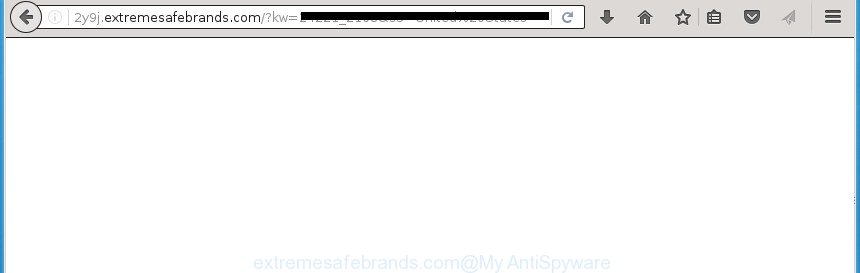
http://2y9j.extremesafebrands.com/?kw= …
While your computer is infected with the adware, the Google Chrome, FF, MS Edge and IE may be redirected to Extremesafebrands.com unwanted page. Of course, the adware may not cause damages to your files or Windows system, but it may show a large number of intrusive ads. These ads will be injected within the content of web-pages that are you opening in your internet browser and can be varied: pop-up ads, in-text ads, different sized banners, offers to install an questionable software. The advertisements will appear on all web pages, including web pages where previously you have never seen any advertising links. In this case, when you open any web-page, you may see in your web-browser’s status bar the following messages: ‘Waiting for Extremesafebrands.com’, ‘Transferring data from Extremesafebrands.com’, ‘Looking up Extremesafebrands.com’, ‘Read Extremesafebrands.com’, ‘Connected to Extremesafebrands.com’.
Table of contents
- What is Extremesafebrands.com
- How to remove Extremesafebrands.com redirect
- How to manually delete Extremesafebrands.com
- Uninstall Extremesafebrands.com associated software by using Windows Control Panel
- Disinfect the web-browser’s shortcuts to get rid of Extremesafebrands.com redirect
- Remove Extremesafebrands.com ads from FF
- Remove Extremesafebrands.com pop-ups from Chrome
- Get rid of Extremesafebrands.com popup advertisements from Microsoft Internet Explorer
- Get rid of unwanted Scheduled Tasks
- Extremesafebrands.com pop-up ads automatic removal
- How to manually delete Extremesafebrands.com
- Stop Extremesafebrands.com advertisements and other annoying web-sites
- How was pop-ups ‘ad supported’ software installed on PC
- To sum up
The adware can change the settings of the Google Chrome, Internet Explorer, Firefox and Edge, but often that a malicious software such as this can also infect all types of web browsers by changing their desktop shortcuts. Thus forcing the user each time start the web-browser to see Extremesafebrands.com unwanted advertisements.
Therefore it’s very important to follow the tutorial below as quickly as possible. The step by step guide will help you to remove adware as well as clean your computer from the Extremesafebrands.com advertisements. What is more, the step-by-step guide below will help you delete other malicious applications like unwanted toolbars and browser hijackers, which could penetrate into PC system along with the ‘ad supported’ software.
How to remove Extremesafebrands.com redirect
There are a few solutions which can be used to delete Extremesafebrands.com redirect. But, not all potentially unwanted applications like this ‘ad supported’ software can be completely deleted utilizing only manual methods. Most commonly you’re not able to remove any adware utilizing standard Microsoft Windows options. In order to remove Extremesafebrands.com pop-ups you need complete a few manual steps and use reliable removal tools. Most IT security experts states that Zemana Anti-malware, Malwarebytes or AdwCleaner tools are a right choice. These free programs are able to detect and remove Extremesafebrands.com pop-ups from your personal computer and revert back your internet browser settings to defaults.
How to manually delete Extremesafebrands.com
The useful removal guidance for the Extremesafebrands.com pop ups. The detailed procedure can be followed by anyone as it really does take you step-by-step. If you follow this process to delete Extremesafebrands.com pop-ups let us know how you managed by sending us your comments please.
Uninstall Extremesafebrands.com associated software by using Windows Control Panel
First, you should try to identify and uninstall the application that causes the appearance of intrusive ads or web-browser redirect, using the ‘Uninstall a program’ which is located in the ‘Control panel’.
Windows 10, 8.1, 8
Click the Windows logo, and then press Search ![]() . Type ‘Control panel’and press Enter as shown on the image below.
. Type ‘Control panel’and press Enter as shown on the image below.

When the ‘Control Panel’ opens, press the ‘Uninstall a program’ link under Programs category like below.

Windows 7, Vista, XP
Open Start menu and select the ‘Control Panel’ at right as shown below.

Then go to ‘Add/Remove Programs’ or ‘Uninstall a program’ (Windows 7 or Vista) as on the image below.

Carefully browse through the list of installed programs and get rid of all applications which has the name similar to the Extremesafebrands.com web-page. We recommend to press ‘Installed programs’ and even sorts all installed programs by date. Once you have found anything suspicious that may be the browser hijacker, ad-supported software or potentially unwanted software, then select this program and click ‘Uninstall’ in the upper part of the window. If the suspicious application blocked from removal, then run Revo Uninstaller Freeware to fully get rid of it from your computer.
Disinfect the web-browser’s shortcuts to get rid of Extremesafebrands.com redirect
Now you need to clean up the web browser shortcuts. Check that the shortcut referring to the right exe-file of the web browser, and not on any unknown file.
Right click to a desktop shortcut for your web-browser. Choose the “Properties” option. It will open the Properties window. Select the “Shortcut” tab here, after that, look at the “Target” field. The ad-supported software can modify it. If you are seeing something like “…exe http://site.address” then you need to remove “http…” and leave only, depending on the internet browser you are using:
- Google Chrome: chrome.exe
- Opera: opera.exe
- Firefox: firefox.exe
- Internet Explorer: iexplore.exe
Look at the example like below.

Once is finished, click the “OK” button to save the changes. Please repeat this step for web-browser shortcuts which redirects to an intrusive pages. When you have completed, go to next step.
Remove Extremesafebrands.com ads from FF
If your FF web browser is redirected to Extremesafebrands.com without your permission or an unknown search engine shows results for your search, then it may be time to perform the web browser reset.
Start the Firefox and click the menu button (it looks like three stacked lines) at the top right of the internet browser screen. Next, click the question-mark icon at the bottom of the drop-down menu. It will open the slide-out menu.

Select the “Troubleshooting information”. If you are unable to access the Help menu, then type “about:support” in your address bar and press Enter. It bring up the “Troubleshooting Information” page like below.

Click the “Refresh Firefox” button at the top right of the Troubleshooting Information page. Select “Refresh Firefox” in the confirmation prompt. The Mozilla Firefox will start a procedure to fix your problems that caused by the adware. When, it’s complete, click the “Finish” button.
Remove Extremesafebrands.com pop-ups from Chrome
Reset Chrome settings is a simple way to get rid of the hijacker infections, harmful and ‘ad-supported’ extensions, as well as to recover the web browser’s homepage, newtab and default search provider that have been modified by ad-supported software that causes browsers to open undesired Extremesafebrands.com ads.
First launch the Google Chrome. Next, press the button in the form of three horizontal stripes (![]() ). It will display the main menu. Further, click the option named “Settings”. Another way to show the Google Chrome’s settings – type chrome://settings in the web browser adress bar and press Enter.
). It will display the main menu. Further, click the option named “Settings”. Another way to show the Google Chrome’s settings – type chrome://settings in the web browser adress bar and press Enter.

The web browser will show the settings screen. Scroll down to the bottom of the page and click the “Show advanced settings” link. Now scroll down until the “Reset settings” section is visible, as shown on the screen below and click the “Reset settings” button.

The Chrome will show the confirmation prompt. You need to confirm your action, click the “Reset” button. The browser will start the task of cleaning. Once it’s complete, the browser’s settings including startpage, newtab and default search engine back to the values that have been when the Chrome was first installed on your system.
Get rid of Extremesafebrands.com popup advertisements from Microsoft Internet Explorer
By resetting Microsoft Internet Explorer browser you revert back your internet browser settings to its default state. This is good initial when troubleshooting problems that might have been caused by ad supported software that reroutes your browser to unwanted Extremesafebrands.com web-page.
First, open the IE, press ![]() ) button. Next, click “Internet Options” like below.
) button. Next, click “Internet Options” like below.

In the “Internet Options” screen select the Advanced tab. Next, click Reset button. The Microsoft Internet Explorer will display the Reset Internet Explorer settings prompt. Select the “Delete personal settings” check box and press Reset button.

You will now need to reboot your computer for the changes to take effect. It will remove Extremesafebrands.com popup ads, disable malicious and ad-supported browser’s extensions and restore the Microsoft Internet Explorer’s settings like home page, newtab and default search provider to default state.
Get rid of unwanted Scheduled Tasks
Once installed, the adware can add a task in to the Windows Task Scheduler Library. Due to this, every time when you open your computer, it will display Extremesafebrands.com annoying web-page. So, you need to check the Task Scheduler Library and remove all malicious tasks which have been created by adware.
Press Windows and R keys on the keyboard at the same time. This opens a prompt that titled with Run. In the text field, type “taskschd.msc” (without the quotes) and click OK. Task Scheduler window opens. In the left-hand side, click “Task Scheduler Library”, as on the image below.

Task scheduler
In the middle part you will see a list of installed tasks. Please choose the first task, its properties will be display just below automatically. Next, press the Actions tab. Pay attention to that it launches on your computer. Found something like “explorer.exe http://site.address” or “chrome.exe http://site.address”, then remove this harmful task. If you are not sure that executes the task, check it through a search engine. If it is a component of the malicious software, then this task also should be removed.
Having defined the task that you want to delete, then click on it with the right mouse button and select Delete as shown on the screen below.

Delete a task
Repeat this step, if you have found a few tasks which have been created by unwanted software. Once is complete, close the Task Scheduler window.
Extremesafebrands.com pop-up ads automatic removal
Many antivirus companies have made software that help detect ad supported software and thereby get rid of Extremesafebrands.com from the Google Chrome, Microsoft Internet Explorer, Mozilla Firefox and Microsoft Edge web-browsers. Below is a a few of the free applications you may want to run. Your personal computer may have a ton of PUPs, ‘ad supported’ software and browser hijackers installed at the same time, so we recommend, if any unwanted or malicious application returns after restarting the computer, then boot your computer into Safe Mode and use the anti-malware utility once again.
Automatically remove Extremesafebrands.com popup ads with Zemana Anti-malware
We recommend using the Zemana Anti-malware. You may download and install Zemana Anti-malware to find adware and thereby remove Extremesafebrands.com ads from the Chrome, Firefox, Microsoft Internet Explorer and Microsoft Edge internet browsers. When installed and updated, the malicious software remover will automatically check and detect all threats exist on your PC.
Download Zemana Anti Malware on your computer from the link below. Save it on your desktop.
165044 downloads
Author: Zemana Ltd
Category: Security tools
Update: July 16, 2019
When the downloading process is finished, close all windows on your PC system. Further, launch the set up file called Zemana.AntiMalware.Setup. If the “User Account Control” prompt pops up as shown on the screen below, press the “Yes” button.

It will show the “Setup wizard” that will help you install Zemana AntiMalware on the computer. Follow the prompts and do not make any changes to default settings.

Once install is complete successfully, Zemana Anti-Malware will automatically run and you may see its main window as shown on the image below.

Next, press the “Scan” button for checking your personal computer for the ad supported software which created to reroute your web-browser to various ad web sites like Extremesafebrands.com. A system scan can take anywhere from 5 to 30 minutes, depending on your system. While the utility is scanning, you may see number of objects it has identified either as being malware.

After the scan is finished, it will open a list of all items detected by this tool. All found threats will be marked. You can delete them all by simply click “Next” button.

The Zemana Anti-Malware will delete ad supported software that causes web-browsers to display unwanted Extremesafebrands.com popups. After the procedure is finished, you can be prompted to restart your computer.
Run Malwarebytes to remove Extremesafebrands.com pop ups
Manual Extremesafebrands.com ads removal requires some computer skills. Some files and registry entries that created by the adware can be not completely removed. We recommend that use the Malwarebytes Free that are completely free your computer of ad-supported software. Moreover, the free application will allow you to delete malicious software, potentially unwanted programs, browser hijackers and toolbars that your computer may be infected too.

- Download Malwarebytes (MBAM) from the link below.
Malwarebytes Anti-malware
327273 downloads
Author: Malwarebytes
Category: Security tools
Update: April 15, 2020
- After downloading is finished, close all applications and windows on your computer. Open a folder in which you saved it. Double-click on the icon that’s named mb3-setup.
- Further, press Next button and follow the prompts.
- Once installation is finished, click the “Scan Now” button for scanning your system for the adware that causes unwanted Extremesafebrands.com pop up ads. This task may take some time, so please be patient.
- Once that process is finished, you’ll be displayed the list of all found items on your computer. Next, you need to click “Quarantine Selected”. Once disinfection is done, you can be prompted to restart your machine.
The following video offers a step-by-step guidance on how to delete browser hijacker infections, adware and other malicious software with Malwarebytes.
If the problem with Extremesafebrands.com redirect is still remained
If MalwareBytes antimalware or Zemana anti malware cannot remove this adware, then we recommends to use the AdwCleaner. AdwCleaner is a free removal tool for browser hijacker infections, potentially unwanted applications, toolbars and adware which causes annoying Extremesafebrands.com pop-up ads.
Download AdwCleaner by clicking on the link below.
225632 downloads
Version: 8.4.1
Author: Xplode, MalwareBytes
Category: Security tools
Update: October 5, 2024
Once the download is finished, open the directory in which you saved it. You will see an icon like below.
![]()
Double click the AdwCleaner desktop icon. After the utility is started, you will see a screen as shown on the screen below.

Further, click “Scan” button . This will start scanning the whole system to find out ad supported software which causes intrusive Extremesafebrands.com popup ads. This procedure can take some time, so please be patient. After it has completed scanning, it’ll open a scan report as shown in the figure below.

Review the report and then click “Clean” button. It will display a prompt as shown on the image below.

You need to click “OK”. When the process is complete, the AdwCleaner may ask you to reboot your personal computer. When your personal computer is started, you will see an AdwCleaner log.
These steps are shown in detail in the following video guide.
Stop Extremesafebrands.com advertisements and other annoying web-sites
If you browse the Internet, you cannot avoid malicious advertising. But you can protect your web browser against it. Download and run an ad-blocker program. AdGuard is an adblocker that can filter out tons of of the malvertising, stoping dynamic scripts from loading harmful content.
Installing the AdGuard adblocker program is simple. First you’ll need to download AdGuard from the following link.
26902 downloads
Version: 6.4
Author: © Adguard
Category: Security tools
Update: November 15, 2018
When the downloading process is finished, double-click the downloaded file to start it. The “Setup Wizard” window will show up on the computer screen as shown on the image below.

Follow the prompts. AdGuard will then be installed and an icon will be placed on your desktop. A window will show up asking you to confirm that you want to see a quick guide like below.

Press “Skip” button to close the window and use the default settings, or press “Get Started” to see an quick guidance that will assist you get to know AdGuard better.
Each time, when you start your PC, AdGuard will start automatically and block popup advertisements, web sites such Extremesafebrands.com, as well as other harmful or misleading web pages. For an overview of all the features of the program, or to change its settings you can simply double-click on the AdGuard icon, which is located on your desktop.
How was pop-ups ‘ad supported’ software installed on PC
Most of annoying ads such as Extremesafebrands.com advertisements come from browser toolbars, web-browser extensions, BHOs (browser helper objects) and additional applications. Most commonly, these items claim itself as software which improve your experience on the Internet by providing a fast and interactive home page or a search engine that does not track you. Remember, how to avoid the unwanted software. Be cautious, run only reputable software which download from reputable sources. NEVER install any unknown and suspicious applications.
To sum up
Now your computer should be free of the ‘ad supported’ software which cause undesired Extremesafebrands.com popup advertisements to appear. Remove AdwCleaner. We suggest that you keep AdGuard (to help you stop unwanted pop up ads and unwanted harmful web sites) and Zemana Anti-malware (to periodically scan your personal computer for new browser hijackers, malicious software and ad-supported software). Probably you are running an older version of Java or Adobe Flash Player. This can be a security risk, so download and install the latest version right now.
If you are still having problems while trying to remove Extremesafebrands.com pop-ups from the Chrome, Firefox, IE and Edge, then ask for help in our Spyware/Malware removal forum.




















