If the Chrome, Mozilla Firefox, Microsoft Edge and Internet Explorer displays the Cmp.tradenet.com unwanted page then it’s a sign that your computer is infected with an ‘ad-supported’ software (also known as adware). This adware changes the Google Chrome, FF, Microsoft Internet Explorer and MS Edge settings to open a lot of annoying pop ups on all web-sites, including web pages where previously you advertisements have never seen. These advertisements can be varied: pop-up windows, boxes, in-text ads, different sized banners and so on. What is more, the adware, that displays the Cmp.tradenet.com pop ups, can cause your Internet connection to be slow or freeze your internet browser so that the interface is not updated anymore.
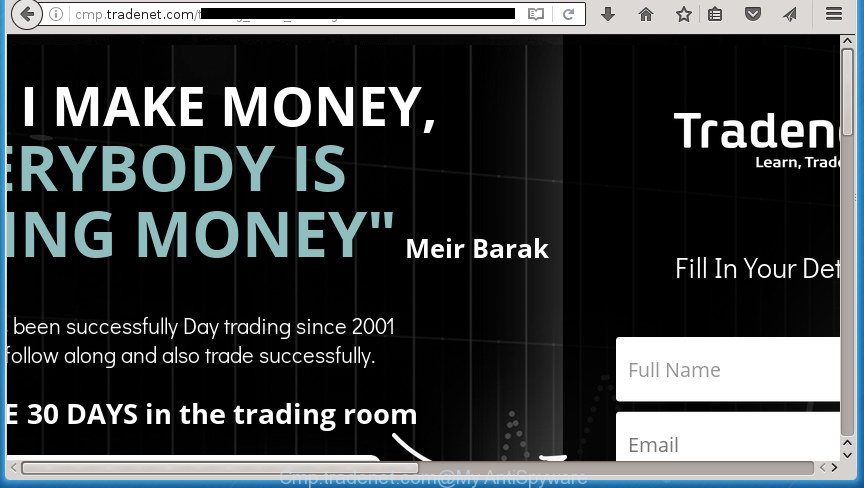
Technically, the ad supported software is not a virus, but it does bad things, it generates a ton of pop-ups. It may download and install on to your machine other harmful and unwanted programs without your permission, force you to visit misleading or malicious web-sites. Moreover, the ad-supported software can install browser hijacker. Once installed, it will rewrite your web browser setting such as home page, new tab and default search provider with an unwanted web-site.
Table of contents
- What is Cmp.tradenet.com
- Remove Cmp.tradenet.com pop-up advertisements
- Manual Cmp.tradenet.com ads removal
- Remove adware and other PUPs through the Windows Control Panel
- Disinfect the web-browser’s shortcuts to remove Cmp.tradenet.com redirect
- Remove Cmp.tradenet.com redirect from Google Chrome
- Remove Cmp.tradenet.com pop up advertisements from IE
- Remove Cmp.tradenet.com from FF by resetting internet browser settings
- Delete unwanted Scheduled Tasks
- Get rid of Cmp.tradenet.com pop ups with free applications
- Manual Cmp.tradenet.com ads removal
- Use AdBlocker to stop Cmp.tradenet.com and stay safe online
- How did you get infected with Cmp.tradenet.com pop up advertisements
- Finish words
The malicious applications from the ad-supported software family that modifies the settings of internet browsers usually affects only the Firefox, Google Chrome, Microsoft Internet Explorer and MS Edge. However, possible situations, when any other browsers will be affected too. The ad-supported software may change the Target property of a web browser’s shortcut, so every time you start the browser, instead of your homepage, you will see the intrusive Cmp.tradenet.com advertisements.
We advise you to delete adware and clean your system from Cmp.tradenet.com popups ASAP, until the presence of the ‘ad supported’ software has not led to even worse consequences. You need to follow the steps below that will help you to completely get rid of the reroute to Cmp.tradenet.com unwanted site, using only the built-in MS Windows features and a few of specialized free malicious software removal utilities.
Remove Cmp.tradenet.com pop-up advertisements
There present several free adware removal utilities. Also it is possible to delete Cmp.tradenet.com redirect manually. But we recommend to combine all these solutions below into the one removal algorithm. Follow the steps of the guidance. Certain of the steps will require you to reboot your PC or exit the web page. So, read this tutorial carefully, then bookmark or print it for later reference.
Manual Cmp.tradenet.com ads removal
The useful removal instructions for the Cmp.tradenet.com pop-ups. The detailed procedure can be followed by anyone as it really does take you step-by-step. If you follow this process to get rid of Cmp.tradenet.com ads let us know how you managed by sending us your comments please.
Remove adware and other PUPs through the Windows Control Panel
The best way to begin the PC cleanup is to uninstall unknown and suspicious programs. Using the MS Windows Control Panel you can do this quickly and easily. This step, in spite of its simplicity, should not be ignored, because the removing of unneeded programs can clean up the Google Chrome, FF, Edge and Internet Explorer from pop up ads hijackers and so on.
- If you are using Windows 8, 8.1 or 10 then press Windows button, next press Search. Type “Control panel”and press Enter.
- If you are using Windows XP, Vista, 7, then click “Start” button and press “Control Panel”.
- It will show the Windows Control Panel.
- Further, click “Uninstall a program” under Programs category.
- It will display a list of all programs installed on the computer.
- Scroll through the all list, and delete suspicious and unknown software. To quickly find the latest installed software, we recommend sort programs by date.
See more details in the video instructions below.
Disinfect the web-browser’s shortcuts to remove Cmp.tradenet.com redirect
The ‘ad supported’ software can hijack various Windows shortcuts on your desktop (most often, all internet browsers shortcuts), so in this step you need to check and clean them by removing the argument such as http://site.address/.
Right click on the web browser’s shortcut, click Properties option. On the Shortcut tab, locate the Target field. Click inside, you will see a vertical line – arrow pointer, move it (using -> arrow key on your keyboard) to the right as possible. You will see a text “http://site.address” that has been added here. Remove everything after .exe. An example, for Google Chrome you should remove everything after chrome.exe.

To save changes, click OK . You need to clean all web browser’s shortcuts. So, repeat this step for the Chrome, Firefox, Microsoft Edge and Internet Explorer.
Remove Cmp.tradenet.com redirect from Google Chrome
Like other modern web browsers, the Chrome has the ability to reset the settings to their default values and thereby restore the web browser’s settings such as start page, newtab and default search provider that have been modified by the ad-supported software which developed to reroute your browser to various ad web-sites like Cmp.tradenet.com.

- First, run the Google Chrome and click the Menu icon (icon in the form of three horizontal stripes).
- It will show the Google Chrome main menu, click the “Settings” menu.
- Next, click “Show advanced settings” link, that located at the bottom of the Settings page.
- On the bottom of the “Advanced settings” page, click the “Reset settings” button.
- The Chrome will open the reset settings prompt as shown on the screen above.
- Confirm the browser’s reset by clicking on the “Reset” button.
- To learn more, read the post How to reset Google Chrome settings to default.
Remove Cmp.tradenet.com pop up advertisements from IE
In order to restore all browser home page, new tab and default search engine you need to reset the Internet Explorer to the state, which was when the Windows was installed on your PC system.
First, open the IE, then click ‘gear’ icon ![]() . It will open the Tools drop-down menu on the right part of the browser, then click the “Internet Options” as on the image below.
. It will open the Tools drop-down menu on the right part of the browser, then click the “Internet Options” as on the image below.

In the “Internet Options” screen, select the “Advanced” tab, then click the “Reset” button. The Microsoft Internet Explorer will show the “Reset Internet Explorer settings” dialog box. Further, click the “Delete personal settings” check box to select it. Next, press the “Reset” button as shown on the screen below.

Once the task is complete, click “Close” button. Close the IE and restart your computer for the changes to take effect. This step will help you to restore your internet browser’s startpage, new tab page and default search provider to default state.
Remove Cmp.tradenet.com from FF by resetting internet browser settings
If the Mozilla Firefox internet browser application is hijacked, then resetting its settings can help. The Reset feature is available on all modern version of FF. A reset can fix many issues by restoring FF settings such as homepage, new tab page and search provider by default to its default state. It will save your personal information like saved passwords, bookmarks, and open tabs.
Click the Menu button (looks like three horizontal lines), and click the blue Help icon located at the bottom of the drop down menu as shown below.

A small menu will appear, click the “Troubleshooting Information”. On this page, click “Refresh Firefox” button as on the image below.

Follow the onscreen procedure to return your FF web browser settings to its original state.
Delete unwanted Scheduled Tasks
If the intrusive Cmp.tradenet.com site opens automatically on Windows startup or at equal time intervals, then you need to check the Task Scheduler Library and remove all the tasks which have been created by unwanted software.
Press Windows and R keys on the keyboard simultaneously. This opens a dialog box that titled with Run. In the text field, type “taskschd.msc” (without the quotes) and click OK. Task Scheduler window opens. In the left-hand side, press “Task Scheduler Library”, as shown below.

Task scheduler
In the middle part you will see a list of installed tasks. Please choose the first task, its properties will be display just below automatically. Next, click the Actions tab. Pay attention to that it launches on your computer. Found something like “explorer.exe http://site.address” or “chrome.exe http://site.address”, then delete this harmful task. If you are not sure that executes the task, check it through a search engine. If it is a component of the ‘ad-supported’ software, then this task also should be removed.
Having defined the task that you want to remove, then press on it with the right mouse button and select Delete as shown in the figure below.

Delete a task
Repeat this step, if you have found a few tasks that have been created by unwanted programs. Once is complete, close the Task Scheduler window.
Get rid of Cmp.tradenet.com pop ups with free applications
The easiest method to get rid of Cmp.tradenet.com popup advertisements is to use an antimalware application capable of detecting this ‘ad supported’ software that cause undesired Cmp.tradenet.com pop-up ads to appear. We suggest try Zemana Anti-malware or another free malware remover which listed below. It has excellent detection rate when it comes to ‘ad supported’ software, hijacker infections and other PUPs.
How to automatically get rid of Cmp.tradenet.com pop up ads with Zemana Anti-malware
We recommend using the Zemana Anti-malware. You can download and install Zemana Anti-malware to scan for adware and thereby remove Cmp.tradenet.com ads from the Google Chrome, Mozilla Firefox, Edge and Internet Explorer browsers. When installed and updated, the malware remover will automatically check and detect all threats present on your computer.
Download Zemana AntiMalware by clicking on the link below.
165041 downloads
Author: Zemana Ltd
Category: Security tools
Update: July 16, 2019
Once the download is complete, close all software and windows on your PC system. Open a directory in which you saved it. Double-click on the icon that’s called Zemana.AntiMalware.Setup as shown on the screen below.
![]()
When the installation starts, you will see the “Setup wizard” which will allow you install Zemana Anti-Malware on your computer.

Once setup is complete, you will see window as shown on the image below.

Now click the “Scan” button to perform a system scan with this utility for the adware that causes web-browsers to display annoying Cmp.tradenet.com advertisements. This procedure can take quite a while, so please be patient. During the scan it’ll detect all threats present on your computer.

Once it completes the scan, the results are displayed in the scan report. When you are ready, click “Next” button.

The Zemana Anti-malware will delete adware that cause undesired Cmp.tradenet.com popup ads to appear and add items to the Quarantine.
Scan and free your PC of adware with Malwarebytes
We suggest using the Malwarebytes Free. You may download and install Malwarebytes to find adware and thereby remove Cmp.tradenet.com popup ads from your web-browsers. When installed and updated, the free malware remover will automatically scan and detect all threats present on the system.
Download Malwarebytes by clicking on the link below.
327268 downloads
Author: Malwarebytes
Category: Security tools
Update: April 15, 2020
Once the downloading process is complete, close all applications and windows on your computer. Open a directory in which you saved it. Double-click on the icon that’s named mb3-setup like below.
![]()
When the installation begins, you will see the “Setup wizard” that will help you install Malwarebytes on your computer.

Once installation is finished, you will see window as shown on the screen below.

Now click the “Scan Now” button to perform a system scan for the ad supported software which causes undesired Cmp.tradenet.com ads. A scan can take anywhere from 10 to 30 minutes, depending on the number of files on your personal computer and the speed of your personal computer.

After the scan is finished, you will be opened the list of all found items on your PC system. In order to get rid of all threats, simply click “Quarantine Selected” button.

The Malwarebytes will now remove adware that causes a ton of unwanted Cmp.tradenet.com pop-up advertisements. After finished, you may be prompted to reboot your PC.
The following video explains few simple steps on how to remove hijacker, adware and other malware with Malwarebytes Anti-malware.
Run AdwCleaner to remove Cmp.tradenet.com pop up advertisements
AdwCleaner is a free portable program that scans your personal computer for ad supported software which reroutes your browser to intrusive Cmp.tradenet.com site, PUPs and hijacker infections and allows remove them easily. Moreover, it will also help you delete any malicious browser extensions and add-ons.

- Download AdwCleaner by clicking on the link below.
AdwCleaner download
225631 downloads
Version: 8.4.1
Author: Xplode, MalwareBytes
Category: Security tools
Update: October 5, 2024
- After the downloading process is finished, double click the AdwCleaner icon. Once this utility is launched, click “Scan” button to perform a system scan for the adware which causes intrusive Cmp.tradenet.com pop ups. Depending on your computer, the scan may take anywhere from a few minutes to close to an hour.
- After finished, you will be opened the list of all detected threats on your personal computer. Review the report and then press “Clean” button. It will display a prompt, click “OK”.
These few simple steps are shown in detail in the following video guide.
Use AdBlocker to stop Cmp.tradenet.com and stay safe online
In order to increase your security and protect your computer against new unwanted ads and harmful web-sites, you need to run ad-blocker program that blocks an access to malicious advertisements and web-sites. Moreover, the program can stop the display of intrusive advertising, which also leads to faster loading of web-sites and reduce the consumption of web traffic.
- Download AdGuard application from the following link.
Adguard download
26901 downloads
Version: 6.4
Author: © Adguard
Category: Security tools
Update: November 15, 2018
- Once the download is finished, run the downloaded file. You will see the “Setup Wizard” program window. Follow the prompts.
- After the install is complete, click “Skip” to close the setup program and use the default settings, or click “Get Started” to see an quick tutorial which will allow you get to know AdGuard better.
- In most cases, the default settings are enough and you do not need to change anything. Each time, when you launch your PC, AdGuard will launch automatically and stop advertisements, web-pages such Cmp.tradenet.com, as well as other malicious or misleading pages. For an overview of all the features of the program, or to change its settings you can simply double-click on the icon named AdGuard, that can be found on your desktop.
How did you get infected with Cmp.tradenet.com pop up advertisements
The adware usually spreads along with certain free programs that you download off of the Internet. Once started, it will infect your computer and configure your web-browsers to show a lot of intrusive Cmp.tradenet.com ads without your permission. In order to avoid infection, in the Setup wizard, you should be be proactive and carefully read the ‘Terms of use’, the ‘license agreement’ and other installation screens, as well as to always select the ‘Manual’ or ‘Advanced’ setup mode, when installing anything downloaded from the Internet.
Finish words
Now your personal computer should be free of the ad supported software which made to redirect your internet browser to various ad web pages such as Cmp.tradenet.com. Delete AdwCleaner. We suggest that you keep AdGuard (to help you block unwanted popup advertisements and unwanted harmful pages) and Zemana Anti-malware (to periodically scan your PC system for new hijackers, malware and adware). Probably you are running an older version of Java or Adobe Flash Player. This can be a security risk, so download and install the latest version right now.
If you are still having problems while trying to get rid of Cmp.tradenet.com redirect from the Google Chrome, Internet Explorer, Firefox and Microsoft Edge, then ask for help in our Spyware/Malware removal forum.




















