If you are reading this post, it means that you are seeing the Arpair2.fingta.com unknown web-page and your internet browser began opening tons of advertisements. All of these problems with your personal computer caused by ‘ad-supported’ software (also known as adware), which is often installs on the computer with the free software. You probably want to know how to delete this adware as well as get rid of Arpair2.fingta.com redirect. In the steps below we will tell you about how to solve your problems.
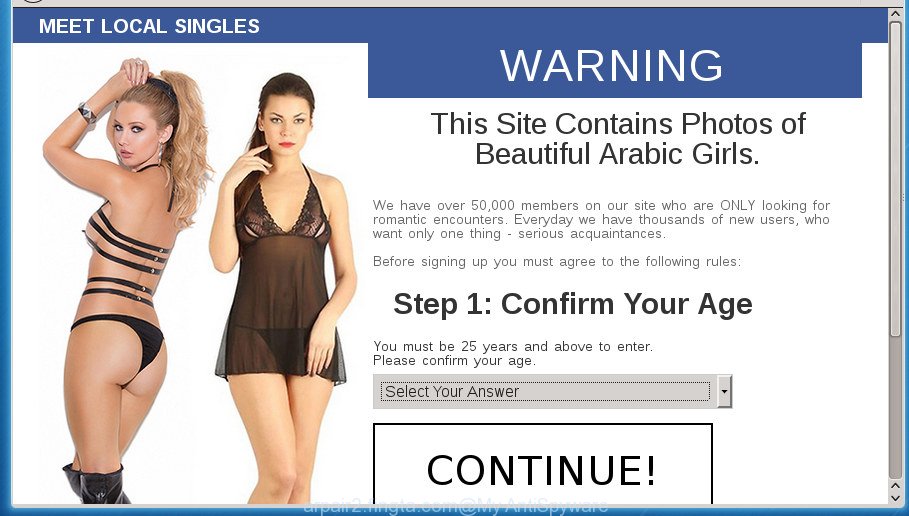
The ad-supported software is not a virus, but the virus behaves similarly. As a rootkit hides in the system, alters internet browser settings and blocks them from changing. Also the ‘ad supported’ software can install additional browser plugins and modules that will inject advertisements within the Google Chrome, Firefox, Microsoft Internet Explorer and Microsoft Edge’s screen. Moreover, the ‘ad supported’ software may install web-browser hijacker that once started, will modify the browser’s startpage and search engine. And finally, the adware can collect a wide variety of personal information such as what sites you are opening, what you are looking for the World Wide Web and so on. This information, in the future, may be transferred to third parties.
Table of contents
- What is Arpair2.fingta.com
- How to remove Arpair2.fingta.com redirect
- How to manually remove Arpair2.fingta.com
- Uninstall Arpair2.fingta.com related programs through the Control Panel of your personal computer
- Clean up the web browsers shortcuts that have been hijacked by adware
- Delete Arpair2.fingta.com from Firefox by resetting browser settings
- Get rid of Arpair2.fingta.com popups from IE
- Remove Arpair2.fingta.com pop-up advertisements from Google Chrome
- Remove unwanted Scheduled Tasks
- Run free malware removal utilities to completely delete Arpair2.fingta.com ads
- How to manually remove Arpair2.fingta.com
- How to block Arpair2.fingta.com redirect
- How can you prevent the Arpair2.fingta.com pop ups
- Final words
The malicious software from the adware family that modifies the settings of internet browsers usually affects only the FF, Chrome, IE and Microsoft Edge. However, possible situations, when any other internet browsers will be affected too. The adware may change the Target property of a browser’s shortcut, so every time you launch the browser, instead of your home page, you will see the unwanted Arpair2.fingta.com advertisements.
Instructions which is shown below, will help you to clean your computer from the adware as well as remove Arpair2.fingta.com undesired pop-ups from the Chrome, FF, Edge and IE and other internet browsers.
How to remove Arpair2.fingta.com redirect
In the step by step tutorial below we will have a look at the ad-supported software and how to get rid of Arpair2.fingta.com from Firefox, Google Chrome, Internet Explorer and MS Edge internet browsers for MS Windows OS, natively or by using a few free removal tools. Certain of the steps below will require you to close the web-site. So, please read the few simple steps carefully, after that bookmark or print it for later reference.
How to manually remove Arpair2.fingta.com
The following instructions is a step-by-step guide, which will help you manually get rid of Arpair2.fingta.com pop-up ads from the Chrome, Firefox, Microsoft Edge and Microsoft Internet Explorer.
Uninstall Arpair2.fingta.com related programs through the Control Panel of your personal computer
First, you should try to identify and remove the program that causes the appearance of intrusive advertisements or web browser redirect, using the ‘Uninstall a program’ which is located in the ‘Control panel’.
Windows 8, 8.1, 10
First, click the Windows button
Windows XP, Vista, 7
First, press “Start” and select “Control Panel”.
It will open the Windows Control Panel as shown on the screen below.

Next, press “Uninstall a program” ![]()
It will display a list of all software installed on your system. Scroll through the all list, and uninstall any suspicious and unknown software. To quickly find the latest installed software, we recommend sort applications by date in the Control panel.
Clean up the web browsers shortcuts that have been hijacked by adware
After the ‘ad supported’ software is started, it can also modify the internet browser’s shortcuts, adding an argument like “http://site.address” into the Target field. Due to this, every time you open the internet browser, it will display an unwanted web-site.
Right click to a desktop shortcut for your internet browser. Choose the “Properties” option. It will open the Properties window. Select the “Shortcut” tab here, after that, look at the “Target” field. The adware can modify it. If you are seeing something similar “…exe http://site.address” then you need to remove “http…” and leave only, depending on the web-browser you are using:
- Google Chrome: chrome.exe
- Opera: opera.exe
- Firefox: firefox.exe
- Internet Explorer: iexplore.exe
Look at the example as shown on the image below.

Once is finished, click the “OK” button to save the changes. Please repeat this step for web browser shortcuts which redirects to an undesired web sites. When you have completed, go to next step.
Delete Arpair2.fingta.com from Firefox by resetting browser settings
Resetting your Firefox is first troubleshooting step for any issues with your web-browser program, including the redirect to Arpair2.fingta.com web site.
First, run the Mozilla Firefox. Next, click the button in the form of three horizontal stripes (![]() ). It will open the drop-down menu. Next, click the Help button (
). It will open the drop-down menu. Next, click the Help button (![]() ).
).

In the Help menu press the “Troubleshooting Information”. In the upper-right corner of the “Troubleshooting Information” page click on “Refresh Firefox” button like below.

Confirm your action, click the “Refresh Firefox”.
Get rid of Arpair2.fingta.com popups from IE
In order to recover all browser home page, newtab page and default search engine you need to reset the Internet Explorer to the state, that was when the Microsoft Windows was installed on your PC system.
First, launch the IE, click ![]() ) button. Next, click “Internet Options” as shown below.
) button. Next, click “Internet Options” as shown below.

In the “Internet Options” screen select the Advanced tab. Next, click Reset button. The Internet Explorer will display the Reset Internet Explorer settings prompt. Select the “Delete personal settings” check box and press Reset button.

You will now need to reboot your computer for the changes to take effect. It will remove Arpair2.fingta.com ads, disable malicious and ad-supported browser’s extensions and restore the Internet Explorer’s settings like new tab, start page and search engine by default to default state.
Remove Arpair2.fingta.com pop-up advertisements from Google Chrome
Reset Chrome settings is a easy way to remove the ‘ad supported’ software, harmful and adware extensions, as well as to restore the web browser’s home page, newtab and default search provider that have been modified by adware which redirects your internet browser to annoying Arpair2.fingta.com web-page.

- First, start the Chrome and press the Menu icon (icon in the form of three horizontal stripes).
- It will display the Google Chrome main menu, press the “Settings” menu.
- Next, press “Show advanced settings” link, which located at the bottom of the Settings page.
- On the bottom of the “Advanced settings” page, click the “Reset settings” button.
- The Google Chrome will open the reset settings dialog box as on the image above.
- Confirm the web browser’s reset by clicking on the “Reset” button.
- To learn more, read the blog post How to reset Chrome settings to default.
Remove unwanted Scheduled Tasks
If the undesired Arpair2.fingta.com web-page opens automatically on Windows startup or at equal time intervals, then you need to check the Task Scheduler Library and delete all the tasks which have been created by adware.
Press Windows and R keys on the keyboard at the same time. This shows a prompt that titled with Run. In the text field, type “taskschd.msc” (without the quotes) and click OK. Task Scheduler window opens. In the left-hand side, press “Task Scheduler Library”, as on the image below.

Task scheduler
In the middle part you will see a list of installed tasks. Please select the first task, its properties will be show just below automatically. Next, press the Actions tab. Pay attention to that it launches on your personal computer. Found something like “explorer.exe http://site.address” or “chrome.exe http://site.address”, then remove this harmful task. If you are not sure that executes the task, check it through a search engine. If it’s a component of the ‘ad-supported’ application, then this task also should be removed.
Having defined the task that you want to get rid of, then click on it with the right mouse button and select Delete like below.

Delete a task
Repeat this step, if you have found a few tasks which have been created by adware. Once is done, close the Task Scheduler window.
Run free malware removal utilities to completely delete Arpair2.fingta.com ads
Manual removal guidance does not always help to completely delete the adware, as it’s not easy to identify and remove components of adware and all malicious files from hard disk. Therefore, it’s recommended that you run malware removal utility to completely remove Arpair2.fingta.com off your web-browser. Several free malicious software removal utilities are currently available that can be used against the ad-supported software. The optimum method would be to run Zemana Anti-malware, Malwarebytes Free and AdwCleaner.
How to get rid of Arpair2.fingta.com pop-up advertisements with Zemana Anti-malware
We suggest using the Zemana Anti-malware. You can download and install Zemana Anti-malware to scan for adware and thereby remove Arpair2.fingta.com popup ads from the Chrome, Mozilla Firefox, Microsoft Internet Explorer and Microsoft Edge web browsers. When installed and updated, the malware remover will automatically scan and detect all threats present on your PC system.
Now you can install and run Zemana Anti-Malware to delete Arpair2.fingta.com pop ups from your web browser by following the steps below:
Click the link below to download Zemana Anti Malware installer called Zemana.AntiMalware.Setup on your personal computer.
165535 downloads
Author: Zemana Ltd
Category: Security tools
Update: July 16, 2019
Launch the setup file after it has been downloaded successfully and then follow the prompts to install this utility on your computer.

During installation you can change some settings, but we suggest you do not make any changes to default settings.
When installation is complete, this malicious software removal tool will automatically run and update itself. You will see its main window like below.

Now click the “Scan” button to start checking your machine for the adware that causes multiple unwanted ads and popups. A scan can take anywhere from 10 to 30 minutes, depending on the number of files on your computer and the speed of your PC system. While the utility is checking, you can see how many objects it has identified either as being malicious software.

When it has completed scanning, you’ll be displayed the list of all found items on your machine. Review the report and then click “Next” button.

The Zemana AntiMalware will start to remove ad-supported software which redirects your web browser to unwanted Arpair2.fingta.com web-page. When the process is done, you can be prompted to reboot your personal computer to make the change take effect.
Scan and free your system of ad supported software with Malwarebytes
You can remove Arpair2.fingta.com pop ups automatically with a help of Malwarebytes Free. We recommend this free malware removal utility because it can easily remove hijacker infections, adware, PUPs and toolbars with all their components such as files, folders and registry entries.
Download Malwarebytes Free on your PC by clicking on the link below. Save it on your desktop.
327760 downloads
Author: Malwarebytes
Category: Security tools
Update: April 15, 2020
After the download is complete, close all windows on your system. Further, launch the file named mb3-setup. If the “User Account Control” prompt pops up as shown on the screen below, click the “Yes” button.

It will display the “Setup wizard” which will assist you install Malwarebytes on the computer. Follow the prompts and don’t make any changes to default settings.

Once installation is finished successfully, press Finish button. Then Malwarebytes will automatically start and you can see its main window as shown below.

Next, click the “Scan Now” button It’ll scan through the whole system for the ‘ad supported’ software which cause intrusive Arpair2.fingta.com pop ups to appear. A scan can take anywhere from 10 to 30 minutes, depending on the number of files on your PC and the speed of your computer. When a malicious software, adware or potentially unwanted applications are found, the count of the security threats will change accordingly.

When the scanning is done, it’ll show you the results. Make sure all threats have ‘checkmark’ and click “Quarantine Selected” button.

The Malwarebytes will start to delete adware that causes multiple annoying advertisements and pop-ups. When the task is finished, you may be prompted to restart your personal computer. We recommend you look at the following video, which completely explains the procedure of using the Malwarebytes to remove browser hijacker infections, adware and other malicious software.
Double-check for potentially unwanted programs with AdwCleaner
If MalwareBytes anti-malware or Zemana anti malware cannot get rid of this adware, then we suggests to use the AdwCleaner. AdwCleaner is a free removal tool for browser hijacker infections, potentially unwanted software, toolbars and adware which causes annoying Arpair2.fingta.com pop-up advertisements.

- Download AdwCleaner by clicking on the following link.
AdwCleaner download
225799 downloads
Version: 8.4.1
Author: Xplode, MalwareBytes
Category: Security tools
Update: October 5, 2024
- Select the folder in which you saved it as Desktop, and then click Save.
- When the download is finished, start the AdwCleaner, double-click the adwcleaner_xxx.exe file.
- If the “User Account Control” prompts, press Yes to continue.
- Read the “Terms of use”, and click Accept.
- In the AdwCleaner window, press the “Scan” for checking your computer for the adware which cause undesired Arpair2.fingta.com advertisements to appear. Depending on your PC system, the scan can take anywhere from a few minutes to close to an hour. While the tool is scanning, you can see number of objects it has identified either as being malware.
- Once the scan is complete, it will display you the results. Next, you need to click “Clean”. If the AdwCleaner will ask you to reboot your computer, click “OK”.
The instructions shown in detail in the following video.
How to block Arpair2.fingta.com redirect
By installing an adblocker program such as AdbGuard, you’re able to stop Arpair2.fingta.com, autoplaying video ads and delete lots of distracting and unwanted ads on sites.
Installing the AdGuard adblocker application is simple. First you’ll need to download AdGuard from the following link.
27047 downloads
Version: 6.4
Author: © Adguard
Category: Security tools
Update: November 15, 2018
After the downloading process is finished, double-click the downloaded file to start it. The “Setup Wizard” window will show up on the computer screen as shown on the image below.

Follow the prompts. AdGuard will then be installed and an icon will be placed on your desktop. A window will show up asking you to confirm that you want to see a quick instructions like below.

Click “Skip” button to close the window and use the default settings, or press “Get Started” to see an quick instructions which will assist you get to know AdGuard better.
Each time, when you start your system, AdGuard will run automatically and stop pop up ads, pages such Arpair2.fingta.com, as well as other malicious or misleading web pages. For an overview of all the features of the application, or to change its settings you can simply double-click on the AdGuard icon, which may be found on your desktop.
How can you prevent the Arpair2.fingta.com pop ups
Many adware are included in the freeware installer. In many cases, a user have a chance to disable all included “offers”, but certain setup files are developed to confuse the average users, in order to trick them into installing the ad-supported software that causes web browsers to show unwanted Arpair2.fingta.com pop-ups. Anyway, easier to prevent the adware rather than clean up your PC after one. So, keep the web browser updated (turn on automatic updates), use a good antivirus programs, double check a free applications before you run it (do a google search, scan a downloaded file with VirusTotal), avoid harmful and unknown web pages.
Final words
Once you’ve done the tutorial above, your computer should be clean from malware, browser hijackers and adware. The Chrome, IE, Firefox and MS Edge will no longer display Arpair2.fingta.com unwanted page when you browse the Internet. Unfortunately, if the steps does not help you, then you have caught a new ‘ad supported’ software, and then the best way – ask for help.
- Download HijackThis by clicking on the link below and save it to your Desktop.
HijackThis download
5330 downloads
Version: 2.0.5
Author: OpenSource
Category: Security tools
Update: November 7, 2015
- Double-click on the HijackThis icon. Next click “Do a system scan only” button.
- Once it has finished scanning, the scan button will read “Save log”, click it. Save this log to your desktop.
- Create a Myantispyware account here. Once you’ve registered, check your e-mail for a confirmation link, and confirm your account. After that, login.
- Copy and paste the contents of the HijackThis log into your post. If you are posting for the first time, please start a new thread by using the “New Topic” button in the Spyware Removal forum. When posting your HJT log, try to give us some details about your problems, so we can try to help you more accurately.
- Wait for one of our trained “Security Team” or Site Administrator to provide you with knowledgeable assistance tailored to your problem with the unwanted Arpair2.fingta.com pop-up advertisements.




















