If you have ever found your browser start page inexplicably modifying to Online Map Finder web site, or notice that the default search engine in your internet browser has changed, then you could say that your PC system has been a victim of the hijacker infection. The makers of browser hijacker do so in order to make revenue via Google, Yahoo or Bing search provider. Thus, in order to force you to use Online Map Finder search services as often as possible the hijacker can modify your browsers settings such as new tab, start page and search engine by default.
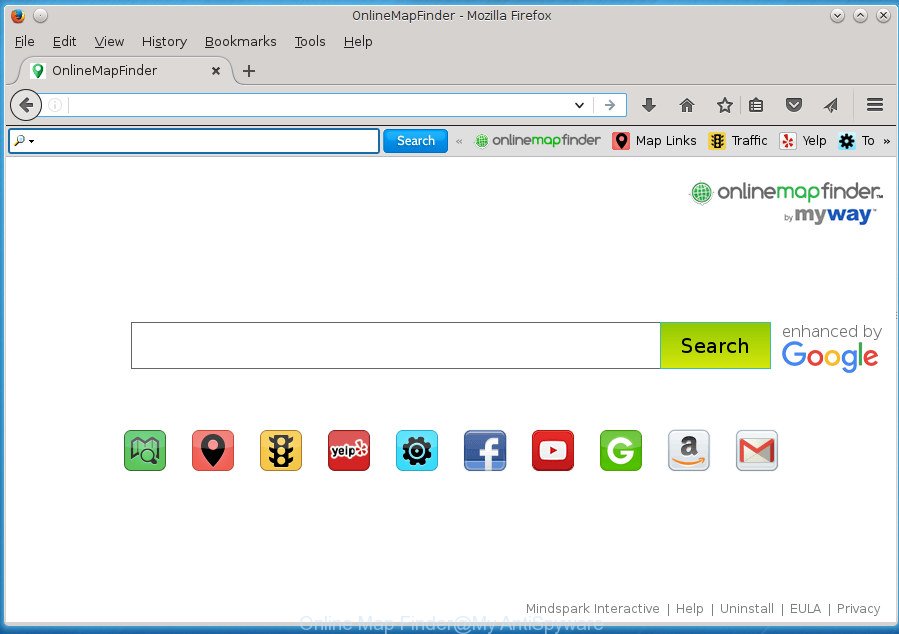
Except that the Online Map Finder introduces various changes to internet browser’s homepage and newtab page, it also rewrites your search provider, which leads to the fact that use of the web browser’s search becomes uncomfortable. The reason for this is that the search results will consist of tons of ads, links to unwanted and ad pages and only the remaining part is search results for your query from well-known search engines like Google or Bing.
Table of contents
- What is Online Map Finder
- Online Map Finder redirect removal guide
- Use AdBlocker to stop Online Map Finder and stay safe online
- How to avoid installation of Online Map Finder browser hijacker
- To sum up
The Online Map Finder hijacker infection may alter certain settings of all your typical web-browsers, but often that the unwanted software can also infect all types of internet browsers by modifying their desktop shortcuts. Thus forcing the user to see Online Map Finder undesired web-site every time open the browser.
We recommend you to remove Online Map Finder search and clean your PC system of browser hijacker as quickly as possible, until the presence of the browser hijacker has not led to even worse consequences. Perform the tutorial below that will allow you to completely delete Online Map Finder redirect, using only the built-in Windows features and a few of specialized free tools.
Online Map Finder redirect removal guide
There are a simple manual tutorial below which will help you to remove Online Map Finder from your Windows system. The most effective way to get rid of this browser hijacker is to follow the manual removal instructions and then run Zemana Anti-malware, Malwarebytes or AdwCleaner automatic tools (all are free). The manual way will assist to weaken this browser hijacker and these malware removal tools will completely get rid of Online Map Finder and restore the Chrome, Firefox, MS Edge and Microsoft Internet Explorer settings to default.
Get rid of Online Map Finder search without any utilities
Read this section to know how to manually get rid of the Online Map Finder hijacker. Even if the guide does not work for you, there are several free malicious software removers below which can easily handle such hijackers.
Remove suspicious and potentially unwanted programs using Microsoft Windows Control Panel
In order to get rid of Online Map Finder, first thing you need to do is to uninstall unknown and suspicious programs from your PC system using MS Windows control panel. When removing this browser hijacker infection, check the list of installed programs and try to find suspicious programs and uninstall them all. Pay special attention to recently installed software, as it’s most likely that the Online Map Finder hijacker infection сame along with it.
Windows 8, 8.1, 10
First, click the Windows button
Windows XP, Vista, 7
First, click “Start” and select “Control Panel”.
It will display the Windows Control Panel as on the image below.

Next, click “Uninstall a program” ![]()
It will open a list of all software installed on your computer. Scroll through the all list, and uninstall any suspicious and unknown programs. To quickly find the latest installed programs, we recommend sort applications by date in the Control panel.
Delete Online Map Finder from Internet Explorer
First, start the IE, then click ‘gear’ icon ![]() . It will open the Tools drop-down menu on the right part of the browser, then press the “Internet Options” as shown below.
. It will open the Tools drop-down menu on the right part of the browser, then press the “Internet Options” as shown below.

In the “Internet Options” screen, select the “Advanced” tab, then press the “Reset” button. The Microsoft Internet Explorer will display the “Reset Internet Explorer settings” prompt. Further, click the “Delete personal settings” check box to select it. Next, press the “Reset” button as shown in the figure below.

After the procedure is complete, press “Close” button. Close the Microsoft Internet Explorer and restart your PC system for the changes to take effect. This step will help you to restore your internet browser’s newtab page, homepage and search engine by default to default state.
Get rid of Online Map Finder from Firefox by resetting internet browser settings
Click the Menu button (looks like three horizontal lines), and click the blue Help icon located at the bottom of the drop down menu like below.

A small menu will appear, press the “Troubleshooting Information”. On this page, click “Refresh Firefox” button as on the image below.

Follow the onscreen procedure to return your FF browser settings to its original state.
Delete Online Map Finder start page from Google Chrome
In order to be sure that there is nothing left behind, we suggest you to reset Chrome web browser. It will revert back Chrome settings including homepage, newtab page and search engine by default to defaults.
Open the Chrome menu by clicking on the button in the form of three horizontal stripes (![]() ). It will open the drop-down menu. Next, press to “Settings” option.
). It will open the drop-down menu. Next, press to “Settings” option.

Scroll down to the bottom of the page and click on the “Show advanced settings” link. Now scroll down until the Reset settings section is visible, as shown on the image below and click the “Reset settings” button.

Confirm your action, click the “Reset” button.
How to remove Online Map Finder with free software
The hijacker infection may hide its components which are difficult for you to find out and get rid of completely. This can lead to the fact that after some time, the hijacker again infect your computer and alter settings of web browsers to Online Map Finder. Moreover, I want to note that it is not always safe to remove browser hijacker manually, if you do not have much experience in setting up and configuring the Microsoft Windows operating system. The best way to scan for and delete browser hijacker infections is to run free malicious software removal programs.
How to automatically get rid of Online Map Finder with Zemana Anti-malware
We suggest using the Zemana Anti-malware. You may download and install Zemana Anti-malware to find and get rid of Online Map Finder redirect from your machine. When installed and updated, the malicious software remover will automatically scan and detect all threats exist on the computer.

- Please download Zemana AntiMalware to your desktop from the following link.
Zemana AntiMalware
165501 downloads
Author: Zemana Ltd
Category: Security tools
Update: July 16, 2019
- At the download page, click on the Download button. Your web browser will show the “Save as” prompt. Please save it onto your Windows desktop.
- When the downloading process is finished, please close all applications and open windows on your computer. Next, start a file called Zemana.AntiMalware.Setup.
- This will launch the “Setup wizard” of Zemana AntiMalware onto your machine. Follow the prompts and do not make any changes to default settings.
- When the Setup wizard has finished installing, the Anti-Malware will launch and display the main window.
- Further, press the “Scan” button . This will begin scanning the whole machine to find out Online Map Finder hijacker infection and other kinds of potential threats such as malicious software and adware. This process can take quite a while, so please be patient. While the utility is checking, you may see count of objects and files has already scanned.
- Once that process is finished, it’ll open you the results.
- Review the results once the tool has finished the system scan. If you think an entry should not be quarantined, then uncheck it. Otherwise, simply press the “Next” button. The utility will begin to delete browser hijacker infection which cause a reroute to Online Map Finder site. Once that process is finished, you may be prompted to reboot the computer.
- Close the Zemana AntiMalware and continue with the next step.
Scan and clean your computer of browser hijacker with Malwarebytes
You can delete Online Map Finder redirect automatically with a help of Malwarebytes Free. We recommend this free malware removal tool because it can easily delete hijackers, ‘ad supported’ software, PUPs and toolbars with all their components such as files, folders and registry entries.
Download Malwarebytes Free on your computer from the link below. Save it on your desktop.
327720 downloads
Author: Malwarebytes
Category: Security tools
Update: April 15, 2020
After the download is done, close all windows on your personal computer. Further, run the file named mb3-setup. If the “User Account Control” dialog box pops up as shown on the screen below, press the “Yes” button.

It will open the “Setup wizard” which will help you setup Malwarebytes on the PC. Follow the prompts and do not make any changes to default settings.

Once install is done successfully, press Finish button. Then Malwarebytes will automatically start and you can see its main window as shown below.

Next, click the “Scan Now” button to perform a system scan for the Online Map Finder hijacker infection related files, folders and registry keys. A system scan can take anywhere from 5 to 30 minutes, depending on your system. While the utility is scanning, you can see how many objects it has identified either as being malicious software.

Once it has completed scanning your machine, the results are displayed in the scan report. In order to remove all items, simply press “Quarantine Selected” button.

The Malwarebytes will get rid of Online Map Finder hijacker related files, folders and registry keys and move items to the program’s quarantine. When disinfection is complete, you can be prompted to reboot your PC system. We suggest you look at the following video, which completely explains the procedure of using the Malwarebytes to delete browser hijacker infections, adware and other malware.
Remove Online Map Finder hijacker infection and malicious extensions with AdwCleaner
AdwCleaner is a free removal utility that can check your PC for a wide range of security threats such as ‘ad supported’ software, hijacker infections like Online Map Finder, PUPs as well as other malicious software. It will perform a deep scan of your personal computer including hard drives and Windows registry. When a malicious software is detected, it will help you to get rid of all detected threats from your computer with a simple click.
Download AdwCleaner utility by clicking on the link below. Save it to your Desktop so that you can access the file easily.
225788 downloads
Version: 8.4.1
Author: Xplode, MalwareBytes
Category: Security tools
Update: October 5, 2024
Once downloading is complete, open the folder in which you saved it and double-click the AdwCleaner icon. It will start the AdwCleaner utility and you will see a screen as shown on the image below. If the User Account Control dialog box will ask you want to show the program, click Yes button to continue.

Next, click “Scan” to start checking your machine for the Online Map Finder browser hijacker infection related files, folders and registry keys. A scan can take anywhere from 10 to 30 minutes, depending on the number of files on your PC and the speed of your system.

Once it completes the scan is finished, it’ll show a scan report like below.

When you are ready, press “Clean” button. It will open a dialog box. Click “OK” button. The AdwCleaner will begin to delete browser hijacker that redirects your web browser to intrusive Online Map Finder site. Once finished, the tool may ask you to reboot your computer. After restart, the AdwCleaner will show the log file.
All the above steps are shown in detail in the following video instructions.
Use AdBlocker to stop Online Map Finder and stay safe online
By installing an ad-blocker program such as AdbGuard, you’re able to block Online Map Finder, autoplaying video ads and remove a ton of distracting and unwanted ads on web-sites.
Installing the AdGuard ad-blocking application is simple. First you will need to download AdGuard from the following link.
27036 downloads
Version: 6.4
Author: © Adguard
Category: Security tools
Update: November 15, 2018
Once downloading is done, double-click the downloaded file to start it. The “Setup Wizard” window will show up on the computer screen as shown on the screen below.

Follow the prompts. AdGuard will then be installed and an icon will be placed on your desktop. A window will show up asking you to confirm that you want to see a quick guide as shown on the screen below.

Press “Skip” button to close the window and use the default settings, or click “Get Started” to see an quick guidance which will assist you get to know AdGuard better.
Each time, when you run your personal computer, AdGuard will run automatically and block popup ads, web sites such Online Map Finder, as well as other harmful or misleading web pages. For an overview of all the features of the program, or to change its settings you can simply double-click on the AdGuard icon, which is located on your desktop.
How to avoid installation of Online Map Finder browser hijacker
The Online Map Finder hijacker usually come as a part of another application in the same setup file. The risk of this is especially high for the various free applications downloaded from the Net. The developers of the software are hoping that users will use the quick installation mode, that is simply to click the Next button, without paying attention to the information on the screen and do not carefully considering every step of the install procedure. Thus, the hijacker can infiltrate your machine without your knowledge. Therefore, it is very important to read all the information that tells the program during installation, including the ‘Terms of Use’ and ‘Software license’. Use only the Manual, Custom or Advanced installation method. This method will help you to disable all optional and unwanted applications and components.
To sum up
Once you’ve done the step by step guidance shown above, your system should be clean from browser hijackers, adware and malware. The Google Chrome, Firefox, Internet Explorer and Microsoft Edge will no longer display Online Map Finder undesired homepage on startup. Unfortunately, if the instructions does not help you, then you have caught a new hijacker, and then the best way – ask for help in our Spyware/Malware removal forum.



















Thank you so much. This worked for me. I will be more careful in the future!!!!!