The appearance of annoying Gamingleague.info pop-up advertisements in your web browser means that your computer is infected with an adware (sometimes named ‘ad-supported’ software). It makes changes to the system settings and configures itself so as to start automatically each time the PC system is turned on. Immediately after startup, the ‘ad supported’ software begins to monitor the user’s actions and insert advertisements directly into the open windows of the Chrome, Mozilla Firefox, MS Edge and Internet Explorer. So, if you notice that your browser has become open a large amount of annoying popup advertisements, then you do not need to wait . Complete the instructions below and remove Gamingleague.info pop ups ASAP.
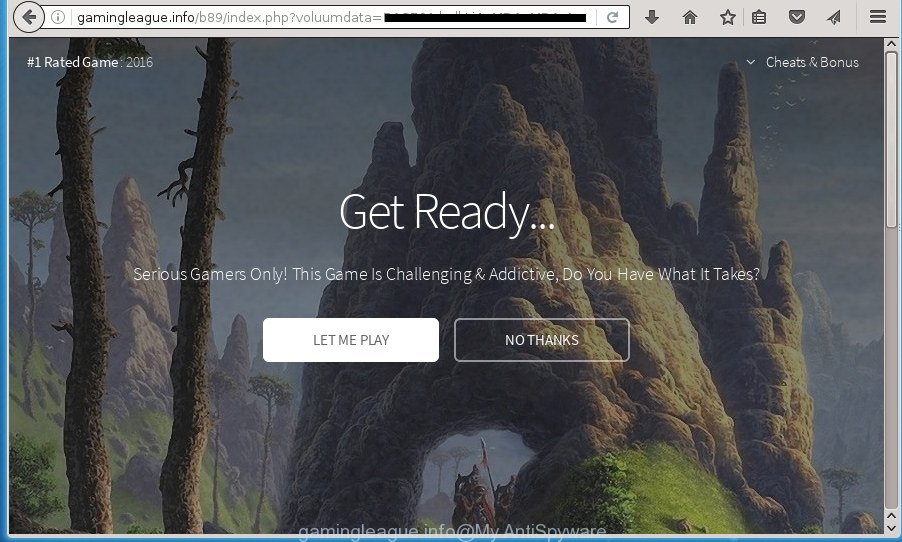
http://gamingleague.info/ …
While your PC system is infected with the ‘ad supported’ software, the Google Chrome, Internet Explorer, Mozilla Firefox and Edge may be re-directed to Gamingleague.info intrusive web site.
Table of contents
- What is Gamingleague.info
- Remove Gamingleague.info redirect
- How to manually remove Gamingleague.info
- Uninstall ‘ad supported’ software and other PUPs through the MS Windows Control Panel
- Clean up the internet browsers shortcuts which have been hijacked by ad-supported software
- Delete Gamingleague.info pop up ads from Internet Explorer
- Remove Gamingleague.info redirect from Firefox
- Remove Gamingleague.info ads from Chrome
- Remove unwanted Scheduled Tasks
- How to remove Gamingleague.info redirect with free software
- How to manually remove Gamingleague.info
- How to block Gamingleague.info redirect
- Method of Gamingleague.info pop up advertisements intrusion into your computer
- Finish words
Of course, the adware may not cause damages to your files or Windows system, but it may display a huge number of annoying advertisements. These ads will be injected within the content of web pages that are you opening in your internet browser and can be varied: pop-up ads, in-text ads, different sized banners, offers to install an questionable software. The advertisements will appear on all web pages, including web pages where previously you have never seen any ads.
The ‘ad supported’ software usually affects only the Google Chrome, Firefox, Edge and IE by changing the web-browser’s settings or installing a malicious plugins. Moreover, possible situations, when any other internet browsers will be affected too. The ‘ad supported’ software will perform a scan of the PC system for browser shortcuts and modify them without your permission. When it infects the browser shortcuts, it’ll add the argument such as ‘http://site.address’ into Target property. So, each time you open the internet browser, you will see an unwanted Gamingleague.info web page.
The instructions below explaining steps to remove Gamingleague.info pop-ups problem. Feel free to use it for removal of the adware that may attack Google Chrome, Firefox, Microsoft Internet Explorer and MS Edge and other popular web browsers. The few simple steps will allow you remove ad supported software and thereby clean your internet browser from all unwanted advertisements.
Remove Gamingleague.info redirect
Without a doubt, the ad-supported software is harmful to your PC. So you need to quickly and completely delete this adware that causes multiple unwanted ads and popups. To get rid of this adware, you may use the manual removal instructions which are given below or free malicious software removal tool such as Zemana Anti-malware, Malwarebytes or AdwCleaner (all are free). We suggest you use automatic removal method that will help you to delete Gamingleague.info redirect easily and safely. Manual removal is best used only if you are well versed in system or in the case where adware is not deleted automatically. Read it once, after doing so, please print this page as you may need to close your web-browser or reboot your computer.
How to manually remove Gamingleague.info
Most common adware may be removed without any antivirus applications. The manual ‘ad supported’ software removal is blog post tutorial that will teach you how to delete the Gamingleague.info redirect.
Uninstall ‘ad supported’ software and other PUPs through the MS Windows Control Panel
It is of primary importance to first identify and get rid of all PUPs, adware applications and browser hijackers through ‘Add/Remove Programs’ (Windows XP) or ‘Uninstall a program’ (Windows 10, 8, 7) section of your Windows Control Panel.
Windows 8, 8.1, 10
First, press the Windows button
Windows XP, Vista, 7
First, click “Start” and select “Control Panel”.
It will open the Windows Control Panel as shown below.

Next, click “Uninstall a program” ![]()
It will open a list of all programs installed on your PC. Scroll through the all list, and remove any suspicious and unknown programs. To quickly find the latest installed software, we recommend sort programs by date in the Control panel.
Clean up the internet browsers shortcuts which have been hijacked by ad-supported software
When installed, this adware may add an argument similar “http://site.address” into the Target property of the desktop shortcut for the Google Chrome, Firefox, Microsoft Internet Explorer and Edge. Due to this, every time you launch the internet browser, it will display an intrusive ad web-page.
Right click on the browser’s shortcut, click Properties option. On the Shortcut tab, locate the Target field. Click inside, you will see a vertical line – arrow pointer, move it (using -> arrow key on your keyboard) to the right as possible. You will see a text “http://site.address” that has been added here. Remove everything after .exe. An example, for Google Chrome you should remove everything after chrome.exe.

To save changes, press OK . You need to clean all browser’s shortcuts. So, repeat this step for the Google Chrome, Mozilla Firefox, Internet Explorer and MS Edge.
Delete Gamingleague.info pop up ads from Internet Explorer
By resetting IE web-browser you restore your web-browser settings to its default state. This is first when troubleshooting problems that might have been caused by adware that causes multiple intrusive ads and pop-ups.
First, open the IE. Next, press the button in the form of gear (![]() ). It will open the Tools drop-down menu, click the “Internet Options” as shown in the figure below.
). It will open the Tools drop-down menu, click the “Internet Options” as shown in the figure below.

In the “Internet Options” window click on the Advanced tab, then click the Reset button. The Internet Explorer will show the “Reset Internet Explorer settings” window as shown below. Select the “Delete personal settings” check box, then press “Reset” button.

You will now need to reboot your PC for the changes to take effect.
Remove Gamingleague.info redirect from Firefox
If the Mozilla Firefox settings such as startpage, newtab and default search provider have been changed by the adware, then resetting it to the default state can help.
Start the Firefox and click the menu button (it looks like three stacked lines) at the top right of the internet browser screen. Next, press the question-mark icon at the bottom of the drop-down menu. It will display the slide-out menu.

Select the “Troubleshooting information”. If you’re unable to access the Help menu, then type “about:support” in your address bar and press Enter. It bring up the “Troubleshooting Information” page like below.

Click the “Refresh Firefox” button at the top right of the Troubleshooting Information page. Select “Refresh Firefox” in the confirmation prompt. The Firefox will start a procedure to fix your problems that caused by the ad-supported software. Once, it is complete, click the “Finish” button.
Remove Gamingleague.info ads from Chrome
If your Google Chrome internet browser is redirected to unwanted Gamingleague.info web-page, it may be necessary to completely reset your web-browser program to its default settings.

- First, launch the Google Chrome and click the Menu icon (icon in the form of three horizontal stripes).
- It will show the Google Chrome main menu, click the “Settings” menu.
- Next, click “Show advanced settings” link, which located at the bottom of the Settings page.
- On the bottom of the “Advanced settings” page, click the “Reset settings” button.
- The Google Chrome will show the reset settings prompt as on the image above.
- Confirm the browser’s reset by clicking on the “Reset” button.
- To learn more, read the article How to reset Chrome settings to default.
Remove unwanted Scheduled Tasks
Once installed, the adware can add a task in to the Windows Task Scheduler Library. Due to this, every time when you start your personal computer, it will display Gamingleague.info annoying web page. So, you need to check the Task Scheduler Library and get rid of all harmful tasks that have been created by unwanted applications.
Press Windows and R keys on your keyboard at the same time. It will show a dialog box which called Run. In the text field, type “taskschd.msc” (without the quotes) and click OK. Task Scheduler window opens. In the left-hand side, click “Task Scheduler Library”, as shown in the figure below.

Task scheduler, list of tasks
In the middle part you will see a list of installed tasks. Select the first task, its properties will be open just below automatically. Next, press the Actions tab. Necessary to look at the text which is written under Details. Found something like “explorer.exe http://site.address” or “chrome.exe http://site.address” or “firefox.exe http://site.address”, then you need remove this task. If you are not sure that executes the task, then google it. If it’s a component of the adware, then this task also should be removed.
Further click on it with the right mouse button and select Delete as shown on the image below.

Task scheduler, delete a task
Repeat this step, if you have found a few tasks that have been created by unwanted software. Once is complete, close the Task Scheduler window.
How to remove Gamingleague.info redirect with free software
In order to completely remove Gamingleague.info, you not only need to uninstall adware from your PC, but also remove all its components in your computer including Windows registry entries. We recommend to download and run free removal tools to automatically free your computer of adware that developed to redirect your browser to various ad web pages like Gamingleague.info.
Automatically delete Gamingleague.info redirect with Zemana Anti-malware
You can remove Gamingleague.info redirect automatically with a help of Zemana Anti-malware. We suggest this malicious software removal tool because it may easily get rid of browser hijackers, potentially unwanted programs, ad-supported software which redirects your browser to Gamingleague.info web-page with all their components such as folders, files and registry entries.
Download Zemana Anti Malware on your PC system by clicking on the link below. Save it on your desktop.
165044 downloads
Author: Zemana Ltd
Category: Security tools
Update: July 16, 2019
After the download is finished, close all windows on your machine. Further, open the install file called Zemana.AntiMalware.Setup. If the “User Account Control” prompt pops up as shown on the screen below, press the “Yes” button.

It will display the “Setup wizard” that will assist you install Zemana Anti-Malware on the PC system. Follow the prompts and do not make any changes to default settings.

Once installation is complete successfully, Zemana AntiMalware will automatically start and you can see its main window as shown below.

Next, click the “Scan” button . This will start scanning the whole PC system to find out ad-supported software that causes lots of unwanted Gamingleague.info pop-ups. A system scan can take anywhere from 5 to 30 minutes, depending on your PC. When a malicious software, adware or potentially unwanted applications are detected, the number of the security threats will change accordingly.

As the scanning ends, it’ll display you the results. Next, you need to click “Next” button.

The Zemana AntiMalware will remove ‘ad supported’ software which created to redirect your web-browser to various ad pages like Gamingleague.info and move items to the program’s quarantine. When disinfection is complete, you can be prompted to reboot your computer.
How to automatically remove Gamingleague.info with Malwarebytes
We recommend using the Malwarebytes Free. You can download and install Malwarebytes to find adware and thereby delete Gamingleague.info pop ups from your browsers. When installed and updated, the free malware remover will automatically scan and detect all threats present on the PC.

Download Malwarebytes Free from the link below.
327273 downloads
Author: Malwarebytes
Category: Security tools
Update: April 15, 2020
After the downloading process is done, run it and follow the prompts. Once installed, the Malwarebytes will try to update itself and when this task is finished, click the “Scan Now” button to perform a system scan with this utility for the adware that causes web browsers to display unwanted Gamingleague.info pop-ups. A scan can take anywhere from 10 to 30 minutes, depending on the count of files on your personal computer and the speed of your PC. When a malicious software, ad-supported software or PUPs are found, the count of the security threats will change accordingly. Wait until the the scanning is finished. Make sure all items have ‘checkmark’ and click “Quarantine Selected” button.
The Malwarebytes is a free program that you can use to get rid of all detected folders, files, services, registry entries and so on. To learn more about this malware removal utility, we suggest you to read and follow the few simple steps or the video guide below.
Get rid of Gamingleague.info ads from browsers with AdwCleaner
If MalwareBytes anti-malware or Zemana anti malware cannot delete this ‘ad supported’ software, then we suggests to use the AdwCleaner. AdwCleaner is a free removal utility for browser hijacker infections, potentially unwanted software, toolbars and ad supported software that causes internet browsers to open intrusive Gamingleague.info advertisements.

- Download AdwCleaner from the link below.
AdwCleaner download
225632 downloads
Version: 8.4.1
Author: Xplode, MalwareBytes
Category: Security tools
Update: October 5, 2024
- After the download is finished, double press the AdwCleaner icon. Once this utility is started, press “Scan” button to start checking your PC for the adware that causes multiple annoying advertisements and pop ups. Depending on your computer, the scan can take anywhere from a few minutes to close to an hour. When a threat is found, the number of the security threats will change accordingly. Wait until the the checking is done.
- After that process is done, you can check all items found on your personal computer. Review the report and then click “Clean” button. It will display a prompt, click “OK”.
These few simple steps are shown in detail in the following video guide.
How to block Gamingleague.info redirect
In order to increase your security and protect your machine against new unwanted ads and malicious web-pages, you need to run ad blocking program that stops an access to harmful ads and web sites. Moreover, the program may stop the show of intrusive advertising, which also leads to faster loading of pages and reduce the consumption of web traffic.
Installing the AdGuard ad blocker application is simple. First you’ll need to download AdGuard from the following link.
26902 downloads
Version: 6.4
Author: © Adguard
Category: Security tools
Update: November 15, 2018
After the download is finished, double-click the downloaded file to start it. The “Setup Wizard” window will show up on the computer screen as on the image below.

Follow the prompts. AdGuard will then be installed and an icon will be placed on your desktop. A window will show up asking you to confirm that you want to see a quick guidance as shown on the image below.

Press “Skip” button to close the window and use the default settings, or press “Get Started” to see an quick guide which will help you get to know AdGuard better.
Each time, when you start your system, AdGuard will launch automatically and block pop-ups, web pages such Gamingleague.info, as well as other malicious or misleading web-pages. For an overview of all the features of the program, or to change its settings you can simply double-click on the AdGuard icon, that is located on your desktop.
Method of Gamingleague.info pop up advertisements intrusion into your computer
The ‘ad supported’ software gets onto computer by being attached to various free software. This means that you need to be very careful when installing programs downloaded from the World Wide Web, even from a large proven hosting. Be sure to read the Terms of Use and the Software license, select only the Manual, Advanced or Custom setup mode, switch off all additional modules and applications are offered to install.
Finish words
Now your computer should be free of the ad-supported software which redirects your internet browser to undesired Gamingleague.info page. Uninstall AdwCleaner. We suggest that you keep AdGuard (to help you stop unwanted ads and annoying harmful web pages) and Zemana Anti-malware (to periodically scan your PC for new hijackers, malware and adware). Probably you are running an older version of Java or Adobe Flash Player. This can be a security risk, so download and install the latest version right now.
If you are still having problems while trying to delete Gamingleague.info pop up ads from the Google Chrome, Mozilla Firefox, MS Edge and Internet Explorer, then ask for help in our Spyware/Malware removal forum.




















