The A-apps27.com is classified as ‘ad’ page. It can display unwanted advertisements within the FF, Google Chrome, Internet Explorer and Edge or redirect your browser on various ads web-pages. If you are seeing this undesired site then you need to know that your internet browser is infected with adware (sometimes named ‘ad-supported’ software). As a result of the adware infection, your browser will be full of ads (pop-ups, banners, in-text links, offers to install an unwanted software) and your computer will be slower and slower.
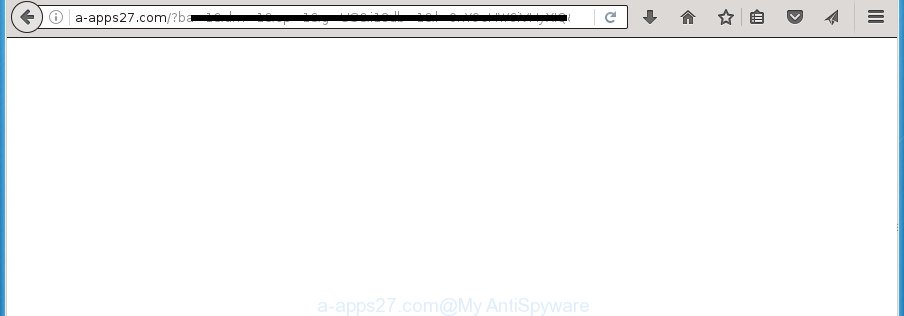
http://a-apps27.com/?ba=1&dm= …
The ad-supported software may insert a large amount of advertisements directly to the web pages that you visit, creating a sense that the advertisements has been added by the creators of the page. Moreover, a legal advertising links may be replaced on the fake advertisements, that will offer to download and install various unnecessary and harmful applications. Moreover, the ad supported software has the ability to collect a ton of personal information about you (your ip address, what is a web page you are viewing now, what you are looking for on the World Wide Web, which links you are clicking), which can later transfer to third parties.
The adware often modify all web browser shortcuts that located on your Desktop to force you visit certain annoying ad web-pages. As a result, your web-browser can still redirect you to an annoying ad web page despite your personal computer is actually clean of adware and other malware.
Table of contents
- What is A-apps27.com
- Remove A-apps27.com popup ads
- Block A-apps27.com popup advertisements and other intrusive web pages
- How did you get infected with A-apps27.com popup advertisements
- Final words
So, obviously, you need to get rid of the ad supported software ASAP. Use the free guide below. This guide will help you clean your computer of ad-supported software and thereby delete the A-apps27.com annoying popups.
Remove A-apps27.com popup ads
In the steps below we will have a look at the adware and how to remove A-apps27.com from Chrome, IE, Firefox and Edge internet browsers for MS Windows OS, natively or by using a few free removal utilities. Certain of the steps below will require you to close the web page. So, please read the tutorial carefully, after that bookmark or print it for later reference.
How to remove A-apps27.com advertisements without any software
The useful removal instructions for the A-apps27.com pop-ups. The detailed procedure can be followed by anyone as it really does take you step-by-step. If you follow this process to remove A-apps27.com advertisements let us know how you managed by sending us your comments please.
Uninstall potentially unwanted applications through the Control Panel
Some PUPs, browser hijacking applications and adware may be removed by uninstalling the free programs they came with. If this way does not succeed, then looking them up in the list of installed programs in Windows Control Panel. Use the “Uninstall” command in order to delete them.
- If you are using Windows 8, 8.1 or 10 then click Windows button, next press Search. Type “Control panel”and press Enter.
- If you are using Windows XP, Vista, 7, then click “Start” button and press “Control Panel”.
- It will show the Windows Control Panel.
- Further, press “Uninstall a program” under Programs category.
- It will display a list of all programs installed on the PC system.
- Scroll through the all list, and uninstall suspicious and unknown applications. To quickly find the latest installed software, we recommend sort software by date.
See more details in the video guide below.
Clean up the web browsers shortcuts which have been hijacked by ad-supported software
Once the adware is started, it can also alter the web browser’s shortcuts, adding an argument similar “http://site.address” into the Target field. Due to this, every time you open the web browser, it will display an undesired site.
To clear the web browser shortcut, right-click to it and select Properties. On the Shortcut tab, locate the Target field. Click inside, you will see a vertical line – arrow pointer, move it (using -> arrow key on your keyboard) to the right as possible. You will see a text such as “http://site.address” that has been added here. You need to delete it.

When the text is removed, press the OK button. You need to clean all shortcuts of all your browsers, as they may be infected too.
Delete A-apps27.com popup advertisements from FF
If the Firefox web-browser program is hijacked, then resetting its settings can help. The Reset feature is available on all modern version of Firefox. A reset can fix many issues by restoring Firefox settings such as homepage, newtab and search engine by default to its default state. It will save your personal information such as saved passwords, bookmarks, and open tabs.
First, launch the FF and click ![]() button. It will show the drop-down menu on the right-part of the browser. Further, click the Help button (
button. It will show the drop-down menu on the right-part of the browser. Further, click the Help button (![]() ) as shown in the figure below
) as shown in the figure below
.

In the Help menu, select the “Troubleshooting Information” option. Another way to open the “Troubleshooting Information” screen – type “about:support” in the web-browser adress bar and press Enter. It will open the “Troubleshooting Information” page as shown on the screen below. In the upper-right corner of this screen, click the “Refresh Firefox” button.

It will open the confirmation prompt. Further, press the “Refresh Firefox” button. The Mozilla Firefox will start a task to fix your problems that caused by the ad-supported software that causes browsers to show annoying A-apps27.com popups. After, it is done, click the “Finish” button.
Remove A-apps27.com redirect from Google Chrome
Like other modern web browsers, the Google Chrome has the ability to reset the settings to their default values and thereby recover the web browser’s settings like home page, new tab and search engine by default that have been replaced by the adware that causes internet browsers to display annoying A-apps27.com popup ads.

- First start the Google Chrome and press Menu button (small button in the form of three horizontal stripes).
- It will display the Chrome main menu. Select “Settings” option.
- You will see the Chrome’s settings page. Scroll down and click “Show advanced settings” link.
- Scroll down again and press the “Reset settings” button.
- The Google Chrome will display the reset profile settings page as shown on the screen above.
- Next click the “Reset” button.
- Once this process is finished, your browser’s home page, new tab page and search engine by default will be restored to their original defaults.
- To learn more, read the blog post How to reset Google Chrome settings to default.
Remove A-apps27.com advertisements from Internet Explorer
In order to restore all browser start page, newtab page and default search engine you need to reset the Internet Explorer to the state, that was when the MS Windows was installed on your machine.
First, start the Internet Explorer, click ![]() ) button. Next, click “Internet Options” as shown on the screen below.
) button. Next, click “Internet Options” as shown on the screen below.

In the “Internet Options” screen select the Advanced tab. Next, click Reset button. The Internet Explorer will open the Reset Internet Explorer settings prompt. Select the “Delete personal settings” check box and click Reset button.

You will now need to restart your system for the changes to take effect. It will delete A-apps27.com popups, disable malicious and ad-supported web-browser’s extensions and restore the IE’s settings such as new tab, home page and search engine by default to default state.
Remove unwanted Scheduled Tasks
Once installed, the ad supported software can add a task in to the Windows Task Scheduler Library. Due to this, every time when you open your machine, it will open A-apps27.com unwanted site. So, you need to check the Task Scheduler Library and remove all harmful tasks which have been created by ‘ad-supported’ program.
Press Windows and R keys on the keyboard at the same time. This shows a prompt that called Run. In the text field, type “taskschd.msc” (without the quotes) and press OK. Task Scheduler window opens. In the left-hand side, press “Task Scheduler Library”, as shown in the figure below.

Task scheduler
In the middle part you will see a list of installed tasks. Please select the first task, its properties will be show just below automatically. Next, press the Actions tab. Pay attention to that it launches on your system. Found something like “explorer.exe http://site.address” or “chrome.exe http://site.address”, then remove this malicious task. If you are not sure that executes the task, check it through a search engine. If it’s a component of the malicious application, then this task also should be removed.
Having defined the task that you want to remove, then click on it with the right mouse button and choose Delete as shown on the screen below.

Delete a task
Repeat this step, if you have found a few tasks which have been created by adware. Once is finished, close the Task Scheduler window.
Scan your personal computer and delete A-apps27.com pop-up ads with free utilities
The ad supported software can hide its components which are difficult for you to find out and delete completely. This may lead to the fact that after some time, the adware once again infect your personal computer and reroute your internet browser to A-apps27.com web-page. Moreover, We want to note that it is not always safe to get rid of ad supported software manually, if you don’t have much experience in setting up and configuring the Windows operating system. The best solution to find and delete ad-supported software is to use free malicious software removal programs.
Run Zemana Anti-malware to get rid of A-apps27.com
We suggest using the Zemana Anti-malware that are completely clean your computer of the ad-supported software. The tool is an advanced malicious software removal application designed by (c) Zemana lab. It’s able to help you remove PUPs, hijackers, malware, toolbars, ransomware and adware that reroutes your internet browser to annoying A-apps27.com web-site.

- Please download Zemana Anti-Malware to your desktop from the following link.
Zemana AntiMalware
165094 downloads
Author: Zemana Ltd
Category: Security tools
Update: July 16, 2019
- At the download page, click on the Download button. Your web-browser will open the “Save as” dialog box. Please save it onto your Windows desktop.
- Once the download is done, please close all software and open windows on your system. Next, run a file named Zemana.AntiMalware.Setup.
- This will launch the “Setup wizard” of Zemana Anti Malware onto your machine. Follow the prompts and don’t make any changes to default settings.
- When the Setup wizard has finished installing, the AntiMalware will open and open the main window.
- Further, click the “Scan” button to perform a system scan with this tool for the ad supported software that causes multiple unwanted advertisements and pop-ups. While the tool is scanning, you can see how many objects it has identified as being infected by malware.
- After it has completed scanning, it will open a list of detected items.
- Review the results once the tool has finished the system scan. If you think an entry should not be quarantined, then uncheck it. Otherwise, simply click the “Next” button. The utility will remove adware which causes undesired A-apps27.com advertisements. Once that process is finished, you may be prompted to restart the system.
- Close the Zemana AntiMalware and continue with the next step.
How to automatically delete A-apps27.com with Malwarebytes
We suggest using the Malwarebytes Free which are completely clean your computer of the ad-supported software. The free utility is an advanced malware removal program developed by (c) Malwarebytes lab. This application uses the world’s most popular antimalware technology. It is able to help you delete intrusive A-apps27.com pop-ups from your internet browsers, potentially unwanted applications, malicious software, hijackers, toolbars, ransomware and other security threats from your computer for free.
Download Malwarebytes on your machine by clicking on the link below. Save it on your Windows desktop or in any other place.
327319 downloads
Author: Malwarebytes
Category: Security tools
Update: April 15, 2020
When the download is complete, close all programs and windows on your computer. Double-click the setup file called mb3-setup. If the “User Account Control” prompt pops up as shown on the image below, click the “Yes” button.

It will open the “Setup wizard” that will help you set up Malwarebytes on your machine. Follow the prompts and do not make any changes to default settings.

Once installation is done successfully, press Finish button. Malwarebytes will automatically start and you can see its main screen as shown on the image below.

Now click the “Scan Now” button to perform a system scan for the adware that causes internet browsers to open unwanted A-apps27.com advertisements. This task can take some time, so please be patient. While the tool is checking, you may see number of objects and files has already scanned.

As the scanning ends, you can check all threats found on your system. You may move items to Quarantine (all selected by default) by simply click “Quarantine Selected” button. The Malwarebytes will start to remove adware that causes lots of intrusive A-apps27.com popup ads. Once the cleaning process is finished, you may be prompted to restart the machine.
We suggest you look at the following video, which completely explains the process of using the Malwarebytes to get rid of adware, browser hijacker infection and other malicious software.
Scan your computer and remove A-apps27.com advertisements with AdwCleaner
AdwCleaner is a free removal utility that can be downloaded and use to remove ad-supported software which made to reroute your web-browser to various ad web-pages like A-apps27.com, hijackers, malicious software, potentially unwanted programs, toolbars and other threats from your PC system. You can use this utility to scan for threats even if you have an antivirus or any other security program.
Download AdwCleaner from the link below.
225650 downloads
Version: 8.4.1
Author: Xplode, MalwareBytes
Category: Security tools
Update: October 5, 2024
When the download is complete, open the directory in which you saved it. You will see an icon like below.
![]()
Double click the AdwCleaner desktop icon. When the tool is launched, you will see a screen as shown in the figure below.

Further, click “Scan” button . This will start scanning the whole PC to find out adware that cause unwanted A-apps27.com popup advertisements to appear. A system scan may take anywhere from 5 to 30 minutes, depending on your system. After the scan get finished, it’ll open a list of all threats found by this utility as shown below.

Review the report and then press “Clean” button. It will show a dialog box as shown on the screen below.

You need to click “OK”. After finished, the AdwCleaner may ask you to reboot your PC. When your system is started, you will see an AdwCleaner log.
These steps are shown in detail in the following video guide.
Block A-apps27.com popup advertisements and other intrusive web pages
If you surf the Web, you cannot avoid malicious advertising. But you can protect your web browser against it. Download and run an ad blocking application. AdGuard is an ad-blocking which can filter out lots of of the malvertising, stoping dynamic scripts from loading malicious content.
- Download AdGuard application from the following link.
Adguard download
26913 downloads
Version: 6.4
Author: © Adguard
Category: Security tools
Update: November 15, 2018
- When the download is finished, launch the downloaded file. You will see the “Setup Wizard” program window. Follow the prompts.
- Once the installation is complete, press “Skip” to close the install program and use the default settings, or press “Get Started” to see an quick tutorial that will allow you get to know AdGuard better.
- In most cases, the default settings are enough and you don’t need to change anything. Each time, when you start your PC system, AdGuard will start automatically and block advertisements, web pages such A-apps27.com, as well as other harmful or misleading web pages. For an overview of all the features of the program, or to change its settings you can simply double-click on the icon named AdGuard, that may be found on your desktop.
How did you get infected with A-apps27.com popup advertisements
The ‘ad supported’ software gets on your personal computer along with various free applications, as a supplement, which is installed automatically. This is certainly not an honest way to get installed onto your PC system. To avoid infecting of your PC and side effects in the form of annoying A-apps27.com pop up advertisements, you should always carefully read the Terms of Use and the Software license. Additionally, always select Manual, Custom or Advanced setup mode. This allows you to disable the setup of unnecessary and often harmful programs. Even if you uninstall the freeware from your computer, this adware will not be fully removed. This means that you should manually remove adware that causes internet browsers to display unwanted A-apps27.com pop-ups by follow the step-by-step guidance above.
Final words
Now your PC system should be clean of the adware which developed to reroute your browser to various ad web-pages such as A-apps27.com. Uninstall AdwCleaner. We suggest that you keep AdGuard (to help you block unwanted popup ads and annoying malicious pages) and Zemana Anti-malware (to periodically scan your PC for new malware, hijacker infections and adware). Make sure that you have all the Critical Updates recommended for Windows OS. Without regular updates you WILL NOT be protected when new browser hijackers, malicious software and adware are released.
If you are still having problems while trying to remove A-apps27.com popup advertisements from your web browser, then ask for help in our Spyware/Malware removal forum.



















