Microsoft Error: Unknown System Failure pop-up alerts is misleading ads that has been created to trick you into calling to fake Microsoft Official Support. If you keep receiving the Unknown System Failure popups, when you surf the Net with the Google Chrome, Firefox, Microsoft Edge and Internet Explorer, then it could mean your PC is infected with adware (also known as ‘ad-supported’ software) from the big malware family. Once started, it may install a harmful web-browser’s extension that generates a huge count of ads or change the browser’s settings to show advertisements on all pages that you are opening in the web-browser, even on those web-pages where before you did not see any ads.
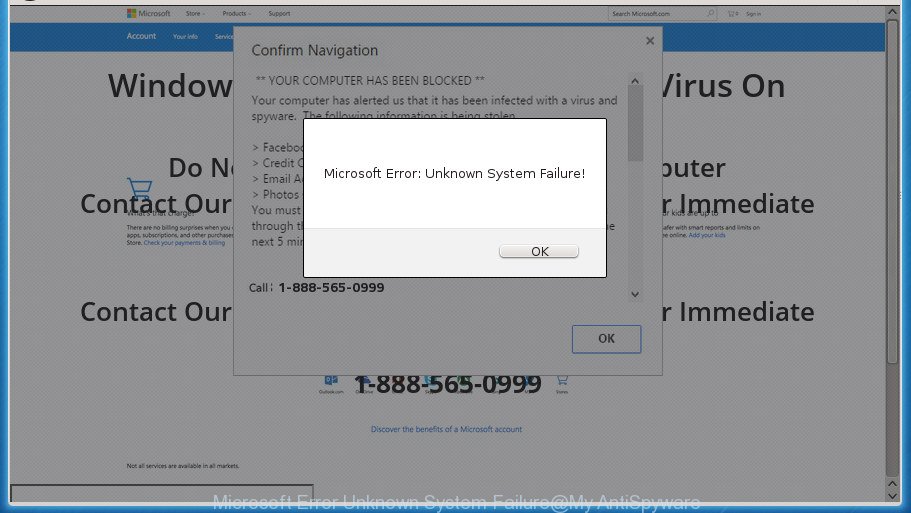
It’s not a good idea to have an unwanted program like this adware on your machine. The reason for this is simple, it doing things you don’t know about. The adware can also be used to collect lots of personal info which may be later transferred to third parties. You do not know if your home address, account names and passwords are safe. And of course you completely do not know what will happen when you click on any advertisements.
Table of contents
- What is Unknown System Failure
- How to remove Unknown System Failure fake popup error
- Get rid of Unknown System Failure popup scam without any utilities
- Uninstall ad-supported software and other PUPs through the Microsoft Windows Control Panel
- Fix infected web browsers shortcuts to delete Unknown System Failure redirect
- Delete Unknown System Failure pop up from Internet Explorer
- Remove Unknown System Failure fake pop-up from Firefox
- Remove Unknown System Failure pop-up scam from Chrome
- Get rid of unwanted Scheduled Tasks
- Remove Unknown System Failure fake pop-up error with free software
- Get rid of Unknown System Failure popup scam without any utilities
- Block Unknown System Failure fake popup error and other unwanted pages
- How to avoid setup of Unknown System Failure fake popup
- Final words
Most often, the ad supported software affects the most common web-browsers such as the Chrome, IE, FF and Edge. But such the harmful software as well may infect another web browsers by changing its shortcuts (adding an argument like ‘http://site.address’ into Target field of a web-browser’s shortcut). So every time you open the browser, it will reroute to the annoying Unknown System Failure site. Even if you setup a new home page, an unwanted web site will be the first thing you see when you launch the Chrome, Mozilla Firefox, Edge and Microsoft Internet Explorer.
Therefore it’s very important to follow the guidance below as soon as possible. The tutorial will assist you to get rid of adware as well as clean your computer from the Unknown System Failure fake pop-up. What is more, the step by step instructions below will allow you get rid of other malicious programs such as unwanted toolbars and browser hijackers, which could penetrate into system along with the ad supported software.
How to remove Unknown System Failure fake popup error
Fortunately, it is not hard to remove ad supported software which cause misleading Unknown System Failure fake pop-up error to appear. In the following guidance, we will provide two solutions to clean your computer of this adware. One is the manual removal solution and the other is automatic removal solution. You can choose the solution that best fits you. Please follow the removal instructions below to remove Unknown System Failure fake pop-up right now!
Get rid of Unknown System Failure popup scam without any utilities
The guide will help you delete Unknown System Failure fake pop up. These Unknown System Failure removal steps work for the Chrome, FF, Internet Explorer and Edge, as well as every version of MS Windows operating system.
Uninstall ad-supported software and other PUPs through the Microsoft Windows Control Panel
Some PUPs, browser hijacking programs and ad-supported software can be uninstalled by uninstalling the freeware they came with. If this way does not succeed, then looking them up in the list of installed applications in Microsoft Windows Control Panel. Use the “Uninstall” command in order to delete them.
Windows 8, 8.1, 10
First, click the Windows button
Windows XP, Vista, 7
First, click “Start” and select “Control Panel”.
It will show the Windows Control Panel as shown in the figure below.

Next, click “Uninstall a program” ![]()
It will display a list of all software installed on your personal computer. Scroll through the all list, and remove any suspicious and unknown software. To quickly find the latest installed software, we recommend sort software by date in the Control panel.
Fix infected web browsers shortcuts to delete Unknown System Failure redirect
Now you need to clean up the web-browser shortcuts. Check that the shortcut referring to the right exe-file of the web browser, and not on any unknown file.
To clear the web-browser shortcut, right-click to it and select Properties. On the Shortcut tab, locate the Target field. Click inside, you will see a vertical line – arrow pointer, move it (using -> arrow key on your keyboard) to the right as possible. You will see a text such as “http://site.address” that has been added here. You need to delete it.

When the text is removed, click the OK button. You need to clean all shortcuts of all your internet browsers, as they may be infected too.
Delete Unknown System Failure pop up from Internet Explorer
In order to recover all web-browser newtab page, startpage and search engine by default you need to reset the IE to the state, that was when the MS Windows was installed on your system.
First, start the Internet Explorer. Next, click the button in the form of gear (![]() ). It will show the Tools drop-down menu, click the “Internet Options” as shown on the screen below.
). It will show the Tools drop-down menu, click the “Internet Options” as shown on the screen below.

In the “Internet Options” window click on the Advanced tab, then click the Reset button. The Internet Explorer will display the “Reset Internet Explorer settings” window as shown below. Select the “Delete personal settings” check box, then click “Reset” button.

You will now need to reboot your system for the changes to take effect.
Remove Unknown System Failure fake pop-up from Firefox
If the FF web browser program is hijacked, then resetting its settings can help. The Reset feature is available on all modern version of FF. A reset can fix many issues by restoring FF settings such as start page, newtab and default search provider to its default state. It will save your personal information such as saved passwords, bookmarks, and open tabs.
First, run the Firefox and press ![]() button. It will show the drop-down menu on the right-part of the internet browser. Further, press the Help button (
button. It will show the drop-down menu on the right-part of the internet browser. Further, press the Help button (![]() ) like below
) like below
.

In the Help menu, select the “Troubleshooting Information” option. Another way to open the “Troubleshooting Information” screen – type “about:support” in the web browser adress bar and press Enter. It will show the “Troubleshooting Information” page as on the image below. In the upper-right corner of this screen, click the “Refresh Firefox” button.

It will display the confirmation dialog box. Further, click the “Refresh Firefox” button. The Firefox will begin a procedure to fix your problems that caused by the adware which created to show misleading Unknown System Failure popup within your browser. After, it is complete, click the “Finish” button.
Remove Unknown System Failure pop-up scam from Chrome
Reset Google Chrome settings is a simple way to get rid of the adware, malicious and adware extensions, as well as to recover the internet browser’s home page, new tab and search engine by default that have been changed by adware which created to show misleading Unknown System Failure fake pop up error within your internet browser.

- First, run the Chrome and press the Menu icon (icon in the form of three horizontal stripes).
- It will show the Chrome main menu, click the “Settings” menu.
- Next, click “Show advanced settings” link, that located at the bottom of the Settings page.
- On the bottom of the “Advanced settings” page, click the “Reset settings” button.
- The Chrome will display the reset settings dialog box as shown on the screen above.
- Confirm the internet browser’s reset by clicking on the “Reset” button.
- To learn more, read the blog post How to reset Chrome settings to default.
Get rid of unwanted Scheduled Tasks
Once installed, the adware can add a task in to the Windows Task Scheduler Library. Due to this, every time when you launch your system, it will display Unknown System Failure intrusive web-page. So, you need to check the Task Scheduler Library and remove all malicious tasks that have been created by ‘ad-supported’ program.
Press Windows and R keys on the keyboard at the same time. This opens a prompt that titled with Run. In the text field, type “taskschd.msc” (without the quotes) and press OK. Task Scheduler window opens. In the left-hand side, click “Task Scheduler Library”, as on the image below.

Task scheduler
In the middle part you will see a list of installed tasks. Please choose the first task, its properties will be display just below automatically. Next, press the Actions tab. Pay attention to that it launches on your computer. Found something like “explorer.exe http://site.address” or “chrome.exe http://site.address”, then remove this harmful task. If you are not sure that executes the task, check it through a search engine. If it’s a component of the ‘ad-supported’ application, then this task also should be removed.
Having defined the task that you want to delete, then click on it with the right mouse button and choose Delete as shown on the image below.

Delete a task
Repeat this step, if you have found a few tasks which have been created by adware. Once is complete, close the Task Scheduler window.
Remove Unknown System Failure fake pop-up error with free software
The easiest solution to remove Unknown System Failure fake pop up is to run an anti-malware program capable of detecting this ‘ad supported’ software that causes browsers to show misleading Unknown System Failure fake popup. We recommend try Zemana Anti-malware or another free malware remover which listed below. It has excellent detection rate when it comes to ad supported software, hijacker infections and other potentially unwanted software.
Run Zemana Anti-malware to delete Unknown System Failure
We recommend you to run the Zemana Anti-malware which are completely clean your PC of Unknown System Failure fake pop up error. Moreover, the utility will help you to delete PUPs, malware, toolbars and browser hijacker infections that your personal computer can be infected too.
Download Zemana AntiMalware on your PC from the link below. Save it on your Windows desktop or in any other place.
165090 downloads
Author: Zemana Ltd
Category: Security tools
Update: July 16, 2019
After the downloading process is finished, close all programs and windows on your computer. Double-click the setup file named Zemana.AntiMalware.Setup. If the “User Account Control” dialog box pops up like below, click the “Yes” button.

It will open the “Setup wizard” which will help you install Zemana AntiMalware on your computer. Follow the prompts and don’t make any changes to default settings.

Once installation is finished successfully, Zemana AntiMalware will automatically start and you can see its main screen as on the image below.

Now click the “Scan” button to perform a system scan for the adware that causes multiple misleading Unknown System Failure alerts and popups. During the scan it will detect all threats present on your system.

Once the system scan is complete, it will show a scan report. Make sure all threats have ‘checkmark’ and click “Next” button. The Zemana Anti-Malware will begin to delete adware that causes multiple misleading Unknown System Failure alerts and popups. Once that process is finished, you may be prompted to reboot the machine.
How to automatically delete Unknown System Failure with Malwarebytes
Get rid of Unknown System Failure fake popup manually is difficult and often the ad-supported software is not completely removed. Therefore, we recommend you to run the Malwarebytes Free that are completely clean your machine. Moreover, the free program will allow you to delete malware, PUPs, toolbars and browser hijacker infections that your PC can be infected too.
Download Malwarebytes by clicking on the link below.
327309 downloads
Author: Malwarebytes
Category: Security tools
Update: April 15, 2020
When the download is done, close all applications and windows on your personal computer. Open a directory in which you saved it. Double-click on the icon that’s called mb3-setup as on the image below.
![]()
When the installation starts, you will see the “Setup wizard” that will help you install Malwarebytes on your machine.

Once installation is finished, you will see window as shown on the screen below.

Now click the “Scan Now” button for checking your PC system for the adware that causes multiple misleading Unknown System Failure alerts and popups. Depending on your personal computer, the scan may take anywhere from a few minutes to close to an hour. During the scan it will detect all threats present on your PC system.

Once it completes the scan, it’ll display a screen that contains a list of malware that has been detected. All detected threats will be marked. You can remove them all by simply press “Quarantine Selected” button.

The Malwarebytes will now get rid of ad supported software that causes multiple misleading Unknown System Failure alerts and pop-ups. After that process is complete, you may be prompted to restart your PC system.
The following video explains step by step instructions on how to get rid of hijacker infection, ad supported software and other malicious software with Malwarebytes Anti-malware.
Run AdwCleaner to get rid of Unknown System Failure fake pop-up
AdwCleaner is a free portable program that scans your computer for ‘ad supported’ software that causes web browsers to show misleading Unknown System Failure pop-up scam, potentially unwanted software and browser hijackers and helps remove them easily. Moreover, it will also allow you get rid of any malicious web-browser extensions and add-ons.
Download AdwCleaner from the link below.
225644 downloads
Version: 8.4.1
Author: Xplode, MalwareBytes
Category: Security tools
Update: October 5, 2024
After downloading is done, open the folder in which you saved it. You will see an icon like below.
![]()
Double click the AdwCleaner desktop icon. When the utility is launched, you will see a screen as shown on the image below.

Further, press “Scan” button . This will begin scanning the whole personal computer to find out ad supported software that causes browsers to show misleading Unknown System Failure pop up. This task can take some time, so please be patient. After that process is done, it’ll display a screen which contains a list of malicious software that has been found as on the image below.

All found items will be marked. You can remove them all by simply click “Clean” button. It will display a dialog box as shown below.

You need to press “OK”. When disinfection is complete, the AdwCleaner may ask you to reboot your computer. When your personal computer is started, you will see an AdwCleaner log.
These steps are shown in detail in the following video guide.
Block Unknown System Failure fake popup error and other unwanted pages
It is important to run adblocker applications like AdGuard to protect your machine from malicious pages. Most security experts says that it’s okay to stop advertisements. You should do so just to stay safe! And, of course, the AdGuard may to stop Unknown System Failure and other unwanted pages.
Download AdGuard program from the following link.
26910 downloads
Version: 6.4
Author: © Adguard
Category: Security tools
Update: November 15, 2018
After the download is complete, launch the downloaded file. You will see the “Setup Wizard” screen like below.

Follow the prompts. After the installation is finished, you will see a window as shown below.

You can click “Skip” to close the installation program and use the default settings, or click “Get Started” button to see an quick tutorial which will allow you get to know AdGuard better.
In most cases, the default settings are enough and you don’t need to change anything. Each time, when you run your PC, AdGuard will launch automatically and block pop-up advertisements, Unknown System Failure pop-up alerts, as well as other harmful or misleading sites. For an overview of all the features of the application, or to change its settings you can simply double-click on the AdGuard icon, that can be found on your desktop.
How to avoid setup of Unknown System Failure fake popup
In many cases, the free software setup file includes optional programs such as this adware that causes misleading Unknown System Failure fake pop-up on your web-browser. So, be very careful when you agree to install anything. The best way – is to select a Custom, Advanced or Manual setup mode. Here disable (uncheck) all third-party software in which you are unsure or that causes even a slightest suspicion. The main thing you should remember, you don’t need to install any optional programs which you do not trust! The only one thing I want to add. Once the freeware is installed, if you uninstall this software, the annoying Unknown System Failure pop ups will not be uninstalled. This must be done by yourself. Just follow the guide above.
Final words
Now your system should be clean of the ‘ad supported’ software which causes misleading Unknown System Failure fake pop-up error on your web-browser. Uninstall AdwCleaner. We suggest that you keep Zemana Anti-malware (to periodically scan your PC for new malicious software, browser hijackers and adware) and AdGuard (to help you block undesired pop-up ads and malicious web-pages). Moreover, to prevent adware, please stay clear of unknown and third party applications, make sure that your antivirus application, turn on the option to scan for PUPs (potentially unwanted programs).
If you need more help with Unknown System Failure fake pop-up related issues, go to our Spyware/Malware removal forum.




















