If your internet browser are being redirected to the site named Allcpa.mifix.xyz, then you most likely have an adware installed on your machine. The adware will modify your browser’s start page, new tab and search provider by default or install unwanted internet browser extension so that it will automatically display a large number of intrusive Allcpa.mifix.xyz pop up ads. If you would like to free your machine of ‘ad supported’ software and thereby remove Allcpa.mifix.xyz redirect and are unable to do so, you can use the instructions below to find and delete this adware and any other malicious software for free.
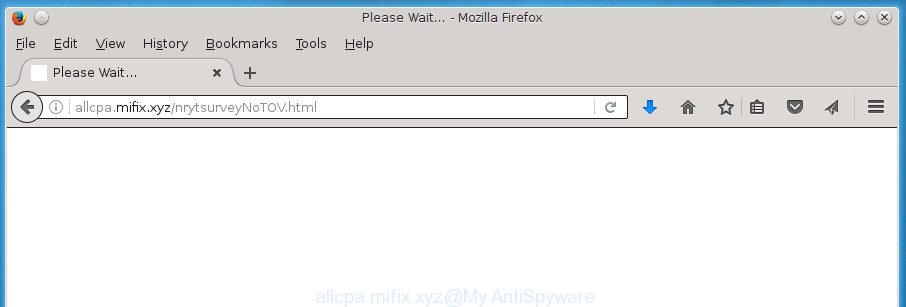
Technically, the ‘ad supported’ software is not a virus, but it does bad things, it generates a lot of pop up advertisements. It may download and install on to your machine other malicious and unwanted applications without your permission, force you to visit misleading or malicious web-pages. Moreover, the adware can install web browser hijacker. Once installed, it’ll modify your web-browser setting such as start page, newtab page and default search engine with an unwanted web-site.
In addition to that, as was mentioned earlier, certain adware to also alter all browsers shortcuts that located on your Desktop or Start menu. So, every infected shortcut will try to reroute your web browser to unwanted ad sites such as Allcpa.mifix.xyz, some of which might be harmful. It can make the whole PC more vulnerable to hacker attacks.
We suggest you to delete ad-supported software and clean your personal computer from Allcpa.mifix.xyz ads as quickly as possible, until the presence of the adware has not led to even worse consequences. You need to follow the step-by-step guide below that will help you to completely get rid of the reroute to Allcpa.mifix.xyz annoying site, using only the built-in Microsoft Windows features and a few of specialized free malicious software removal utilities.
Table of contents
- What is Allcpa.mifix.xyz
- Remove Allcpa.mifix.xyz ads
- How to remove Allcpa.mifix.xyz pop-up ads without any software
- Delete Allcpa.mifix.xyz associated software by using Windows Control Panel
- Fix web browser shortcuts, altered by ad-supported software
- Remove Allcpa.mifix.xyz advertisements from Google Chrome
- Get rid of Allcpa.mifix.xyz from Mozilla Firefox by resetting web-browser settings
- Delete Allcpa.mifix.xyz redirect from Internet Explorer
- Delete unwanted Scheduled Tasks
- Use free malware removal tools to completely remove Allcpa.mifix.xyz pop-up advertisements
- How to remove Allcpa.mifix.xyz pop-up ads without any software
- How to block Allcpa.mifix.xyz pop-up advertisements
- Method of Allcpa.mifix.xyz pop up advertisements intrusion into your machine
- Final words
Remove Allcpa.mifix.xyz ads
There are a few ways that can be used to get rid of Allcpa.mifix.xyz pop-up advertisements. But, not all potentially unwanted programs like this adware can be completely deleted using only manual methods. Most often you are not able to uninstall any ad-supported software using standard MS Windows options. In order to remove Allcpa.mifix.xyz redirect you need complete a few manual steps and use reliable removal tools. Most IT security specialists states that Zemana Anti-malware, Malwarebytes or AdwCleaner tools are a right choice. These free programs are able to detect and delete Allcpa.mifix.xyz pop-ups from your system and revert back your web-browser settings to defaults.
How to remove Allcpa.mifix.xyz pop-up ads without any software
The few simple steps will help you remove Allcpa.mifix.xyz pop up ads. These Allcpa.mifix.xyz removal steps work for the Google Chrome, Internet Explorer, FF and MS Edge, as well as every version of MS Windows operating system.
Delete Allcpa.mifix.xyz associated software by using Windows Control Panel
First of all, check the list of installed software on your machine and uninstall all unknown and recently installed applications. If you see an unknown program with incorrect spelling or varying capital letters, it have most likely been installed by malicious software and you should clean it off first with malicious software removal tool such as Zemana Anti-malware.
Windows 8, 8.1, 10
First, click the Windows button
Windows XP, Vista, 7
First, click “Start” and select “Control Panel”.
It will display the Windows Control Panel as on the image below.

Next, press “Uninstall a program” ![]()
It will open a list of all programs installed on your computer. Scroll through the all list, and remove any suspicious and unknown software. To quickly find the latest installed applications, we recommend sort programs by date in the Control panel.
Fix web browser shortcuts, altered by ad-supported software
When installed, this ‘ad supported’ software may add an argument similar “http://site.address” into the Target property of the desktop shortcut for the Mozilla Firefox, Google Chrome, Microsoft Internet Explorer and MS Edge. Due to this, every time you start the internet browser, it will display an annoying ad web-page.
Right click to a desktop shortcut for your web-browser. Choose the “Properties” option. It will open the Properties window. Select the “Shortcut” tab here, after that, look at the “Target” field. The ad-supported software can rewrite it. If you are seeing something like “…exe http://site.address” then you need to remove “http…” and leave only, depending on the internet browser you are using:
- Google Chrome: chrome.exe
- Opera: opera.exe
- Firefox: firefox.exe
- Internet Explorer: iexplore.exe
Look at the example as on the image below.

Once is done, click the “OK” button to save the changes. Please repeat this step for internet browser shortcuts which redirects to an undesired web pages. When you have completed, go to next step.
Remove Allcpa.mifix.xyz advertisements from Google Chrome
Like other modern browsers, the Google Chrome has the ability to reset the settings to their default values and thereby restore the web-browser’s settings like startpage, newtab and default search provider that have been modified by the adware that cause unwanted Allcpa.mifix.xyz pop up advertisements to appear.

- First run the Google Chrome and press Menu button (small button in the form of three horizontal stripes).
- It will open the Chrome main menu. Select “Settings” option.
- You will see the Chrome’s settings page. Scroll down and press “Show advanced settings” link.
- Scroll down again and click the “Reset settings” button.
- The Google Chrome will show the reset profile settings page as shown on the image above.
- Next click the “Reset” button.
- Once this task is finished, your browser’s new tab, startpage and search provider by default will be restored to their original defaults.
- To learn more, read the blog post How to reset Chrome settings to default.
Get rid of Allcpa.mifix.xyz from Mozilla Firefox by resetting web-browser settings
The Firefox reset will keep your personal information such as bookmarks, passwords, web form auto-fill data, recover preferences and security settings, remove redirects to annoying Allcpa.mifix.xyz page and ad supported software.
Launch the Firefox and click the menu button (it looks like three stacked lines) at the top right of the web browser screen. Next, click the question-mark icon at the bottom of the drop-down menu. It will show the slide-out menu.

Select the “Troubleshooting information”. If you are unable to access the Help menu, then type “about:support” in your address bar and press Enter. It bring up the “Troubleshooting Information” page as shown on the image below.

Click the “Refresh Firefox” button at the top right of the Troubleshooting Information page. Select “Refresh Firefox” in the confirmation prompt. The Firefox will start a procedure to fix your problems that caused by the ad-supported software. After, it’s complete, click the “Finish” button.
Delete Allcpa.mifix.xyz redirect from Internet Explorer
In order to restore all browser new tab page, startpage and search provider by default you need to reset the Internet Explorer to the state, that was when the MS Windows was installed on your machine.
First, open the Internet Explorer. Next, press the button in the form of gear (![]() ). It will show the Tools drop-down menu, press the “Internet Options” as shown on the image below.
). It will show the Tools drop-down menu, press the “Internet Options” as shown on the image below.

In the “Internet Options” window click on the Advanced tab, then click the Reset button. The Internet Explorer will display the “Reset Internet Explorer settings” window as shown on the image below. Select the “Delete personal settings” check box, then click “Reset” button.

You will now need to restart your machine for the changes to take effect.
Delete unwanted Scheduled Tasks
Once installed, the adware can add a task in to the Windows Task Scheduler Library. Due to this, every time when you start your personal computer, it will open Allcpa.mifix.xyz intrusive web site. So, you need to check the Task Scheduler Library and remove all harmful tasks that have been created by ‘ad-supported’ software.
Press Windows and R keys on your keyboard at the same time. It will open a dialog box which titled with Run. In the text field, type “taskschd.msc” (without the quotes) and press OK. Task Scheduler window opens. In the left-hand side, click “Task Scheduler Library”, as shown below.

Task scheduler, list of tasks
In the middle part you will see a list of installed tasks. Select the first task, its properties will be open just below automatically. Next, click the Actions tab. Necessary to look at the text which is written under Details. Found something such as “explorer.exe http://site.address” or “chrome.exe http://site.address” or “firefox.exe http://site.address”, then you need remove this task. If you are not sure that executes the task, then google it. If it’s a component of the adware, then this task also should be removed.
Further press on it with the right mouse button and select Delete as shown on the image below.

Task scheduler, delete a task
Repeat this step, if you have found a few tasks that have been created by ‘ad-supported’ program. Once is finished, close the Task Scheduler window.
Use free malware removal tools to completely remove Allcpa.mifix.xyz pop-up advertisements
The easiest method to remove Allcpa.mifix.xyz pop ups is to run an anti-malware application capable of detecting this ad-supported software which cause undesired Allcpa.mifix.xyz popup ads to appear. We recommend try Zemana Anti-malware or another free malicious software remover that listed below. It has excellent detection rate when it comes to adware, hijacker infections and other potentially unwanted applications.
How to automatically remove Allcpa.mifix.xyz ads with Zemana Anti-malware
We suggest using the Zemana Anti-malware. You can download and install Zemana Anti-malware to scan for adware and thereby remove Allcpa.mifix.xyz popups from the Google Chrome, Firefox, Edge and IE web-browsers. When installed and updated, the malicious software remover will automatically check and detect all threats present on your PC system.
Now you can install and use Zemana Anti Malware to delete Allcpa.mifix.xyz popups from your internet browser by following the steps below:
Click the link below to download Zemana Anti Malware setup file called Zemana.AntiMalware.Setup on your system.
165094 downloads
Author: Zemana Ltd
Category: Security tools
Update: July 16, 2019
Start the setup package after it has been downloaded successfully and then follow the prompts to install this utility on your PC system.

During installation you can change certain settings, but we recommend you do not make any changes to default settings.
When installation is complete, this malicious software removal utility will automatically start and update itself. You will see its main window as shown on the image below.

Now click the “Scan” button . This will start scanning the whole computer to find out adware which reroutes your web-browser to undesired Allcpa.mifix.xyz site. Depending on your computer, the scan can take anywhere from a few minutes to close to an hour. When a threat is found, the count of the security threats will change accordingly.

When it has completed scanning, it will show you the results. Review the scan results and then click “Next” button.

The Zemana Anti Malware will delete adware which cause undesired Allcpa.mifix.xyz pop up advertisements to appear and move items to the program’s quarantine. After the cleaning process is finished, you can be prompted to restart your PC to make the change take effect.
Scan and clean your PC of ad-supported software with Malwarebytes
We suggest using the Malwarebytes Free which are completely clean your PC of the ‘ad supported’ software. The free utility is an advanced malware removal application made by (c) Malwarebytes lab. This program uses the world’s most popular anti malware technology. It is able to help you get rid of undesired Allcpa.mifix.xyz pop up advertisements from your web-browsers, PUPs, malicious software, browser hijacker infections, toolbars, ransomware and other security threats from your PC system for free.
Download Malwarebytes from the link below.
327319 downloads
Author: Malwarebytes
Category: Security tools
Update: April 15, 2020
After the download is done, close all applications and windows on your computer. Open a directory in which you saved it. Double-click on the icon that’s called mb3-setup as on the image below.
![]()
When the install begins, you will see the “Setup wizard” that will help you set up Malwarebytes on your computer.

Once install is done, you will see window as shown on the screen below.

Now press the “Scan Now” button for checking your machine for the ad-supported software that causes lots of annoying Allcpa.mifix.xyz advertisements. This procedure may take quite a while, so please be patient.

When that process is finished, it’ll open a list of detected items. Review the results once the tool has finished the system scan. If you think an entry should not be quarantined, then uncheck it. Otherwise, simply click “Quarantine Selected” button.

The Malwarebytes will now start to get rid of ad-supported software that causes a lot of undesired Allcpa.mifix.xyz ads. After finished, you may be prompted to restart your personal computer.
The following video explains guide on how to delete hijacker infection, ad-supported software and other malicious software with Malwarebytes Anti-malware.
Double-check for potentially unwanted programs with AdwCleaner
The AdwCleaner utility is free and easy to use. It can scan and delete malware, potentially unwanted applications and ‘ad supported’ software in Chrome, Firefox, MS Edge and Internet Explorer web browsers and thereby remove all annoying Allcpa.mifix.xyz popups. AdwCleaner is powerful enough to find and remove harmful registry entries and files that are hidden on the computer.

- Download AdwCleaner from the link below.
AdwCleaner download
225650 downloads
Version: 8.4.1
Author: Xplode, MalwareBytes
Category: Security tools
Update: October 5, 2024
- Once the downloading process is complete, double press the AdwCleaner icon. Once this tool is launched, click “Scan” button to perform a system scan for the adware that causes undesired Allcpa.mifix.xyz pop-up ads. This task may take some time, so please be patient. While the program is scanning, you can see number of objects it has identified as threat.
- After the scan is complete, it will show you the results. Review the scan results and then click “Clean” button. It will show a prompt, click “OK”.
These few simple steps are shown in detail in the following video guide.
How to block Allcpa.mifix.xyz pop-up advertisements
If you surf the World Wide Web, you cannot avoid malvertising. But you can protect your internet browser against it. Download and run an ad-blocking program. AdGuard is an ad blocking that can filter out a large number of of the malvertising, blocking dynamic scripts from loading malicious content.
- Download AdGuard program by clicking on the following link.
Adguard download
26913 downloads
Version: 6.4
Author: © Adguard
Category: Security tools
Update: November 15, 2018
- When the downloading process is complete, start the downloaded file. You will see the “Setup Wizard” program window. Follow the prompts.
- When the install is finished, click “Skip” to close the installation application and use the default settings, or click “Get Started” to see an quick tutorial which will help you get to know AdGuard better.
- In most cases, the default settings are enough and you don’t need to change anything. Each time, when you start your PC system, AdGuard will launch automatically and block advertisements, web pages such Allcpa.mifix.xyz, as well as other harmful or misleading web sites. For an overview of all the features of the program, or to change its settings you can simply double-click on the icon named AdGuard, that can be found on your desktop.
Method of Allcpa.mifix.xyz pop up advertisements intrusion into your machine
The ad-supported software gets onto machine by being attached to some free applications. So always read carefully the setup screens, disclaimers, ‘Terms of Use’ and ‘Software license’ appearing during the install process. Additionally pay attention for third-party programs which are being installed along with the main program. Ensure that you unchecked all of them! Also, run an ad-blocker application that will allow to stop malicious, misleading, illegitimate or untrustworthy web-pages.
Final words
Once you’ve done the step-by-step instructions shown above, your personal computer should be clean from malicious software, hijackers and adware. The Chrome, Firefox, Internet Explorer and MS Edge will no longer show Allcpa.mifix.xyz unwanted web site when you browse the Net. Unfortunately, if the few simple steps does not help you, then you have caught a new adware, and then the best way – ask for help.
- Download HijackThis by clicking on the link below and save it to your Desktop.
HijackThis download
5022 downloads
Version: 2.0.5
Author: OpenSource
Category: Security tools
Update: November 7, 2015
- Double-click on the HijackThis icon. Next click “Do a system scan only” button.
- Once the system scan is finished, the scan button will read “Save log”, press it. Save this log to your desktop.
- Create a Myantispyware account here. Once you’ve registered, check your e-mail for a confirmation link, and confirm your account. After that, login.
- Copy and paste the contents of the HijackThis log into your post. If you are posting for the first time, please start a new thread by using the “New Topic” button in the Spyware Removal forum. When posting your HJT log, try to give us some details about your problems, so we can try to help you more accurately.
- Wait for one of our trained “Security Team” or Site Administrator to provide you with knowledgeable assistance tailored to your problem with the undesired Allcpa.mifix.xyz pop up advertisements.




















