According to computer security professionals, Search.mpc.am is classified as web browser hijacker (sometimes called hijackware). Once your web-browser has become the victim of browser hijacker infection, this unwanted program takes over your internet browser like Google Chrome, IE, Mozilla Firefox and Microsoft Edge. It can introduce changes to your web-browser’s settings, including startpage, newtab page and search engine by default, and installs unwanted add ons deep inside your personal computer. This is the main reason why you need to delete it from your system and revert back your internet browser search provider and startpage back to the default.
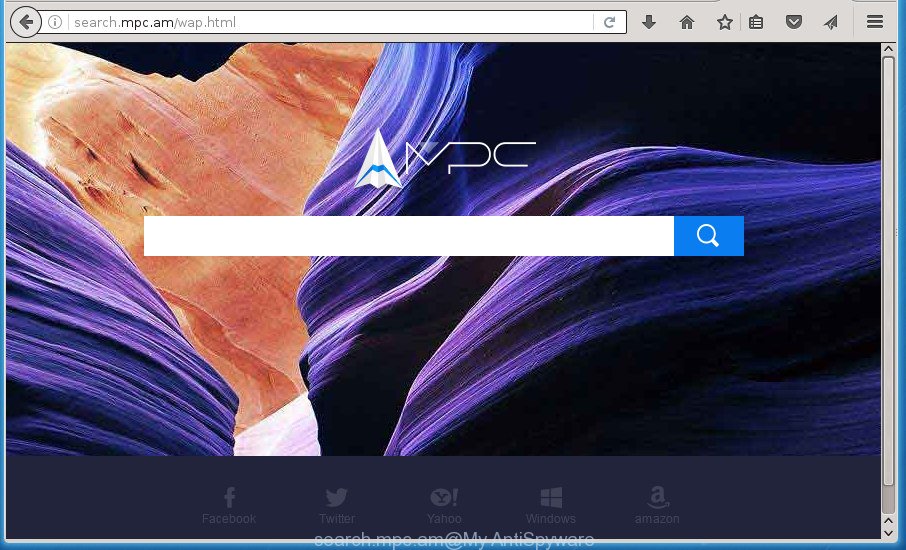
http://search.mpc.am/
In addition, the Search.mpc.am hijacker may also alter the search engine selected in the browser. When you try to search on the infected browser, you will be presented with search results, consisting of ads and Google (or Yahoo, or Bing) search results for your query. Among these search results may occur links that lead to unwanted and ad web sites.
It is not a good idea to have an unwanted application such as Search.mpc.am hijacker infection on your personal computer. The reason for this is simple, it doing things you don’t know about. The browser hijacker can also be used to collect a wide variety of user information which may be later sold to third parties. You do not know if your home address, account names and passwords are safe. And of course you completely do not know what will happen when you click on any ads on the Search.mpc.am web site.
Most often, the Search.mpc.am hijacker affects most common internet browsers like Google Chrome, Firefox, Edge and Microsoft Internet Explorer. But such browser hijackers as well may infect other internet browsers by changing its shortcuts (adding ‘http://site.address’ into Target field of web-browser’s shortcut). So every time you start the web browser, it will open Search.mpc.am web page. Even if you setup your start page again, the unwanted Search.mpc.am web-page will be the first thing which you see when you start the web browser.
Thus, it’s clear that the presence of hijacker on your system is not desirable, and you need to clean up your system as quickly as possible. Follow the step-by-step guide below in order to remove Search.mpc.am from Google Chrome, Mozilla Firefox, Edge and Internet Explorer.
Remove Search.mpc.am homepage
Without a doubt, the hijacker is harmful to your machine. So you need to quickly and completely delete this malicious software. To get rid of this hijacker, you may use the manual removal guide that are given below or free malware removal utility such as Zemana Anti-malware, Malwarebytes or AdwCleaner (all are free). We suggest you use automatic removal solution that will help you to remove Search.mpc.am easily and safely. Manual removal is best used only if you’re well versed in computer or in the case where hijacker infection is not removed automatically. Read this manual carefully, bookmark or print it, because you may need to exit your web-browser or reboot your machine.
Remove Search.mpc.am redirect without any utilities
Most common browser hijackers may be removed without any antivirus programs. The manual browser hijacker removal is post steps that will teach you how to get rid of the Search.mpc.am startpage.
Remove all adware and other PUPs through the Windows Control Panel
The best way to start the computer cleanup is to delete unknown and suspicious applications. Using the Microsoft Windows Control Panel you can do this quickly and easily. This step, in spite of its simplicity, should not be ignored, because the removing of unneeded applications can clean up the Chrome, Microsoft Internet Explorer, Firefox and Edge from popup ads hijackers and so on.
Windows 10, 8.1, 8
Click the MS Windows logo, and then press Search ![]() . Type ‘Control panel’and press Enter as shown in the figure below.
. Type ‘Control panel’and press Enter as shown in the figure below.

Once the ‘Control Panel’ opens, press the ‘Uninstall a program’ link under Programs category as shown below.

Windows 7, Vista, XP
Open Start menu and choose the ‘Control Panel’ at right as on the image below.

Then go to ‘Add/Remove Programs’ or ‘Uninstall a program’ (Windows 7 or Vista) like below.

Carefully browse through the list of installed software and get rid of all applications which has the name similar to the site which has been set as your FF, Chrome, Internet Explorer and MS Edge newtab page, startpage and search engine by default. We suggest to press ‘Installed programs’ and even sorts all installed software by date. When you have found anything suspicious that may be the hijacker, ad supported software or PUPs, then choose this application and click ‘Uninstall’ in the upper part of the window. If the suspicious application blocked from removal, then run Revo Uninstaller Freeware to fully delete it from your machine.
Clean up the internet browsers shortcuts that have been hijacked by Search.mpc.am
A hijacker may hijack various Windows shortcuts on your desktop (most often, all internet browsers shortcuts), so in this step you need to check and clean them by removing the argument like http://site.address/.
Right click on the browser’s shortcut, click Properties option. On the Shortcut tab, locate the Target field. Click inside, you will see a vertical line – arrow pointer, move it (using -> arrow key on your keyboard) to the right as possible. You will see a text “http://site.address” that has been added here. Remove everything after .exe. An example, for Google Chrome you should remove everything after chrome.exe.

To save changes, click OK . You need to clean all internet browser’s shortcuts. So, repeat this step for the Chrome, Firefox, MS Edge and Microsoft Internet Explorer.
Delete Search.mpc.am homepage from Internet Explorer
First, launch the Internet Explorer, click ![]() ) button. Next, click “Internet Options” as shown on the image below.
) button. Next, click “Internet Options” as shown on the image below.

In the “Internet Options” screen select the Advanced tab. Next, click Reset button. The Internet Explorer will show the Reset Internet Explorer settings dialog box. Select the “Delete personal settings” check box and click Reset button.

You will now need to reboot your machine for the changes to take effect. It will remove Search.mpc.am hijacker, disable malicious and ad-supported internet browser’s extensions and restore the Internet Explorer’s settings like homepage, newtab and default search provider to default state.
Delete Search.mpc.am startpage from FF
First, open the FF and click ![]() button. It will display the drop-down menu on the right-part of the internet browser. Further, click the Help button (
button. It will display the drop-down menu on the right-part of the internet browser. Further, click the Help button (![]() ) like below
) like below
.

In the Help menu, select the “Troubleshooting Information” option. Another way to open the “Troubleshooting Information” screen – type “about:support” in the browser adress bar and press Enter. It will show the “Troubleshooting Information” page like below. In the upper-right corner of this screen, click the “Refresh Firefox” button.

It will show the confirmation prompt. Further, press the “Refresh Firefox” button. The FF will start a task to fix your problems that caused by the Search.mpc.am browser hijacker infection. After, it is finished, press the “Finish” button.
Remove Search.mpc.am startpage from Chrome
Reset Google Chrome settings is a simple way to delete the hijacker, malicious and ‘ad-supported’ extensions, as well as to recover the web-browser’s new tab, homepage and search provider by default that have been changed by Search.mpc.am browser hijacker infection.
Open the Chrome menu by clicking on the button in the form of three horizontal stripes (![]() ). It will open the drop-down menu. Next, click to “Settings” option.
). It will open the drop-down menu. Next, click to “Settings” option.

Scroll down to the bottom of the page and click on the “Show advanced settings” link. Now scroll down until the Reset settings section is visible, as shown below and press the “Reset settings” button.

Confirm your action, click the “Reset” button.
How to remove Search.mpc.am with free applications
The easiest solution to delete Search.mpc.am hijacker is to use an anti malware application capable of detecting browser hijackers including Search.mpc.am. We suggest try Zemana Anti-malware or another free malicious software remover that listed below. It has excellent detection rate when it comes to ad supported software, browser hijacker infections and other potentially unwanted software.
How to get rid of Search.mpc.am with Zemana Anti-malware
We recommend using the Zemana Anti-malware which are completely clean your PC of the browser hijacker. The utility is an advanced malicious software removal program created by (c) Zemana lab. It’s able to help you delete PUPs, browser hijackers, ‘ad supported’ software, malicious software, toolbars, ransomware and other security threats from your personal computer for free.
Now you can install and use Zemana Anti Malware to get rid of Search.mpc.am startpage from your browser by following the steps below:
Click the link below to download Zemana Anti Malware setup package named Zemana.AntiMalware.Setup on your system.
165053 downloads
Author: Zemana Ltd
Category: Security tools
Update: July 16, 2019
Launch the installer after it has been downloaded successfully and then follow the prompts to install this tool on your personal computer.

During installation you can change some settings, but we suggest you do not make any changes to default settings.
When installation is done, this malicious software removal utility will automatically run and update itself. You will see its main window as shown on the image below.

Now click the “Scan” button to perform a system scan for the Search.mpc.am browser hijacker and other malware and adware. While the utility is checking, you can see how many objects it has identified as being infected by malicious software.

After it has finished scanning, it will show a scan report. All detected threats will be marked. You can remove them all by simply click “Next” button.

The Zemana Anti Malware will delete browser hijacker that designed to redirect your internet browser to the Search.mpc.am site and move threats to the program’s quarantine. After that process is done, you can be prompted to restart your system to make the change take effect.
Use Malwarebytes to remove browser hijacker
You can delete Search.mpc.am redirect automatically with a help of Malwarebytes Free. We suggest this free malware removal tool because it can easily remove hijackers, ‘ad supported’ software, potentially unwanted software and toolbars with all their components such as files, folders and registry entries.

- Download Malwarebytes (MBAM) from the link below.
Malwarebytes Anti-malware
327276 downloads
Author: Malwarebytes
Category: Security tools
Update: April 15, 2020
- After downloading is complete, close all programs and windows on your PC. Open a file location. Double-click on the icon that’s named mb3-setup.
- Further, press Next button and follow the prompts.
- Once setup is done, press the “Scan Now” button for scanning your machine for the browser hijacker infection which redirects your browser to annoying Search.mpc.am web-site. Depending on your machine, the scan can take anywhere from a few minutes to close to an hour. When a malicious software, adware or PUPs are detected, the number of the security threats will change accordingly.
- Once the scan is finished, it will open a list of all items detected by this tool. When you are ready, press “Quarantine Selected”. After that process is finished, you can be prompted to restart your computer.
The following video offers a step-by-step guidance on how to get rid of hijackers, ‘ad supported’ software and other malware with Malwarebytes.
Get rid of Search.mpc.am hijacker and malicious extensions with AdwCleaner
AdwCleaner is a free removal utility that can scan your machine for a wide range of security threats like ‘ad supported’ software, browser hijacker infections like Search.mpc.am, potentially unwanted programs as well as other malware. It will perform a deep scan of your personal computer including hard drives and Windows registry. After a malware is detected, it will help you to remove all detected threats from your system by a simple click.

- Download AdwCleaner from the link below.
AdwCleaner download
225634 downloads
Version: 8.4.1
Author: Xplode, MalwareBytes
Category: Security tools
Update: October 5, 2024
- When the download is complete, double click the AdwCleaner icon. Once this utility is launched, click “Scan” button to perform a system scan for the browser hijacker infection which reroutes your browser to annoying Search.mpc.am web page. When a malicious software, adware or potentially unwanted software are detected, the number of the security threats will change accordingly. Wait until the the checking is done.
- Once the scan is finished, it will display a list of all items found by this tool. Review the report and then click “Clean” button. It will open a prompt, click “OK”.
These few simple steps are shown in detail in the following video guide.
Stop Search.mpc.am and other unwanted pages
Run ad blocker program like AdGuard in order to stop advertisements, malvertisements, pop-ups and online trackers, avoid having to install malicious and adware browser plug-ins and add-ons that affect your computer performance and impact your PC security. Browse the Net anonymously and stay safe online!
Installing the AdGuard adblocker program is simple. First you’ll need to download AdGuard from the following link.
26903 downloads
Version: 6.4
Author: © Adguard
Category: Security tools
Update: November 15, 2018
When the download is finished, double-click the downloaded file to start it. The “Setup Wizard” window will show up on the computer screen as shown below.

Follow the prompts. AdGuard will then be installed and an icon will be placed on your desktop. A window will show up asking you to confirm that you want to see a quick guidance as shown on the image below.

Click “Skip” button to close the window and use the default settings, or click “Get Started” to see an quick guidance that will help you get to know AdGuard better.
Each time, when you launch your PC, AdGuard will start automatically and block pop up ads, sites such Search.mpc.am, as well as other harmful or misleading web pages. For an overview of all the features of the program, or to change its settings you can simply double-click on the AdGuard icon, which may be found on your desktop.
How was Search.mpc.am browser hijacker infection installed on PC
The Search.mpc.am browser hijacker infection come together with various free programs, as a supplement, which is installed automatically. This is certainly not an honest way to get installed onto your personal computer. To avoid infecting of your PC and side effects in the form of changing your browser settings to Search.mpc.am home page, you should always carefully read the Terms of Use and the Software license. Additionally, always select Manual, Custom or Advanced setup mode. This allows you to disable the install of unnecessary and often harmful programs. Even if you uninstall the freeware from your personal computer, your web-browser’s settings will not be restored. This means that you should manually remove Search.mpc.am redirect from the Chrome, IE, FF and Microsoft Edge by follow the tutorial above.
To sum up
After completing the steps above, your computer should be clean from hijackers, adware and malicious software. The Chrome, Firefox, Microsoft Edge and Microsoft Internet Explorer will no longer display Search.mpc.am undesired home page on startup. Unfortunately, if the tutorial does not help you, then you have caught a new hijacker, and then the best way – ask for help in our Spyware/Malware removal forum.




















