The Directions and Map is an unwanted page which installed as your home page with the help of hijacker infection. Once started, it’ll modify internet browsers settings. So, every time when you launch the Google Chrome, Firefox, Internet Explorer and Microsoft Edge, it will always be forced to display Directions and Map page, even as your start page has been set to a completely different page. On current date, this browser hijacker infection continues to increase the number of personal computers that have been infected.
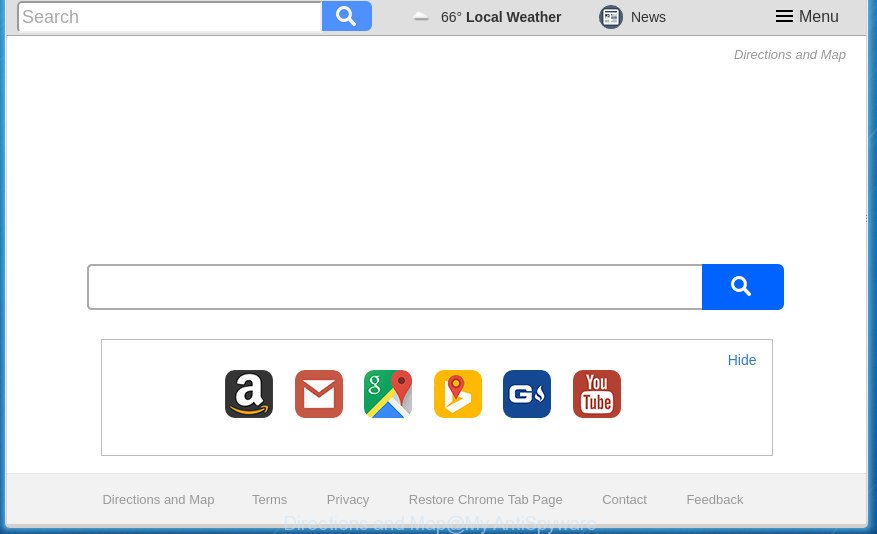
A browser hijacker changes homepage and search provider to “Directions and Map”
In addition, the Directions and Map browser hijacker can also alter the search engine selected in the internet browser. When you try to search on the infected web-browser, you will be presented with search results, consisting of advertisements and Google (or Yahoo, or Bing) search results for your query. Among these search results can occur links that lead to unwanted and ad web-sites.
Table of contents
- What is Directions and Map
- Directions and Map homepage removal instructions
- Get rid of Directions and Map homepage without any tools
- Remove all adware and other PUPs through the Microsoft Windows Control Panel
- Disinfect the web-browser’s shortcuts to remove Directions and Map redirect
- Remove Directions and Map start page from Internet Explorer
- Delete Directions and Map from Firefox by resetting web browser settings
- Remove Directions and Map from Google Chrome
- Scan your computer and remove Directions and Map with free tools
- Get rid of Directions and Map homepage without any tools
- Use AdBlocker to block Directions and Map and stay safe online
- How did you get infected with Directions and Map browser hijacker infection
- To sum up
Although, Directions and Map browser hijacker is not a virus, but it does bad things, and it changes settings of all your typical web-browsers. Moreover, an adware (also known as ‘ad-supported’ software) may be additionally installed on to your computer with this browser hijacker infection, that will display a huge count of ads, or even massive full page advertisements that blocks surfing the Internet. Often such these advertisements can recommend to install other unknown and unwanted software or visit harmful pages.
The Directions and Map hijacker may change current settings of installed internet browsers, but often that the unwanted software can also infect all types of web-browsers by changing their desktop shortcuts. Thus forcing the user to see Directions and Map undesired web-page every time launch the web browser.
We strongly recommend that you perform the step by step guidance below which will allow you to get rid of Directions and Map using the standard features of Windows and some proven free software.
Directions and Map homepage removal instructions
The answer is right here on this page. We have put together simplicity and efficiency. It will allow you easily to free your PC system of browser hijacker. Moreover, you can choose manual or automatic removal method. If you’re familiar with the PC then use manual removal, otherwise run the free anti-malware tool made specifically to delete hijacker such as Directions and Map. Of course, you may combine both methods. Some of the steps will require you to restart your machine or exit the web page. So, read this guide carefully, then bookmark or print it for later reference.
Get rid of Directions and Map homepage without any tools
If you perform exactly the guide below you should be able to delete the Directions and Map from the Google Chrome, FF, Microsoft Internet Explorer and Edge web browsers.
Remove all adware and other PUPs through the Microsoft Windows Control Panel
Check out the MS Windows Control Panel (Programs and Features section) to see all installed applications. We suggest to click on the “Date Installed” in order to sort the list of programs by the date you installed them. If you see any unknown and suspicious programs, they are the ones you need to uninstall.
- If you are using Windows 8, 8.1 or 10 then click Windows button, next press Search. Type “Control panel”and press Enter.
- If you are using Windows XP, Vista, 7, then click “Start” button and click “Control Panel”.
- It will show the Windows Control Panel.
- Further, click “Uninstall a program” under Programs category.
- It will display a list of all applications installed on the computer.
- Scroll through the all list, and uninstall suspicious and unknown applications. To quickly find the latest installed programs, we recommend sort programs by date.
See more details in the video guide below.
Disinfect the web-browser’s shortcuts to remove Directions and Map redirect
Now you need to clean up the web browser shortcuts. Check that the shortcut referring to the right exe-file of the internet browser, and not on any unknown file.
Open the properties of the internet browser shortcut. Right click on the shortcut of infected web browser and choose the “Properties” option and it’ll display the properties of the shortcut. Next, select the “Shortcut” tab and have a look at the Target field as shown on the screen below.

Normally, if the last word in the Target field is chrome.exe, iexplore.exe, firefox.exe. Be sure to pay attention to the extension, should be “exe”! All shortcuts which have been modified by hijacker such as Directions and Map usually point to .bat, .cmd or .url files instead of .exe as shown below

Another variant, an address has been added at the end of the line. In this case the Target field looks such as …Application\chrome.exe” http://site.address like below.

In order to fix a shortcut, you need to insert right path to the Target field or remove an address (if it has been added at the end). You can use the following information to fix your shortcuts which have been modified by hijacker infection.
| Chrome | C:\Program Files (x86)\Google\Chrome\Application\chrome.exe |
| C:\Program Files\Google\Chrome\Application\chrome.exe | |
| Mozilla Firefox | C:\Program Files\Mozilla Firefox\firefox.exe |
| Internet Explorer | C:\Program Files (x86)\Internet Explorer\iexplore.exe |
| C:\Program Files\Internet Explorer\iexplore.exe | |
| Opera | C:\Program Files (x86)\Opera\launcher.exe |
| C:\Program Files\Opera\launcher.exe |
Once is done, press OK to save changes. Repeat the step for all browsers which are rerouted to the Directions and Map unwanted web site.
Remove Directions and Map start page from Internet Explorer
By resetting Internet Explorer browser you restore your internet browser settings to its default state. This is first when troubleshooting problems that might have been caused by hijacker like Directions and Map.
First, run the IE, click ![]() ) button. Next, click “Internet Options” like below.
) button. Next, click “Internet Options” like below.

In the “Internet Options” screen select the Advanced tab. Next, click Reset button. The Internet Explorer will open the Reset Internet Explorer settings prompt. Select the “Delete personal settings” check box and press Reset button.

You will now need to restart your PC for the changes to take effect. It will get rid of Directions and Map hijacker, disable malicious and ad-supported web-browser’s extensions and restore the IE’s settings such as startpage, new tab and default search provider to default state.
Delete Directions and Map from Firefox by resetting web browser settings
If the FF browser program is hijacked, then resetting its settings can help. The Reset feature is available on all modern version of Firefox. A reset can fix many issues by restoring Mozilla Firefox settings such as start page, newtab page and search provider by default to its default state. It will save your personal information such as saved passwords, bookmarks, and open tabs.
First, start the Mozilla Firefox and click ![]() button. It will show the drop-down menu on the right-part of the web-browser. Further, click the Help button (
button. It will show the drop-down menu on the right-part of the web-browser. Further, click the Help button (![]() ) as shown on the image below
) as shown on the image below
.

In the Help menu, select the “Troubleshooting Information” option. Another way to open the “Troubleshooting Information” screen – type “about:support” in the internet browser adress bar and press Enter. It will display the “Troubleshooting Information” page as shown in the figure below. In the upper-right corner of this screen, click the “Refresh Firefox” button.

It will show the confirmation dialog box. Further, click the “Refresh Firefox” button. The FF will begin a process to fix your problems that caused by the Directions and Map hijacker. Once, it’s done, click the “Finish” button.
Remove Directions and Map from Google Chrome
Reset Google Chrome settings is a simple way to get rid of the hijacker infection, harmful and ‘ad-supported’ extensions, as well as to recover the browser’s startpage, newtab page and default search engine that have been modified by Directions and Map browser hijacker.

- First, launch the Google Chrome and click the Menu icon (icon in the form of three horizontal stripes).
- It will open the Chrome main menu, click the “Settings” menu.
- Next, click “Show advanced settings” link, that located at the bottom of the Settings page.
- On the bottom of the “Advanced settings” page, click the “Reset settings” button.
- The Google Chrome will display the reset settings dialog box as shown on the screen above.
- Confirm the browser’s reset by clicking on the “Reset” button.
- To learn more, read the blog post How to reset Chrome settings to default.
Scan your computer and remove Directions and Map with free tools
Use malware removal utilities to get rid of Directions and Map automatically. The free programs tools specially designed for hijacker, ad supported software and other potentially unwanted applications removal. These utilities may remove most of hijacker from Firefox, Google Chrome, IE and Microsoft Edge. Moreover, it can remove all components of Directions and Map from Windows registry and system drives.
How to get rid of Directions and Map with Zemana Anti-malware
We recommend using the Zemana Anti-malware. You can download and install Zemana Anti-malware to find and delete Directions and Map homepage from your PC system. When installed and updated, the malicious software remover will automatically scan and detect all threats present on the machine.
Download Zemana Anti-Malware on your personal computer by clicking on the link below. Save it on your Windows desktop or in any other place.
165535 downloads
Author: Zemana Ltd
Category: Security tools
Update: July 16, 2019
When the download is done, close all programs and windows on your PC system. Double-click the install file named Zemana.AntiMalware.Setup. If the “User Account Control” dialog box pops up as on the image below, click the “Yes” button.

It will open the “Setup wizard” that will help you set up Zemana AntiMalware on your machine. Follow the prompts and do not make any changes to default settings.

Once installation is finished successfully, Zemana Anti Malware will automatically start and you can see its main screen as shown below.

Now click the “Scan” button to perform a system scan with this tool for the Directions and Map browser hijacker and other internet browser’s harmful add-ons. Depending on your PC system, the scan can take anywhere from a few minutes to close to an hour.

Once the scan get completed, it will open a scan report. You may move threats to Quarantine (all selected by default) by simply click “Next” button. The Zemana Anti-Malware will remove browser hijacker infection which developed to reroute your web browser to the Directions and Map web-site and move threats to the program’s quarantine. When disinfection is complete, you may be prompted to reboot the machine.
Run Malwarebytes to remove hijacker
You can get rid of Directions and Map home page automatically with a help of Malwarebytes Free. We recommend this free malicious software removal tool because it can easily get rid of hijackers, ad-supported software, PUPs and toolbars with all their components such as files, folders and registry entries.

- Download Malwarebytes (MBAM) by clicking on the link below.
Malwarebytes Anti-malware
327760 downloads
Author: Malwarebytes
Category: Security tools
Update: April 15, 2020
- Once the download is finished, close all programs and windows on your computer. Open a file location. Double-click on the icon that’s named mb3-setup.
- Further, press Next button and follow the prompts.
- Once installation is finished, press the “Scan Now” button . This will start scanning the whole computer to find out browser hijacker which alters browser settings to replace your newtab page, startpage and search engine by default with Directions and Map web-site. A scan can take anywhere from 10 to 30 minutes, depending on the count of files on your personal computer and the speed of your computer. When a malicious software, ad supported software or potentially unwanted applications are detected, the number of the security threats will change accordingly.
- After finished, you’ll be opened the list of all found items on your PC. All detected items will be marked. You can delete them all by simply press “Quarantine Selected”. When that process is done, you can be prompted to reboot your PC system.
The following video offers a steps on how to get rid of hijackers, ad supported software and other malicious software with Malwarebytes.
If the problem with Directions and Map search is still remained
AdwCleaner is a free removal utility that can be downloaded and use to remove hijackers, adware, malicious software, PUPs, toolbars and other threats from your PC system. You can use this tool to scan for threats even if you have an antivirus or any other security program.

- Download AdwCleaner from the link below.
AdwCleaner download
225799 downloads
Version: 8.4.1
Author: Xplode, MalwareBytes
Category: Security tools
Update: October 5, 2024
- Once the downloading process is finished, double click the AdwCleaner icon. Once this tool is launched, click “Scan” button It’ll scan through the whole PC for the hijacker which changes browser settings to replace your start page, new tab and search engine by default with Directions and Map page. This task can take quite a while, so please be patient. When a malicious software, adware or PUPs are found, the count of the security threats will change accordingly.
- When it completes the scan, a list of all items detected is produced. Make sure all threats have ‘checkmark’ and click “Clean” button. It will display a prompt, press “OK”.
These few simple steps are shown in detail in the following video guide.
Use AdBlocker to block Directions and Map and stay safe online
It is also critical to protect your browsers from malicious web-pages and ads by using an ad-blocker program like AdGuard. Security experts says that it will greatly reduce the risk of malware, and potentially save lots of money. Additionally, the AdGuard may also protect your privacy by blocking almost all trackers.
Installing the AdGuard ad-blocking application is simple. First you’ll need to download AdGuard by clicking on the following link.
27047 downloads
Version: 6.4
Author: © Adguard
Category: Security tools
Update: November 15, 2018
Once downloading is complete, double-click the downloaded file to run it. The “Setup Wizard” window will show up on the computer screen as shown on the screen below.

Follow the prompts. AdGuard will then be installed and an icon will be placed on your desktop. A window will show up asking you to confirm that you want to see a quick tutorial as shown below.

Click “Skip” button to close the window and use the default settings, or click “Get Started” to see an quick guide which will help you get to know AdGuard better.
Each time, when you start your system, AdGuard will start automatically and block ads, web sites such Directions and Map, as well as other harmful or misleading sites. For an overview of all the features of the program, or to change its settings you can simply double-click on the AdGuard icon, which is located on your desktop.
How did you get infected with Directions and Map browser hijacker infection
The Directions and Map hijacker infection usually gets on your machine as a part of another application in the same installer. The risk of this is especially high for the various free software downloaded from the Net. The makers of the software are hoping that users will run the quick installation mode, that is simply to click the Next button, without paying attention to the information on the screen and don’t carefully considering every step of the setup procedure. Thus, the browser hijacker may infiltrate your machine without your knowledge. Therefore, it is very important to read all the information that tells the application during installation, including the ‘Terms of Use’ and ‘Software license’. Use only the Manual, Custom or Advanced setup method. This mode will help you to disable all optional and unwanted software and components.
To sum up
Now your machine should be clean of the Directions and Map startpage. Remove AdwCleaner. We suggest that you keep Malwarebytes (to periodically scan your PC for new malicious software, hijackers and adware) and AdGuard (to help you stop undesired advertisements and harmful web-sites). Moreover, to prevent browser hijacker infections, please stay clear of unknown and third party programs, make sure that your antivirus application, turn on the option to find PUPs (potentially unwanted programs).
If you need more help with Directions and Map homepage related issues, go to our Spyware/Malware removal forum.




















I have been having a very difficult time with the extension Direction and Map V2.0. I found
your posting was very helpful; however you may want to reconsider your recommendation of Zemana as a variable product. I downloaded their software ran a scan and 3 things were detected: Pareto_PC.exe, ParentoLogic, AND Direction and Map V2.0. The first two were Quarantined the Map had repair by it. I highlighted the listing, a drop down box appeared and after checking the items in the drop down I saw in one of them…Quarantine, I highlighted it and continued to exit. Apparently the Quarantine button I selected did not Quarantine the program because as soon as everything was completed I lost the Internet connection due to Map V2.0 took over again. So remembering what I read in your post I was able to regain control of Google (which because of your article only took 3 minutes instead of the days of trying various methods before your article). I do not know if the Zemana program just ignored the quarantine selection I made or what, all I know as that as soon as everything was done that pesky V2.0 was back.
Thank you for your very helpful article.
C.Edwards
I had just noticed on my parent’s computer that there was a chrome extension called “Maps and Directions” (or possibly Directions and Map). I don’t know how long it had been there, they have Norton installed which displays 4 extensions so I didn’t pay attention, especially since it had a really bland gray colored icon. But adobe acrobat reader had just installed an extension today which is how I noticed the other extension. I don’t know if it snuck on with that or if it was installed before adobe put their extension on. I read that adobe extension has had malware problems. I hope the Maps and Directions extension wasn’t installed for long because recently I had to apply for insurance and used SSN and obviously that’s highly sensitive so I’m hoping it didn’t take that info if it was there at the time. So yeah I’m pretty concerned. I should have reported it for abuse but I wasn’t thinking and just wanted to get rid of it. Everything was secured but if that extension was there it might not have mattered how secure everything was. I’m trying to find more info about this extension but this is the only article I could find so far.
I tried Malwarebytes and later Zemana both failed to remove the browser hijacker. is it possible that the browser hijacker has developed a way to avoid detection by the anti malware folks.
Bill, try reset browser settings.
Thanks for sharing your thoughts about maps and driving directions.
Regards