The Search.findthatsearch.com is an unwanted web page which installed as your home page with the help of hijacker. Once started, it will modify settings of installed browsers. So, every time when you launch the Chrome, FF, Internet Explorer and Microsoft Edge, it’ll always be forced to display Search.findthatsearch.com site, even as your start page has been set to a completely different web-page. On current date, this hijacker continues to increase the number of computers that have been infected.
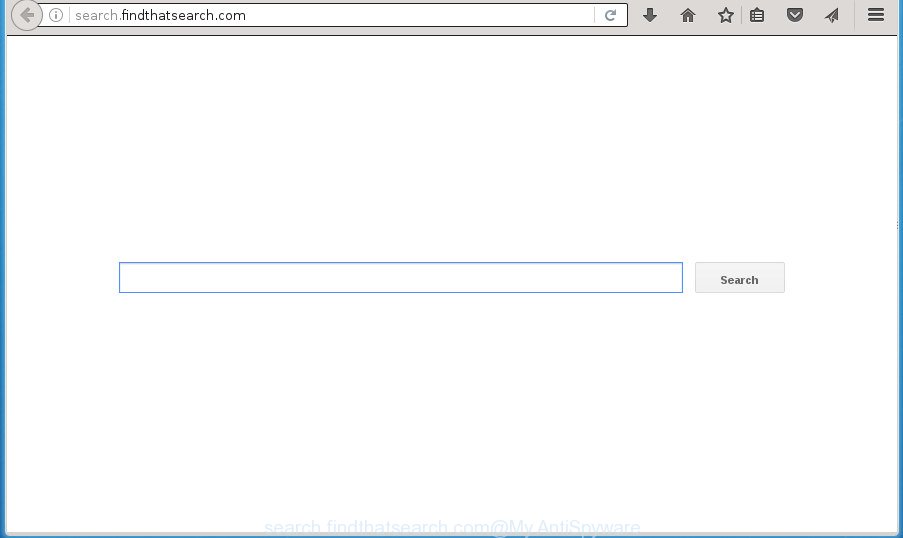
http://search.findthatsearch.com/
The browser hijacker infection can also set up the Search.findthatsearch.com page as the Chrome, Internet Explorer, Mozilla Firefox and Microsoft Edge default search provider that cause search redirections via the page. In this way, creators of the hijacker have an opportunity to display various ads together with the search results for your query. These intrusive ads will be summarized in the redirected web site. This can bring lots of money for makers of the browser hijacker.
Table of contents
- What is Search.findthatsearch.com
- Remove Search.findthatsearch.com search
- How to manually remove Search.findthatsearch.com
- Remove Search.findthatsearch.com associated software by using Windows Control Panel
- Fix web-browser shortcuts, changed by Search.findthatsearch.com browser hijacker infection
- Remove Search.findthatsearch.com redirect from Internet Explorer
- Get rid of Search.findthatsearch.com search from Google Chrome
- Delete Search.findthatsearch.com from Firefox
- Search.findthatsearch.com home page automatic removal
- How to manually remove Search.findthatsearch.com
- Use AdBlocker to block Search.findthatsearch.com and stay safe online
- Method of Search.findthatsearch.com hijacker infection intrusion into your computer
- To sum up
Also, ‘ad-supported’ software (also known as adware) can be installed on the computer together with Search.findthatsearch.com hijacker infection. It will insert a large number of ads directly to the web sites that you view, creating a sense that advertisements has been added by the creators of the site. Moreover, legal ads can be replaced on fake ads which will offer to download and install various unnecessary and harmful software. Moreover, the Search.findthatsearch.com browser hijacker infection has the ability to collect a wide variety of personal information which may be later transferred to third parties.
In addition to that, as was mentioned earlier, certain browser hijackers like Search.findthatsearch.com to also alter all internet browsers shortcuts which located on your Desktop or Start menu. So, every infected shortcut will try to redirect your web browser to intrusive pages, some of which might be harmful. It can make the whole computer more vulnerable to hacker attacks.
Thus, it’s clear that the presence of browser hijacker on your personal computer is not desirable, and you need to clean up your computer ASAP. Follow the few simple steps below in order to get rid of Search.findthatsearch.com from Mozilla Firefox, Chrome, Internet Explorer and Edge.
Remove Search.findthatsearch.com search
The answer is right here on this page. We have put together simplicity and efficiency. It will help you easily to clean your computer of hijacker infection. Moreover, you can choose manual or automatic removal solution. If you’re familiar with the computer then use manual removal, otherwise run the free antimalware utility created specifically to delete hijacker like Search.findthatsearch.com. Of course, you may combine both methods. Read it once, after doing so, please print this page as you may need to close your web-browser or restart your system.
How to manually remove Search.findthatsearch.com
The tutorial will help you remove Search.findthatsearch.com redirect. These Search.findthatsearch.com removal steps work for the Chrome, Mozilla Firefox, IE and Edge, as well as every version of MS Windows operating system.
Remove Search.findthatsearch.com associated software by using Windows Control Panel
First method for manual hijacker removal is to go into the Windows “Control Panel”, then “Uninstall a program” console. Take a look at the list of applications on your PC system and see if there are any suspicious and unknown software. If you see any, you need to uninstall them. Of course, before doing so, you can do an Web search to find details on the program. If it is a potentially unwanted application, adware or malware, you will likely find information that says so.
Windows 10, 8.1, 8
Click the MS Windows logo, and then click Search ![]() . Type ‘Control panel’and press Enter as on the image below.
. Type ‘Control panel’and press Enter as on the image below.

After the ‘Control Panel’ opens, click the ‘Uninstall a program’ link under Programs category as shown on the screen below.

Windows 7, Vista, XP
Open Start menu and select the ‘Control Panel’ at right as shown on the image below.

Then go to ‘Add/Remove Programs’ or ‘Uninstall a program’ (Windows 7 or Vista) as shown below.

Carefully browse through the list of installed programs and delete all programs that has the name similar to the web page which has been set as your Firefox, Google Chrome, Microsoft Internet Explorer and MS Edge newtab page, startpage and search provider by default. We recommend to click ‘Installed programs’ and even sorts all installed programs by date. Once you have found anything suspicious that may be the browser hijacker, adware or PUPs, then choose this program and press ‘Uninstall’ in the upper part of the window. If the suspicious program blocked from removal, then run Revo Uninstaller Freeware to fully get rid of it from your system.
Fix web-browser shortcuts, changed by Search.findthatsearch.com browser hijacker infection
When the browser hijacker infection is started, it can also alter the web-browser’s shortcuts, adding an argument such as “http://site.address” into the Target field. Due to this, every time you start the internet browser, it will display an annoying web site.
Open the properties of the web browser shortcut. Right click on the shortcut of infected browser and choose the “Properties” option and it’ll show the properties of the shortcut. Next, select the “Shortcut” tab and have a look at the Target field as shown on the image below.

Normally, if the last word in the Target field is chrome.exe, iexplore.exe, firefox.exe. Be sure to pay attention to the extension, should be “exe”! All shortcuts that have been changed by browser hijacker infection such as Search.findthatsearch.com usually point to .bat, .cmd or .url files instead of .exe as shown on the screen below

Another variant, an address has been added at the end of the line. In this case the Target field looks such as …Application\chrome.exe” http://site.address as shown on the image below.

In order to fix a shortcut, you need to insert right path to the Target field or remove an address (if it has been added at the end). You can use the following information to fix your shortcuts that have been modified by browser hijacker.
| Google Chrome | C:\Program Files (x86)\Google\Chrome\Application\chrome.exe |
| C:\Program Files\Google\Chrome\Application\chrome.exe | |
| Firefox | C:\Program Files\Mozilla Firefox\firefox.exe |
| Internet Explorer | C:\Program Files (x86)\Internet Explorer\iexplore.exe |
| C:\Program Files\Internet Explorer\iexplore.exe | |
| Opera | C:\Program Files (x86)\Opera\launcher.exe |
| C:\Program Files\Opera\launcher.exe |
Once is finished, click OK to save changes. Repeat the step for all web browsers that are redirected to the Search.findthatsearch.com annoying web site.
Remove Search.findthatsearch.com redirect from Internet Explorer
In order to restore all web-browser home page, new tab page and default search provider you need to reset the IE to the state, which was when the MS Windows was installed on your computer.
First, run the Internet Explorer, then click ‘gear’ icon ![]() . It will show the Tools drop-down menu on the right part of the web-browser, then click the “Internet Options” as shown in the figure below.
. It will show the Tools drop-down menu on the right part of the web-browser, then click the “Internet Options” as shown in the figure below.

In the “Internet Options” screen, select the “Advanced” tab, then click the “Reset” button. The Microsoft Internet Explorer will display the “Reset Internet Explorer settings” prompt. Further, press the “Delete personal settings” check box to select it. Next, click the “Reset” button as on the image below.

Once the task is finished, press “Close” button. Close the Internet Explorer and restart your personal computer for the changes to take effect. This step will help you to restore your web browser’s start page, new tab and search engine by default to default state.
Get rid of Search.findthatsearch.com search from Google Chrome
Use the Reset internet browser tool of the Chrome to reset all its settings like home page, newtab and default search provider to original defaults. This is a very useful utility to use, in the case of web browser hijacks like Search.findthatsearch.com.

- First, run the Chrome and press the Menu icon (icon in the form of three horizontal stripes).
- It will show the Chrome main menu, click the “Settings” menu.
- Next, click “Show advanced settings” link, that located at the bottom of the Settings page.
- On the bottom of the “Advanced settings” page, click the “Reset settings” button.
- The Chrome will display the reset settings dialog box as on the image above.
- Confirm the internet browser’s reset by clicking on the “Reset” button.
- To learn more, read the blog post How to reset Chrome settings to default.
Delete Search.findthatsearch.com from Firefox
First, open the Firefox and click ![]() button. It will show the drop-down menu on the right-part of the web-browser. Further, click the Help button (
button. It will show the drop-down menu on the right-part of the web-browser. Further, click the Help button (![]() ) as shown on the screen below
) as shown on the screen below
.

In the Help menu, select the “Troubleshooting Information” option. Another way to open the “Troubleshooting Information” screen – type “about:support” in the web-browser adress bar and press Enter. It will display the “Troubleshooting Information” page as on the image below. In the upper-right corner of this screen, press the “Refresh Firefox” button.

It will show the confirmation prompt. Further, click the “Refresh Firefox” button. The FF will start a procedure to fix your problems that caused by the Search.findthatsearch.com browser hijacker infection. When, it’s finished, click the “Finish” button.
Search.findthatsearch.com home page automatic removal
After completing the manual removal guide above all unwanted programs and internet browser’s extensions that causes web browser redirects to the Search.findthatsearch.com web page should be uninstalled. If the problem with Search.findthatsearch.com browser hijacker infection is still remained, then we recommend to scan your PC for any remaining malicious components. Use recommended free hijacker removal applications below.
Get rid of Search.findthatsearch.com with Zemana Anti-malware
You can remove Search.findthatsearch.com automatically with a help of Zemana Anti-malware. We suggest this malware removal utility because it can easily delete hijacker infections, PUPs, adware and toolbars with all their components such as folders, files and registry entries.

- Please download Zemana Anti Malware to your desktop from the following link.
Zemana AntiMalware
165511 downloads
Author: Zemana Ltd
Category: Security tools
Update: July 16, 2019
- At the download page, click on the Download button. Your web browser will show the “Save as” dialog box. Please save it onto your Windows desktop.
- After downloading is finished, please close all programs and open windows on your computer. Next, launch a file called Zemana.AntiMalware.Setup.
- This will start the “Setup wizard” of Zemana Anti-Malware onto your PC. Follow the prompts and don’t make any changes to default settings.
- When the Setup wizard has finished installing, the Anti Malware will open and open the main window.
- Further, click the “Scan” button . This will begin scanning the whole computer to find out Search.findthatsearch.com hijacker and other security threats. This procedure may take quite a while, so please be patient. While the program is checking, you can see how many objects it has identified as threat.
- As the scanning ends, you’ll be opened the list of all found threats on your PC system.
- In order to delete all threats, simply click the “Next” button. The tool will start to delete Search.findthatsearch.com browser hijacker related files, folders and registry keys. Once that process is finished, you may be prompted to reboot the PC system.
- Close the Zemana Anti Malware and continue with the next step.
Use Malwarebytes to remove Search.findthatsearch.com
We recommend using the Malwarebytes Free which are completely clean your personal computer of the browser hijacker. The free utility is an advanced malware removal program made by (c) Malwarebytes lab. This application uses the world’s most popular anti-malware technology. It’s able to help you get rid of browser hijackers, potentially unwanted programs, malicious software, ad supported software, toolbars, ransomware and other security threats from your PC system for free.
Download Malwarebytes Free on your PC system by clicking on the link below. Save it on your desktop.
327734 downloads
Author: Malwarebytes
Category: Security tools
Update: April 15, 2020
When the downloading process is finished, close all windows on your system. Further, start the file called mb3-setup. If the “User Account Control” prompt pops up as shown on the image below, press the “Yes” button.

It will display the “Setup wizard” that will assist you setup Malwarebytes on the machine. Follow the prompts and do not make any changes to default settings.

Once install is finished successfully, click Finish button. Then Malwarebytes will automatically launch and you can see its main window as shown on the image below.

Next, click the “Scan Now” button for checking your computer for the Search.findthatsearch.com browser hijacker and other web browser’s harmful extensions. A system scan can take anywhere from 5 to 30 minutes, depending on your personal computer. While the tool is checking, you can see how many objects it has identified either as being malicious software.

After it has completed scanning your system, it will display a list of all threats detected by this utility. In order to get rid of all threats, simply press “Quarantine Selected” button.

The Malwarebytes will remove hijacker that redirects your web browser to undesired Search.findthatsearch.com web page and add threats to the Quarantine. When finished, you may be prompted to restart your computer. We suggest you look at the following video, which completely explains the procedure of using the Malwarebytes to get rid of browser hijackers, adware and other malware.
Scan and free your system of browser hijacker infection with AdwCleaner
AdwCleaner is a free removal utility that can scan your machine for a wide range of security threats like adware, browser hijackers such as Search.findthatsearch.com, PUPs as well as other malware. It will perform a deep scan of your PC system including hard drives and Microsoft Windows registry. After a malware is detected, it will help you to get rid of all detected threats from your PC with a simple click.
Download AdwCleaner by clicking on the link below.
225791 downloads
Version: 8.4.1
Author: Xplode, MalwareBytes
Category: Security tools
Update: October 5, 2024
After the download is complete, open the directory in which you saved it. You will see an icon like below.
![]()
Double click the AdwCleaner desktop icon. After the tool is started, you will see a screen as shown in the figure below.

Further, click “Scan” button for checking your computer for the browser hijacker infection that causes web browsers to show undesired Search.findthatsearch.com web page. Depending on your personal computer, the scan can take anywhere from a few minutes to close to an hour. When it has completed scanning, it’ll open a list of all threats found by this utility as shown on the screen below.

Make sure all threats have ‘checkmark’ and click “Clean” button. It will show a prompt like below.

You need to click “OK”. After the clean-up is done, the AdwCleaner may ask you to restart your computer. When your system is started, you will see an AdwCleaner log.
These steps are shown in detail in the following video guide.
Use AdBlocker to block Search.findthatsearch.com and stay safe online
If you surf the Net, you cannot avoid malvertising. But you can protect your web-browser against it. Download and run an adblocker program. AdGuard is an ad blocking which can filter out a large amount of of the malicious advertising, stoping dynamic scripts from loading malicious content.
- Download AdGuard program by clicking on the following link.
Adguard download
27037 downloads
Version: 6.4
Author: © Adguard
Category: Security tools
Update: November 15, 2018
- Once downloading is finished, run the downloaded file. You will see the “Setup Wizard” program window. Follow the prompts.
- After the install is finished, click “Skip” to close the setup application and use the default settings, or click “Get Started” to see an quick tutorial which will help you get to know AdGuard better.
- In most cases, the default settings are enough and you do not need to change anything. Each time, when you start your PC, AdGuard will run automatically and stop pop up advertisements, web-pages such Search.findthatsearch.com, as well as other harmful or misleading pages. For an overview of all the features of the program, or to change its settings you can simply double-click on the icon named AdGuard, which can be found on your desktop.
Method of Search.findthatsearch.com hijacker infection intrusion into your computer
Many browser hijacker infections like Search.findthatsearch.com are included in the free applications setup file. Most commonly, a user have a chance to disable all included “offers”, but some installers are developed to confuse the average users, in order to trick them into installing an adware or potentially unwanted programs. Anyway, easier to prevent the browser hijacker infection rather than clean up your PC after one. So, keep the web browser updated (turn on automatic updates), run a good antivirus programs, double check a free applications before you start it (do a google search, scan a downloaded file with VirusTotal), avoid malicious and unknown sites.
To sum up
Now your PC system should be free of the Search.findthatsearch.com home page. Remove AdwCleaner. We suggest that you keep AdGuard (to help you block unwanted pop-up advertisements and annoying malicious web sites) and Malwarebytes (to periodically scan your PC system for new malware, browser hijackers and ad supported software). Make sure that you have all the Critical Updates recommended for Windows OS. Without regular updates you WILL NOT be protected when new browser hijacker, harmful software and ad supported software are released.
If you are still having problems while trying to delete Search.findthatsearch.com from your browser, then ask for help in our Spyware/Malware removal forum.



















