If you find that your web-browser has become show the undesired Aldie.detb.gdn pop up ads then it’s a sign that your machine is infected with harmful software from the adware family. The adware (sometimes called ‘ad-supported’ software) is a form of unwanted software that can open a ton of ads without a user’s permission. Moreover, it can reroute the browser on harmful and misleading web sites. Also, if you seeing that the Google Chrome, IE, Mozilla Firefox and Edge tries to load an unknown page, when you try to open a long-known web site, then you do not need to wait! Press the stop button in internet browser’s address bar. You need to follow the steps below and clean your PC system from ad-supported software ASAP. It will allow you to remove redirect to Aldie.detb.gdn advertisements and any intrusive ad pages.
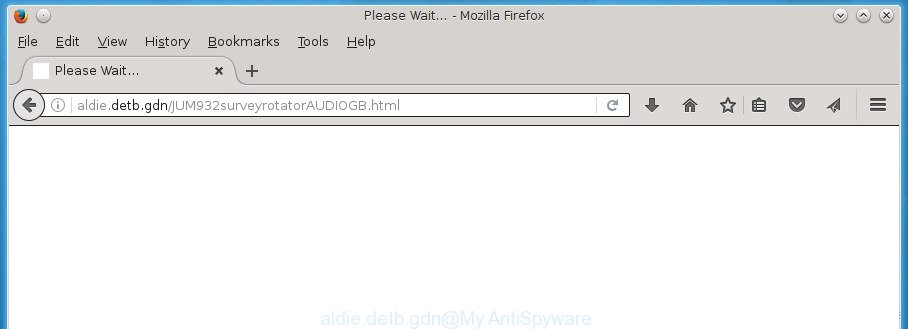
While your PC system is infected with the ad supported software, the Google Chrome, Firefox, IE and Microsoft Edge may be redirected to Aldie.detb.gdn annoying site. Of course, the ‘ad supported’ software may not cause damages to your files or Windows system, but it may display tons of undesired advertisements. These ads will be injected within the content of web-sites that are you opening in your web browser and can be varied: pop-up ads, in-text ads, different sized banners, offers to install an questionable software. The advertisements will appear on all web-sites, including sites where previously you have never seen any ads. In this case, when you open any web-site, you may see in your web-browser’s status bar the following messages: ‘Waiting for Aldie.detb.gdn’, ‘Transferring data from Aldie.detb.gdn’, ‘Looking up Aldie.detb.gdn’, ‘Read Aldie.detb.gdn’, ‘Connected to Aldie.detb.gdn’.
Table of contents
- What is Aldie.detb.gdn
- How to remove Aldie.detb.gdn pop up ads
- Get rid of Aldie.detb.gdn redirect without any utilities
- Uninstall all ad-supported software and other PUPs through the Microsoft Windows Control Panel
- Fix internet browser shortcuts, modified by
- Remove Aldie.detb.gdn pop-up ads from Mozilla Firefox
- Get rid of Aldie.detb.gdn pop ups from Microsoft Internet Explorer
- Remove Aldie.detb.gdn advertisements from Google Chrome
- Get rid of unwanted Scheduled Tasks
- How to automatically remove Aldie.detb.gdn redirect
- Get rid of Aldie.detb.gdn redirect without any utilities
- How to stop Aldie.detb.gdn ads
- How to Aldie.detb.gdn pop up advertisements get installed onto computer
- To sum up
The malicious applications from the ‘ad supported’ software family that modifies the settings of browsers usually affects only the Chrome, Firefox, Microsoft Edge and Microsoft Internet Explorer. However, possible situations, when any other web browsers will be affected too. The ad-supported software may change the Target property of a web-browser’s shortcut, so every time you open the web-browser, instead of your start page, you will see the annoying Aldie.detb.gdn ads.
We recommend you to remove adware and clean your PC from Aldie.detb.gdn popup ads ASAP, until the presence of the ad supported software has not led to even worse consequences. You need to follow the guide below that will help you to completely remove the redirect to Aldie.detb.gdn unwanted site, using only the built-in Microsoft Windows features and a few of specialized free malicious software removal utilities.
How to remove Aldie.detb.gdn pop up ads
We can help you delete Aldie.detb.gdn from your web-browsers, without the need to take your computer to a professional. Simply follow the removal instructions below if you currently have the unwanted on your computer and want to delete it. If you have any difficulty while trying to remove the adware that causes tons of undesired Aldie.detb.gdn advertisements, feel free to ask for our assist in the comment section below. Read it once, after doing so, please print this page as you may need to exit your web-browser or restart your PC.
Get rid of Aldie.detb.gdn redirect without any utilities
The following instructions is a step-by-step guide, which will help you manually remove Aldie.detb.gdn advertisements from the Chrome, Mozilla Firefox, Internet Explorer and Microsoft Edge.
Uninstall all ad-supported software and other PUPs through the Microsoft Windows Control Panel
It’s of primary importance to first identify and remove all PUPs, ad-supported software applications and hijackers through ‘Add/Remove Programs’ (Windows XP) or ‘Uninstall a program’ (Windows 10, 8, 7) section of your MS Windows Control Panel.
Windows 10, 8.1, 8
Click the MS Windows logo, and then click Search ![]() . Type ‘Control panel’and press Enter as shown in the figure below.
. Type ‘Control panel’and press Enter as shown in the figure below.

When the ‘Control Panel’ opens, click the ‘Uninstall a program’ link under Programs category as shown on the screen below.

Windows 7, Vista, XP
Open Start menu and choose the ‘Control Panel’ at right as shown on the screen below.

Then go to ‘Add/Remove Programs’ or ‘Uninstall a program’ (Windows 7 or Vista) as on the image below.

Carefully browse through the list of installed applications and remove all applications which has the name similar to the Aldie.detb.gdn web site. We recommend to click ‘Installed programs’ and even sorts all installed applications by date. When you have found anything suspicious that may be the browser hijacker, ‘ad supported’ software or PUPs, then choose this application and press ‘Uninstall’ in the upper part of the window. If the suspicious program blocked from removal, then use Revo Uninstaller Freeware to fully remove it from your PC.
Fix internet browser shortcuts, modified by
A may hijack various Windows shortcuts on your desktop (most often, all web-browsers shortcuts), so in this step you need to check and clean them by removing the argument such as http://site.address/.
Click the right mouse button to a desktop shortcut that you use to start your web browser. Next, select the “Properties” option. Important: necessary to click on the desktop shortcut for the browser which is re-directed to Aldie.detb.gdn or other intrusive web-page.
Further, necessary to look at the text which is written in the “Target” field. The can modify the contents of this field, which describes the file to be run when you launch your browser. Depending on the browser you are using, there should be:
- Google Chrome: chrome.exe
- Opera: opera.exe
- Firefox: firefox.exe
- Internet Explorer: iexplore.exe
If you are seeing an unknown text similar “http://site.addres” that has been added here, then you should remove it, as shown below.

Next, click the “OK” button to save the changes. Now, when you launch the web-browser from this desktop shortcut, it does not occur automatically redirect on the Aldie.detb.gdn web-page or any other undesired pages. Once the step is finished, we recommend to go to the next step.
Remove Aldie.detb.gdn pop-up ads from Mozilla Firefox
If the FF settings like homepage, newtab page and search provider by default have been modified by the , then resetting it to the default state can help.
First, launch the Mozilla Firefox and press ![]() button. It will show the drop-down menu on the right-part of the web-browser. Further, click the Help button (
button. It will show the drop-down menu on the right-part of the web-browser. Further, click the Help button (![]() ) as shown below
) as shown below
.

In the Help menu, select the “Troubleshooting Information” option. Another way to open the “Troubleshooting Information” screen – type “about:support” in the internet browser adress bar and press Enter. It will show the “Troubleshooting Information” page as on the image below. In the upper-right corner of this screen, click the “Refresh Firefox” button.

It will open the confirmation dialog box. Further, press the “Refresh Firefox” button. The Mozilla Firefox will begin a task to fix your problems that caused by the ‘ad supported’ software that cause intrusive Aldie.detb.gdn advertisements to appear. When, it’s finished, press the “Finish” button.
Get rid of Aldie.detb.gdn pop ups from Microsoft Internet Explorer
The Internet Explorer reset is great if your web browser is hijacked or you have unwanted addo-ons or toolbars on your browser, that installed by an malicious software.
First, start the Microsoft Internet Explorer, press ![]() ) button. Next, press “Internet Options” like below.
) button. Next, press “Internet Options” like below.

In the “Internet Options” screen select the Advanced tab. Next, press Reset button. The IE will open the Reset Internet Explorer settings dialog box. Select the “Delete personal settings” check box and press Reset button.

You will now need to reboot your system for the changes to take effect. It will delete Aldie.detb.gdn popups, disable malicious and ad-supported internet browser’s extensions and restore the Internet Explorer’s settings such as start page, newtab page and default search engine to default state.
Remove Aldie.detb.gdn advertisements from Google Chrome
Like other modern web browsers, the Google Chrome has the ability to reset the settings to their default values and thereby recover the browser’s settings like homepage, newtab page and search provider by default that have been modified by the ad supported software which cause undesired Aldie.detb.gdn pop up ads to appear.

- First start the Chrome and click Menu button (small button in the form of three horizontal stripes).
- It will open the Google Chrome main menu. Select “Settings” option.
- You will see the Google Chrome’s settings page. Scroll down and press “Show advanced settings” link.
- Scroll down again and press the “Reset settings” button.
- The Google Chrome will open the reset profile settings page as shown on the screen above.
- Next press the “Reset” button.
- Once this process is done, your web-browser’s new tab page, startpage and search engine by default will be restored to their original defaults.
- To learn more, read the post How to reset Google Chrome settings to default.
Get rid of unwanted Scheduled Tasks
If the unwanted Aldie.detb.gdn web-site opens automatically on Windows startup or at equal time intervals, then you need to check the Task Scheduler Library and remove all the tasks which have been created by malicious application.
Press Windows and R keys on your keyboard together. It will open a prompt that titled as Run. In the text field, type “taskschd.msc” (without the quotes) and click OK. Task Scheduler window opens. In the left-hand side, click “Task Scheduler Library”, as on the image below.

Task scheduler, list of tasks
In the middle part you will see a list of installed tasks. Select the first task, its properties will be display just below automatically. Next, press the Actions tab. Necessary to look at the text which is written under Details. Found something like “explorer.exe http://site.address” or “chrome.exe http://site.address” or “firefox.exe http://site.address”, then you need get rid of this task. If you are not sure that executes the task, then google it. If it’s a component of the unwanted programs, then this task also should be removed.
Further click on it with the right mouse button and select Delete as shown on the screen below.

Task scheduler, delete a task
Repeat this step, if you have found a few tasks that have been created by adware. Once is finished, close the Task Scheduler window.
How to automatically remove Aldie.detb.gdn redirect
The easiest method to delete Aldie.detb.gdn redirect is to run an anti malware application capable of detecting this ad-supported software which causes undesired Aldie.detb.gdn popup advertisements. We recommend try Zemana Anti-malware or another free malicious software remover that listed below. It has excellent detection rate when it comes to adware, hijacker infections and other PUPs.
Get rid of Aldie.detb.gdn popups with Zemana Anti-malware
Zemana Anti-malware is a tool that can remove adware, potentially unwanted software, hijackers and other malicious software from your PC system easily and for free. Zemana Anti-malware is compatible with most antivirus software. It works under Windows (10 – XP, 32 and 64 bit) and uses minimum of PC system resources.
Download Zemana antimalware on your computer by clicking on the link below. Save it on your Windows desktop or in any other place.
165044 downloads
Author: Zemana Ltd
Category: Security tools
Update: July 16, 2019
After the download is finished, close all applications and windows on your personal computer. Double-click the set up file named Zemana.AntiMalware.Setup. If the “User Account Control” prompt pops up as shown in the figure below, click the “Yes” button.

It will open the “Setup wizard” that will help you install Zemana anti-malware on your computer. Follow the prompts and do not make any changes to default settings.

Once setup is complete successfully, Zemana anti malware will automatically start and you can see its main screen as shown on the screen below.

Now press the “Scan” button to perform a system scan with this utility for the adware that causes unwanted Aldie.detb.gdn pop-ups. While the tool is scanning, you can see how many objects it has identified as being infected by malware.

Once the scan is finished, it will open a list of found threats. In order to get rid of all items, simply press “Next” button. The Zemana anti malware will begin removing ad-supported software and other security threats. Once disinfection is finished, you may be prompted to reboot the PC.
Use Malwarebytes to remove Aldie.detb.gdn popup ads
You can remove Aldie.detb.gdn pop up advertisements automatically with a help of Malwarebytes Free. We recommend this free malware removal utility because it can easily get rid of hijackers, ‘ad supported’ software, PUPs and toolbars with all their components such as files, folders and registry entries.

- Download Malwarebytes (MBAM) by clicking on the link below.
Malwarebytes Anti-malware
327273 downloads
Author: Malwarebytes
Category: Security tools
Update: April 15, 2020
- After the download is complete, close all programs and windows on your machine. Open a directory in which you saved it. Double-click on the icon that’s named mb3-setup.
- Further, click Next button and follow the prompts.
- Once install is finished, press the “Scan Now” button to perform a system scan with this utility for the ad-supported software that causes web browsers to show unwanted Aldie.detb.gdn pop ups. A scan can take anywhere from 10 to 30 minutes, depending on the count of files on your computer and the speed of your system. While the tool is scanning, you can see number of objects and files has already scanned.
- Once the system scan is done, a list of all threats detected is produced. Make sure all entries have ‘checkmark’ and click “Quarantine Selected”. Once disinfection is complete, you may be prompted to reboot your PC.
The following video offers a steps on how to get rid of browser hijacker with Malwarebytes.
If the problem with Aldie.detb.gdn popup ads is still remained
AdwCleaner is a free portable application that scans your machine for ad supported software which causes unwanted Aldie.detb.gdn pop up ads, PUPs and hijackers and allows delete them easily. Moreover, it’ll also allow you delete any harmful browser extensions and add-ons.

- Download AdwCleaner from the link below.
AdwCleaner download
225632 downloads
Version: 8.4.1
Author: Xplode, MalwareBytes
Category: Security tools
Update: October 5, 2024
- After the download is done, double click the AdwCleaner icon. Once this utility is started, click “Scan” button to begin scanning your PC system for the ‘ad supported’ software that redirects your internet browser to annoying Aldie.detb.gdn web site. A scan can take anywhere from 10 to 30 minutes, depending on the number of files on your PC system and the speed of your PC. When a threat is found, the number of the security threats will change accordingly.
- When it has finished scanning your PC system, it will open a screen that contains a list of malware that has been detected. When you are ready, click “Clean” button. It will show a prompt, press “OK”.
These few simple steps are shown in detail in the following video guide.
How to stop Aldie.detb.gdn ads
It is also critical to protect your browsers from harmful web pages and ads by using an ad blocking program such as AdGuard. Security experts says that it will greatly reduce the risk of malware, and potentially save lots of money. Additionally, the AdGuard can also protect your privacy by blocking almost all trackers.
Download AdGuard application by clicking on the following link.
26902 downloads
Version: 6.4
Author: © Adguard
Category: Security tools
Update: November 15, 2018
After downloading is finished, run the downloaded file. You will see the “Setup Wizard” screen as shown in the figure below.

Follow the prompts. Once the installation is finished, you will see a window as shown on the screen below.

You can press “Skip” to close the installation program and use the default settings, or click “Get Started” button to see an quick tutorial which will allow you get to know AdGuard better.
In most cases, the default settings are enough and you do not need to change anything. Each time, when you launch your machine, AdGuard will run automatically and block popup ads, pages such Aldie.detb.gdn, as well as other harmful or misleading web-sites. For an overview of all the features of the program, or to change its settings you can simply double-click on the AdGuard icon, which is located on your desktop.
How to Aldie.detb.gdn pop up advertisements get installed onto computer
The may be spread with the help of trojan horses and other forms of malware, but most commonly, the spreads bundled with some free programs. Many developers of free applications include optional software in their install package. Sometimes it is possible to avoid the install of any : carefully read the Terms of Use and the Software license, choose only Manual, Custom or Advanced setup method, unset all checkboxes before clicking Install or Next button while installing new free software.
To sum up
Now your machine should be clean of the ad supported software which developed to redirect your web-browser to various ad web-sites such as Aldie.detb.gdn. Uninstall AdwCleaner. We suggest that you keep AdGuard (to help you stop unwanted popup advertisements and intrusive malicious pages) and Zemana Anti-malware (to periodically scan your PC system for new malware, browser hijacker infections and adware). Make sure that you have all the Critical Updates recommended for Windows OS. Without regular updates you WILL NOT be protected when new hijackers, malware and ad-supported software are released.
If you are still having problems while trying to delete Aldie.detb.gdn redirect from your web-browser, then ask for help in our Spyware/Malware removal forum.



















