The Goqrench.net is a browser hijacker. When infected by the hijacker, the Google Chrome, Internet Explorer, Firefox and MS Edge internet browser’s settings such as startpage, newtab page and default search provider may be altered by this browser hijacker infection without permission. Whenever you open the internet browser, the Goqrench.net appears as your startpage instead of your favorite home page.
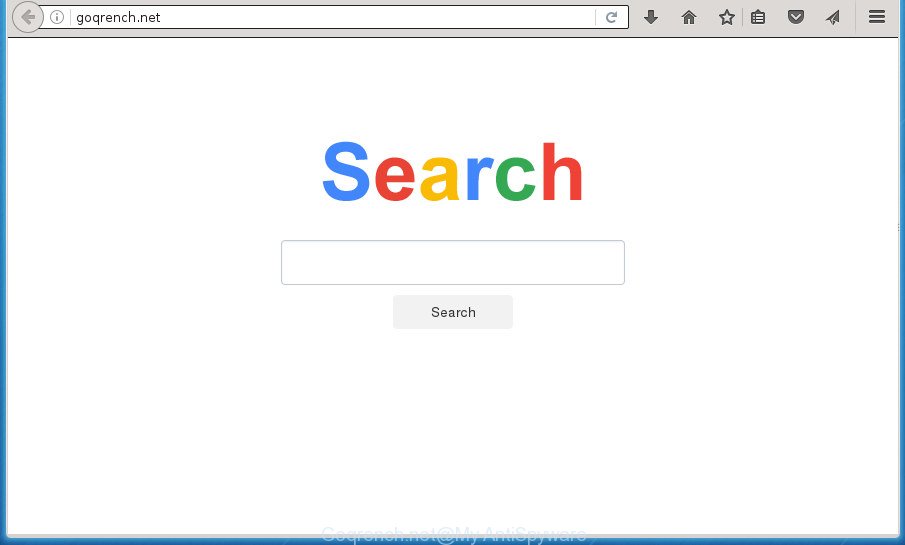
The Goqrench.net browser hijacker can also alter the default search provider that will virtually block the possibility of finding information on the World Wide Web. The reason for this is that the Goqrench.net search results can show a lot of advertisements, links to unwanted and ad pages. Only the remaining part is the result of your search request, loaded from the major search engines such as Google, Yahoo or Bing.
The Goqrench.net hijacker is not a virus, but the virus behaves similarly. As a rootkit hides in the system, introduces changes to web browsers settings, and blocks them from changing. Also this hijacker infection may install additional web-browser add ons and modules that will display advertisements and pop-ups. And finally, the Goqrench.net browser hijacker can collect lots of personal info such as what sites you are opening, what you are looking for the World Wide Web and so on. This information, in the future, may be used for marketing purposes.
In addition to that, as was mentioned earlier, certain hijackers like Goqrench.net to also modify all web browsers shortcuts which located on your Desktop or Start menu. So, every infected shortcut will try to reroute your web-browser to annoying web pages, certain of which might be harmful. It can make the whole PC system more vulnerable to hacker attacks.
We suggest you to clean your system of browser hijacker ASAP. Use the few simple steps below which will assist to remove Goqrench.net home page and adware, which may be installed onto your PC system along with it.
How to remove Goqrench.net redirect
The Goqrench.net is a browser hijacker that you might have difficulty in uninstalling it from your system. Happily, you’ve found the effective removal instructions in this post. Both the manual removal solution and the automatic removal solution will be provided below and you can just choose the one that best for you. If you have any questions or need help then type a comment below. Certain of the steps below will require you to exit the web page. So, please read the few simple steps carefully, after that bookmark or print it for later reference.
Remove Goqrench.net startpage without any utilities
The instructions will help you get rid of Goqrench.net startpage. These Goqrench.net removal steps work for the FF, Chrome, Internet Explorer and Microsoft Edge, as well as every version of Windows operating system.
Delete all adware and other PUPs through the MS Windows Control Panel
The process of browser hijacker infection removal is generally the same across all versions of Windows OS from 10 to XP. To start with, it is necessary to check the list of installed applications on your PC and remove all unused, unknown and suspicious programs.
Windows 8, 8.1, 10
First, press Windows button

When the ‘Control Panel’ opens, click the ‘Uninstall a program’ link under Programs category as shown on the image below.

You will see the ‘Uninstall a program’ panel like below.

Very carefully look around the entire list of programs installed on your PC. Most likely, one or more of them are responsible for the appearance of ads and web-browser redirect to the undesired Goqrench.net web-site. If you have many programs installed, you can help simplify the search of malicious software by sort the list by date of installation. Once you have found a suspicious, unwanted or unused program, right click to it, after that press ‘Uninstall’.
Windows XP, Vista, 7
First, press ‘Start’ button and select ‘Control Panel’ at right panel like below.

When the Windows ‘Control Panel’ opens, you need to click ‘Uninstall a program’ under ‘Programs’ as shown in the figure below.

You will see a list of programs installed on your personal computer. We recommend to sort the list by date of installation to quickly find the applications that were installed last. Most likely they responsibility for the appearance of pop-up advertisements and internet browser redirect. If you are in doubt, you can always check the program by doing a search for her name in Google, Yahoo or Bing. After the program which you need to remove is found, simply click on its name, and then click ‘Uninstall’ like below.

Disinfect the internet browser’s shortcuts to delete Goqrench.net startpage
Unfortunately, the browser hijacker can also hijack Windows shortcuts (mostly, your web-browsers shortcuts), so that the Goqrench.net home page will be shown when you run the Google Chrome, Mozilla Firefox, Microsoft Edge and Internet Explorer or another browser.
To clear the web browser shortcut, right-click to it and select Properties. On the Shortcut tab, locate the Target field. Click inside, you will see a vertical line – arrow pointer, move it (using -> arrow key on your keyboard) to the right as possible. You will see a text such as “http://site.address” that has been added here. You need to delete it.

When the text is removed, click the OK button. You need to clean all shortcuts of all your web-browsers, as they may be infected too.
Remove Goqrench.net home page from Internet Explorer
In order to recover all web-browser homepage, new tab page and default search engine you need to reset the Microsoft Internet Explorer to the state, that was when the Windows was installed on your system.
First, start the Internet Explorer, then click ‘gear’ icon ![]() . It will show the Tools drop-down menu on the right part of the web browser, then click the “Internet Options” like below.
. It will show the Tools drop-down menu on the right part of the web browser, then click the “Internet Options” like below.

In the “Internet Options” screen, select the “Advanced” tab, then click the “Reset” button. The Microsoft Internet Explorer will display the “Reset Internet Explorer settings” prompt. Further, click the “Delete personal settings” check box to select it. Next, click the “Reset” button like below.

When the process is done, press “Close” button. Close the IE and restart your system for the changes to take effect. This step will help you to restore your web browser’s startpage, newtab and default search engine to default state.
Delete Goqrench.net search from Chrome
Like other modern web-browsers, the Google Chrome has the ability to reset the settings to their default values and thereby recover the browser homepage, new tab page and search engine by default that have been changed by the Goqrench.net hijacker infection.

- First, run the Google Chrome and press the Menu icon (icon in the form of three horizontal stripes).
- It will open the Chrome main menu, click the “Settings” menu.
- Next, click “Show advanced settings” link, which located at the bottom of the Settings page.
- On the bottom of the “Advanced settings” page, click the “Reset settings” button.
- The Google Chrome will show the reset settings dialog box as on the image above.
- Confirm the web-browser’s reset by clicking on the “Reset” button.
- To learn more, read the article How to reset Google Chrome settings to default.
Remove Goqrench.net from FF by resetting web browser settings
The Mozilla Firefox reset will keep your personal information like bookmarks, passwords, web form auto-fill data and get rid of unwanted search provider and home page like Goqrench.net, modified preferences, extensions and security settings.
Click the Menu button (looks like three horizontal lines), and click the blue Help icon located at the bottom of the drop down menu as on the image below.

A small menu will appear, press the “Troubleshooting Information”. On this page, click “Refresh Firefox” button like below.

Follow the onscreen procedure to restore your FF browser settings to its original state.
How to delete Goqrench.net with free software
After completing the manual removal steps above all unwanted programs and web browser’s extensions which causes browser redirects to the Goqrench.net web page should be removed. If the problem with Goqrench.net browser hijacker infection is still remained, then we suggest to scan your system for any remaining malicious components. Use recommended free hijacker removal applications below.
Run Zemana Anti-malware to get rid of browser hijacker
You can remove Goqrench.net search automatically with a help of Zemana Anti-malware. We recommend this malicious software removal utility because it may easily get rid of hijacker infections, PUPs, adware and toolbars with all their components such as folders, files and registry entries.
Now you can set up and run Zemana Anti Malware to remove Goqrench.net home page from your internet browser by following the steps below:
Click the link below to download Zemana Anti-Malware setup file named Zemana.AntiMalware.Setup on your machine.
165074 downloads
Author: Zemana Ltd
Category: Security tools
Update: July 16, 2019
Start the setup file after it has been downloaded successfully and then follow the prompts to install this utility on your system.

During installation you can change certain settings, but we suggest you do not make any changes to default settings.
When installation is finished, this malware removal tool will automatically launch and update itself. You will see its main window as shown below.

Now click the “Scan” button . This will start scanning the whole system to find out browser hijacker infection which made to reroute your web browser to the Goqrench.net site. Depending on your PC system, the scan can take anywhere from a few minutes to close to an hour. While the tool is scanning, you can see how many objects it has identified as being infected by malicious software.

When the scan is complete, it’ll open you the results. Review the scan results and then press “Next” button.

The Zemana Anti-Malware will remove hijacker that changes browser settings to replace your homepage, newtab and search engine by default with Goqrench.net web site. After that process is finished, you may be prompted to restart your personal computer to make the change take effect.
How to automatically delete Goqrench.net with Malwarebytes
We recommend using the Malwarebytes Free. You can download and install Malwarebytes to scan for and delete Goqrench.net start page from your system. When installed and updated, the free malicious software remover will automatically scan and detect all threats exist on the computer.
Download Malwarebytes from the link below.
327297 downloads
Author: Malwarebytes
Category: Security tools
Update: April 15, 2020
Once the downloading process is complete, close all applications and windows on your personal computer. Open a directory in which you saved it. Double-click on the icon that’s called mb3-setup as on the image below.
![]()
When the installation begins, you will see the “Setup wizard” which will help you install Malwarebytes on your PC.

Once installation is finished, you will see window as shown below.

Now click the “Scan Now” button to perform a system scan for the Goqrench.net hijacker infection and other web browser’s harmful plugins. During the scan it will detect all threats exist on your computer.

When the scan is finished, it’ll open you the results. When you’re ready, click “Quarantine Selected” button.

The Malwarebytes will now remove browser hijacker that causes web-browsers to open annoying Goqrench.net web-page and move threats to the program’s quarantine. When that process is finished, you may be prompted to reboot your PC.
The following video explains few simple steps on how to remove browser hijacker, ‘ad supported’ software and other malware with Malwarebytes Anti-malware.
Use AdwCleaner to remove Goqrench.net start page
AdwCleaner is a free removal utility that can check your system for a wide range of security threats like ad supported software, browser hijackers like Goqrench.net, PUPs as well as other malware. It will perform a deep scan of your machine including hard drives and Windows registry. Once a malicious software is detected, it will help you to remove all found threats from your machine by a simple click.

- Download AdwCleaner from the link below.
AdwCleaner download
225642 downloads
Version: 8.4.1
Author: Xplode, MalwareBytes
Category: Security tools
Update: October 5, 2024
- When the download is finished, double click the AdwCleaner icon. Once this tool is opened, click “Scan” button to start scanning your machine for the Goqrench.net browser hijacker related files, folders and registry keys. When a threat is found, the number of the security threats will change accordingly. Wait until the the checking is complete.
- When the system scan is finished, you may check all items found on your machine. When you are ready, press “Clean” button. It will open a prompt, click “OK”.
These few simple steps are shown in detail in the following video guide.
How to stop Goqrench.net
By installing an ad-blocking program like AdbGuard, you’re able to stop Goqrench.net, autoplaying video ads and get rid of a ton of distracting and unwanted ads on pages.
Installing the AdGuard ad-blocking program is simple. First you’ll need to download AdGuard from the following link.
26905 downloads
Version: 6.4
Author: © Adguard
Category: Security tools
Update: November 15, 2018
Once the download is finished, double-click the downloaded file to run it. The “Setup Wizard” window will show up on the computer screen as shown below.

Follow the prompts. AdGuard will then be installed and an icon will be placed on your desktop. A window will show up asking you to confirm that you want to see a quick guidance as shown in the figure below.

Click “Skip” button to close the window and use the default settings, or click “Get Started” to see an quick guidance that will assist you get to know AdGuard better.
Each time, when you start your personal computer, AdGuard will launch automatically and block popups, pages such Goqrench.net, as well as other malicious or misleading web-sites. For an overview of all the features of the application, or to change its settings you can simply double-click on the AdGuard icon, that may be found on your desktop.
How did Goqrench.net browser hijacker get on your personal computer
In many cases Goqrench.net browser hijacker infection come bundled with various freeware, as a bonus. Therefore it’s very important at the stage of installing software downloaded from the World Wide Web carefully review the Terms of use and the License agreement, as well as to always select the Advanced, Custom or Manual installation mode. In this mode, you can turn off all unwanted add-ons, including the Goqrench.net hijacker infection, which will be installed along with the desired application. Of course, if you uninstall the free programs from your computer, your favorite internet browser’s settings will not be restored. So, to restore the Google Chrome, Internet Explorer, Firefox and Microsoft Edge’s home page, newtab and search provider by default you need to follow the few simple steps above.
To sum up
Once you have finished the step by step guide outlined above, your PC should be clean from malware and browser hijackers. The Chrome, Microsoft Internet Explorer, Firefox and Edge will no longer open Goqrench.net unwanted start page on startup. Unfortunately, if the step-by-step guidance does not help you, then you have caught a new browser hijacker, and then the best way – ask for help.
- Download HijackThis from the link below and save it to your Desktop.
HijackThis download
5011 downloads
Version: 2.0.5
Author: OpenSource
Category: Security tools
Update: November 7, 2015
- Double-click on the HijackThis icon. Next click “Do a system scan only” button.
- As the scanning ends, the scan button will read “Save log”, click it. Save this log to your desktop.
- Create a Myantispyware account here. Once you’ve registered, check your e-mail for a confirmation link, and confirm your account. After that, login.
- Copy and paste the contents of the HijackThis log into your post. If you are posting for the first time, please start a new thread by using the “New Topic” button in the Spyware Removal forum. When posting your HJT log, try to give us some details about your problems, so we can try to help you more accurately.
- Wait for one of our trained “Security Team” or Site Administrator to provide you with knowledgeable assistance tailored to your problem with the unwanted Goqrench.net startpage.



















