Are your web browser’s start page, new tab and search engine by default overridden and when you try to open your home page, you’re automatically redirected to the Websearchthis.com web site? Then it could mean that browser hijacker get installed on your PC system. It is a type of malicious software that is developed to modify some settings of browsers. To get rid of the hijacker you need to free your web browser from any addons you have recently installed on your machine and perform a scan using a trustworthy antimalware or antivirus program.
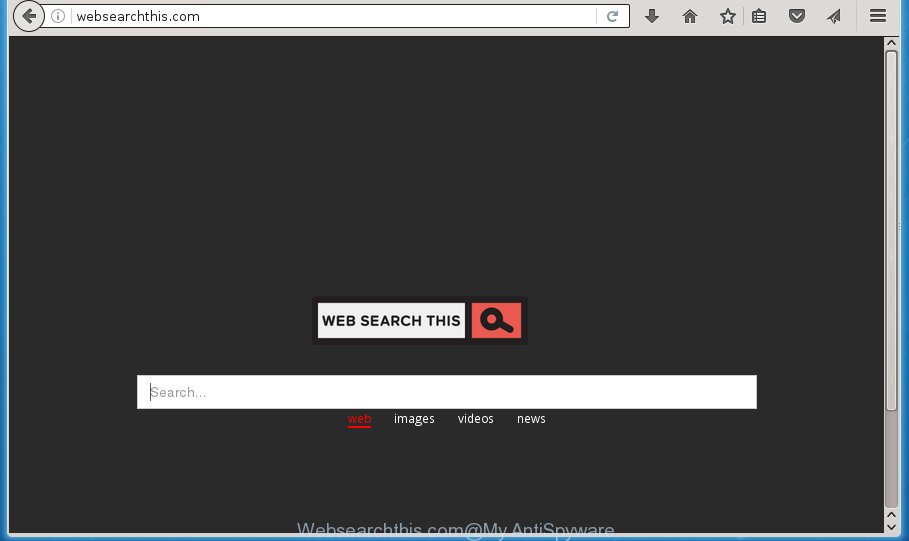
http://websearchthis.com/
As mentioned above, the Websearchthis.com browser hijacker also alters the web-browser’s search engine. So, your web browser, when searching something, will open a hodgepodge of ads, links to unwanted and ad pages and search results from the big search providers like Google or Bing. As a result, actual use of a web browser’s search becomes uncomfortable. Moreover, it can also lead to slowing or even freeze your web browser.
Table of contents
Often, the personal computer which has been infected by Websearchthis.com hijacker, will be also infected by ‘ad-supported’ software (also known as adware) that displays a lot of various advertisements. It can be pop-ups, text links in the web pages, banners where they never had. What is more, the ‘ad supported’ software may replace the legitimate ads with malicious ads that will offer to download and install malicious software and unwanted applications or visit the various dangerous and misleading pages.
The hijacker infection like Websearchthis.com often alter all web browser shortcuts which located on your Desktop to force you visit some annoying web pages and show undesired pop-up advertisements. As a result, your browser can still redirect you to an annoying page despite your internet browser is actually free of hijacker.
Therefore it’s very important to free your computer of browser hijacker infection as soon as possible. Follow the step by step guidance below to remove Websearchthis.com start page, as well as other malware and ad-supported software, which can be installed onto your PC along with it.
How to remove Websearchthis.com
Without a doubt, the hijacker infection is harmful to your personal computer. So you need to quickly and completely remove this malicious software. To remove this browser hijacker infection, you can use the manual removal guidance that are given below or free malware removal utility such as Zemana Anti-malware, Malwarebytes or AdwCleaner (all are free). We suggest you use automatic removal method which will allow you to get rid of Websearchthis.com homepage easily and safely. Manual removal is best used only if you’re well versed in PC or in the case where hijacker is not deleted automatically. Certain of the steps will require you to restart your PC system or close the web site. So, read this guidance carefully, then bookmark or print it for later reference.
How to manually remove Websearchthis.com
The useful removal tutorial for the Websearchthis.com homepage. The detailed procedure can be followed by anyone as it really does take you step-by-step. If you follow this process to delete Websearchthis.com startpage let us know how you managed by sending us your comments please.
Remove Websearchthis.com associated software by using Microsoft Windows Control Panel
The best way to begin the personal computer cleanup is to delete unknown and suspicious software. Using the MS Windows Control Panel you can do this quickly and easily. This step, in spite of its simplicity, should not be ignored, because the removing of unneeded software can clean up the Chrome, Internet Explorer, FF and Edge from pop-up advertisements hijackers and so on.
- If you are using Windows 8, 8.1 or 10 then click Windows button, next press Search. Type “Control panel”and press Enter.
- If you are using Windows XP, Vista, 7, then click “Start” button and click “Control Panel”.
- It will display the Windows Control Panel.
- Further, press “Uninstall a program” under Programs category.
- It will open a list of all applications installed on the personal computer.
- Scroll through the all list, and delete suspicious and unknown applications. To quickly find the latest installed software, we recommend sort applications by date.
See more details in the video guide below.
Clean up the internet browsers shortcuts which have been hijacked by Websearchthis.com
Once installed, this browser hijacker may add an argument similar “http://site.address” into the Target property of the desktop shortcut for the Chrome, FF, Edge and Microsoft Internet Explorer. Due to this, every time you open the web browser, it will show the intrusive home page.
Right click on the internet browser’s shortcut, click Properties option. On the Shortcut tab, locate the Target field. Click inside, you will see a vertical line – arrow pointer, move it (using -> arrow key on your keyboard) to the right as possible. You will see a text “http://site.address” that has been added here. Remove everything after .exe. An example, for Google Chrome you should remove everything after chrome.exe.

To save changes, press OK . You need to clean all internet browser’s shortcuts. So, repeat this step for the Chrome, FF, IE and Microsoft Edge.
Remove Websearchthis.com from Firefox
If the Firefox browser application is hijacked, then resetting its settings can help. The Reset feature is available on all modern version of Mozilla Firefox. A reset can fix many issues by restoring Firefox settings such as homepage, new tab page and search engine by default to its default state. It’ll save your personal information like saved passwords, bookmarks, and open tabs.
First, start the Firefox. Next, click the button in the form of three horizontal stripes (![]() ). It will show the drop-down menu. Next, press the Help button (
). It will show the drop-down menu. Next, press the Help button (![]() ).
).

In the Help menu click the “Troubleshooting Information”. In the upper-right corner of the “Troubleshooting Information” page press on “Refresh Firefox” button as shown on the image below.

Confirm your action, press the “Refresh Firefox”.
Remove Websearchthis.com redirect from IE
The Microsoft Internet Explorer reset is great if your browser is hijacked or you have unwanted plugins or toolbars on your web-browser, that installed by a malicious software.
First, launch the IE, then click ‘gear’ icon ![]() . It will display the Tools drop-down menu on the right part of the internet browser, then press the “Internet Options” as shown in the figure below.
. It will display the Tools drop-down menu on the right part of the internet browser, then press the “Internet Options” as shown in the figure below.

In the “Internet Options” screen, select the “Advanced” tab, then click the “Reset” button. The Internet Explorer will display the “Reset Internet Explorer settings” dialog box. Further, press the “Delete personal settings” check box to select it. Next, press the “Reset” button as shown in the figure below.

Once the procedure is finished, press “Close” button. Close the IE and reboot your system for the changes to take effect. This step will help you to restore your web-browser’s home page, newtab and search engine by default to default state.
Get rid of Websearchthis.com from Chrome
Reset Google Chrome settings is a easy way to remove the hijacker, malicious and adware extensions, as well as to recover the web-browser’s homepage, newtab and search provider by default that have been replaced by browser hijacker.

- First, launch the Chrome and press the Menu icon (icon in the form of three horizontal stripes).
- It will display the Google Chrome main menu, press the “Settings” menu.
- Next, click “Show advanced settings” link, that located at the bottom of the Settings page.
- On the bottom of the “Advanced settings” page, press the “Reset settings” button.
- The Chrome will display the reset settings prompt as shown on the screen above.
- Confirm the browser’s reset by clicking on the “Reset” button.
- To learn more, read the article How to reset Chrome settings to default.
Websearchthis.com homepage automatic removal
Manual removal is not always as effective as you might think. Often, even the most experienced users can not completely get rid of hijacker from the infected personal computer. So, we suggest to scan your system for any remaining malicious components with free browser hijacker removal programs below.
How to automatically remove Websearchthis.com with Zemana Anti-malware
Zemana Anti-malware is a tool that can remove adware, potentially unwanted programs, hijackers and other malware from your machine easily and for free. Zemana Anti-malware is compatible with most antivirus software. It works under Windows (10 – XP, 32 and 64 bit) and uses minimum of computer resources.
Download Zemana anti malware from the link below.
165053 downloads
Author: Zemana Ltd
Category: Security tools
Update: July 16, 2019
When the download is done, start it and follow the prompts. Once installed, the Zemana anti malware will try to update itself and when this task is finished, press the “Scan” button to perform a system scan with this tool for the Websearchthis.com hijacker and other malware and adware.

While the utility is checking, you can see how many objects it has identified either as being malware. Next, you need to click “Next” button.

The Zemana antimalware will start removing all detected folders, files, services and registry entries.
Remove Websearchthis.com with Malwarebytes
Remove Websearchthis.com browser hijacker manually is difficult and often the hijacker is not completely removed. Therefore, we recommend you to run the Malwarebytes Free that are completely clean your PC. Moreover, the free application will help you to get rid of malware, potentially unwanted programs, toolbars and ad supported software that your computer can be infected too.

- Please download Malwarebytes to your desktop from the following link.
Malwarebytes Anti-malware
327277 downloads
Author: Malwarebytes
Category: Security tools
Update: April 15, 2020
- At the download page, click on the Download button. Your web browser will display the “Save as” prompt. Please save it onto your Windows desktop.
- When downloading is finished, please close all programs and open windows on your computer. Double-click on the icon that’s named mb3-setup.
- This will start the “Setup wizard” of Malwarebytes onto your PC system. Follow the prompts and do not make any changes to default settings.
- When the Setup wizard has finished installing, the Malwarebytes will start and show the main window.
- Further, press the “Scan Now” button for scanning your computer for the browser hijacker and other malware and ad-supported software. When a threat is detected, the count of the security threats will change accordingly.
- When the system scan is complete, you will be displayed the list of all found items on your machine.
- Next, you need to press the “Quarantine Selected” button to start cleaning your machine. Once the task is done, you may be prompted to reboot the personal computer.
- Close the Anti-Malware and continue with the next step.
Video instruction, which reveals in detail the steps above.
Scan your computer and remove Websearchthis.com search with AdwCleaner
The AdwCleaner utility is free and easy to use. It can scan and get rid of hijacker infection like Websearchthis.com, malicious software, potentially unwanted programs and adware in Google Chrome, IE, FF and Microsoft Edge internet browsers and thereby return their default settings (homepage, new tab page and default search engine). AdwCleaner is powerful enough to find and remove malicious registry entries and files that are hidden on the PC system.
Download AdwCleaner from the link below.
225634 downloads
Version: 8.4.1
Author: Xplode, MalwareBytes
Category: Security tools
Update: October 5, 2024
Once downloading is done, open the folder in which you saved it. You will see an icon like below.
![]()
Double click the AdwCleaner desktop icon. When the utility is launched, you will see a screen as shown on the screen below.

Further, press “Scan” button for checking your system for the Websearchthis.com browser hijacker . Depending on your personal computer, the scan can take anywhere from a few minutes to close to an hour. When it has finished scanning your system, a list of all items detected is produced as shown on the screen below.

When you are ready, click “Clean” button. It will display a dialog box as shown on the screen below.

You need to click “OK”. When the cleaning procedure is finished, the AdwCleaner may ask you to restart your PC. When your system is started, you will see an AdwCleaner log.
These steps are shown in detail in the following video guide.
Stop Websearchthis.com startpage and other undesired pages
Enabling an ad blocking program such as AdGuard is an effective way to alleviate the risks. Additionally, ad blocking software will also protect you from harmful advertisements and web sites, and, of course, block redirection chain to Websearchthis.com and similar web pages.
Download AdGuard program from the following link.
26903 downloads
Version: 6.4
Author: © Adguard
Category: Security tools
Update: November 15, 2018
After the download is finished, run the downloaded file. You will see the “Setup Wizard” screen as shown on the image below.

Follow the prompts. When the setup is done, you will see a window as shown below.

You can click “Skip” to close the setup program and use the default settings, or click “Get Started” button to see an quick tutorial that will help you get to know AdGuard better.
In most cases, the default settings are enough and you do not need to change anything. Each time, when you launch your machine, AdGuard will start automatically and stop pop-ups, web sites such Websearchthis.com, as well as other malicious or misleading web pages. For an overview of all the features of the program, or to change its settings you can simply double-click on the AdGuard icon, which may be found on your desktop.
How does your computer get infected with Websearchthis.com browser hijacker
Probably Websearchthis.com browser hijacker get installed onto your personal computer when you have installed certain freeware like E-Mail checker, PDF creator, video codec, etc. Because, in many cases, a hijacker can be bundled within the installers from Softonic, Cnet, Soft32, Brothersoft or other similar pages that hosts free software. So, you should start any files downloaded from the Net with great caution! Always carefully read the ‘User agreement’, ‘Software license’ and ‘Terms of use’. In the procedure of installing a new application, you need to select a ‘Manual’, ‘Advanced’ or ‘Custom’ installation mode to control what components and optional programs to be installed. Nevertheless, even removing the program, which installs this Websearchthis.com hijacker, you do not remove the browser hijacker itself. Your internet browser settings will not be restored. Therefore, you must follow the steps above to return your homepage, new tab page and default search provider.
To sum up
After completing the step-by-step instructions above, your computer should be clean from browser hijacker, adware and malware. The Google Chrome, Mozilla Firefox, Internet Explorer and Microsoft Edge will no longer display Websearchthis.com annoying homepage on startup. Unfortunately, if the step by step guide does not help you, then you have caught a new browser hijacker, and then the best way – ask for help in our Spyware/Malware removal forum.




















