The Searchanonymo.com is a potentially unwanted program (PUP) from the category of browser hijackers. After its installation, it makes changes to web-browsers settings. It will set Searchanonymo.com as your homepage, new tab page and default search provider. Thus, if you start any of the internet browsers, it’ll always be display this annoying web-page. Moreover, when you create a new tab, the Google Chrome, Mozilla Firefox, Microsoft Edge and Internet Explorer may be also rerouted to Searchanonymo.com web-page.
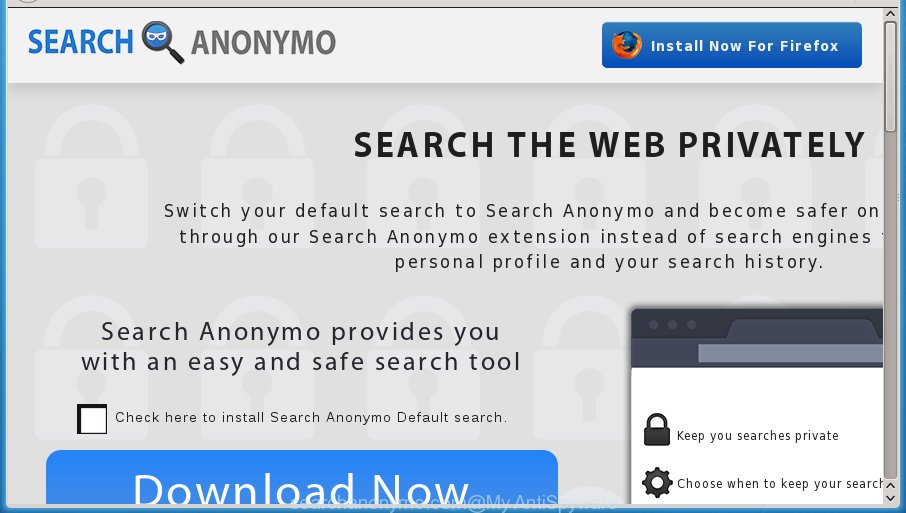
Besides the fact that Searchanonymo.com browser hijacker replaces your home page, this annoying web page can set yourself as your search engine. But, obviously, it does not give you a good search results, as they will consist of a large amount of advertisements, links to unwanted and ad sites and only the remaining part is search results for your query from the major search engines. Of course, the very fact that you encounter with the inability to properly search the Web, is an unpleasant moment. Moreover, the Searchanonymo.com hijacker infection can collect personal data, and in the future to transfer it to third parties. What creates the risk of theft of your personal data.
Table of contents
- What is Searchanonymo.com
- How to remove Searchanonymo.com search
- Use AdBlocker to stop Searchanonymo.com and stay safe online
- Do not know how your web browser has been hijacked by Searchanonymo.com hijacker?
- To sum up
Some browser hijacker infections also contain adware (sometimes called ‘ad-supported’ software) which can be used to show annoying advertisements and or gather a wide variety of user info that can be sold to third parties. These unwanted ads can be shown in the form of pop-unders, pop-ups, in-text advertisements, video ads, text links or banners or even massive full page advertisements. Most of the adware is created to open ads, but certain adware is form of spyware that often used to track users to gather a wide variety of personal data.
The Searchanonymo.com hijacker may change some settings of all your typical internet browsers, but often that the unwanted software may also infect all types of browsers by changing their desktop shortcuts. Thus forcing the user to see Searchanonymo.com undesired web page every time launch the browser.
The guide below explaining steps to remove Searchanonymo.com problem. Feel free to use it for removal of the hijacker infection that may attack Google Chrome, Internet Explorer, Mozilla Firefox and Microsoft Edge and other popular web browsers. The guide will help you revert back your settings of installed internet browsers which previously modified by hijacker infection.
How to remove Searchanonymo.com search
We can help you get rid of Searchanonymo.com, without the need to take your PC system to a professional. Simply follow the removal steps below if you currently have the annoying browser hijacker infection on your computer and want to get rid of it. If you have any difficulty while trying to get rid of the browser hijacker infection, feel free to ask for our help in the comment section below. Read this manual carefully, bookmark or print it, because you may need to exit your browser or reboot your computer.
How to manually remove Searchanonymo.com
If you perform exactly the tutorial below you should be able to remove the Searchanonymo.com redirect from the Chrome, FF, Internet Explorer and Microsoft Edge web-browsers.
Delete Searchanonymo.com related applications through the Control Panel of your computer
First, you should try to identify and remove the application that causes the appearance of annoying advertisements or browser redirect, using the ‘Uninstall a program’ which is located in the ‘Control panel’.
Press Windows button ![]() , then press Search
, then press Search ![]() . Type “Control panel”and press Enter. If you using Windows XP or Windows 7, then press “Start” and select “Control Panel”. It will open the Windows Control Panel as shown in the figure below.
. Type “Control panel”and press Enter. If you using Windows XP or Windows 7, then press “Start” and select “Control Panel”. It will open the Windows Control Panel as shown in the figure below.

Further, press “Uninstall a program” ![]()
It will display a list of all programs installed on your computer. Scroll through the all list, and uninstall any suspicious and unknown programs.
Fix infected web browsers shortcuts
Unfortunately, the browser hijacker can also hijack Windows shortcuts (mostly, your web browsers shortcuts), so that the Searchanonymo.com home page will be displayed when you open the FF, Google Chrome, IE and Microsoft Edge or another web-browser.
Open the properties of the web browser shortcut. Right click on the shortcut of infected web-browser and select the “Properties” option and it will display the properties of the shortcut. Next, choose the “Shortcut” tab and have a look at the Target field as shown below.

Normally, if the last word in the Target field is chrome.exe, iexplore.exe, firefox.exe. Be sure to pay attention to the extension, should be “exe”! All shortcuts that have been altered by hijacker infection like Searchanonymo.com usually point to .bat, .cmd or .url files instead of .exe as shown on the image below

Another variant, an address has been added at the end of the line. In this case the Target field looks like …Application\chrome.exe” http://site.address as shown on the image below.

In order to fix a shortcut, you need to insert right path to the Target field or remove an address (if it has been added at the end). You can use the following information to fix your shortcuts which have been modified by hijacker.
| Google Chrome | C:\Program Files (x86)\Google\Chrome\Application\chrome.exe |
| C:\Program Files\Google\Chrome\Application\chrome.exe | |
| Mozilla Firefox | C:\Program Files\Mozilla Firefox\firefox.exe |
| Microsoft Internet Explorer | C:\Program Files (x86)\Internet Explorer\iexplore.exe |
| C:\Program Files\Internet Explorer\iexplore.exe | |
| Opera | C:\Program Files (x86)\Opera\launcher.exe |
| C:\Program Files\Opera\launcher.exe |
Once is finished, press OK to save changes. Repeat the step for all internet browsers which are rerouted to the Searchanonymo.com undesired web-site.
Get rid of Searchanonymo.com search from FF
First, open the Firefox. Next, press the button in the form of three horizontal stripes (![]() ). It will display the drop-down menu. Next, click the Help button (
). It will display the drop-down menu. Next, click the Help button (![]() ).
).

In the Help menu click the “Troubleshooting Information”. In the upper-right corner of the “Troubleshooting Information” page click on “Refresh Firefox” button as shown below.

Confirm your action, press the “Refresh Firefox”.
Remove Searchanonymo.com from Internet Explorer
In order to restore all browser start page, new tab page and default search engine you need to reset the Internet Explorer to the state, which was when the MS Windows was installed on your PC.
First, start the Internet Explorer, click ![]() ) button. Next, click “Internet Options” as shown in the figure below.
) button. Next, click “Internet Options” as shown in the figure below.

In the “Internet Options” screen select the Advanced tab. Next, click Reset button. The IE will show the Reset Internet Explorer settings prompt. Select the “Delete personal settings” check box and click Reset button.

You will now need to restart your computer for the changes to take effect. It will remove Searchanonymo.com browser hijacker infection, disable malicious and ad-supported web-browser’s extensions and restore the IE’s settings like start page, newtab page and search provider by default to default state.
Remove Searchanonymo.com startpage from Google Chrome
In order to be sure that there is nothing left behind, we suggest you to reset Google Chrome internet browser. It’ll revert back Chrome settings including home page, new tab page and default search engine to defaults.
Open the Chrome menu by clicking on the button in the form of three horizontal stripes (![]() ). It will display the drop-down menu. Next, press to “Settings” option.
). It will display the drop-down menu. Next, press to “Settings” option.

Scroll down to the bottom of the page and click on the “Show advanced settings” link. Now scroll down until the Reset settings section is visible, as on the image below and click the “Reset settings” button.

Confirm your action, click the “Reset” button.
How to remove Searchanonymo.com home page with free applications
After completing the manual removal instructions above all unwanted programs and web browser’s extensions which causes internet browser redirects to the Searchanonymo.com web page should be removed. If the problem with Searchanonymo.com browser hijacker infection is still remained, then we recommend to scan your system for any remaining malicious components. Run recommended free browser hijacker infection removal programs below.
Remove Searchanonymo.com search with Zemana Anti-malware
You can get rid of Searchanonymo.com start page automatically with a help of Zemana Anti-malware. We recommend this malware removal tool because it may easily remove browser hijackers, potentially unwanted software, ad-supported software and toolbars with all their components such as folders, files and registry entries.

- Download Zemana anti-malware (ZAM) by clicking on the link below.
Zemana AntiMalware
165043 downloads
Author: Zemana Ltd
Category: Security tools
Update: July 16, 2019
- After downloading is finished, close all applications and windows on your computer. Open a folder in which you saved it. Double-click on the icon that’s named Zemana.AntiMalware.Setup.
- Further, click Next button and follow the prompts.
- Once installation is finished, press the “Scan” button to perform a system scan for the hijacker and other malware and ad-supported software. Depending on your PC system, the scan may take anywhere from a few minutes to close to an hour.
- Once the system scan is finished, you will be opened the list of all found items on your machine. Make sure all entries have ‘checkmark’ and click “Next”. Once disinfection is finished, you may be prompted to reboot your computer.
Use Malwarebytes to remove hijacker infection
You can remove Searchanonymo.com automatically with a help of Malwarebytes Free. We suggest this free malware removal utility because it can easily remove hijacker infections, ad-supported software, PUPs and toolbars with all their components such as files, folders and registry entries.
Download Malwarebytes Free on your machine by clicking on the link below. Save it on your desktop.
327273 downloads
Author: Malwarebytes
Category: Security tools
Update: April 15, 2020
When downloading is complete, close all windows on your system. Further, run the file named mb3-setup. If the “User Account Control” dialog box pops up as shown in the figure below, click the “Yes” button.

It will open the “Setup wizard” which will allow you install Malwarebytes on the computer. Follow the prompts and do not make any changes to default settings.

Once install is done successfully, click Finish button. Then Malwarebytes will automatically start and you can see its main window as shown on the screen below.

Next, click the “Scan Now” button . This will start scanning the whole PC system to find out hijacker and web browser’s malicious add-ons. A scan can take anywhere from 10 to 30 minutes, depending on the count of files on your computer and the speed of your computer. While the program is checking, you can see number of objects it has identified as threat.

Once the checking is complete, you will be shown the list of all found threats on your personal computer. Review the report and then click “Quarantine Selected” button.

The Malwarebytes will begin removing Searchanonymo.com hijacker infection and other security threats. Once disinfection is finished, you can be prompted to restart your computer. We recommend you look at the following video, which completely explains the procedure of using the Malwarebytes to get rid of browser hijacker, adware and other malicious software.
Use AdwCleaner to delete Searchanonymo.com redirect
If MalwareBytes antimalware or Zemana anti malware cannot delete this browser hijacker, then we suggests to use the AdwCleaner. AdwCleaner is a free removal tool for hijackers, adware, potentially unwanted applications and toolbars.

- Download AdwCleaner from the following link.
AdwCleaner download
225632 downloads
Version: 8.4.1
Author: Xplode, MalwareBytes
Category: Security tools
Update: October 5, 2024
- Select the folder in which you saved it as Desktop, and then click Save.
- Once downloading is complete, run the AdwCleaner, double-click the adwcleaner_xxx.exe file.
- If the “User Account Control” prompts, click Yes to continue.
- Read the “Terms of use”, and press Accept.
- In the AdwCleaner window, click the “Scan” to start scanning your system for the Searchanonymo.com hijacker that reroutes your web browser to the Searchanonymo.com unwanted site. When a malware, adware or PUPs are found, the count of the security threats will change accordingly.
- Once the scan is complete, it will display a list of all threats found by this utility. When you are ready, press “Clean”. If the AdwCleaner will ask you to restart your PC, press “OK”.
The few simple steps shown in detail in the following video.
Use AdBlocker to stop Searchanonymo.com and stay safe online
Use ad-blocking program such as AdGuard in order to block ads, malvertisements, pop-ups and online trackers, avoid having to install harmful and adware browser plug-ins and add-ons which affect your system performance and impact your PC system security. Surf the World Wide Web anonymously and stay safe online!
Download AdGuard program from the following link.
26902 downloads
Version: 6.4
Author: © Adguard
Category: Security tools
Update: November 15, 2018
After the download is finished, start the downloaded file. You will see the “Setup Wizard” screen as shown on the screen below.

Follow the prompts. Once the setup is complete, you will see a window like below.

You can press “Skip” to close the setup program and use the default settings, or press “Get Started” button to see an quick tutorial which will allow you get to know AdGuard better.
In most cases, the default settings are enough and you do not need to change anything. Each time, when you start your computer, AdGuard will start automatically and block ads, web pages such Searchanonymo.com, as well as other malicious or misleading sites. For an overview of all the features of the application, or to change its settings you can simply double-click on the AdGuard icon, which is located on your desktop.
Do not know how your web browser has been hijacked by Searchanonymo.com hijacker?
The Searchanonymo.com browser hijacker infection usually come together with various free programs. Most often, it may be bundled within the installers from Softonic, Cnet, Soft32, Brothersoft or other similar pages. So, you should run any files downloaded from the Net with great caution, read the User agreement, Software license and Terms of use. In the process of installing a new program, you should select a Manual, Advanced or Custom installation mode to control what components and optional software to be installed, otherwise you run the risk of infecting your machine with an browser hijacker such as Searchanonymo.com.
To sum up
Once you’ve complete the steps outlined above, your computer should be clean from malware and browser hijackers. The Mozilla Firefox, Chrome, Microsoft Internet Explorer and MS Edge will no longer display Searchanonymo.com intrusive home page on startup. Unfortunately, if the step by step instructions does not help you, then you have caught a new browser hijacker, and then the best way – ask for help.
- Download HijackThis by clicking on the link below and save it to your Desktop.
HijackThis download
5000 downloads
Version: 2.0.5
Author: OpenSource
Category: Security tools
Update: November 7, 2015
- Double-click on the HijackThis icon. Next click “Do a system scan only” button.
- As the scanning ends, the scan button will read “Save log”, click it. Save this log to your desktop.
- Create a Myantispyware account here. Once you’ve registered, check your e-mail for a confirmation link, and confirm your account. After that, login.
- Copy and paste the contents of the HijackThis log into your post. If you are posting for the first time, please start a new thread by using the “New Topic” button in the Spyware Removal forum. When posting your HJT log, try to give us some details about your problems, so we can try to help you more accurately.
- Wait for one of our trained “Security Team” or Site Administrator to provide you with knowledgeable assistance tailored to your problem with the annoying Searchanonymo.com .





















