The Websearchinc.net is an one of the many unwanted web pages which can be displayed automatically each time you launch the web browser. The reason of automatic opening of this web page is browser hijacker infection which was set on your personal computer without your consent. Once started, the browser hijacker infection can impose changes to some Chrome, FF, Internet Explorer and Edge’s homepage, new tab page and search provider by default to redirect you on an unknown or ad page. Because, the owners of such web-sites do not disdain to use any methods to promote their web-sites and attract new users. Below we explain how to get rid of Websearchinc.net search from the Chrome, FF, MS Edge and Internet Explorer thereby restore your favorite start page, newtab and default search engine to normal state.
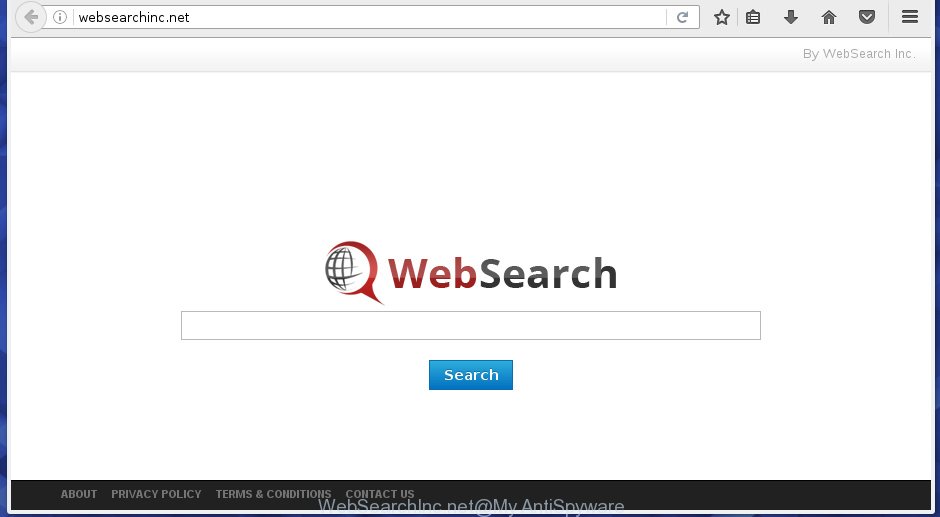
http://websearchinc.net/
As mentioned above, the Websearchinc.net browser hijacker also alters the browser’s search engine. So, your browser, when searching something, will display a hodgepodge of advertisements, links to unwanted and ad pages and search results from the big search providers like Google or Bing. As a result, actual use of a browser’s search becomes uncomfortable. Moreover, it can also lead to slowing or even freeze your browser.
Table of contents
Some browser hijacker infections also contain adware (sometimes called ‘ad-supported’ software) which may be used to display unwanted advertisements and or collect personal info that can be sold to third parties. These unwanted advertisements can be displayed as pop-unders, pop-ups, in-text advertisements, video advertisements, text links or banners or even massive full page ads. Most of the ad supported software is developed to show ads, but some ad-supported software is form of spyware that often used to track users to collect user info.
A malware which can make changes to settings of installed internet browsers on Websearchinc.net usually affects only Mozilla Firefox, Google Chrome, IE and Microsoft Edge. However, possible situations, when any other web browsers will be affected too. The Websearchinc.net browser hijacker infection can change the Target property of web-browser’s shortcuts, so every time you run the web-browser, instead of your startpage, you will see a completely different web site.
It’s important, do not use Websearchinc.net web page and do not click on ads placed on it, as they can lead you to a more harmful or misleading web pages. The best option is to use the step by step tutorial posted below to clean your machine of hijacker, get rid of the Websearchinc.net , and thereby restore your previous start page and search engine.
Websearchinc.net redirect removal guidance
There are a few methods which can be used to get rid of Websearchinc.net. But, not all potentially unwanted programs like this browser hijacker can be completely uninstalled utilizing only manual solutions. Most commonly you are not able to remove any hijacker infection utilizing standard MS Windows options. In order to delete Websearchinc.net you need complete a few manual steps and run reliable removal tools. Most IT security professionals states that Zemana Anti-malware, Malwarebytes or AdwCleaner utilities are a right choice. These free programs are able to find and get rid of Websearchinc.net from your system and return your web browser settings to defaults.
How to manually delete Websearchinc.net
The useful removal guide for the Websearchinc.net . The detailed procedure can be followed by anyone as it really does take you step-by-step. If you follow this process to delete Websearchinc.net home page let us know how you managed by sending us your comments please.
Delete all ‘ad supported’ software and other PUPs through the Windows Control Panel
In order to remove PUPs such as this browser hijacker, open the Microsoft Windows Control Panel and click on “Uninstall a program”. Check the list of installed software. For the ones you do not know, run an Internet search to see if they are ‘ad supported’ software, hijacker or PUPs. If yes, uninstall them off. Even if they are just a programs that you do not use, then removing them off will increase your computer start up time and speed dramatically.
- If you are using Windows 8, 8.1 or 10 then press Windows button, next press Search. Type “Control panel”and press Enter.
- If you are using Windows XP, Vista, 7, then press “Start” button and click “Control Panel”.
- It will display the Windows Control Panel.
- Further, press “Uninstall a program” under Programs category.
- It will open a list of all programs installed on the computer.
- Scroll through the all list, and uninstall suspicious and unknown applications. To quickly find the latest installed programs, we recommend sort programs by date.
See more details in the video tutorial below.
Fix infected web-browsers shortcuts to get rid of Websearchinc.net homepage
Now you need to clean up the internet browser shortcuts. Check that the shortcut referring to the right exe-file of the internet browser, and not on any unknown file.
Right click on the browser’s shortcut, click Properties option. On the Shortcut tab, locate the Target field. Click inside, you will see a vertical line – arrow pointer, move it (using -> arrow key on your keyboard) to the right as possible. You will see a text “http://site.address” that has been added here. Remove everything after .exe. An example, for Google Chrome you should remove everything after chrome.exe.

To save changes, click OK . You need to clean all web browser’s shortcuts. So, repeat this step for the Google Chrome, FF, Internet Explorer and Microsoft Edge.
Get rid of Websearchinc.net redirect from Firefox
If the Mozilla Firefox web browser program is hijacked, then resetting its settings can help. The Reset feature is available on all modern version of Firefox. A reset can fix many issues by restoring FF settings such as newtab, start page and search provider by default to its default state. It will save your personal information like saved passwords, bookmarks, and open tabs.
First, run the Firefox and click ![]() button. It will display the drop-down menu on the right-part of the web browser. Further, press the Help button (
button. It will display the drop-down menu on the right-part of the web browser. Further, press the Help button (![]() ) like below
) like below
.

In the Help menu, select the “Troubleshooting Information” option. Another way to open the “Troubleshooting Information” screen – type “about:support” in the internet browser adress bar and press Enter. It will show the “Troubleshooting Information” page as shown on the image below. In the upper-right corner of this screen, click the “Refresh Firefox” button.

It will open the confirmation dialog box. Further, click the “Refresh Firefox” button. The Firefox will begin a task to fix your problems that caused by the Websearchinc.net hijacker. When, it’s complete, press the “Finish” button.
Remove Websearchinc.net from IE
The IE reset is great if your browser is hijacked or you’ve unwanted plugins or toolbars on your browser, that installed by a malicious software.
First, run the Internet Explorer, then press ‘gear’ icon ![]() . It will display the Tools drop-down menu on the right part of the browser, then click the “Internet Options” as shown in the figure below.
. It will display the Tools drop-down menu on the right part of the browser, then click the “Internet Options” as shown in the figure below.

In the “Internet Options” screen, select the “Advanced” tab, then click the “Reset” button. The Internet Explorer will show the “Reset Internet Explorer settings” prompt. Further, click the “Delete personal settings” check box to select it. Next, press the “Reset” button as shown on the screen below.

When the procedure is done, click “Close” button. Close the IE and restart your PC system for the changes to take effect. This step will help you to restore your web browser’s new tab page, homepage and search provider by default to default state.
Remove Websearchinc.net from Google Chrome
In order to be sure that there is nothing left behind, we suggest you to reset Chrome browser. It will restore Chrome settings including newtab page, home page and search provider by default to defaults.
First start the Chrome. Next, press the button in the form of three horizontal stripes (![]() ). It will open the main menu. Further, press the option named “Settings”. Another way to show the Chrome’s settings – type chrome://settings in the internet browser adress bar and press Enter.
). It will open the main menu. Further, press the option named “Settings”. Another way to show the Chrome’s settings – type chrome://settings in the internet browser adress bar and press Enter.

The browser will display the settings screen. Scroll down to the bottom of the page and press the “Show advanced settings” link. Now scroll down until the “Reset settings” section is visible, as shown in the figure below and click the “Reset settings” button.

The Chrome will open the confirmation dialog box. You need to confirm your action, press the “Reset” button. The web browser will start the procedure of cleaning. When it’s complete, the internet browser’s settings including newtab page, home page and search provider by default back to the values that have been when the Google Chrome was first installed on your PC system.
How to remove Websearchinc.net redirect with free software
After completing the manual removal guide above all unwanted applications and web browser’s extensions that causes web-browser redirects to the Websearchinc.net site should be deleted. If the problem with Websearchinc.net browser hijacker is still remained, then we recommend to scan your system for any remaining malicious components. Use recommended free hijacker infection removal programs below.
Run Zemana Anti-malware to get rid of hijacker
You can remove Websearchinc.net automatically with a help of Zemana Anti-malware. We suggest this malware removal utility because it may easily remove hijackers, potentially unwanted programs, ‘ad supported’ software and toolbars with all their components such as folders, files and registry entries.
Download Zemana anti-malware from the link below.
165033 downloads
Author: Zemana Ltd
Category: Security tools
Update: July 16, 2019
After downloading is complete, launch it and follow the prompts. Once installed, the Zemana antimalware will try to update itself and when this process is finished, click the “Scan” button to start checking your personal computer for the Websearchinc.net browser hijacker that reroutes your browser to the Websearchinc.net undesired site.

A scan may take anywhere from 10 to 30 minutes, depending on the number of files on your computer and the speed of your system. Review the report and then click “Next” button.

The Zemana anti-malware will start removing all detected folders, files, services and registry entries.
Run Malwarebytes to delete browser hijacker
Remove Websearchinc.net browser hijacker manually is difficult and often the hijacker is not completely removed. Therefore, we suggest you to use the Malwarebytes Free that are completely clean your PC. Moreover, the free program will help you to remove malicious software, potentially unwanted programs, toolbars and ad supported software that your computer can be infected too.

- Please download Malwarebytes to your desktop by clicking on the following link.
Malwarebytes Anti-malware
327260 downloads
Author: Malwarebytes
Category: Security tools
Update: April 15, 2020
- At the download page, click on the Download button. Your internet browser will open the “Save as” dialog box. Please save it onto your Windows desktop.
- When the download is complete, please close all applications and open windows on your system. Double-click on the icon that’s named mb3-setup.
- This will start the “Setup wizard” of Malwarebytes onto your system. Follow the prompts and do not make any changes to default settings.
- When the Setup wizard has finished installing, the Malwarebytes will start and open the main window.
- Further, click the “Scan Now” button to perform a system scan with this utility for the hijacker and other malicious software and ad supported software. While the tool is scanning, you can see how many objects it has identified as being infected by malware.
- Once the checking is done, you can check all threats found on your computer.
- Review the scan results and then click the “Quarantine Selected” button to start cleaning your computer. Once the procedure is finished, you may be prompted to reboot the personal computer.
- Close the Anti-Malware and continue with the next step.
Video instruction, which reveals in detail the steps above.
Remove Websearchinc.net browser hijacker infection and malicious extensions with AdwCleaner
AdwCleaner is a free removal tool that can be downloaded and run to get rid of hijackers, adware, malicious software, potentially unwanted software, toolbars and other threats from your machine. You can use this tool to find threats even if you have an antivirus or any other security program.

- Download AdwCleaner from the following link.
AdwCleaner download
225628 downloads
Version: 8.4.1
Author: Xplode, MalwareBytes
Category: Security tools
Update: October 5, 2024
- Select the file location as Desktop, and then click Save.
- After downloading is done, launch the AdwCleaner, double-click the adwcleaner_xxx.exe file.
- If the “User Account Control” prompts, click Yes to continue.
- Read the “Terms of use”, and press Accept.
- In the AdwCleaner window, click the “Scan” to begin scanning your computer for the Websearchinc.net hijacker that cause a redirect to Websearchinc.net. A system scan can take anywhere from 5 to 30 minutes, depending on your computer.
- When it completes the scan, it will open a scan report. Review the report and then click “Clean”. If the AdwCleaner will ask you to reboot your machine, click “OK”.
The guide shown in detail in the following video.
Run AdBlocker to block Websearchinc.net and stay safe online
It’s important to run ad-blocking applications like AdGuard to protect your PC system from harmful sites. Most security experts says that it’s okay to stop ads. You should do so just to stay safe! And, of course, the AdGuard may to stop Websearchinc.net and other intrusive web pages.
Installing the AdGuard adblocker program is simple. First you will need to download AdGuard from the following link.
26897 downloads
Version: 6.4
Author: © Adguard
Category: Security tools
Update: November 15, 2018
After the download is finished, double-click the downloaded file to start it. The “Setup Wizard” window will show up on the computer screen like below.

Follow the prompts. AdGuard will then be installed and an icon will be placed on your desktop. A window will show up asking you to confirm that you want to see a quick guidance as on the image below.

Press “Skip” button to close the window and use the default settings, or press “Get Started” to see an quick tutorial which will allow you get to know AdGuard better.
Each time, when you launch your PC, AdGuard will start automatically and block ads, sites such Websearchinc.net, as well as other harmful or misleading sites. For an overview of all the features of the program, or to change its settings you can simply double-click on the AdGuard icon, which can be found on your desktop.
Prevent Websearchinc.net browser hijacker from installing
Most commonly Websearchinc.net browser hijacker infection spreads bundled with free programs. So, think back, have you ever download and run any free programs? Because most users, in the Setup Wizard, simply click the Next button and don’t read any information like ‘Terms of use’ and ‘Software license’. This leads to the fact that the personal computer is infected, the browser’s settings are replaced and your’s homepage, new tab page and default search engine set to the Websearchinc.net. Even removing the free applications that contains this hijacker infection, your browser’s settings will not be restored. Therefore, you must follow the guide above to revert back the Google Chrome, Mozilla Firefox, Microsoft Internet Explorer and Microsoft Edge’s new tab page, homepage and search engine by default.
To sum up
Once you’ve finished the guidance shown above, your personal computer should be clean from malware and browser hijackers. The Chrome, Mozilla Firefox, Edge and IE will no longer display Websearchinc.net intrusive homepage on startup. Unfortunately, if the few simple steps does not help you, then you have caught a new browser hijacker, and then the best way – ask for help.
- Download HijackThis by clicking on the link below and save it to your Desktop.
HijackThis download
4998 downloads
Version: 2.0.5
Author: OpenSource
Category: Security tools
Update: November 7, 2015
- Double-click on the HijackThis icon. Next click “Do a system scan only” button.
- When it completes the scan, the scan button will read “Save log”, click it. Save this log to your desktop.
- Create a Myantispyware account here. Once you’ve registered, check your e-mail for a confirmation link, and confirm your account. After that, login.
- Copy and paste the contents of the HijackThis log into your post. If you are posting for the first time, please start a new thread by using the “New Topic” button in the Spyware Removal forum. When posting your HJT log, try to give us some details about your problems, so we can try to help you more accurately.
- Wait for one of our trained “Security Team” or Site Administrator to provide you with knowledgeable assistance tailored to your problem with the undesired Websearchinc.net .




















