The Fornews2017.org pop up ads should not be underestimated, because the reason for their appearance within your web browser is penetration an adware (also known as ‘ad-supported’ software) into your system. It can bring a security risk to your PC system. So, do not ignore it! Of course, the Fornews2017.org is just a web-page, but the adware uses it to display intrusive and intrusive ads, even without your permission and desire to see it. The annoying ads can be just the beginning, because your PC is hijacked by malicious software, so the amount of popups in the future may increase. Its appearance will prevent you normally browse the Web, and more, can lead to crash the web-browser.
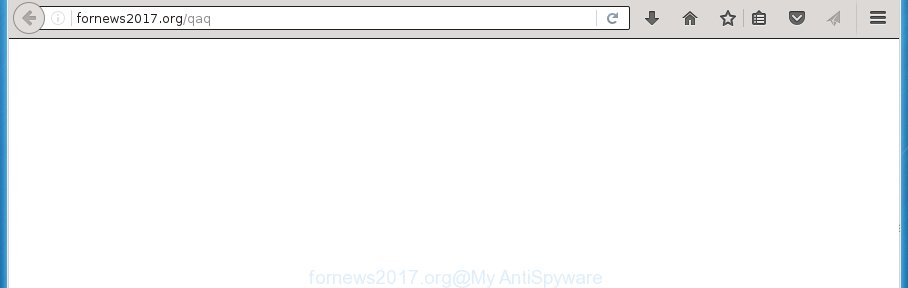
http://fornews2017.org/qaq
What is more, the adware may show ads depend on a web-site that you are visiting. That is, it’s clear that this ad-supported software, without your permission, steals your private information such as: your ip address, what is a web page you are viewing now, what you are looking for on the Internet, which links you are clicking, and much, much more. The ad-supported software may monetize its functionality by collecting data from your browsing sessions and selling it to third party companies. This puts your personal information at a security risk.
The ad-supported software usually affects only the Google Chrome, Mozilla Firefox, Internet Explorer and Microsoft Edge by changing the browser’s settings or installing a harmful extensions (addons). Moreover, possible situations, when any other web-browsers will be affected too. The adware will perform a scan of the computer for internet browser shortcuts and modify them without your permission. When it infects the web browser shortcuts, it’ll add the argument like ‘http://site.address’ into Target property. So, each time you launch the web-browser, you will see an annoying Fornews2017.org web-page.
Table of contents
- What is Fornews2017.org
- How to remove Fornews2017.org pop-up ads
- How to manually remove Fornews2017.org
- Remove suspicious and potentially unwanted software using Microsoft Windows Control Panel
- Clean up the web-browsers shortcuts which have been hijacked by ad supported software
- Remove Fornews2017.org from Mozilla Firefox by resetting web-browser settings
- Remove Fornews2017.org pop ups from Microsoft Internet Explorer
- Remove Fornews2017.org redirect from Google Chrome
- Fornews2017.org redirect automatic removal
- How to manually remove Fornews2017.org
- Run AdBlocker to stop Fornews2017.org and stay safe online
- How does your machine get infected with Fornews2017.org pop-ups
- Finish words
We strongly suggest that you perform the step-by-step tutorial below that will allow you to delete Fornews2017.org ads using the standard features of Windows and some proven freeware.
How to remove Fornews2017.org popup advertisements
The following step by step instructions will allow you to remove Fornews2017.org popup ads from the Google Chrome, Firefox, Edge and Internet Explorer. Moreover, the step-by-step guide below will allow you to get rid of malware, browser hijacker infections, potentially unwanted applications and toolbars that your computer may be infected. Please do the guidance step by step. If you need assist or have any questions, then ask for our assistance or type a comment below. Read it once, after doing so, please print this page as you may need to exit your web-browser or restart your machine.
How to manually remove Fornews2017.org
The following instructions is a step-by-step guide, which will help you manually get rid of Fornews2017.org popup advertisements from the Chrome, Microsoft Internet Explorer, Mozilla Firefox and Edge.
Remove suspicious and potentially unwanted software using Microsoft Windows Control Panel
Some of PUPs, adware and browser hijacker infections can be removed using the Add/Remove programs utility that is located in the Windows Control Panel. So, if you are using any version of MS Windows and you have noticed an unwanted program, then first try to get rid of it through Add/Remove programs.
Press Windows button ![]() , then press Search
, then press Search ![]() . Type “Control panel”and press Enter. If you using Windows XP or Windows 7, then press “Start” and select “Control Panel”. It will open the Windows Control Panel as shown on the image below.
. Type “Control panel”and press Enter. If you using Windows XP or Windows 7, then press “Start” and select “Control Panel”. It will open the Windows Control Panel as shown on the image below.

Further, click “Uninstall a program” ![]()
It will display a list of all programs installed on your PC system. Scroll through the all list, and uninstall any suspicious and unknown programs.
Clean up the web-browsers shortcuts which have been hijacked by ad supported software
A ad-supported software can hijack various Windows shortcuts on your desktop (most often, all browsers shortcuts), so in this step you need to check and clean them by removing the argument such as http://site.address/.
To clear the browser shortcut, right-click to it and select Properties. On the Shortcut tab, locate the Target field. Click inside, you will see a vertical line – arrow pointer, move it (using -> arrow key on your keyboard) to the right as possible. You will see a text similar “http://site.address” that has been added here. You need to delete it.

When the text is removed, press the OK button. You need to clean all shortcuts of all your browsers, as they may be infected too.
Remove Fornews2017.org from Mozilla Firefox by resetting web-browser settings
Resetting your Firefox is basic troubleshooting step for any issues with your browser program, including the redirect to Fornews2017.org web site.
Start the FF and click the menu button (it looks like three stacked lines) at the top right of the web browser screen. Next, click the question-mark icon at the bottom of the drop-down menu. It will show the slide-out menu.

Select the “Troubleshooting information”. If you are unable to access the Help menu, then type “about:support” in your address bar and press Enter. It bring up the “Troubleshooting Information” page as shown below.

Click the “Refresh Firefox” button at the top right of the Troubleshooting Information page. Select “Refresh Firefox” in the confirmation dialog box. The Firefox will begin a task to fix your problems that caused by the adware. When, it is finished, click the “Finish” button.
Remove Fornews2017.org pop-ups from Microsoft Internet Explorer
The IE reset is great if your browser is hijacked or you have unwanted addo-ons or toolbars on your browser, which installed by an malicious software.
First, open the Internet Explorer, press ![]() ) button. Next, click “Internet Options” like below.
) button. Next, click “Internet Options” like below.

In the “Internet Options” screen select the Advanced tab. Next, press Reset button. The Internet Explorer will show the Reset Internet Explorer settings prompt. Select the “Delete personal settings” check box and click Reset button.

You will now need to reboot your machine for the changes to take effect. It will remove Fornews2017.org ads, disable malicious and ad-supported web-browser’s extensions and restore the IE’s settings such as homepage, newtab and search provider by default to default state.
Remove Fornews2017.org redirect from Google Chrome
Run the Reset web-browser utility of the Chrome to reset all its settings like startpage, new tab page and search provider by default to original defaults. This is a very useful tool to use, in the case of browser redirects to annoying ad web-sites like Fornews2017.org.
First run the Google Chrome. Next, click the button in the form of three horizontal stripes (![]() ). It will show the main menu. Further, click the option named “Settings”. Another way to display the Chrome’s settings – type chrome://settings in the web browser adress bar and press Enter.
). It will show the main menu. Further, click the option named “Settings”. Another way to display the Chrome’s settings – type chrome://settings in the web browser adress bar and press Enter.

The web browser will show the settings screen. Scroll down to the bottom of the page and click the “Show advanced settings” link. Now scroll down until the “Reset settings” section is visible, as shown below and press the “Reset settings” button.

The Chrome will display the confirmation prompt. You need to confirm your action, click the “Reset” button. The web-browser will start the task of cleaning. Once it’s done, the web-browser’s settings including start page, newtab and search provider by default back to the values that have been when the Google Chrome was first installed on your machine.
Fornews2017.org redirect automatic removal
If your PC is still infected with ad-supported software that causes a large amount of undesired Fornews2017.org advertisements, then the best solution of detection and removal is to run an antimalware scan on the computer. Download free malicious software removal tools below and start a full system scan. It will allow you remove all components of the adware from hardisk and Windows registry.
Run Zemana Anti-malware to get rid of Fornews2017.org
Zemana Anti-malware is a tool that can get rid of adware, PUPs, hijackers and other malware from your system easily and for free. Zemana Anti-malware is compatible with most antivirus software. It works under Windows (10 – XP, 32 and 64 bit) and uses minimum of PC resources.
Download Zemana antimalware from the link below.
165044 downloads
Author: Zemana Ltd
Category: Security tools
Update: July 16, 2019
Once the downloading process is complete, launch it and follow the prompts. Once installed, the Zemana anti malware will try to update itself and when this task is finished, click the “Scan” button for checking your PC for the ad supported software that causes undesired Fornews2017.org pop-up ads.

This procedure can take quite a while, so please be patient. When you are ready, click “Next” button.

The Zemana antimalware will start removing all detected folders, files, services and registry entries.
Run Malwarebytes to delete Fornews2017.org redirect
We recommend using the Malwarebytes Free. You can download and install Malwarebytes to scan for ad-supported software and thereby remove Fornews2017.org pop-up advertisements from your internet browsers. When installed and updated, the free malicious software remover will automatically scan and detect all threats present on the system.

- Download Malwarebytes (MBAM) from the link below.
Malwarebytes Anti-malware
327273 downloads
Author: Malwarebytes
Category: Security tools
Update: April 15, 2020
- Once the downloading process is complete, close all software and windows on your computer. Open a directory in which you saved it. Double-click on the icon that’s named mb3-setup.
- Further, click Next button and follow the prompts.
- Once setup is finished, click the “Scan Now” button for checking your personal computer for the ad supported software that causes web-browsers to display unwanted Fornews2017.org pop up advertisements. A system scan may take anywhere from 5 to 30 minutes, depending on your computer. When a threat is found, the number of the security threats will change accordingly. Wait until the the scanning is done.
- Once the system scan is done, it’ll show a screen that contains a list of malicious software that has been found. Make sure all entries have ‘checkmark’ and press “Quarantine Selected”. Once disinfection is finished, you can be prompted to reboot your PC.
The following video offers a instructions on how to delete browser hijacker with Malwarebytes.
Use AdwCleaner to get rid of Fornews2017.org redirect
AdwCleaner is a free portable program that scans your computer for adware that causes tons of intrusive Fornews2017.org pop-up advertisements, potentially unwanted programs and browser hijackers and allows remove them easily. Moreover, it’ll also allow you delete any harmful web browser extensions and add-ons.
Download AdwCleaner tool by clicking on the link below. Save it to your Desktop so that you can access the file easily.
225632 downloads
Version: 8.4.1
Author: Xplode, MalwareBytes
Category: Security tools
Update: October 5, 2024
After the download is done, open the directory in which you saved it and double-click the AdwCleaner icon. It will start the AdwCleaner tool and you will see a screen as shown in the figure below. If the User Account Control prompt will ask you want to display the program, click Yes button to continue.

Next, press “Scan” to perform a system scan for the adware which made to reroute your internet browser to various ad web-pages such as Fornews2017.org. A system scan can take anywhere from 5 to 30 minutes, depending on your system. When a malware, ad-supported software or PUPs are found, the count of the security threats will change accordingly. Wait until the the scanning is finished.

As the scanning ends is finished, it will display a list of all threats detected by this tool like below.

In order to delete all items, simply click “Clean” button. It will open a dialog box. Click “OK” to start the cleaning process. When the cleaning process is finished, the AdwCleaner may ask you to reboot your PC. After restart, the AdwCleaner will show the log file.
All the above steps are shown in detail in the following video instructions.
Run AdBlocker to stop Fornews2017.org and stay safe online
It’s also critical to protect your web browsers from harmful web pages and advertisements by using an ad blocker program such as AdGuard. Security experts says that it will greatly reduce the risk of malware, and potentially save lots of money. Additionally, the AdGuard can also protect your privacy by blocking almost all trackers.
Download AdGuard application from the following link.
26902 downloads
Version: 6.4
Author: © Adguard
Category: Security tools
Update: November 15, 2018
When downloading is finished, launch the downloaded file. You will see the “Setup Wizard” screen like below.

Follow the prompts. When the installation is done, you will see a window as shown below.

You can click “Skip” to close the install application and use the default settings, or click “Get Started” button to see an quick tutorial which will allow you get to know AdGuard better.
In most cases, the default settings are enough and you don’t need to change anything. Each time, when you start your personal computer, AdGuard will run automatically and block pop up ads, web-pages such Fornews2017.org, as well as other malicious or misleading pages. For an overview of all the features of the program, or to change its settings you can simply double-click on the AdGuard icon, which is located on your desktop.
How does your machine get infected with Fornews2017.org pop-ups
These days some free programs developers bundle additional software which could be PUPs such as this adware, with a view to making some money. These are not free programs as install an unwanted applications on to your Windows computer. So whenever you install a new free program that downloaded from the Internet, be very careful during installation. Carefully read the EULA (a text with I ACCEPT/I DECLINE button), choose custom or manual installation mode, uncheck all optional applications.
Finish words
Now your PC system should be clean of the adware which reroutes your internet browser to unwanted Fornews2017.org web-page. Uninstall AdwCleaner. We suggest that you keep Zemana Anti-malware (to periodically scan your system for new malware, browser hijackers and adware) and AdGuard (to help you stop intrusive ads and harmful web sites). Moreover, to prevent adware, please stay clear of unknown and third party applications, make sure that your antivirus program, turn on the option to scan for PUPs (potentially unwanted programs).
If you need more help with Fornews2017.org popup advertisements related issues, go to our Spyware/Malware removal forum.




















