If you keep receiving the Exclusiverewards.cild.gdn popup ads, when you surf the Internet with the Chrome, Internet Explorer, Firefox and Edge, then it could mean your computer is infected with ‘ad-supported’ software (also known as adware) from the big malware family. Once started, it may install a harmful browser’s extension that generates lots of popup ads or modify the internet browser’s settings to show advertisements on all web-sites that you are opening in the internet browser, even on those sites where before you did not see any advertisements. We recommend you to clean you personal computer from ad-supported software and thereby delete Exclusiverewards.cild.gdn pop ups. Follow the instructions below ASAP. It’ll remove all unwanted pop-up ads and protect your PC system from more harmful software and trojans.
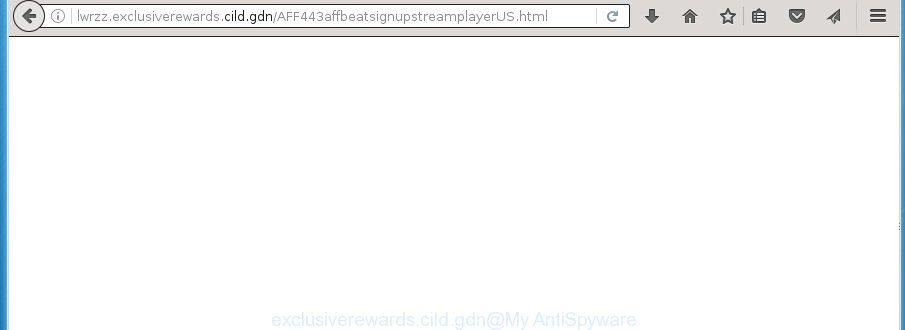
Technically, the adware is not a virus, but it does bad things, it generates a large number of ads, hindering or completely blocking the work in the internet browser. It may install other unknown and unwanted applications without your permission, force you to visit harmful sites. Moreover, the ‘ad supported’ software can download and install web-browser hijacker. Once installed, it’ll replace your start page with an unwanted web page.
The ad-supported software can change the settings of the Google Chrome, Microsoft Internet Explorer, FF and Microsoft Edge, but often that a harmful software like this can also infect all types of web-browsers by changing their desktop shortcuts. Thus forcing the user each time run the internet browser to see Exclusiverewards.cild.gdn undesired advertisements.
Table of contents
- What is Exclusiverewards.cild.gdn
- Remove Exclusiverewards.cild.gdn popup ads
- Manual Exclusiverewards.cild.gdn pop-ups removal
- Delete Exclusiverewards.cild.gdn associated software by using MS Windows Control Panel
- Clean up the web browsers shortcuts which have been hijacked by adware
- Remove Exclusiverewards.cild.gdn popups from Chrome
- Remove Exclusiverewards.cild.gdn popup ads from Mozilla Firefox
- Remove Exclusiverewards.cild.gdn ads from IE
- Exclusiverewards.cild.gdn popups automatic removal
- Manual Exclusiverewards.cild.gdn pop-ups removal
- Stop Exclusiverewards.cild.gdn ads and other annoying web-pages
- How does your computer get infected with Exclusiverewards.cild.gdn redirect
- To sum up
We strongly suggest that you perform the step by step tutorial below that will allow you to get rid of Exclusiverewards.cild.gdn popups using the standard features of Windows and some proven free programs.
Remove Exclusiverewards.cild.gdn popup advertisements
Fortunately, we have an effective solution that will help you manually or/and automatically get rid of Exclusiverewards.cild.gdn from your internet browser and bring your web browser settings, including homepage, newtab page and default search provider, back to normal. Below you will find a removal guidance with all the steps you may need to successfully remove adware and its traces. Certain of the steps will require you to restart your PC system or exit the web site. So, read this tutorial carefully, then bookmark or print it for later reference.
Manual Exclusiverewards.cild.gdn pop ups removal
Most common ad supported software may be uninstalled without any antivirus applications. The manual adware removal is post step-by-step instructions that will teach you how to delete the Exclusiverewards.cild.gdn pop up ads.
Delete Exclusiverewards.cild.gdn associated software by using MS Windows Control Panel
First, you should try to identify and delete the program that causes the appearance of undesired advertisements or web-browser redirect, using the ‘Uninstall a program’ which is located in the ‘Control panel’.
- If you are using Windows 8, 8.1 or 10 then press Windows button, next click Search. Type “Control panel”and press Enter.
- If you are using Windows XP, Vista, 7, then click “Start” button and click “Control Panel”.
- It will display the Windows Control Panel.
- Further, click “Uninstall a program” under Programs category.
- It will open a list of all programs installed on the computer.
- Scroll through the all list, and delete suspicious and unknown programs. To quickly find the latest installed programs, we recommend sort software by date.
See more details in the video guide below.
Clean up the web browsers shortcuts which have been hijacked by adware
Important to know, most anti malware applications that are able to get rid of adware, but unable to find and recover changed shortcuts. So, you need to fix the desktop shortcuts for your Chrome, Internet Explorer, Firefox and Edge browsers manually.
Right click on the web-browser’s shortcut, click Properties option. On the Shortcut tab, locate the Target field. Click inside, you will see a vertical line – arrow pointer, move it (using -> arrow key on your keyboard) to the right as possible. You will see a text “http://site.address” that has been added here. Remove everything after .exe. An example, for Google Chrome you should remove everything after chrome.exe.

To save changes, press OK . You need to clean all internet browser’s shortcuts. So, repeat this step for the Firefox, Chrome, IE and Edge.
Remove Exclusiverewards.cild.gdn popups from Chrome
If your Google Chrome web browser is rerouted to unwanted Exclusiverewards.cild.gdn web-page, it may be necessary to completely reset your browser program to its default settings.
First launch the Google Chrome. Next, click the button in the form of three horizontal stripes (![]() ). It will show the main menu. Further, click the option named “Settings”. Another way to open the Google Chrome’s settings – type chrome://settings in the web-browser adress bar and press Enter.
). It will show the main menu. Further, click the option named “Settings”. Another way to open the Google Chrome’s settings – type chrome://settings in the web-browser adress bar and press Enter.

The internet browser will open the settings screen. Scroll down to the bottom of the page and press the “Show advanced settings” link. Now scroll down until the “Reset settings” section is visible, as shown below and press the “Reset settings” button.

The Google Chrome will open the confirmation prompt. You need to confirm your action, click the “Reset” button. The web browser will run the task of cleaning. Once it is complete, the web browser’s settings including newtab, start page and search provider by default back to the values that have been when the Chrome was first installed on your personal computer.
Remove Exclusiverewards.cild.gdn pop up ads from Mozilla Firefox
Resetting your Firefox is first troubleshooting step for any issues with your web browser application, including the redirect to Exclusiverewards.cild.gdn page.
Click the Menu button (looks like three horizontal lines), and click the blue Help icon located at the bottom of the drop down menu as shown below.

A small menu will appear, click the “Troubleshooting Information”. On this page, click “Refresh Firefox” button as shown below.

Follow the onscreen procedure to return your Mozilla Firefox web browser settings to its original state.
Remove Exclusiverewards.cild.gdn advertisements from IE
In order to restore all web-browser new tab, startpage and search provider by default you need to reset the Internet Explorer to the state, which was when the Microsoft Windows was installed on your system.
First, open the IE, click ![]() ) button. Next, press “Internet Options” like below.
) button. Next, press “Internet Options” like below.

In the “Internet Options” screen select the Advanced tab. Next, press Reset button. The Microsoft Internet Explorer will display the Reset Internet Explorer settings dialog box. Select the “Delete personal settings” check box and click Reset button.

You will now need to reboot your PC for the changes to take effect. It will remove Exclusiverewards.cild.gdn redirect, disable malicious and ad-supported web browser’s extensions and restore the Microsoft Internet Explorer’s settings such as home page, new tab page and default search provider to default state.
Exclusiverewards.cild.gdn pop-ups automatic removal
Manual removal is not always as effective as you might think. Often, even the most experienced users can not completely remove ad supported software that causes a large amount of intrusive Exclusiverewards.cild.gdn ads. So, we recommend to check your machine for any remaining harmful components with free ad-supported software removal programs below.
Scan and clean your browser of Exclusiverewards.cild.gdn advertisements with Zemana Anti-malware
Zemana Anti-malware is a utility that can get rid of adware, PUPs, hijacker infections and other malware from your computer easily and for free. Zemana Anti-malware is compatible with most antivirus software. It works under Windows (10 – XP, 32 and 64 bit) and uses minimum of computer resources.

- Please download Zemana anti malware to your desktop from the following link.
Zemana AntiMalware
165033 downloads
Author: Zemana Ltd
Category: Security tools
Update: July 16, 2019
- At the download page, click on the Download button. Your browser will open the “Save as” dialog box. Please save it onto your Windows desktop.
- Once the downloading process is finished, please close all software and open windows on your computer. Next, start a file named Zemana.AntiMalware.Setup.
- This will open the “Setup wizard” of Zemana anti malware onto your system. Follow the prompts and do not make any changes to default settings.
- When the Setup wizard has finished installing, the anti-malware will start and open the main window.
- Further, click the “Scan” button . This will begin scanning the whole computer to find out adware that causes a large count of undesired Exclusiverewards.cild.gdn pop ups. A scan can take anywhere from 10 to 30 minutes, depending on the count of files on your PC and the speed of your machine. While the utility is scanning, you may see number of objects it has identified as being infected by malware.
- Once the system scan is finished, it’ll display a scan report.
- Review the report and then click the “Next” button to begin cleaning your PC system. Once the procedure is done, you may be prompted to reboot the PC.
- Close the Zemana Anti-Malware and continue with the next step.
How to automatically remove Exclusiverewards.cild.gdn with Malwarebytes
We recommend using the Malwarebytes Free. You may download and install Malwarebytes to find adware and thereby remove Exclusiverewards.cild.gdn popups from your browsers. When installed and updated, the free malicious software remover will automatically scan and detect all threats exist on the personal computer.
Download Malwarebytes Free on your PC system from the link below. Save it on your desktop.
327261 downloads
Author: Malwarebytes
Category: Security tools
Update: April 15, 2020
After downloading is finished, close all windows on your computer. Further, launch the file named mb3-setup. If the “User Account Control” dialog box pops up as shown in the figure below, click the “Yes” button.

It will show the “Setup wizard” that will help you install Malwarebytes on the PC system. Follow the prompts and do not make any changes to default settings.

Once install is finished successfully, click Finish button. Then Malwarebytes will automatically launch and you may see its main window as on the image below.

Next, click the “Scan Now” button to start scanning your computer for the ‘ad supported’ software that causes unwanted Exclusiverewards.cild.gdn ads. This procedure can take quite a while, so please be patient. While the utility is scanning, you may see number of objects it has identified as being infected by malicious software.

When it completes the scan, it’ll show a screen which contains a list of malware that has been found. Next, you need to click “Quarantine Selected” button.

The Malwarebytes will begin removing adware and other security threats. Once disinfection is complete, you may be prompted to reboot your PC system. We recommend you look at the following video, which completely explains the process of using the Malwarebytes to get rid of ad-supported software, ad-supported software and other malware.
If the problem with Exclusiverewards.cild.gdn popups is still remained
AdwCleaner is a free removal tool that may be downloaded and run to remove ‘ad supported’ software that causes web browsers to open intrusive Exclusiverewards.cild.gdn pop-ups, hijackers, malware, PUPs, toolbars and other threats from your personal computer. You can use this tool to find threats even if you have an antivirus or any other security program.
Download AdwCleaner from the link below.
225628 downloads
Version: 8.4.1
Author: Xplode, MalwareBytes
Category: Security tools
Update: October 5, 2024
After the download is complete, open the folder in which you saved it. You will see an icon like below.
![]()
Double click the AdwCleaner desktop icon. When the tool is started, you will see a screen like below.

Further, click “Scan” button to perform a system scan with this tool for the ad supported software that causes intrusive Exclusiverewards.cild.gdn advertisements. A scan may take anywhere from 10 to 30 minutes, depending on the count of files on your PC system and the speed of your PC. Once the scan is finished, you may check all threats found on your computer as on the image below.

When you are ready, click “Clean” button. It will show a dialog box as shown below.

You need to click “OK”. When the clean up is finished, the AdwCleaner may ask you to reboot your machine. When your machine is started, you will see an AdwCleaner log.
These steps are shown in detail in the following video guide.
Stop Exclusiverewards.cild.gdn ads and other annoying web-pages
Running an ad-blocker program such as AdGuard is an effective way to alleviate the risks. Additionally, ad blocking software will also protect you from harmful ads and pages, and, of course, block redirection chain to Exclusiverewards.cild.gdn and similar pages.
- Download AdGuard program from the following link.
Adguard download
26898 downloads
Version: 6.4
Author: © Adguard
Category: Security tools
Update: November 15, 2018
- Once the downloading process is done, start the downloaded file. You will see the “Setup Wizard” program window. Follow the prompts.
- Once the installation is complete, press “Skip” to close the installation program and use the default settings, or press “Get Started” to see an quick tutorial that will allow you get to know AdGuard better.
- In most cases, the default settings are enough and you don’t need to change anything. Each time, when you start your computer, AdGuard will start automatically and block pop up advertisements, web-sites such Exclusiverewards.cild.gdn, as well as other malicious or misleading web pages. For an overview of all the features of the program, or to change its settings you can simply double-click on the icon named AdGuard, which is located on your desktop.
How does your computer get infected with Exclusiverewards.cild.gdn redirect
The ad supported software come together with various freeware, as a supplement, which is installed automatically. This is certainly not an honest way to get installed onto your personal computer. To avoid infecting of your PC and side effects in the form of unwanted Exclusiverewards.cild.gdn pop-up ads, you should always carefully read the Terms of Use and the Software license. Additionally, always select Manual, Custom or Advanced installation mode. This allows you to disable the installation of unnecessary and often harmful software. Even if you uninstall the free software from your system, this adware will not be fully removed. This means that you should manually delete ‘ad supported’ software which created to reroute your browser to various ad web-sites such as Exclusiverewards.cild.gdn by follow the steps above.
To sum up
Once you have finished the steps outlined above, your computer should be clean from malware, hijackers and adware. The Chrome, FF, Edge and Microsoft Internet Explorer will no longer show Exclusiverewards.cild.gdn annoying web page when you browse the Net. Unfortunately, if the step by step guide does not help you, then you have caught a new adware, and then the best way – ask for help.
- Download HijackThis by clicking on the link below and save it to your Desktop.
HijackThis download
4998 downloads
Version: 2.0.5
Author: OpenSource
Category: Security tools
Update: November 7, 2015
- Double-click on the HijackThis icon. Next click “Do a system scan only” button.
- Once the scan is finished, the scan button will read “Save log”, press it. Save this log to your desktop.
- Create a Myantispyware account here. Once you’ve registered, check your e-mail for a confirmation link, and confirm your account. After that, login.
- Copy and paste the contents of the HijackThis log into your post. If you are posting for the first time, please start a new thread by using the “New Topic” button in the Spyware Removal forum. When posting your HJT log, try to give us some details about your problems, so we can try to help you more accurately.
- Wait for one of our trained “Security Team” or Site Administrator to provide you with knowledgeable assistance tailored to your problem with the undesired Exclusiverewards.cild.gdn pop-ups.




















