If Spiralstab.com web-site has appeared within your web browser, then this might be a sign that your internet browser has become the victim of unwanted software from the browser hijacker family. So, it’s time to remember what free program have you recently installed to your computer, because the hijacker most often infiltrates computer in a bundle with free or even paid applications as an additional component. Once started, this hijacker infection takes control of all your typical web-browsers and changes some browser settings such as start page, newtab page and search provider by default with its own.
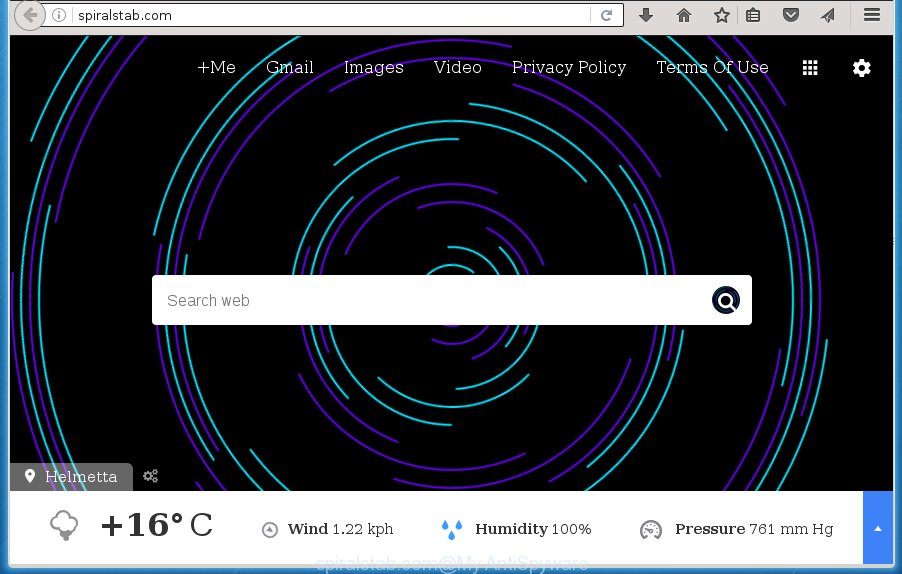
http://spiralstab.com/
In addition to that, as was mentioned earlier, some browser hijacker infections such as Spiralstab.com to also change all web-browsers shortcuts which located on your Desktop or Start menu. So, every infected shortcut will try to reroute your web browser to unwanted web-pages, some of which might be harmful. It can make the whole personal computer more vulnerable to hacker attacks.
Table of contents
The Spiralstab.com hijacker takes over your web-browser’s default search engine and controls what will be shown to you whenever you do a searching. Other than the search results, it also provides lots of unwanted ads on the search page. Some of these advertisements made to trick you into buying certain questionable products and applications. Moreover, sometimes, those ads could redirect you to misleading or malicious web-pages.
Also, adware (sometimes called ‘ad-supported’ software) may be installed on the system together with Spiralstab.com browser hijacker. It will insert lots of ads directly to the web pages that you view, creating a sense that ads has been added by the creators of the web page. Moreover, legal ads can be replaced on fake ads that will offer to download and install various unnecessary and harmful software. Moreover, the Spiralstab.com hijacker has the ability to collect lots of personal information about you, which may be later transferred to third parties.
It is important, don’t use Spiralstab.com web-page and do not click on ads placed on it, as they may lead you to a more harmful or misleading pages. The best option is to use the guide posted below to clean your computer of hijacker, delete the Spiralstab.com start page, and thereby revert back your previous start page and search engine.
Spiralstab.com removal tutorial
There present several free browser hijacker removal tools. Also it is possible to delete Spiralstab.com redirect manually. But we suggest to combine all these solutions below into the one removal algorithm. Follow the steps of the guide. Certain of the steps below will require you to exit the web-page. So, please read the tutorial carefully, after that bookmark or print it for later reference.
How to remove Spiralstab.com homepage without any software
Most common browser hijackers may be removed without any antivirus applications. The manual browser hijacker removal is blog post few simple steps that will teach you how to remove the Spiralstab.com search.
Removing the Spiralstab.com, check the list of installed programs first
First method for manual hijacker infection removal is to go into the Windows “Control Panel”, then “Uninstall a program” console. Take a look at the list of programs on your computer and see if there are any suspicious and unknown applications. If you see any, you need to uninstall them. Of course, before doing so, you can do an Net search to find details on the program. If it is a potentially unwanted program, ad supported software or malicious software, you will likely find information that says so.
Press Windows button ![]() , then press Search
, then press Search ![]() . Type “Control panel”and press Enter. If you using Windows XP or Windows 7, then press “Start” and select “Control Panel”. It will show the Windows Control Panel as shown on the image below.
. Type “Control panel”and press Enter. If you using Windows XP or Windows 7, then press “Start” and select “Control Panel”. It will show the Windows Control Panel as shown on the image below.

Further, click “Uninstall a program” ![]()
It will open a list of all programs installed on your system. Scroll through the all list, and uninstall any suspicious and unknown programs.
Fix infected internet browsers shortcuts
Once installed, this browser hijacker infection may add an argument like “http://site.address” into the Target property of the desktop shortcut for the Chrome, FF, Microsoft Internet Explorer and Microsoft Edge. Due to this, every time you run the internet browser, it will open the unwanted homepage.
Right click to a desktop shortcut for your browser. Choose the “Properties” option. It will open the Properties window. Select the “Shortcut” tab here, after that, look at the “Target” field. The hijacker can replace it. If you are seeing something like “…exe http://site.address” then you need to remove “http…” and leave only, depending on the web browser you are using:
- Google Chrome: chrome.exe
- Opera: opera.exe
- Firefox: firefox.exe
- Internet Explorer: iexplore.exe
Look at the example as shown below.

Once is done, click the “OK” button to save the changes. Please repeat this step for web browser shortcuts which redirects to an undesired sites. When you have completed, go to next step.
Remove Spiralstab.com from Firefox by resetting browser settings
The Firefox reset will keep your personal information such as bookmarks, passwords, web form auto-fill data and remove unwanted search engine and homepage like Spiralstab.com, modified preferences, extensions and security settings.
Click the Menu button (looks like three horizontal lines), and click the blue Help icon located at the bottom of the drop down menu as shown on the screen below.

A small menu will appear, click the “Troubleshooting Information”. On this page, click “Refresh Firefox” button as shown on the screen below.

Follow the onscreen procedure to restore your Firefox browser settings to its original state.
Remove Spiralstab.com startpage from IE
The Internet Explorer reset is great if your browser is hijacked or you have unwanted addo-ons or toolbars on your web-browser, which installed by an malware.
First, run the Microsoft Internet Explorer. Next, click the button in the form of gear (![]() ). It will open the Tools drop-down menu, press the “Internet Options” as on the image below.
). It will open the Tools drop-down menu, press the “Internet Options” as on the image below.

In the “Internet Options” window click on the Advanced tab, then click the Reset button. The Microsoft Internet Explorer will open the “Reset Internet Explorer settings” window as shown in the figure below. Select the “Delete personal settings” check box, then press “Reset” button.

You will now need to restart your computer for the changes to take effect.
Delete Spiralstab.com home page from Chrome
Reset Google Chrome settings is a simple way to delete the hijacker infection, malicious and adware extensions, as well as to recover the internet browser’s startpage, new tab and search engine by default that have been replaced by browser hijacker infection.

- First, run the Google Chrome and click the Menu icon (icon in the form of three horizontal stripes).
- It will display the Google Chrome main menu, click the “Settings” menu.
- Next, click “Show advanced settings” link, that located at the bottom of the Settings page.
- On the bottom of the “Advanced settings” page, press the “Reset settings” button.
- The Google Chrome will show the reset settings dialog box as shown on the screen above.
- Confirm the browser’s reset by clicking on the “Reset” button.
- To learn more, read the article How to reset Google Chrome settings to default.
Scan your computer and get rid of Spiralstab.com with free utilities
Run malware removal utilities to remove Spiralstab.com automatically. The free applications utilities specially designed for hijacker, adware and other potentially unwanted software removal. These tools may remove most of browser hijacker from Google Chrome, Firefox, IE and Edge. Moreover, it may remove all components of Spiralstab.com from Windows registry and system drives.
Use Zemana Anti-malware to get rid of browser hijacker
We suggest using the Zemana Anti-malware. You can download and install Zemana Anti-malware to scan for and get rid of Spiralstab.com startpage from your computer. When installed and updated, the malware remover will automatically scan and detect all threats exist on the PC.

- Download Zemana anti malware (ZAM) by clicking on the link below.
Zemana AntiMalware
165069 downloads
Author: Zemana Ltd
Category: Security tools
Update: July 16, 2019
- After downloading is done, close all software and windows on your PC system. Open a file location. Double-click on the icon that’s named Zemana.AntiMalware.Setup.
- Further, click Next button and follow the prompts.
- Once setup is complete, press the “Scan” button for scanning your system for the hijacker that cause a redirect to Spiralstab.com. When a malware, ‘ad supported’ software or PUPs are detected, the number of the security threats will change accordingly.
- When it completes the scan, a list of all threats found is produced. When you’re ready, click “Next”. Once disinfection is finished, you can be prompted to reboot your computer.
Run Malwarebytes to remove hijacker
You can delete Spiralstab.com startpage automatically with a help of Malwarebytes Free. We recommend this free malware removal tool because it can easily remove hijackers, ad-supported software, potentially unwanted software and toolbars with all their components such as files, folders and registry entries.

Download Malwarebytes Free by clicking on the link below.
327294 downloads
Author: Malwarebytes
Category: Security tools
Update: April 15, 2020
After downloading is finished, run it and follow the prompts. Once installed, the Malwarebytes will try to update itself and when this process is finished, click the “Scan Now” button to perform a system scan for the Spiralstab.com browser hijacker infection that redirects your browser to the Spiralstab.com unwanted web site. This task can take quite a while, so please be patient. When a threat is found, the count of the security threats will change accordingly. Next, you need to press “Quarantine Selected” button.
The Malwarebytes is a free program that you can use to remove all detected folders, files, services, registry entries and so on. To learn more about this malware removal utility, we recommend you to read and follow the few simple steps or the video guide below.
Scan your computer and get rid of Spiralstab.com with AdwCleaner
AdwCleaner is a free portable program that scans your computer for adware, PUPs and hijacker infections such as Spiralstab.com and allows get rid of them easily. Moreover, it’ll also allow you remove any malicious web browser extensions and add-ons.
Download AdwCleaner by clicking on the link below.
225638 downloads
Version: 8.4.1
Author: Xplode, MalwareBytes
Category: Security tools
Update: October 5, 2024
Once downloading is finished, open the file location. You will see an icon like below.
![]()
Double click the AdwCleaner desktop icon. When the tool is launched, you will see a screen as on the image below.

Further, click “Scan” button . This will start scanning the whole computer to find out Spiralstab.com browser hijacker infection that cause a redirect to Spiralstab.com. A scan can take anywhere from 10 to 30 minutes, depending on the count of files on your personal computer and the speed of your computer. Once the scanning is done, you can check all items found on your PC as on the image below.

When you’re ready, press “Clean” button. It will display a dialog box as shown on the screen below.

You need to press “OK”. Once the cleaning procedure is complete, the AdwCleaner may ask you to restart your machine. When your system is started, you will see an AdwCleaner log.
These steps are shown in detail in the following video guide.
How to stop Spiralstab.com
It’s important to use adblocker applications such as AdGuard to protect your personal computer from harmful web pages. Most security experts says that it is okay to block advertisements. You should do so just to stay safe! And, of course, the AdGuard may to block Spiralstab.com and other intrusive pages.
Download AdGuard application from the following link.
26904 downloads
Version: 6.4
Author: © Adguard
Category: Security tools
Update: November 15, 2018
After the download is finished, start the downloaded file. You will see the “Setup Wizard” screen as shown in the figure below.

Follow the prompts. When the install is done, you will see a window as on the image below.

You can click “Skip” to close the install application and use the default settings, or click “Get Started” button to see an quick tutorial that will allow you get to know AdGuard better.
In most cases, the default settings are enough and you don’t need to change anything. Each time, when you start your computer, AdGuard will start automatically and block ads, pages such Spiralstab.com, as well as other harmful or misleading sites. For an overview of all the features of the program, or to change its settings you can simply double-click on the AdGuard icon, which is located on your desktop.
How did Spiralstab.com browser hijacker get on your personal computer
Most often Spiralstab.com hijacker infection gets onto machine by being attached to free software. So, think back, have you ever download and run any free programs? Because most users, in the Setup Wizard, simply click the Next button and do not read any information such as ‘Terms of use’ and ‘Software license’. This leads to the fact that the PC system is infected, the internet browser’s settings are modified and your’s homepage, new tab and default search provider set to the Spiralstab.com. Even removing the free programs that contains this browser hijacker, your browser’s settings will not be restored. Therefore, you must follow the step-by-step instructions above to revert back the Google Chrome, Mozilla Firefox, IE and Edge’s startpage, newtab and default search engine.
To sum up
Now your computer should be clean of the Spiralstab.com . Remove AdwCleaner. We suggest that you keep Malwarebytes (to periodically scan your PC system for new malicious software, browser hijackers and adware) and AdGuard (to help you block unwanted pop up ads and malicious web-sites). Moreover, to prevent browser hijackers, please stay clear of unknown and third party software, make sure that your antivirus application, turn on the option to scan for PUPs (potentially unwanted programs).
If you need more help with Spiralstab.com related issues, go to our Spyware/Malware removal forum.



















