The Mysearch24.com is a PUP (potentially unwanted program) from the category of browser hijackers. It affects web browsers and may make certain undesired changes to its settings such as home page, new tab page and search engine by default. It is currently very active spreading on the Internet. Many users have problems with cleaning a PC system from Mysearch24.com and restoring the Google Chrome, Mozilla Firefox, Microsoft Edge and Internet Explorer settings.
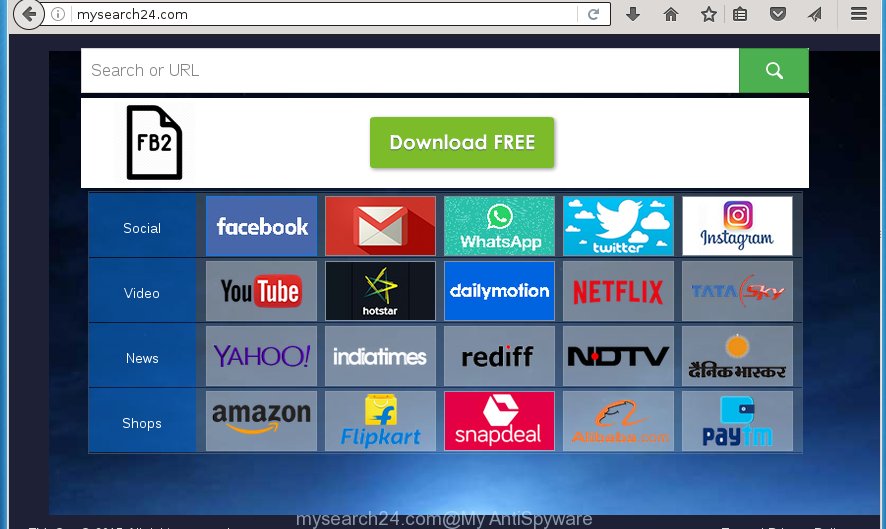
http://mysearch24.com/
Most often, the Mysearch24.com browser hijacker affects most common web browsers like Chrome, Mozilla Firefox, Microsoft Edge and Internet Explorer. But such browser hijacker infections as well can infect other web browsers by changing its shortcuts (adding ‘http://site.address’ into Target field of web browser’s shortcut). So every time you open the internet browser, it’ll display Mysearch24.com page. Even if you setup your startpage again, the intrusive Mysearch24.com web-site will be the first thing which you see when you run the browser.
Table of contents
- What is Mysearch24.com
- Remove Mysearch24.com
- How to remove Mysearch24.com without any software
- Delete Mysearch24.com related applications through the Control Panel of your PC system
- Fix infected browsers shortcuts to get rid of Mysearch24.com home page
- Remove Mysearch24.com from FF by resetting internet browser settings
- Remove Mysearch24.com search from Internet Explorer
- Get rid of Mysearch24.com search from Google Chrome
- How to remove Mysearch24.com with free software
- How to remove Mysearch24.com without any software
- Stop Mysearch24.com startpage and other intrusive web sites
- Don’t know how your browser has been hijacked by Mysearch24.com hijacker infection?
- To sum up
Besides the fact that Mysearch24.com hijacker rewrites your startpage, this annoying page can set yourself as your search engine. But, obviously, it does not give you a good search results, as they will consist of a large count of ads, links to unwanted and ad web sites and only the remaining part is search results for your query from the major search providers. Of course, the very fact that you encounter with the inability to properly search the Web, is an unpleasant moment. Moreover, the Mysearch24.com hijacker can collect lots of user information, and in the future to transfer it to third parties. What creates the risk of theft of your personal data.
Some hijackers also contain ‘ad-supported’ software (also known as adware) which may be used to display intrusive advertisements and or collect personal data that may be sold to third parties. These unwanted ads may be shown in the form of pop-unders, pop-ups, in-text ads, video ads, text links or banners or even massive full page advertisements. Most of the ad-supported software is developed to display ads, but some ad supported software is form of spyware that often used to track users to gather personal information.
Therefore it is very important to free your machine of browser hijacker as soon as possible. Follow the guidance below to get rid of Mysearch24.com search, as well as other malicious software and ad supported software, which can be installed onto your PC system along with it.
Remove Mysearch24.com
The answer is right here on this page. We have put together simplicity and efficiency. It will help you easily to clean your personal computer of hijacker. Moreover, you can select manual or automatic removal method. If you are familiar with the computer then use manual removal, otherwise use the free anti-malware tool made specifically to remove hijacker like Mysearch24.com. Of course, you may combine both methods. Some of the steps below will require you to close the web page. So, please read the guidance carefully, after that bookmark or print it for later reference.
How to remove Mysearch24.com homepage without any software
If you perform exactly the steps below you should be able to get rid of the Mysearch24.com .
Delete Mysearch24.com related applications through the Control Panel of your PC system
First, you should try to identify and delete the program that causes the appearance of intrusive ads or web browser redirect, using the ‘Uninstall a program’ which is located in the ‘Control panel’.
- If you are using Windows 8, 8.1 or 10 then click Windows button, next click Search. Type “Control panel”and press Enter.
- If you are using Windows XP, Vista, 7, then click “Start” button and click “Control Panel”.
- It will show the Windows Control Panel.
- Further, click “Uninstall a program” under Programs category.
- It will show a list of all software installed on the computer.
- Scroll through the all list, and delete suspicious and unknown software. To quickly find the latest installed applications, we recommend sort programs by date.
See more details in the video guidance below.
Fix infected browsers shortcuts to get rid of Mysearch24.com startpage
Important to know, most antimalware software that are able to remove hijacker, but unable to find and recover modified shortcuts. So, you need to fix the desktop shortcuts for your Google Chrome, FF, Microsoft Internet Explorer and MS Edge browsers manually.
Open the properties of the web browser shortcut. Right click on the shortcut of infected internet browser and select the “Properties” option and it’ll display the properties of the shortcut. Next, select the “Shortcut” tab and have a look at the Target field as shown below.

Normally, if the last word in the Target field is chrome.exe, iexplore.exe, firefox.exe. Be sure to pay attention to the extension, should be “exe”! All shortcuts that have been modified by browser hijacker infection like Mysearch24.com usually point to .bat, .cmd or .url files instead of .exe as shown below

Another variant, an address has been added at the end of the line. In this case the Target field looks like …Application\chrome.exe” http://site.address as shown below.

In order to fix a shortcut, you need to insert right path to the Target field or remove an address (if it has been added at the end). You can use the following information to fix your shortcuts which have been modified by browser hijacker infection.
| Chrome | C:\Program Files (x86)\Google\Chrome\Application\chrome.exe |
| C:\Program Files\Google\Chrome\Application\chrome.exe | |
| Mozilla Firefox | C:\Program Files\Mozilla Firefox\firefox.exe |
| IE | C:\Program Files (x86)\Internet Explorer\iexplore.exe |
| C:\Program Files\Internet Explorer\iexplore.exe | |
| Opera | C:\Program Files (x86)\Opera\launcher.exe |
| C:\Program Files\Opera\launcher.exe |
Once is finished, click OK to save changes. Repeat the step for all internet browsers that are rerouted to the Mysearch24.com intrusive web-site.
Remove Mysearch24.com from FF by resetting internet browser settings
Start the Mozilla Firefox and click the menu button (it looks like three stacked lines) at the top right of the internet browser screen. Next, click the question-mark icon at the bottom of the drop-down menu. It will open the slide-out menu.

Select the “Troubleshooting information”. If you are unable to access the Help menu, then type “about:support” in your address bar and press Enter. It bring up the “Troubleshooting Information” page as shown in the figure below.

Click the “Refresh Firefox” button at the top right of the Troubleshooting Information page. Select “Refresh Firefox” in the confirmation dialog box. The FF will begin a procedure to fix your problems that caused by the Mysearch24.com hijacker. Once, it’s finished, click the “Finish” button.
Remove Mysearch24.com search from Internet Explorer
First, launch the Microsoft Internet Explorer, click ![]() ) button. Next, press “Internet Options” as on the image below.
) button. Next, press “Internet Options” as on the image below.

In the “Internet Options” screen select the Advanced tab. Next, press Reset button. The Internet Explorer will display the Reset Internet Explorer settings dialog box. Select the “Delete personal settings” check box and press Reset button.

You will now need to reboot your computer for the changes to take effect. It will get rid of Mysearch24.com browser hijacker infection, disable malicious and ad-supported web-browser’s extensions and restore the Internet Explorer’s settings such as newtab page, startpage and search provider by default to default state.
Get rid of Mysearch24.com search from Google Chrome
Run the Reset web browser tool of the Google Chrome to reset all its settings such as new tab page, home page and search engine by default to original defaults. This is a very useful tool to use, in the case of web browser hijacks like Mysearch24.com.
Open the Google Chrome menu by clicking on the button in the form of three horizontal stripes (![]() ). It will show the drop-down menu. Next, click to “Settings” option.
). It will show the drop-down menu. Next, click to “Settings” option.

Scroll down to the bottom of the page and click on the “Show advanced settings” link. Now scroll down until the Reset settings section is visible, as shown below and click the “Reset settings” button.

Confirm your action, click the “Reset” button.
How to remove Mysearch24.com with free software
Many antivirus companies have designed programs that help detect and remove hijacker, and thereby revert back web-browsers settings. Below is a a few of the free programs you may want to use. You system can have lots of potentially unwanted software, ad supported software and browser hijacker infections installed at the same time, so we recommend, if any unwanted or malicious application returns after restarting the system, then boot your computer into Safe Mode and use the antimalware tool once again.
Get rid of Mysearch24.com search with Zemana Anti-malware
We recommend using the Zemana Anti-malware. You may download and install Zemana Anti-malware to find and remove Mysearch24.com start page from your computer. When installed and updated, the malware remover will automatically scan and detect all threats exist on the system.

- Download Zemana anti malware (ZAM) from the link below.
Zemana AntiMalware
165074 downloads
Author: Zemana Ltd
Category: Security tools
Update: July 16, 2019
- After downloading is finished, close all applications and windows on your PC system. Open a file location. Double-click on the icon that’s named Zemana.AntiMalware.Setup.
- Further, click Next button and follow the prompts.
- Once installation is complete, click the “Scan” button to perform a system scan with this tool for the browser hijacker infection . A scan may take anywhere from 10 to 30 minutes, depending on the number of files on your computer and the speed of your computer. While the tool is checking, you can see number of objects it has identified as being infected by malicious software.
- Once the system scan is done, it’ll show a scan report. Review the report and then click “Next”. Once disinfection is finished, you may be prompted to restart your system.
How to delete Mysearch24.com with Malwarebytes
Delete Mysearch24.com hijacker manually is difficult and often the hijacker infection is not completely removed. Therefore, we recommend you to use the Malwarebytes Free that are completely clean your PC system. Moreover, the free program will help you to get rid of malware, potentially unwanted programs, toolbars and ad supported software that your computer can be infected too.
Download Malwarebytes by clicking on the link below.
327297 downloads
Author: Malwarebytes
Category: Security tools
Update: April 15, 2020
Once downloading is done, close all applications and windows on your system. Open a directory in which you saved it. Double-click on the icon that’s named mb3-setup as on the image below.
![]()
When the install starts, you will see the “Setup wizard” which will help you install Malwarebytes on your PC.

Once installation is complete, you will see window as shown below.

Now click the “Scan Now” button to begin checking your computer for the hijacker and other malicious software and ‘ad supported’ software. When a malicious software, adware or potentially unwanted programs are found, the count of the security threats will change accordingly. Wait until the the scanning is finished.

When the system scan is complete, a list of all items found is produced. Review the report and then press “Quarantine Selected” button.

The Malwarebytes will begin removing Mysearch24.com hijacker related files, folders, registry keys. Once disinfection is finished, you may be prompted to reboot your PC system.
The following video explains step by step guidance on how to remove browser hijacker with Malwarebytes Anti-malware.
Double-check for potentially unwanted software with AdwCleaner
AdwCleaner is a free removal tool that may be downloaded and run to get rid of hijackers, adware, malware, potentially unwanted applications, toolbars and other threats from your computer. You may run this utility to detect threats even if you have an antivirus or any other security application.

- Download AdwCleaner from the following link.
AdwCleaner download
225642 downloads
Version: 8.4.1
Author: Xplode, MalwareBytes
Category: Security tools
Update: October 5, 2024
- Select the folder in which you saved it as Desktop, and then click Save.
- When the download is finished, start the AdwCleaner, double-click the adwcleaner_xxx.exe file.
- If the “User Account Control” prompts, click Yes to continue.
- Read the “Terms of use”, and click Accept.
- In the AdwCleaner window, click the “Scan” to start checking your personal computer for the Mysearch24.com hijacker and other malicious software and adware. This process may take quite a while, so please be patient. While the utility is scanning, you can see number of objects it has identified either as being malware.
- Once the system scan is finished, you can check all items detected on your PC system. Make sure all entries have ‘checkmark’ and press “Clean”. If the AdwCleaner will ask you to restart your PC, click “OK”.
The guide shown in detail in the following video.
Stop Mysearch24.com homepage and other intrusive web sites
We recommend to install an ad-blocker program that can block Mysearch24.com and other unwanted web pages. The ad blocking utility such as AdGuard is a application which basically removes advertising from the Internet and stops access to malicious web-sites. Moreover, security experts says that using adblocker software is necessary to stay safe when surfing the Net.
- Download AdGuard application by clicking on the following link.
Adguard download
26905 downloads
Version: 6.4
Author: © Adguard
Category: Security tools
Update: November 15, 2018
- Once the download is done, launch the downloaded file. You will see the “Setup Wizard” program window. Follow the prompts.
- Once the install is finished, click “Skip” to close the installation application and use the default settings, or press “Get Started” to see an quick tutorial which will help you get to know AdGuard better.
- In most cases, the default settings are enough and you don’t need to change anything. Each time, when you run your PC, AdGuard will launch automatically and block ads, web sites such Mysearch24.com, as well as other dangerous or misleading pages. For an overview of all the features of the application, or to change its settings you can simply double-click on the icon named AdGuard, that can be found on your desktop.
Don’t know how your browser has been hijacked by Mysearch24.com hijacker infection?
The Mysearch24.com hijacker actively distributed with free programs, along with the installer of these programs. Therefore, it’s very important, when installing an unknown program even downloaded from known or big hosting web-site, read the Terms of use and the Software license, as well as to choose the Manual, Advanced or Custom setup mode. In this mode, you can disable the installation of unneeded modules and applications and protect your personal computer from such browser hijackers as the Mysearch24.com. Unfortunately, most users when installing unknown programs, simply press the Next button, and do not read any information which the free software show them during its setup. This leads to the fact that the internet browser settings are modified and internet browser’s startpage, newtab page and default search engine set to Mysearch24.com.
To sum up
Now your PC should be clean of the Mysearch24.com homepage. Delete AdwCleaner. We suggest that you keep AdGuard (to help you block unwanted pop-ups and undesired harmful web-pages) and Malwarebytes (to periodically scan your machine for new malware, browser hijackers and adware). Make sure that you have all the Critical Updates recommended for Windows OS. Without regular updates you WILL NOT be protected when new browser hijacker, harmful applications and adware are released.
If you are still having problems while trying to remove Mysearch24.com from your browser, then ask for help in our Spyware/Malware removal forum.



















