The Mobsearches.com instead of your homepage is a sign of appearance of browser hijacker on your system. It can bring a security risk to your computer. So, don’t ignore it! Of course, the Mobsearches.com is just a site, but the browser hijacker uses it to replace your start page, new tab page and search provider by default, without your permission and desire to see it. The Mobsearches.com as your homepage can be just the beginning, because your PC is infected by malicious software, that in the future can increase the amount of problems with the Mozilla Firefox, Google Chrome, Internet Explorer and Edge. Its appearance will prevent you normally browse the Net, and more, can lead to crash the browser.
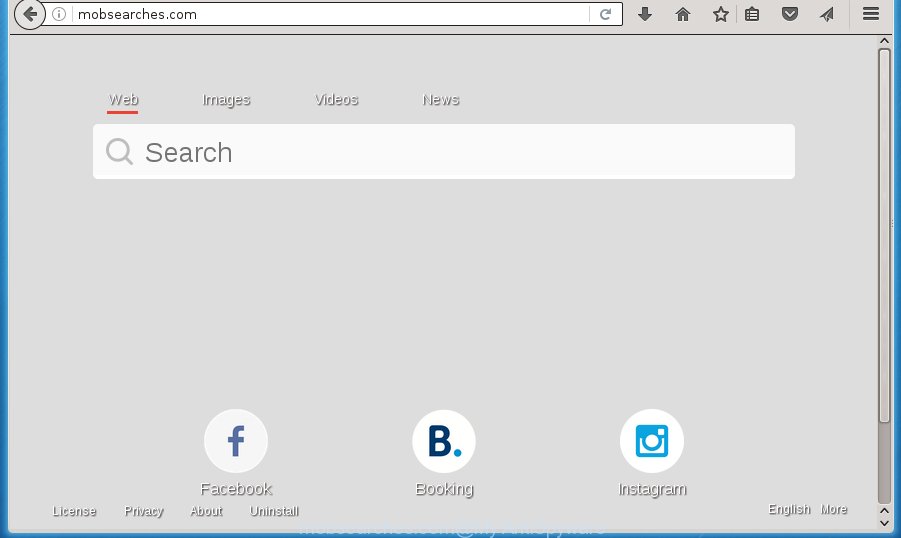
http://mobsearches.com/
Most often, the Mobsearches.com browser hijacker affects most common web-browsers such as Firefox, Google Chrome, Internet Explorer and MS Edge. But such hijacker infections as well can infect other internet browsers by changing its shortcuts (adding ‘http://site.address’ into Target field of web browser’s shortcut). So every time you open the web browser, it’ll open Mobsearches.com web-page. Even if you setup your homepage again, the annoying Mobsearches.com web page will be the first thing that you see when you open the internet browser.
Table of contents
- What is Mobsearches.com
- How to remove Mobsearches.com
- How to manually get rid of Mobsearches.com
- Uninstall all ad-supported software and other potentially unwanted software through the Microsoft Windows Control Panel
- Clean up the internet browsers shortcuts which have been hijacked by Mobsearches.com
- Remove Mobsearches.com from Firefox by resetting web browser settings
- Get rid of Mobsearches.com from IE
- Get rid of Mobsearches.com from Chrome
- How to automatically delete Mobsearches.com browser hijacker
- How to manually get rid of Mobsearches.com
- Stop Mobsearches.com homepage and other intrusive web sites
- How can you prevent the Mobsearches.com hijacker
- To sum up
The Mobsearches.com hijacker may also alter the default search engine that will virtually block the possibility of finding information on the Web. The reason for this is that the Mobsearches.com search results can display a huge count of advertisements, links to unwanted and ad web sites. Only the remaining part is the result of your search request, loaded from the major search providers like Google, Yahoo or Bing.
Also, adware (also known as ‘ad-supported’ software) may be installed on the personal computer together with Mobsearches.com hijacker infection. It will insert a huge number of advertisements directly to the web-sites that you view, creating a sense that advertisements has been added by the makers of the web-site. Moreover, legal ads may be replaced on fake ads which will offer to download and install various unnecessary and harmful software. Moreover, the Mobsearches.com browser hijacker has the ability to collect lots of personal data, which may be later used for marketing purposes.
The instructions below explaining steps to remove Mobsearches.com redirect problem. Feel free to use it for removal of the hijacker infection that may attack Chrome, FF, Internet Explorer and Edge and other popular web browsers. The step by step guide will help you revert back your internet browsers settings which previously modified by browser hijacker infection.
How to remove Mobsearches.com
Without a doubt, the browser hijacker infection is harmful to your system. So you need to quickly and completely remove this malware. To get rid of this hijacker, you may use the manual removal guide which are given below or free malicious software removal tool such as Malwarebytes or AdwCleaner (both are free). I note that we recommend that you use automatic removal that will help you to remove Mobsearches.com easily and safely. Manual removal is best used only if you’re well versed in PC or in the case where hijacker is not deleted automatically. Read it once, after doing so, please print this page as you may need to exit your web-browser or reboot your machine.
How to manually remove Mobsearches.com
The following instructions is a step-by-step guide, which will help you manually delete Mobsearches.com home page from the Firefox, Google Chrome, IE and Edge.
Uninstall all ad-supported software and other potentially unwanted software through the Microsoft Windows Control Panel
Some of PUPs, ad supported software and browser hijacker can be removed using the Add/Remove programs utility which is located in the Microsoft Windows Control Panel. So, if you are using any version of MS Windows and you have noticed an unwanted application, then first try to remove it through Add/Remove programs.
- If you are using Windows 8, 8.1 or 10 then click Windows button, next click Search. Type “Control panel”and press Enter.
- If you are using Windows XP, Vista, 7, then press “Start” button and click “Control Panel”.
- It will open the Windows Control Panel.
- Further, press “Uninstall a program” under Programs category.
- It will open a list of all applications installed on the system.
- Scroll through the all list, and delete suspicious and unknown applications. To quickly find the latest installed software, we recommend sort applications by date.
See more details in the video guidance below.
Clean up the internet browsers shortcuts which have been hijacked by Mobsearches.com
A browser hijacker can hijack various Windows shortcuts on your desktop (most often, all browsers shortcuts), so in this step you need to check and clean them by removing the argument like http://site.address/.
Right click on the shortcut of infected browser as shown in the figure below.

Select the “Properties” option and it will show a shortcut’s properties. Next, press the “Shortcut” tab and then delete the “http://site.address” string from Target field like below.

Then press OK to save changes. Repeat the step for all web-browsers that are re-directed to the Mobsearches.com undesired page.
Remove Mobsearches.com from Firefox by resetting web browser settings
If the Mozilla Firefox settings like homepage, newtab and search engine by default have been modified by the hijacker infection, then resetting it to the default state can help.
First, run the Mozilla Firefox and click ![]() button. It will open the drop-down menu on the right-part of the web browser. Further, press the Help button (
button. It will open the drop-down menu on the right-part of the web browser. Further, press the Help button (![]() ) as shown below
) as shown below
.

In the Help menu, select the “Troubleshooting Information” option. Another way to open the “Troubleshooting Information” screen – type “about:support” in the browser adress bar and press Enter. It will show the “Troubleshooting Information” page as shown on the image below. In the upper-right corner of this screen, click the “Refresh Firefox” button.

It will open the confirmation prompt. Further, press the “Refresh Firefox” button. The Mozilla Firefox will begin a process to fix your problems that caused by the Mobsearches.com browser hijacker infection. Once, it is complete, press the “Finish” button.
Get rid of Mobsearches.com from IE
First, run the IE, click ![]() ) button. Next, click “Internet Options” like below.
) button. Next, click “Internet Options” like below.

In the “Internet Options” screen select the Advanced tab. Next, press Reset button. The IE will show the Reset Internet Explorer settings dialog box. Select the “Delete personal settings” check box and press Reset button.

You will now need to reboot your computer for the changes to take effect. It will remove Mobsearches.com browser hijacker, disable malicious and ad-supported web-browser’s extensions and restore the Microsoft Internet Explorer’s settings such as new tab page, home page and search provider by default to default state.
Get rid of Mobsearches.com from Chrome
Use the Reset web browser utility of the Chrome to reset all its settings such as homepage, newtab and default search provider to original defaults. This is a very useful tool to use, in the case of browser hijacks like Mobsearches.com.

- First start the Chrome and press Menu button (small button in the form of three horizontal stripes).
- It will open the Chrome main menu. Select “Settings” option.
- You will see the Google Chrome’s settings page. Scroll down and click “Show advanced settings” link.
- Scroll down again and click the “Reset settings” button.
- The Chrome will open the reset profile settings page as shown on the screen above.
- Next click the “Reset” button.
- Once this process is finished, your browser’s homepage, new tab and search provider by default will be restored to their original defaults.
- To learn more, read the post How to reset Chrome settings to default.
How to automatically delete Mobsearches.com browser hijacker
The hijacker can hide its components which are difficult for you to find out and delete completely. This can lead to the fact that after some time, the hijacker once again infect your personal computer and change some settings of installed internet browsers to Mobsearches.com. Moreover, I want to note that it’s not always safe to delete hijacker infection manually, if you do not have much experience in setting up and configuring the Microsoft Windows operating system. The best method to detect and remove hijacker infections is to use free malware removal software.
How to automatically get rid of Mobsearches.com with Zemana Anti-malware
We suggest you to run the Zemana Anti-malware which are completely clean your computer. Moreover, the tool will allow you to remove potentially unwanted software, malicious software, toolbars and adware that your computer can be infected too.
Download Zemana antimalware by clicking on the link below.
165516 downloads
Author: Zemana Ltd
Category: Security tools
Update: July 16, 2019
When the download is complete, close all software and windows on your machine. Open a directory in which you saved it. Double-click on the icon that’s named Zemana.AntiMalware.Setup as on the image below.
![]()
When the installation starts, you will see the “Setup wizard” which will help you install Zemana anti malware on your PC system.

Once installation is finished, you will see window like below.

Now press the “Scan” button to begin scanning your system for the hijacker infection and web-browser’s malicious extensions. A scan may take anywhere from 10 to 30 minutes, depending on the number of files on your PC and the speed of your computer. While the application is checking, you can see number of objects it has identified as threat.

When the system scan is done, it’ll show you the results. When you are ready, press “Next” button.

The Zemana Anti-malware will begin removing Mobsearches.com hijacker related files, folders and registry keys.
Run Malwarebytes to delete hijacker
Manual Mobsearches.com search removal requires some computer skills. Some files and registry entries that created by the hijacker can be not completely removed. We recommend that use the Malwarebytes Free that are completely clean your PC of hijacker infection. Moreover, the free application will help you to get rid of malware, PUPs, ‘ad supported’ software and toolbars that your computer can be infected too.
Download Malwarebytes on your system by clicking on the link below. Save it on your Windows desktop or in any other place.
327737 downloads
Author: Malwarebytes
Category: Security tools
Update: April 15, 2020
Once downloading is finished, close all programs and windows on your system. Double-click the set up file named mb3-setup. If the “User Account Control” prompt pops up like below, click the “Yes” button.

It will open the “Setup wizard” which will help you install Malwarebytes on your PC system. Follow the prompts and do not make any changes to default settings.

Once setup is finished successfully, click Finish button. Malwarebytes will automatically start and you can see its main screen like below.

Now press the “Scan Now” button to perform a system scan for the hijacker infection . This process can take quite a while, so please be patient. While the tool is checking, you can see how many objects it has identified as being infected by malware.

Once the scan is complete, it will show you the results. Review the report and then click “Quarantine Selected” button. The Malwarebytes will start removing Mobsearches.com browser hijacker and other security threats. Once disinfection is done, you may be prompted to reboot the machine.
We recommend you look at the following video, which completely explains the procedure of using the Malwarebytes to delete browser hijacker infection and other malicious software.
If the problem with Mobsearches.com start page is still remained
If MalwareBytes antimalware or Zemana anti malware cannot remove this hijacker infection, then we recommends to use the AdwCleaner. AdwCleaner is a free removal utility for browser hijacker infections, adware, potentially unwanted software and toolbars.
Download AdwCleaner by clicking on the link below.
225791 downloads
Version: 8.4.1
Author: Xplode, MalwareBytes
Category: Security tools
Update: October 5, 2024
When downloading is finished, open the file location. You will see an icon like below.
![]()
Double click the AdwCleaner desktop icon. Once the tool is launched, you will see a screen as shown below.

Further, press “Scan” button . This will start scanning the whole PC to find out Mobsearches.com hijacker and internet browser’s malicious extensions. Depending on your PC, the scan can take anywhere from a few minutes to close to an hour. Once the scan is finished, you’ll be displayed the list of all detected threats on your computer as shown in the figure below.

When you are ready, click “Clean” button. It will display a dialog box as shown in the figure below.

You need to click “OK”. Once the cleaning process is complete, the AdwCleaner may ask you to reboot your system. When your personal computer is started, you will see an AdwCleaner log.
These steps are shown in detail in the following video guide.
Stop Mobsearches.com homepage and other intrusive web sites
Use an ad-blocking utility like AdGuard will protect you from dangerous ads and content. Moreover, you can find that the AdGuard have an option to protect your privacy and block phishing and spam web-sites. Additionally, ad blocker programs will help you to avoid intrusive ads and unverified links that also a good way to stay safe online.
- Download AdGuard program by clicking on the following link.
Adguard download
27038 downloads
Version: 6.4
Author: © Adguard
Category: Security tools
Update: November 15, 2018
- When downloading is complete, start the downloaded file. You will see the “Setup Wizard” program window. Follow the prompts.
- When the installation is complete, click “Skip” to close the setup application and use the default settings, or press “Get Started” to see an quick tutorial which will assist you get to know AdGuard better.
- In most cases, the default settings are enough and you do not need to change anything. Each time, when you launch your computer, AdGuard will start automatically and block popup ads, web pages such Mobsearches.com, as well as other malicious or misleading web-sites. For an overview of all the features of the application, or to change its settings you can simply double-click on the icon named AdGuard, which is located on your desktop.
How can you prevent the Mobsearches.com hijacker
The Mobsearches.com hijacker is bundled within various free software. This means that you need to be very careful when installing applications downloaded from the World Wide Web, even from a large proven hosting. Be sure to read the Terms of Use and the Software license, select only the Manual, Advanced or Custom setup mode, switch off all additional modules and applications are offered to install.
To sum up
Now your personal computer should be free of the Mobsearches.com . Delete AdwCleaner. We suggest that you keep AdGuard (to help you block unwanted popup advertisements and unwanted malicious pages) and Malwarebytes (to periodically scan your computer for new malware, browser hijackers and adware). Make sure that you have all the Critical Updates recommended for Windows OS. Without regular updates you WILL NOT be protected when new browser hijacker, malicious software and adware are released.
If you are still having problems while trying to get rid of Mobsearches.com home page from your web browser, then ask for help in our Spyware/Malware removal forum.



















