When you launch your web browser such as Google Chrome, Internet Explorer, Firefox and Microsoft Edge, the web-site named Weather Genie opens automatically instead of your start page? Or this unwanted site has been set as new tab page and web-browser’s search provider ? Then this might be a sign your PC system has become a victim of malware from the browser hijacker family. It usually get installed along with some free applications. Do not be surprised, it happens, especially if you’re an active World Wide Web user. But this does not mean that you should reconcile with these unwanted redirects.
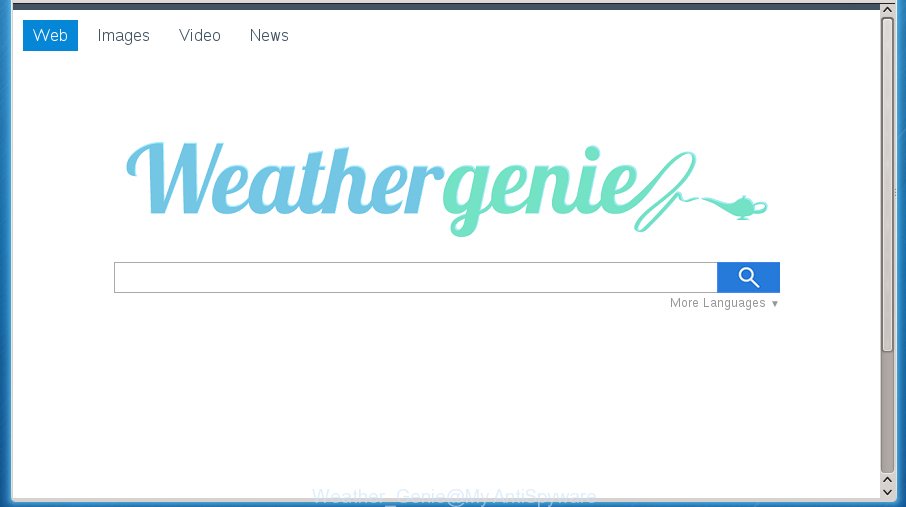
The Weather Genie browser hijacker can alter settings of installed web-browsers, but often that the unwanted software can also infect all types of web-browsers by changing their desktop shortcuts. Thus forcing the user to see Weather Genie undesired web page every time open the internet browser.
Table of contents
- What is Weather Genie
- Weather Genie start page removal guide
- Run AdBlocker to stop Weather Genie and stay safe online
- How can you prevent your PC system from the attack of Weather Genie hijacker infection
- Finish words
The Weather Genie hijacker can also alter the default search provider that will virtually block the possibility of finding information on the World Wide Web. The reason for this is that the Weather Genie search results can show tons of advertisements, links to unwanted and ad sites. Only the remaining part is the result of your search request, loaded from the major search engines such as Google, Yahoo or Bing.
Although, Weather Genie browser hijacker is not a virus, but it does bad things, and it makes some changes to settings of installed internet browsers. Moreover, an adware (sometimes called ‘ad-supported’ software) can be additionally installed on to your PC with this browser hijacker infection, which will show lots of ads, or even massive full page ads that blocks surfing the Web. Often such these ads may recommend to install other unknown and unwanted programs or visit harmful pages.
Thus, it’s clear that the presence of hijacker on your personal computer is not desirable, and you need to clean up your machine as quickly as possible. Follow the step-by-step tutorial below in order to get rid of Weather Genie intrusive startpage.
Weather Genie start page removal guide
As with uninstalling adware, malicious software or potentially unwanted programs, there are few steps you may do. We recommend trying them all. If you do only one part of the guide, then it should be run malicious software removal tool, because it should remove hijacker and block any further infection. But to completely get rid of the Weather Genie you’ll have to at least reset your web-browser settings such as startpage, newtab and default search provider to default state, disinfect personal computer’s internet browsers shortcuts, remove all unwanted and suspicious applications, and remove hijacker infection by malware removal tools. Some of the steps below will require you to exit the web-site. So, please read the steps carefully, after that bookmark or print it for later reference.
How to delete Weather Genie search without any software
The following instructions is a step-by-step guide, which will help you manually delete Weather Genie from the Chrome, Firefox, MS Edge and Internet Explorer.
Uninstalling the Weather Genie, check the list of installed software first
We recommend that you begin the system cleaning procedure by checking the list of installed programs and delete all unknown or suspicious software. This is a very important step, as mentioned above, very often the dangerous programs such as adware and browser hijackers may be bundled with free software. Uninstall the unwanted applications can remove the intrusive ads or web-browser redirect.
Windows 8, 8.1, 10
First, press the Windows button
Windows XP, Vista, 7
First, press “Start” and select “Control Panel”.
It will display the Windows Control Panel like below.

Next, click “Uninstall a program” ![]()
It will display a list of all applications installed on your computer. Scroll through the all list, and remove any suspicious and unknown applications. To quickly find the latest installed applications, we recommend sort applications by date in the Control panel.
Fix infected web browsers shortcuts
Unfortunately, the browser hijacker can also hijack Windows shortcuts (mostly, your browsers shortcuts}), so that the Weather Genie homepage will be shown when you launch the Chrome, Firefox, Internet Explorer and Edge or another web-browser.
Right click to a desktop shortcut for your web-browser. Choose the “Properties” option. It will open the Properties window. Select the “Shortcut” tab here, after that, look at the “Target” field. The browser hijacker can rewrite it. If you are seeing something like “…exe http://site.address” then you need to remove “http…” and leave only, depending on the internet browser you are using:
- Google Chrome: chrome.exe
- Opera: opera.exe
- Firefox: firefox.exe
- Internet Explorer: iexplore.exe
Look at the example as shown in the figure below.

Once is complete, click the “OK” button to save the changes. Please repeat this step for internet browser shortcuts which redirects to an undesired web sites. When you have completed, go to next step.
Get rid of Weather Genie from Chrome
If your Google Chrome web browser is rerouted to intrusive Weather Genie page, it may be necessary to completely reset your web-browser application to its default settings.

- First, start the Chrome and click the Menu icon (icon in the form of three horizontal stripes).
- It will open the Google Chrome main menu, click the “Settings” menu.
- Next, click “Show advanced settings” link, that located at the bottom of the Settings page.
- On the bottom of the “Advanced settings” page, press the “Reset settings” button.
- The Google Chrome will display the reset settings prompt as shown on the image above.
- Confirm the web browser’s reset by clicking on the “Reset” button.
- To learn more, read the blog post How to reset Chrome settings to default.
Delete Weather Genie start page from Internet Explorer
If you find that Internet Explorer internet browser settings like new tab page, startpage and search engine by default having been hijacked, then you may restore your settings, via the reset internet browser procedure.
First, run the IE, press ![]() ) button. Next, press “Internet Options” as shown in the figure below.
) button. Next, press “Internet Options” as shown in the figure below.

In the “Internet Options” screen select the Advanced tab. Next, click Reset button. The IE will open the Reset Internet Explorer settings prompt. Select the “Delete personal settings” check box and click Reset button.

You will now need to reboot your system for the changes to take effect. It will remove Weather Genie browser hijacker, disable malicious and ad-supported browser’s extensions and restore the Microsoft Internet Explorer’s settings like home page, new tab and default search provider to default state.
Remove Weather Genie home page from Mozilla Firefox
Resetting your Firefox is good initial troubleshooting step for any issues with your web-browser program, including the redirect to Weather Genie page.
First, start the Firefox. Next, click the button in the form of three horizontal stripes (![]() ). It will open the drop-down menu. Next, click the Help button (
). It will open the drop-down menu. Next, click the Help button (![]() ).
).

In the Help menu press the “Troubleshooting Information”. In the upper-right corner of the “Troubleshooting Information” page press on “Refresh Firefox” button as shown below.

Confirm your action, click the “Refresh Firefox”.
Weather Genie homepage automatic removal
The hijacker may hide its components which are difficult for you to find out and delete completely. This can lead to the fact that after some time, the browser hijacker once again infect your personal computer and modify settings of all your typical web browsers to Weather Genie. Moreover, I want to note that it is not always safe to get rid of browser hijacker manually, if you don’t have much experience in setting up and configuring the MS Windows operating system. The best method to detect and delete browser hijacker infections is to run free malicious software removal software.
Scan and clean your computer of Weather Genie with Zemana Anti-malware
We recommend using the Zemana Anti-malware that are completely clean your PC of the hijacker. The utility is an advanced malicious software removal program designed by (c) Zemana lab. It’s able to help you remove PUPs, browser hijackers, adware, malicious software, toolbars, ransomware and other security threats from your personal computer for free.
Download Zemana anti malware on your PC system by clicking on the link below. Save it on your Windows desktop or in any other place.
165086 downloads
Author: Zemana Ltd
Category: Security tools
Update: July 16, 2019
Once the downloading process is finished, close all programs and windows on your PC system. Double-click the set up file named Zemana.AntiMalware.Setup. If the “User Account Control” prompt pops up as shown below, click the “Yes” button.

It will open the “Setup wizard” which will help you install Zemana anti-malware on your PC. Follow the prompts and don’t make any changes to default settings.

Once install is finished successfully, Zemana anti-malware will automatically start and you can see its main screen as on the image below.

Now press the “Scan” button . This will begin scanning the whole computer to find out hijacker and other malware and adware. While the tool is checking, you can see count of objects and files has already scanned.

When it has finished scanning, it will display a screen which contains a list of malicious software that has been detected. When you are ready, click “Next” button. The Zemana anti malware will begin removing Weather Genie hijacker infection and other security threats. Once disinfection is done, you may be prompted to reboot the machine.
Remove Weather Genie with Malwarebytes
We suggest using the Malwarebytes Free. You can download and install Malwarebytes to find and delete Weather Genie redirect from your PC system. When installed and updated, the free malware remover will automatically scan and detect all threats exist on the computer.

- Download Malwarebytes (MBAM) from the link below.
Malwarebytes Anti-malware
327306 downloads
Author: Malwarebytes
Category: Security tools
Update: April 15, 2020
- When downloading is finished, close all applications and windows on your computer. Open a directory in which you saved it. Double-click on the icon that’s named mb3-setup.
- Further, press Next button and follow the prompts.
- Once setup is complete, press the “Scan Now” button to begin checking your computer for the browser hijacker and other malware and ‘ad supported’ software. This procedure may take some time, so please be patient. When a threat is found, the number of the security threats will change accordingly. Wait until the the checking is finished.
- When it has finished scanning, it will display a screen that contains a list of malicious software that has been found. Review the report and then click “Quarantine Selected”. Once disinfection is finished, you can be prompted to reboot your computer.
The following video offers a few simple steps on how to remove browser hijacker with Malwarebytes.
If the problem with Weather Genie is still remained
AdwCleaner is a free portable program that scans your computer for adware, PUPs and hijacker infections such as Weather Genie and allows remove them easily. Moreover, it will also help you get rid of any harmful browser extensions and add-ons.

- Download AdwCleaner from the following link.
AdwCleaner download
225644 downloads
Version: 8.4.1
Author: Xplode, MalwareBytes
Category: Security tools
Update: October 5, 2024
- Select the file location as Desktop, and then click Save.
- After downloading is finished, run the AdwCleaner, double-click the adwcleaner_xxx.exe file.
- If the “User Account Control” prompts, click Yes to continue.
- Read the “Terms of use”, and click Accept.
- In the AdwCleaner window, click the “Scan” . This will start scanning the whole PC system to find out Weather Genie browser hijacker which cause a redirect to Weather Genie. A scan can take anywhere from 10 to 30 minutes, depending on the number of files on your PC and the speed of your system. While the program is checking, you can see count of objects it has identified as threat.
- Once the system scan is complete, you can check all threats detected on your PC. In order to delete all items, simply click “Clean”. If the AdwCleaner will ask you to restart your PC system, press “OK”.
The steps shown in detail in the following video.
Run AdBlocker to stop Weather Genie and stay safe online
It is also critical to protect your internet browsers from harmful web-sites and ads by using an adblocker program such as AdGuard. Security experts says that it will greatly reduce the risk of malicious software, and potentially save lots of money. Additionally, the AdGuard can also protect your privacy by blocking almost all trackers.
Installing the AdGuard ad blocking application is simple. First you will need to download AdGuard from the following link.
26910 downloads
Version: 6.4
Author: © Adguard
Category: Security tools
Update: November 15, 2018
After the download is finished, double-click the downloaded file to start it. The “Setup Wizard” window will show up on the computer screen as on the image below.

Follow the prompts. AdGuard will then be installed and an icon will be placed on your desktop. A window will show up asking you to confirm that you want to see a quick guidance as shown on the image below.

Click “Skip” button to close the window and use the default settings, or click “Get Started” to see an quick guide that will allow you get to know AdGuard better.
Each time, when you run your PC, AdGuard will run automatically and stop popup ads, web-sites such Weather Genie, as well as other malicious or misleading web-sites. For an overview of all the features of the application, or to change its settings you can simply double-click on the AdGuard icon, that is located on your desktop.
How can you prevent your PC system from the attack of Weather Genie hijacker infection
The hijacker infection is usually gets onto computer by being attached to free programs and install themselves, with or without your knowledge, on your machine. This happens especially when you’re installing a free programs. The application install package tricks you into accepting the installation of third party applications, that you do not really want. Moreover, some paid programs can also install optional software that you don’t want! Therefore, always download free programs and paid software from reputable download web pages. Use ONLY custom or manual installation mode and never blindly click Next button.
Finish words
After completing the steps shown above, your personal computer should be clean from malware and browser hijackers. The Google Chrome, FF, Edge and IE will no longer display Weather Genie undesired start page on startup. Unfortunately, if the step by step guidance does not help you, then you have caught a new browser hijacker, and then the best way – ask for help.
- Download HijackThis from the link below and save it to your Desktop.
HijackThis download
5017 downloads
Version: 2.0.5
Author: OpenSource
Category: Security tools
Update: November 7, 2015
- Double-click on the HijackThis icon. Next press “Do a system scan only” button.
- Once the checking is finished, the scan button will read “Save log”, click it. Save this log to your desktop.
- Create a Myantispyware account here. Once you’ve registered, check your e-mail for a confirmation link, and confirm your account. After that, login.
- Copy and paste the contents of the HijackThis log into your post. If you are posting for the first time, please start a new thread by using the “New Topic” button in the Spyware Removal forum. When posting your HJT log, try to give us some details about your problems, so we can try to help you more accurately.
- Wait for one of our trained “Security Team” or Site Administrator to provide you with knowledgeable assistance tailored to your problem with the annoying Weather Genie home page.



















