What is SearX?
SearX is a privacy-respecting, hackable metasearch engine. The security researchers discovered web-sites – “fake search engines” based on this legitimate search engine. These sites are promoted with potentially unwanted programs (PUPs) and browser hijackers. Browser hijackers are a form of malicious software that changes browser settings. It can take over the web-browser and force users to use a fake search engine as a search engine by default, newtab and homepage. When a browser hijacker in the computer, it can gather personal info such as search queries as well as browsing history. So, if you find that your search engine (homepage, new tab URL) settings have been changed to a site based on SearX technologies without your knowledge, then you need to find the browser hijacker and remove it. The detailed removal guidance will help you uninstall PUPs and browser hijackers and protect your PC from more dangerous programs.
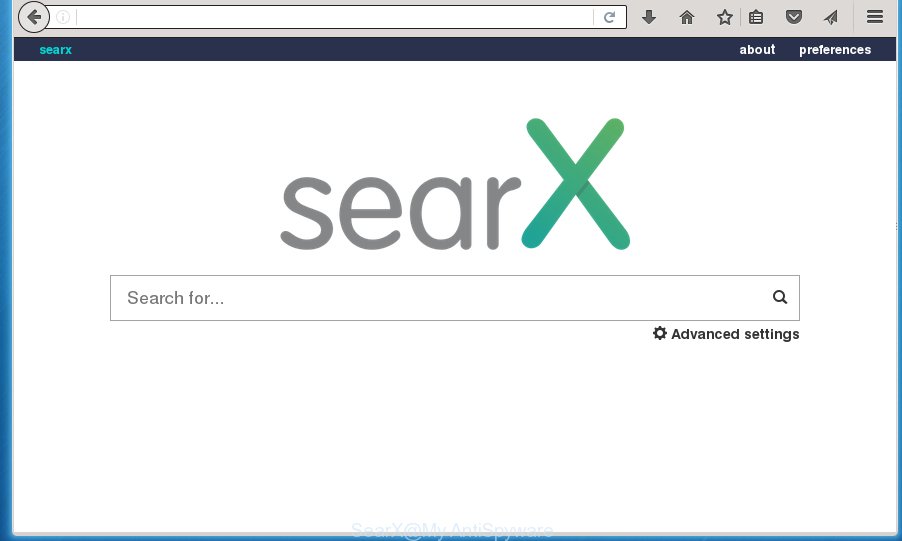
Most often, browser hijackers promote fake search providers by setting their address as the default search engine. In this case, the browser hijacker installs a ‘fake search engine based on SearX’ as a search engine. This means that users whose browser is hijacked with the browser hijacker are forced to visit the fake search engine each time they search in the Internet, open a new window or tab. It could seem not to be dangerous, but you still should be very careful, since it may show unwanted and malicious advertisements created to force you into buying some questionable apps or products, provide search results which may redirect your browser to certain deceptive, misleading or harmful web-pages
In addition to the above, browser hijackers has the ability to collect your privacy data which can be later transferred third party companies. You don’t know if your home address, account names and passwords are safe. And of course you completely don’t know what will happen when you click on any ads on the SearX web-site.
By following guidance below it is easy to remove SearX from Google Chrome, Firefox, Edge and Microsoft Internet Explorer and your PC system. Learn how to scan and remove hijacker and other malicious applications, as well as how to run a full device virus scan.
How can a browser hijacker get on your computer
PUPs and browser hijackers usually come bundled with another program in the same installer. The risk of this is especially high for the various free programs downloaded from the Web. The authors of the programs are hoping that users will use the quick install option, that is simply to click the Next button, without paying attention to the information on the screen and do not carefully considering every step of the installation procedure. Thus, the browser hijacker can infiltrate your PC without your knowledge. Therefore, it’s very important to read everything that the application says during installation, including the ‘Terms of Use’ and ‘Software license’. Use only the Manual, Custom or Advanced installation mode. This mode will help you to disable all optional and unwanted applications and components.
Threat Summary
| Name | SearX |
| Type | redirect virus, startpage hijacker, browser hijacker, search engine hijacker, PUP |
| Affected Browser Settings | search provider, start page, new tab page URL |
| Distribution | misleading popup advertisements, free programs installation packages, fake software updaters |
| Symptoms | Popups and newtab pages are loaded without your request. Your browser is redirected to web-sites you did not want. Your PC system starts automatically installing unexpected applications. Unwanted internet browser add-ons or toolbar keep coming back. Your web browser startpage has replaced and you are unable to change it back. |
| Removal | SearX removal guide |
How to remove SearX from Windows 10 (8, 7, XP)
According to cyber threat analysts, SearX removal can be complete manually and/or automatically. The free malware removal tools that are listed below will allow you remove browser hijacker, malicious browser add-ons, adware software and PUPs . However, if you are not willing to install other programs to remove browser hijacker, then use tutorial below to revert back web browser search provider, new tab page and start page to their previous states.
To remove SearX, complete the following steps:
How to manually get rid of SearX
Steps to delete browser hijackers without any software are presented below. Be sure to carry out the step-by-step guide completely to fully remove SearX from your web-browser.
Remove PUPs through the MS Windows Control Panel
Check out the Windows Control Panel (Programs and Features section) to see all installed apps. We recommend to click on the “Date Installed” in order to sort the list of apps by the date you installed them. If you see any unknown and suspicious programs, they are the ones you need to uninstall.
|
|
|
|
Delete SearX from Firefox by resetting internet browser settings
Resetting your Firefox is first troubleshooting step for any issues with your browser program, including the redirect to the SearX web-page. Keep in mind that resetting your browser will not remove your history, bookmarks, passwords, and other saved data.
Start the Mozilla Firefox and click the menu button (it looks like three stacked lines) at the top right of the web-browser screen. Next, click the question-mark icon at the bottom of the drop-down menu. It will display the slide-out menu.

Select the “Troubleshooting information”. If you’re unable to access the Help menu, then type “about:support” in your address bar and press Enter. It bring up the “Troubleshooting Information” page as displayed on the screen below.

Click the “Refresh Firefox” button at the top right of the Troubleshooting Information page. Select “Refresh Firefox” in the confirmation prompt. The Mozilla Firefox will begin a task to fix your problems that caused by the browser hijacker. Once, it’s finished, click the “Finish” button.
Remove SearX from Internet Explorer
If you find that Microsoft Internet Explorer internet browser settings such as newtab page, homepage and search provider by default had been hijacked, then you may revert back your settings, via the reset web browser procedure.
First, open the Microsoft Internet Explorer, click ![]() ) button. Next, press “Internet Options” as on the image below.
) button. Next, press “Internet Options” as on the image below.

In the “Internet Options” screen select the Advanced tab. Next, click Reset button. The Internet Explorer will open the Reset Internet Explorer settings prompt. Select the “Delete personal settings” check box and click Reset button.

You will now need to reboot your personal computer for the changes to take effect. It will help to remove the browser hijacker, disable malicious and ad-supported internet browser’s extensions and restore the IE’s settings such as start page, newtab and search provider by default to default state.
Remove SearX from Google Chrome
An unwanted SearX web-site as your search provider or homepage or other symptom of having browser hijacker in your web-browser is a good reason to reset Chrome. This is an easy method to recover the Google Chrome settings and not lose any important information.
Open the Chrome menu by clicking on the button in the form of three horizontal dotes (![]() ). It will display the drop-down menu. Choose More Tools, then press Extensions.
). It will display the drop-down menu. Choose More Tools, then press Extensions.
Carefully browse through the list of installed extensions. If the list has the extension labeled with “Installed by enterprise policy” or “Installed by your administrator”, then complete the following steps: Remove Google Chrome extensions installed by enterprise policy otherwise, just go to the step below.
Open the Google Chrome main menu again, click to “Settings” option.

Scroll down to the bottom of the page and click on the “Advanced” link. Now scroll down until the Reset settings section is visible, as on the image below and press the “Reset settings to their original defaults” button.

Confirm your action, click the “Reset” button.
Automatic Removal of SearX
The easiest way to remove the browser hijacker is to use an anti-malware application capable of detecting browser hijackers and PUPs. We recommend try Zemana Anti Malware or another free malware remover which listed below. It has excellent detection rate when it comes to adware, browser hijackers and other PUPs.
Run Zemana AntiMalware (ZAM) to remove browser hijacker
Zemana Anti-Malware is extremely fast and ultra light weight malicious software removal utility. It will allow you remove browser hijackers, adware, PUPs and other malicious software. This application gives real-time protection which never slow down your device. Zemana Anti-Malware is created for experienced and beginner computer users. The interface of this tool is very easy to use, simple and minimalist.
Download Zemana from the following link. Save it directly to your Windows Desktop.
165044 downloads
Author: Zemana Ltd
Category: Security tools
Update: July 16, 2019
Once downloading is finished, close all windows on your personal computer. Further, launch the set up file named Zemana.AntiMalware.Setup. If the “User Account Control” prompt pops up like below, click the “Yes” button.

It will open the “Setup wizard” that will allow you install Zemana on the personal computer. Follow the prompts and do not make any changes to default settings.

Once install is finished successfully, Zemana will automatically start and you can see its main window as on the image below.

Next, press the “Scan” button . Zemana application will scan through the whole PC system for the browser hijacker. A scan can take anywhere from 10 to 30 minutes, depending on the number of files on your PC and the speed of your PC system. While the Zemana application is scanning, you may see number of objects it has identified as threat.

When Zemana has finished scanning, Zemana AntiMalware (ZAM) will display a list of all items found by the scan. Once you’ve selected what you wish to delete from your PC system click “Next” button.

The Zemana Anti Malware will delete the browser hijacker and move the selected items to the program’s quarantine. After that process is finished, you can be prompted to reboot your PC system.
How to stay safe online
Run ad-blocker program such as AdGuard in order to stop advertisements, malvertisements, pop-ups and online trackers, avoid having to install harmful and adware browser plug-ins and add-ons that affect your PC system performance and impact your personal computer security. Surf the Internet anonymously and stay safe online!
Installing the AdGuard is simple. First you will need to download AdGuard on your MS Windows Desktop from the following link.
26902 downloads
Version: 6.4
Author: © Adguard
Category: Security tools
Update: November 15, 2018
After downloading it, double-click the downloaded file to run it. The “Setup Wizard” window will show up on the computer screen as displayed below.

Follow the prompts. AdGuard will then be installed and an icon will be placed on your desktop. A window will show up asking you to confirm that you want to see a quick guide as shown in the following example.

Click “Skip” button to close the window and use the default settings, or click “Get Started” to see an quick tutorial that will help you get to know AdGuard better.
Each time, when you start your PC system, AdGuard will run automatically and stop unwanted advertisements, block harmful and misleading web pages. For an overview of all the features of the application, or to change its settings you can simply double-click on the AdGuard icon, that is located on your desktop.
To sum up
After completing the few simple steps shown above, your PC should be clean from the browser hijacker and other malicious software. The Mozilla Firefox, Microsoft Internet Explorer, Edge and Chrome will no longer display an unwanted SearX web-site on startup. Unfortunately, if the steps does not help you, then you have caught a new hijacker, and then the best way – ask for help.
Please create a new question by using the “Ask Question” button in the Questions and Answers. Try to give us some details about your problems, so we can try to help you more accurately. Wait for one of our trained “Security Team” or Site Administrator to provide you with knowledgeable assistance tailored to your problem with the browser hijacker.



















