The Yeadesktop.com is a page, already at the first sight of which there are various doubts. Its appearance in your internet browser means that your PC has become a victim of malicious software from the browser hijacker family. This type of malicious software does not delete files or infect them, but like a virus can alter certain system settings such as the new tab page, startpage and search engine by default. So, this web site is not created in order to show relevant search results. It is designed to redirect users on various advertisements and often malicious and misleading sites. All the time, while this web-site will be set as your start page and search provider, its authors will be able to gather personal info, everything related to what are you doing on the Web.
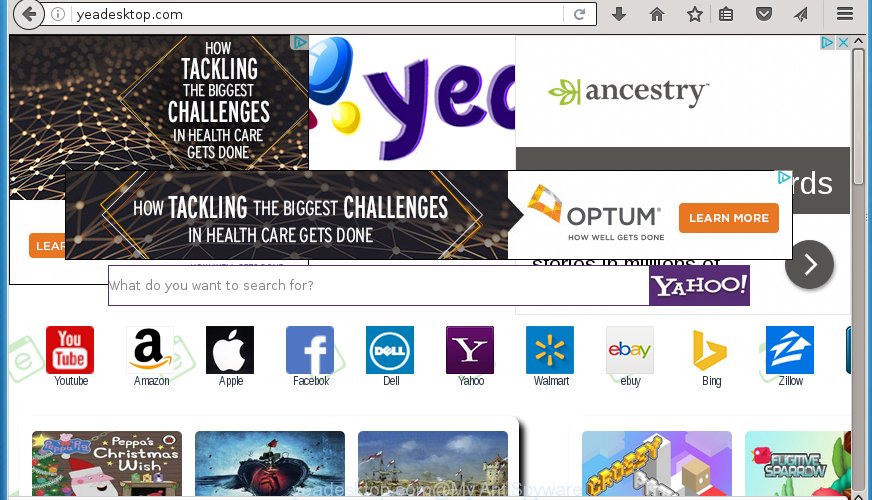
http://yeadesktop.com/
Most often, the Yeadesktop.com hijacker affects most common web-browsers such as Chrome, FF, Microsoft Edge and Internet Explorer. But such browser hijacker infections as well can infect other browsers by changing its shortcuts (adding ‘http://yeadesktop.com/’ into Target field of web-browser’s shortcut). So every time you launch the internet browser, it will show Yeadesktop.com web-page. Even if you setup your startpage again, the intrusive Yeadesktop page will be the first thing that you see when you run the browser.
Table of contents
- What is Yeadesktop.com
- Remove Yeadesktop.com redirect virus
- Manual Yeadesktop.com startpage removal
- Uninstall Yeadesktop.com associated software by using MS Windows Control Panel
- Fix infected internet browsers shortcuts to remove Yeadesktop.com startpage
- Remove Yeadesktop.com redirect from Google Chrome
- Get rid of Yeadesktop.com from Mozilla Firefox
- Delete Yeadesktop.com start page from Internet Explorer
- Yeadesktop.com redirect automatic removal
- Manual Yeadesktop.com startpage removal
- Block Yeadesktop.com and other annoying sites
- Method of Yeadesktop.com hijacker intrusion into your PC system
- Finish words
As mentioned above, the Yeadesktop.com hijacker virus also modifies the web-browser’s search provider. So, your browser, when searching something, will show a hodgepodge of advertisements, links to unwanted and ad web-pages and search results from the big search providers like Google or Bing. As a result, actual use of a web browser’s search becomes uncomfortable. Moreover, it can also lead to slowing or even freeze your browser.
Some hijackers also contain ‘ad-supported’ software (also known as adware) that can be used to display intrusive ads and or collect lots of personal data that may be transferred to third parties. These unwanted advertisements can be opened in the form of pop-unders, pop-ups, in-text ads, video advertisements, text links or banners or even massive full page advertisements. Most of the ‘ad supported’ software is made to display advertisements, but certain ad supported software is form of spyware that often used to track users to collect user data.
So, it is very important to clean your computer of hijacker infection as soon as possible. The steps, which is shown below, will allow you to remove Yeadesktop.com homepage from the Google Chrome, Internet Explorer, Firefox and Microsoft Edge and other web-browsers.
Remove Yeadesktop.com redirect virus
The answer is right here on this page. We have put together simplicity and efficiency. It will help you easily to free your personal computer of hijacker infection. Moreover, you may select manual or automatic removal method. If you are familiar with the system then use manual removal, otherwise use the free antimalware utility created specifically to remove hijacker infection such as Yeadesktop.com virus. Of course, you may combine both methods. Read it once, after doing so, please print this page as you may need to close your internet browser or reboot your system.
Manual Yeadesktop.com start page removal
The following instructions is a step-by-step guide, which will help you manually delete Yeadesktop.com virus from the Chrome, Firefox, Edge and Internet Explorer.
Uninstall Yeadesktop.com associated software by using MS Windows Control Panel
First, you should try to identify and remove the program that causes the appearance of annoying ads or browser redirect, using the ‘Uninstall a program’ which is located in the ‘Control panel’.
Windows 10, 8.1, 8
Click the MS Windows logo, and then click Search ![]() . Type ‘Control panel’and press Enter as shown below.
. Type ‘Control panel’and press Enter as shown below.

Once the ‘Control Panel’ opens, press the ‘Uninstall a program’ link under Programs category as shown on the screen below.

Windows 7, Vista, XP
Open Start menu and select the ‘Control Panel’ at right as shown on the screen below.

Then go to ‘Add/Remove Programs’ or ‘Uninstall a program’ (Windows 7 or Vista) as shown in the figure below.

Carefully browse through the list of installed programs and remove all applications which has the name similar to the web page which has been set as your Google Chrome, Internet Explorer, Firefox and Microsoft Edge start page, new tab and default search provider. We suggest to click ‘Installed programs’ and even sorts all installed programs by date. uwhen you have found anything suspicious that may be the browser hijacker, adware or PUPs, then choose this program and click ‘Uninstall’ in the upper part of the window. If the suspicious program blocked from removal, then run Revo Uninstaller Freeware to fully remove it from your machine.
Fix infected internet browsers shortcuts to remove Yeadesktop.com home page
Unfortunately, the browser hijacker infection can also hijack Windows shortcuts (mostly, your web browsers shortcuts}), so that the Yeadesktop startpage will be displayed when you open the Firefox, Chrome, IE and MS Edge or another web-browser.
Right click on the internet browser’s shortcut, click Properties option. On the Shortcut tab, locate the Target field. Click inside, you will see a vertical line – arrow pointer, move it (using -> arrow key on your keyboard) to the right as possible. You will see a text “http://yeadesktop.com/” that has been added here. Remove everything after .exe. An example, for Google Chrome you should remove everything after chrome.exe.

To save changes, click OK . You need to clean all internet browser’s shortcuts. So, repeat this step for the Chrome, Firefox, Edge and Internet Explorer.
Remove Yeadesktop.com redirect from Google Chrome
Run the Reset browser utility of the Chrome to reset all its settings like startpage, newtab and search provider by default to original defaults. This is a very useful utility to use, in the case of web-browser hijacks such as Yeadesktop.com virus.
Open the Google Chrome menu by clicking on the button in the form of three horizontal stripes (![]() ). It will open the drop-down menu. Next, click to “Settings” option.
). It will open the drop-down menu. Next, click to “Settings” option.

Scroll down to the bottom of the page and click on the “Show advanced settings” link. Now scroll down until the Reset settings section is visible, as shown on the image below and click the “Reset settings” button.

Confirm your action, click the “Reset” button.
Get rid of Yeadesktop.com from Mozilla Firefox
If your Firefox web-browser startpage has modified to Yeadesktop.com without your permission or a an unknown search engine opens results for your search, then it may be time to perform the browser reset.
First, run the FF and click ![]() button. It will open the drop-down menu on the right-part of the web-browser. Further, click the Help button (
button. It will open the drop-down menu on the right-part of the web-browser. Further, click the Help button (![]() ) as shown on the screen below
) as shown on the screen below
.

In the Help menu, select the “Troubleshooting Information” option. Another way to open the “Troubleshooting Information” screen – type “about:support” in the browser adress bar and press Enter. It will display the “Troubleshooting Information” page as shown in the figure below. In the upper-right corner of this screen, click the “Refresh Firefox” button.

It will show the confirmation dialog box. Further, press the “Refresh Firefox” button. The Mozilla Firefox will begin a process to fix your problems that caused by the Yeadesktop.com browser hijacker virus. Once, it’s finished, press the “Finish” button.
Delete Yeadesktop.com homepage from Internet Explorer
If you find that IE web browser settings like start page, newtab and default search engine having been hijacked, then you may restore your settings, via the reset web browser procedure.
First, open the Internet Explorer. Next, click the button in the form of gear (![]() ). It will open the Tools drop-down menu, click the “Internet Options” as shown on the image below.
). It will open the Tools drop-down menu, click the “Internet Options” as shown on the image below.

In the “Internet Options” window click on the Advanced tab, then click the Reset button. The Internet Explorer will show the “Reset Internet Explorer settings” window as shown in the figure below. Select the “Delete personal settings” check box, then click “Reset” button.

You will now need to restart your computer for the changes to take effect.
Yeadesktop.com redirect automatic removal
Many antivirus companies have created programs that help detect and get rid of browser hijacker infection, and thereby revert back all your typical web browsers settings. Below is a a few of the free programs you may want to use. You system can have a large amount of potentially unwanted applications, adware and hijackers installed at the same time, so we recommend, if any unwanted or malicious application returns after restarting the machine, then start your computer into Safe Mode and use the anti-malware tool once again.
Run Zemana Anti-malware to remove Yeadesktop.com redirect
We recommend you to use the Zemana Anti-malware which are completely clean your computer. Moreover, the utility will allow you to get rid of PUPs, malware, toolbars and ad supported software that your machine can be infected too.
Download Zemana anti malware from the link below.
165503 downloads
Author: Zemana Ltd
Category: Security tools
Update: July 16, 2019
When the download is done, launch it and follow the prompts. Once installed, the Zemana anti malware will try to update itself and when this task is done, click the “Scan” button to perform a system scan with this tool for the Yeadesktop.com hijacker virus and other malware and adware.

A system scan can take anywhere from 5 to 30 minutes, depending on your PC. When a threat is detected, the number of the security threats will change accordingly. Wait until the the scanning is done. Review the report and then click “Next” button.

The Zemana anti-malware will begin removing all detected folders, files, services and registry entries.
Remove Yeadesktop.com virus with Malwarebytes
You can remove Yeadesktop.com virus automatically with a help of Malwarebytes Free. We recommend this free malicious software removal utility because it may easily delete hijackers, ad-supported software, PUPs and toolbars with all their components such as files, folders and registry entries.
Download Malwarebytes from the link below.
327724 downloads
Author: Malwarebytes
Category: Security tools
Update: April 15, 2020
Once the download is complete, close all applications and windows on your machine. Open a directory in which you saved it. Double-click on the icon that’s named mb3-setup as shown on the screen below.
![]()
When the installation begins, you will see the “Setup wizard” that will help you install Malwarebytes on your system.

Once install is done, you will see window as shown on the image below.

Now click the “Scan Now” button for scanning your personal computer for the browser hijacker which reroutes your web browser to the Yeadesktop.com unwanted web site. During the scan it’ll detect all threats exist on your system.

Once the scan is done, you’ll be opened the list of all found threats on your personal computer. Review the report and then click “Quarantine Selected” button.

The Malwarebytes will start removing Yeadesktop.com browser hijacker virus related files, folders, registry keys. Once disinfection is finished, you may be prompted to restart your computer.
The following video explains tutorial on how to get rid of browser hijacker with Malwarebytes Anti-malware.
Run AdwCleaner to delete Yeadesktop.com
AdwCleaner is a free portable program that scans your PC for adware, potentially unwanted programs and hijackers like Yeadesktop.com and helps remove them easily. Moreover, it will also allow you remove any dangerous internet browser extensions and add-ons.

- Download AdwCleaner from the following link.
AdwCleaner download
225788 downloads
Version: 8.4.1
Author: Xplode, MalwareBytes
Category: Security tools
Update: October 5, 2024
- Select the directory in which you saved it as Desktop, and then click Save.
- After downloading is finished, launch the AdwCleaner, double-click the adwcleaner_xxx.exe file.
- If the “User Account Control” prompts, click Yes to continue.
- Read the “Terms of use”, and click Accept.
- In the AdwCleaner window, click the “Scan” to perform a system scan for the Yeadesktop.com hijacker virus which redirects your browser to the Yeadesktop undesired web-page. A scan may take anywhere from 10 to 30 minutes, depending on the number of files on your machine and the speed of your computer.
- Once the scan is finished, it’ll open you the results. Review the report and then click “Clean”. If the AdwCleaner will ask you to reboot your machine, click “OK”.
The step-by-step guide shown in detail in the following video.
Block Yeadesktop.com and other annoying sites
Use an ad blocking tool like AdGuard will protect you from dangerous ads and content. Moreover, you can find that the AdGuard have an option to protect your privacy and block phishing and spam pages. Additionally, adblocker software will allow you to avoid unwanted pop up advertisements and unverified links that also a good way to stay safe online.
Installing the AdGuard ad-blocker program is simple. First you’ll need to download AdGuard from the following link.
27036 downloads
Version: 6.4
Author: © Adguard
Category: Security tools
Update: November 15, 2018
Once the download is done, double-click the downloaded file to start it. The “Setup Wizard” window will show up on the computer screen as shown below.

Follow the prompts. AdGuard will then be installed and an icon will be placed on your desktop. A window will show up asking you to confirm that you want to see a quick instructions as shown on the image below.

Click “Skip” button to close the window and use the default settings, or press “Get Started” to see an quick guide that will assist you get to know AdGuard better.
Each time, when you start your machine, AdGuard will start automatically and stop advertisements, as well as other harmful or misleading sites. For an overview of all the features of the application, or to change its settings you can simply double-click on the AdGuard icon, which may be found on your desktop.
Method of Yeadesktop.com hijacker intrusion into your PC system
The Yeadesktop.com hijacker virus gets on your computer as a part of various free programs, as a supplement, which is installed automatically. This is certainly not an honest way to get installed onto your PC. To avoid infecting of your computer and side effects in the form of changing your internet browser settings to Yeadesktop.com page, you should always carefully read the Terms of Use and the Software license. Additionally, always select Manual, Custom or Advanced installation mode. This allows you to disable the installation of unnecessary and often harmful programs. Even if you uninstall the free software from your PC, your web browser’s settings will not be restored. This means that you should manually remove Yeadesktop.com virus from the Chrome, Firefox, Edge and Internet Explorer by follow the tutorial above.
Finish words
Once you have finished the step by step guidance shown above, your system should be clean from browser hijacker, adware and malware. The Mozilla Firefox, Chrome, Internet Explorer and Edge will no longer show Yeadesktop.com undesired home page on startup. Unfortunately, if the step-by-step tutorial does not help you, then you have caught a new browser hijacker, and then the best way – ask for help in our Spyware/Malware removal forum.



















I got a few malwares of of downloading something I thought I was downloading on my Virtual Machine But thanks a lot this fixed it all I recommend trying this