The Tiposyh.club is a browser hijacker. It affects internet browsers and changes its settings such as startpage, new tab page and default search provider. It’s currently very active spreading on the Internet. Many users have problems with cleaning a personal computer from Tiposyh.club startpage and restoring the Chrome, IE, FF and Microsoft Edge settings.
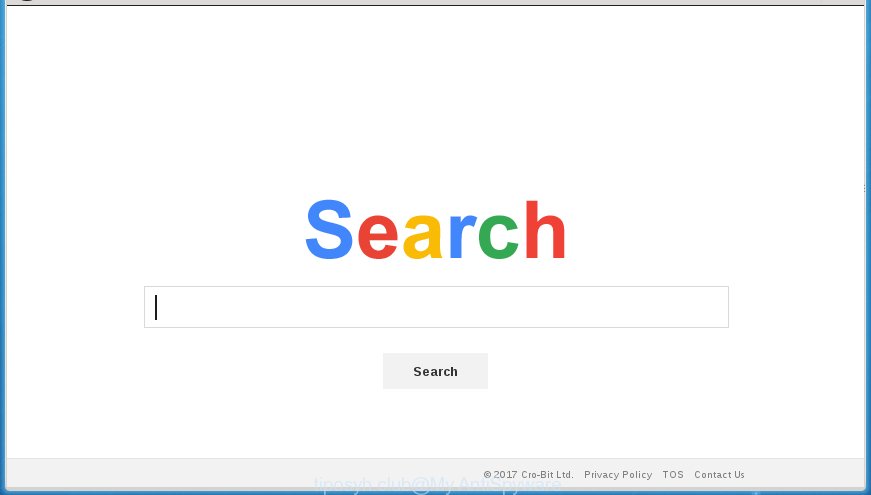
https://tiposyh.club/search.html
The Tiposyh.club hijacker infection can modify current settings of all your typical browsers, but often that the unwanted software may also infect all types of web-browsers by changing their desktop shortcuts. Thus forcing the user to see Tiposyh.club undesired web site every time start the internet browser.
Table of contents
Besides the fact that Tiposyh.club browser hijacker changes your start page, this unwanted web site can set yourself as your search engine. But, obviously, it does not give you a good search results, as they will consist of a huge number of advertisements, links to unwanted and ad web-sites and only the remaining part is search results for your query from the major search engines. Of course, the very fact that you encounter with the inability to properly search the Internet, is an unpleasant moment. Moreover, the Tiposyh.club browser hijacker infection may collect personal data, and in the future to transfer it to third parties. What creates the risk of theft of your personal data.
Often, the personal computer which has been infected by Tiposyh.club browser hijacker, will be also infected with adware (sometimes called ‘ad-supported’ software) that displays a lot of various ads. It can be pop-ups, text links in the web pages, banners where they never had. What is more, the ad-supported software can replace the legitimate advertisements with malicious advertisements that will offer to download and install malicious software and unwanted programs or visit the various dangerous and misleading pages.
We recommend you to clean your PC system of browser hijacker as soon as possible. Use the steps below that will help to remove Tiposyh.club and malicious software, which can be installed onto your PC system along with it.
How to remove Tiposyh.club
In the steps below we will have a look at the browser hijacker and how to remove Tiposyh.club from Google Chrome, Mozilla Firefox, IE and Edge web browsers for Microsoft Windows OS, natively or by using a few free removal utilities. Read this manual carefully, bookmark or print it, because you may need to close your web browser or reboot your PC.
How to manually get rid of Tiposyh.club
The few simple steps will help you delete Tiposyh.club startpage. These Tiposyh.club removal steps work for the Firefox, Google Chrome, Internet Explorer and Edge, as well as every version of Microsoft Windows operating system.
Remove suspicious and potentially unwanted software using Windows Control Panel
First method for manual hijacker removal is to go into the Windows “Control Panel”, then “Uninstall a program” console. Take a look at the list of applications on your computer and see if there are any suspicious and unknown programs. If you see any, you need to uninstall them. Of course, before doing so, you can do an Internet search to find details on the program. If it is a potentially unwanted program, adware or malware, you will likely find information that says so.
- If you are using Windows 8, 8.1 or 10 then click Windows button, next click Search. Type “Control panel”and press Enter.
- If you are using Windows XP, Vista, 7, then click “Start” button and press “Control Panel”.
- It will open the Windows Control Panel.
- Further, press “Uninstall a program” under Programs category.
- It will display a list of all programs installed on the PC system.
- Scroll through the all list, and uninstall suspicious and unknown applications. To quickly find the latest installed programs, we recommend sort software by date.
See more details in the video guide below.
Fix infected web browsers shortcuts to remove Tiposyh.club home page
Now you need to clean up the web-browser shortcuts. Check that the shortcut referring to the right exe-file of the internet browser, and not on any unknown file.
Right click on the shortcut of infected internet browser as on the image below.

Select the “Properties” option and it’ll show a shortcut’s properties. Next, press the “Shortcut” tab and then delete the “http://site.address” string from Target field as shown on the image below.

Then click OK to save changes. Repeat the step for all web-browsers that are re-directed to the Tiposyh.club intrusive site.
Delete Tiposyh.club from IE
The Microsoft Internet Explorer reset is great if your internet browser is hijacked or you have unwanted addo-ons or toolbars on your web browser, that installed by an malware.
First, open the Microsoft Internet Explorer, click ![]() ) button. Next, click “Internet Options” as shown on the screen below.
) button. Next, click “Internet Options” as shown on the screen below.

In the “Internet Options” screen select the Advanced tab. Next, click Reset button. The Microsoft Internet Explorer will open the Reset Internet Explorer settings dialog box. Select the “Delete personal settings” check box and click Reset button.

You will now need to restart your computer for the changes to take effect. It will remove Tiposyh.club browser hijacker, disable malicious and ad-supported web-browser’s extensions and restore the IE’s settings like homepage, newtab and default search provider to default state.
Get rid of Tiposyh.club homepage from Google Chrome
Run the Reset internet browser utility of the Google Chrome to reset all its settings such as newtab page, start page and search provider by default to original defaults. This is a very useful tool to use, in the case of web browser hijacks such as Tiposyh.club.

- First, start the Google Chrome and click the Menu icon (icon in the form of three horizontal stripes).
- It will show the Google Chrome main menu, click the “Settings” menu.
- Next, press “Show advanced settings” link, which located at the bottom of the Settings page.
- On the bottom of the “Advanced settings” page, press the “Reset settings” button.
- The Chrome will open the reset settings prompt as on the image above.
- Confirm the web browser’s reset by clicking on the “Reset” button.
- To learn more, read the article How to reset Chrome settings to default.
Delete Tiposyh.club startpage from Firefox
The Mozilla Firefox reset will keep your personal information such as bookmarks, passwords, web form auto-fill data and remove unwanted search engine and home page like Tiposyh.club, modified preferences, extensions and security settings.
First, run the Firefox. Next, click the button in the form of three horizontal stripes (![]() ). It will open the drop-down menu. Next, click the Help button (
). It will open the drop-down menu. Next, click the Help button (![]() ).
).

In the Help menu click the “Troubleshooting Information”. In the upper-right corner of the “Troubleshooting Information” page click on “Refresh Firefox” button as on the image below.

Confirm your action, press the “Refresh Firefox”.
How to automatically remove Tiposyh.club browser hijacker
Run malware removal tools to remove Tiposyh.club automatically. The free applications tools specially created for browser hijacker, adware and other potentially unwanted software removal. These tools may remove most of hijacker from Chrome, Mozilla Firefox, Microsoft Edge and Internet Explorer. Moreover, it may remove all components of Tiposyh.club from Windows registry and system drives.
How to automatically delete Tiposyh.club with Zemana Anti-malware
You can remove Tiposyh.club redirect automatically with a help of Zemana Anti-malware. We recommend this malware removal utility because it can easily remove browser hijackers, PUPs, adware and toolbars with all their components such as folders, files and registry entries.

- Download Zemana anti-malware (ZAM) from the link below.
Zemana AntiMalware
165082 downloads
Author: Zemana Ltd
Category: Security tools
Update: July 16, 2019
- After downloading is finished, close all software and windows on your computer. Open a folder in which you saved it. Double-click on the icon that’s named Zemana.AntiMalware.Setup.
- Further, press Next button and follow the prompts.
- Once installation is finished, click the “Scan” button . This will start scanning the whole PC to find out hijacker and web browser’s malicious extensions. This task can take some time, so please be patient. When a threat is found, the number of the security threats will change accordingly. Wait until the the scanning is finished.
- When the system scan is finished, it’ll show a screen that contains a list of malicious software that has been found. Next, you need to click “Next”. Once disinfection is complete, you can be prompted to restart your personal computer.
Scan and clean your system of hijacker with Malwarebytes
We suggest using the Malwarebytes Free. You can download and install Malwarebytes to scan for and get rid of Tiposyh.club redirect from your computer. When installed and updated, the free malware remover will automatically scan and detect all threats exist on the PC system.
Download Malwarebytes from the link below.
327301 downloads
Author: Malwarebytes
Category: Security tools
Update: April 15, 2020
When the download is finished, close all software and windows on your machine. Open a directory in which you saved it. Double-click on the icon that’s named mb3-setup as shown below.
![]()
When the setup begins, you will see the “Setup wizard” which will help you install Malwarebytes on your machine.

Once installation is finished, you will see window as on the image below.

Now press the “Scan Now” button . This will begin scanning the whole system to find out hijacker infection and other malicious software and ad-supported software. While the program is checking, you can see how many objects it has identified as threat.

Once the scan is complete, the results are displayed in the scan report. Review the scan results and then click “Quarantine Selected” button.

The Malwarebytes will start removing Tiposyh.club browser hijacker related files, folders, registry keys. Once disinfection is finished, you may be prompted to restart your personal computer.
The following video explains few simple steps on how to remove browser hijacker with Malwarebytes Anti-malware.
Use AdwCleaner to remove Tiposyh.club redirect
If MalwareBytes antimalware or Zemana anti-malware cannot remove this browser hijacker, then we recommends to use the AdwCleaner. AdwCleaner is a free removal tool for hijacker infections, ad-supported software, potentially unwanted programs and toolbars.
Download AdwCleaner from the link below.
225644 downloads
Version: 8.4.1
Author: Xplode, MalwareBytes
Category: Security tools
Update: October 5, 2024
Once downloading is complete, open the file location. You will see an icon like below.
![]()
Double click the AdwCleaner desktop icon. Once the utility is started, you will see a screen as on the image below.

Further, press “Scan” button to perform a system scan with this tool for the Tiposyh.club hijacker and internet browser’s malicious extensions. A system scan can take anywhere from 5 to 30 minutes, depending on your personal computer. When it has finished scanning, it’ll show you the results like below.

Review the report and then press “Clean” button. It will show a dialog box as shown below.

You need to click “OK”. Once the clean-up is done, the AdwCleaner may ask you to reboot your personal computer. When your computer is started, you will see an AdwCleaner log.
These steps are shown in detail in the following video guide.
Use AdBlocker to block Tiposyh.club and stay safe online
In order to increase your security and protect your PC system against new undesired advertisements and dangerous pages, you need to use ad-blocker application that stops an access to harmful ads and web sites. Moreover, the program may block the show of intrusive advertising, which also leads to faster loading of web-pages and reduce the consumption of web traffic.
Installing the AdGuard ad-blocker program is simple. First you’ll need to download AdGuard by clicking on the following link.
26908 downloads
Version: 6.4
Author: © Adguard
Category: Security tools
Update: November 15, 2018
When the download is finished, double-click the downloaded file to start it. The “Setup Wizard” window will show up on the computer screen as shown on the image below.

Follow the prompts. AdGuard will then be installed and an icon will be placed on your desktop. A window will show up asking you to confirm that you want to see a quick guidance as on the image below.

Click “Skip” button to close the window and use the default settings, or click “Get Started” to see an quick guide which will assist you get to know AdGuard better.
Each time, when you start your system, AdGuard will start automatically and stop pop up advertisements, web-pages such Tiposyh.club, as well as other malicious or misleading web sites. For an overview of all the features of the application, or to change its settings you can simply double-click on the AdGuard icon, which is located on your desktop.
How can you prevent your computer from the attack of Tiposyh.club hijacker
The hijacker is bundled with some freeware. So always read carefully the installation screens, disclaimers, ‘Terms of Use’ and ‘Software license’ appearing during the install procedure. Additionally pay attention for optional applications that are being installed along with the main program. Ensure that you unchecked all of them! Also, run an ad blocking application that will help to block malicious, misleading, illegitimate or untrustworthy sites.
Finish words
Now your PC should be clean of the Tiposyh.club search. Remove AdwCleaner. We suggest that you keep AdGuard (to help you block unwanted pop-up advertisements and undesired dangerous web-sites) and Malwarebytes (to periodically scan your computer for new malware, browser hijackers and ‘ad supported’ software). Make sure that you have all the Critical Updates recommended for Windows OS. Without regular updates you WILL NOT be protected when new browser hijacker, malicious programs and ‘ad supported’ software are released.
If you are still having problems while trying to delete Tiposyh.club redirect from your web-browser, then ask for help in our Spyware/Malware removal forum.


















