Have you become that your web browser permanently displays Search.weather-genie.com start page instead of your startpage? Then you need to know that your web browsers settings changed and your computer is infected by malware from the browser hijacker family. Use the step by step instructions below as quickly as possible to remove Search.weather-genie.com search and stop the ability to penetrate of more harmful viruses and trojans on your personal computer.
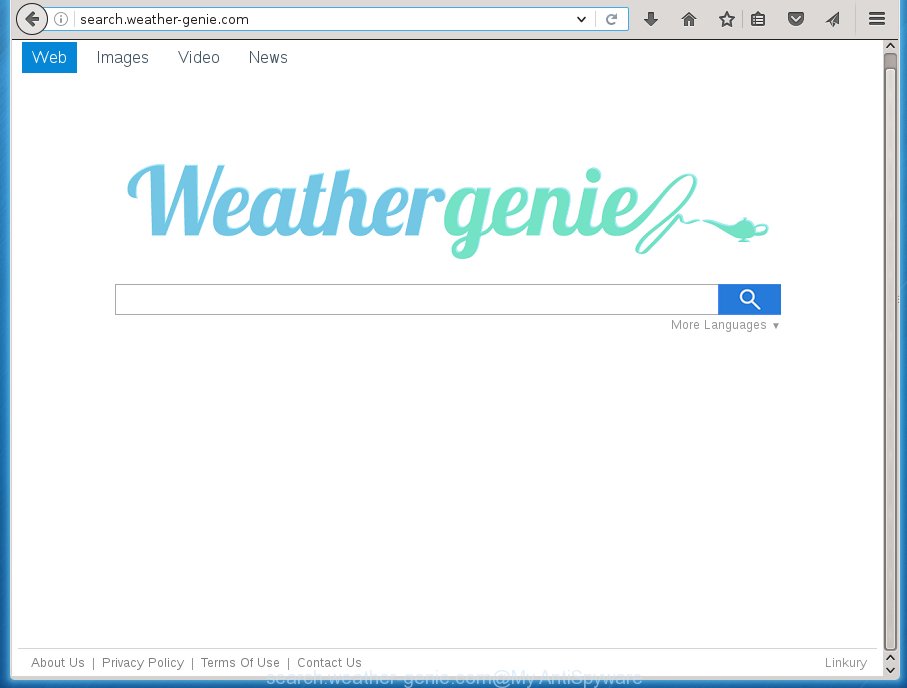
http://search.weather-genie.com/
The Search.weather-genie.com browser hijacker can modify settings of installed web-browsers, but often that the unwanted software can also infect all types of web browsers by changing their desktop shortcuts. Thus forcing the user to see Search.weather-genie.com intrusive web site every time run the internet browser.
Table of contents
- What is Search.weather-genie.com
- How to remove Search.weather-genie.com
- How to manually delete Search.weather-genie.com
- Remove all adware and other potentially unwanted programs through the MS Windows Control Panel
- Disinfect the web-browser’s shortcuts to get rid of Search.weather-genie.com
- Remove Search.weather-genie.com home page from Microsoft Internet Explorer
- Delete Search.weather-genie.com from Mozilla Firefox by resetting internet browser settings
- Remove Search.weather-genie.com start page from Chrome
- Search.weather-genie.com home page automatic removal
- How to manually delete Search.weather-genie.com
- Run AdBlocker to stop Search.weather-genie.com and stay safe online
- How does your system get infected with Search.weather-genie.com hijacker
- Finish words
The Search.weather-genie.com hijacker can also modify the default search engine that will virtually block the possibility of finding information on the Internet. The reason for this is that the Search.weather-genie.com search results may display a huge number of ads, links to unwanted and ad web pages. Only the remaining part is the result of your search request, loaded from the major search engines such as Google, Yahoo or Bing.
Often, the computer that has been infected with Search.weather-genie.com browser hijacker infection, will be also infected by adware (also known as ‘ad-supported’ software) which opens a large number of various advertisements. It can be pop-ups, text links in the web pages, banners where they never had. What is more, the adware may replace the legitimate ads with malicious advertisements which will offer to download and install malware and unwanted programs or visit the various dangerous and misleading web pages.
So, it’s very important to clean your PC system of hijacker as quickly as possible. The step-by-step guidance, which is shown below, will allow you to remove Search.weather-genie.com redirect from the Google Chrome, Firefox, Edge and IE and other browsers.
How to remove Search.weather-genie.com
In the step by step guidance below we will have a look at the hijacker infection and how to get rid of Search.weather-genie.com from FF, Google Chrome, Internet Explorer and Edge web browsers for Windows OS, natively or by using a few free removal tools. Certain of the steps will require you to reboot your personal computer or close the web-page. So, read this tutorial carefully, then bookmark or print it for later reference.
How to manually delete Search.weather-genie.com
The step-by-step guide will help you remove Search.weather-genie.com . These Search.weather-genie.com removal steps work for the Google Chrome, Firefox, IE and Edge, as well as every version of Microsoft Windows operating system.
Remove all adware and other potentially unwanted applications through the MS Windows Control Panel
Some potentially unwanted programs, browser hijacking programs and ad supported software may be removed by uninstalling the free applications they came with. If this way does not succeed, then looking them up in the list of installed software in Microsoft Windows Control Panel. Use the “Uninstall” command in order to delete them.
Press Windows button ![]() , then click Search
, then click Search ![]() . Type “Control panel”and press Enter. If you using Windows XP or Windows 7, then click “Start” and select “Control Panel”. It will display the Windows Control Panel as on the image below.
. Type “Control panel”and press Enter. If you using Windows XP or Windows 7, then click “Start” and select “Control Panel”. It will display the Windows Control Panel as on the image below.

Further, click “Uninstall a program” ![]()
It will show a list of all applications installed on your system. Scroll through the all list, and uninstall any suspicious and unknown programs.
Disinfect the web-browser’s shortcuts to get rid of Search.weather-genie.com
Now you need to clean up the web browser shortcuts. Check that the shortcut referring to the right exe-file of the browser, and not on any unknown file.
Right click on the browser’s shortcut, click Properties option. On the Shortcut tab, locate the Target field. Click inside, you will see a vertical line – arrow pointer, move it (using -> arrow key on your keyboard) to the right as possible. You will see a text “http://site.address” that has been added here. Remove everything after .exe. An example, for Google Chrome you should remove everything after chrome.exe.

To save changes, press OK . You need to clean all internet browser’s shortcuts. So, repeat this step for the Google Chrome, Firefox, Internet Explorer and Microsoft Edge.
Remove Search.weather-genie.com startpage from Microsoft Internet Explorer
If you find that Internet Explorer browser settings such as new tab, homepage and search engine by default having been hijacked, then you may return your settings, via the reset web-browser procedure.
First, start the Microsoft Internet Explorer, then click ‘gear’ icon ![]() . It will show the Tools drop-down menu on the right part of the web-browser, then press the “Internet Options” as shown on the screen below.
. It will show the Tools drop-down menu on the right part of the web-browser, then press the “Internet Options” as shown on the screen below.

In the “Internet Options” screen, select the “Advanced” tab, then click the “Reset” button. The Microsoft Internet Explorer will show the “Reset Internet Explorer settings” dialog box. Further, press the “Delete personal settings” check box to select it. Next, click the “Reset” button like below.

When the procedure is finished, click “Close” button. Close the IE and reboot your machine for the changes to take effect. This step will help you to restore your web-browser’s homepage, new tab and default search provider to default state.
Delete Search.weather-genie.com from Mozilla Firefox by resetting internet browser settings
Run the FF and press the menu button (it looks like three stacked lines) at the top right of the web-browser screen. Next, press the question-mark icon at the bottom of the drop-down menu. It will show the slide-out menu.

Select the “Troubleshooting information”. If you’re unable to access the Help menu, then type “about:support” in your address bar and press Enter. It bring up the “Troubleshooting Information” page as shown below.

Click the “Refresh Firefox” button at the top right of the Troubleshooting Information page. Select “Refresh Firefox” in the confirmation dialog box. The FF will begin a procedure to fix your problems that caused by the Search.weather-genie.com hijacker. Once, it is finished, click the “Finish” button.
Remove Search.weather-genie.com home page from Chrome
Reset Google Chrome settings is a simple way to delete the browser hijacker, harmful and adware extensions, as well as to restore the web browser’s startpage, new tab page and search engine by default that have been replaced by hijacker infection.

- First, launch the Google Chrome and press the Menu icon (icon in the form of three horizontal stripes).
- It will show the Google Chrome main menu, click the “Settings” menu.
- Next, click “Show advanced settings” link, that located at the bottom of the Settings page.
- On the bottom of the “Advanced settings” page, press the “Reset settings” button.
- The Chrome will display the reset settings dialog box as shown on the image above.
- Confirm the internet browser’s reset by clicking on the “Reset” button.
- To learn more, read the blog post How to reset Google Chrome settings to default.
Search.weather-genie.com start page automatic removal
The browser hijacker can hide its components which are difficult for you to find out and remove completely. This may lead to the fact that after some time, the hijacker once again infect your computer and change current settings of web-browsers to Search.weather-genie.com. Moreover, I want to note that it is not always safe to remove hijacker manually, if you don’t have much experience in setting up and configuring the Windows operating system. The best method to detect and remove hijackers is to use free malicious software removal software.
How to delete Search.weather-genie.com with Zemana Anti-malware
We suggest you to use the Zemana Anti-malware which are completely clean your computer. Moreover, the utility will help you to get rid of PUPs, malicious software, toolbars and ad-supported software that your system can be infected too.
Download Zemana antimalware on your computer from the link below. Save it on your desktop.
165497 downloads
Author: Zemana Ltd
Category: Security tools
Update: July 16, 2019
Once the download is finished, close all windows on your computer. Further, start the file named Zemana.AntiMalware.Setup. If the “User Account Control” prompt pops up as on the image below, click the “Yes” button.

It will show the “Setup wizard” that will assist you install Zemana anti malware on the personal computer. Follow the prompts and do not make any changes to default settings.

Once installation is complete successfully, Zemana anti malware will automatically launch and you may see its main window as shown on the image below.

Next, press the “Scan” button to perform a system scan for the hijacker . While the program is scanning, you can see number of objects it has identified as threat.

Once the system scan is done, it will show you the results. Next, you need to press “Next” button.

The Zemana anti-malware will start removing Search.weather-genie.com hijacker and other security threats. Once disinfection is finished, you can be prompted to reboot your personal computer.
Scan and clean your system of browser hijacker infection with Malwarebytes
We suggest using the Malwarebytes Free which are completely clean your computer of the hijacker infection. The free tool is an advanced malicious software removal program designed by (c) Malwarebytes lab. This program uses the world’s most popular anti malware technology. It is able to help you remove hijackers, potentially unwanted applications, malicious software, ‘ad supported’ software, toolbars, ransomware and other security threats from your PC for free.

Download Malwarebytes Free from the link below.
327716 downloads
Author: Malwarebytes
Category: Security tools
Update: April 15, 2020
After downloading is complete, run it and follow the prompts. Once installed, the Malwarebytes will try to update itself and when this process is done, click the “Scan Now” button to perform a system scan with this tool for the Search.weather-genie.com browser hijacker infection and other malware and adware. This procedure may take some time, so please be patient. When a malware, adware or potentially unwanted applications are detected, the number of the security threats will change accordingly. Review the report and then press “Quarantine Selected” button.
The Malwarebytes is a free application that you can use to remove all detected folders, files, services, registry entries and so on. To learn more about this malware removal tool, we recommend you to read and follow the steps or the video guide below.
Use AdwCleaner to remove Search.weather-genie.com from the system
AdwCleaner is a free removal tool that can be downloaded and run to remove browser hijackers, adware, malware, PUPs, toolbars and other threats from your machine. You can use this utility to detect threats even if you have an antivirus or any other security program.
Download AdwCleaner by clicking on the link below.
225787 downloads
Version: 8.4.1
Author: Xplode, MalwareBytes
Category: Security tools
Update: October 5, 2024
When downloading is finished, open the file location. You will see an icon like below.
![]()
Double click the AdwCleaner desktop icon. When the utility is opened, you will see a screen like below.

Further, click “Scan” button . This will start scanning the whole personal computer to find out Search.weather-genie.com browser hijacker which redirects your browser to the Search.weather-genie.com intrusive web-page. A system scan can take anywhere from 5 to 30 minutes, depending on your computer. Once the checking is done, you can check all items detected on your system as shown in the figure below.

Make sure all entries have ‘checkmark’ and click “Clean” button. It will open a dialog box as shown on the image below.

You need to press “OK”. Once the clean-up is finished, the AdwCleaner may ask you to reboot your computer. When your personal computer is started, you will see an AdwCleaner log.
These steps are shown in detail in the following video guide.
Run AdBlocker to stop Search.weather-genie.com and stay safe online
It is also critical to protect your browsers from dangerous web pages and ads by using an ad blocking application such as AdGuard. Security experts says that it’ll greatly reduce the risk of malware, and potentially save lots of money. Additionally, the AdGuard can also protect your privacy by blocking almost all trackers.
Installing the AdGuard ad blocking application is simple. First you will need to download AdGuard by clicking on the following link.
27034 downloads
Version: 6.4
Author: © Adguard
Category: Security tools
Update: November 15, 2018
After the download is done, double-click the downloaded file to launch it. The “Setup Wizard” window will show up on the computer screen as on the image below.

Follow the prompts. AdGuard will then be installed and an icon will be placed on your desktop. A window will show up asking you to confirm that you want to see a quick guidance as on the image below.

Click “Skip” button to close the window and use the default settings, or click “Get Started” to see an quick guide that will allow you get to know AdGuard better.
Each time, when you run your PC, AdGuard will run automatically and block pop ups, sites such Search.weather-genie.com, as well as other dangerous or misleading web-sites. For an overview of all the features of the program, or to change its settings you can simply double-click on the AdGuard icon, which is located on your desktop.
How does your system get infected with Search.weather-genie.com hijacker
The hijacker infection is usually spreads bundled with free programs and install themselves, with or without your knowledge, on your computer. This happens especially when you’re installing a freeware. The application installation package tricks you into accepting the setup of third party software, that you do not really want. Moreover, some paid software can also install third-party software which you do not want! Therefore, always download free software and paid programs from reputable download pages. Use ONLY custom or manual installation mode and never blindly click Next button.
Finish words
Now your computer should be clean of the Search.weather-genie.com redirect. Delete AdwCleaner. We suggest that you keep AdGuard (to help you stop unwanted pop up ads and intrusive dangerous web sites) and Malwarebytes (to periodically scan your PC for new browser hijackers, malware and adware). Probably you are running an older version of Java or Adobe Flash Player. This can be a security risk, so download and install the latest version right now.
If you are still having problems while trying to remove Search.weather-genie.com search from the Google Chrome, IE, Firefox and Edge, then ask for help in our Spyware/Malware removal forum.

















