If Fast Maps Now web-page has appeared within your web browser, then you need to know that your browser has become the victim of browser hijacker. So, it is time to remember what free program have you recently installed to your personal computer, because the hijacker most often infiltrates machine in a bundle with free or even paid applications as an additional component. Once started, this hijacker takes control of browsers and modifies certain browser settings such as new tab page, startpage and search engine by default with its own.
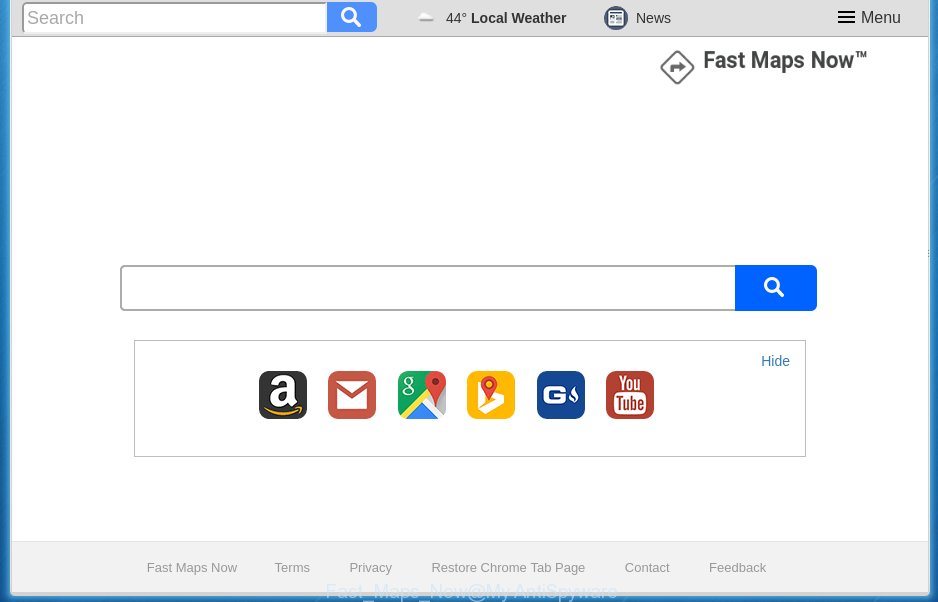
The Fast Maps Now browser hijacker usually affects only the Chrome, Mozilla Firefox, Microsoft Edge and IE. However, possible situations, when any other internet browsers will be affected too. The browser hijacker infection will perform a scan of the computer for internet browser shortcuts and change them without your permission. When it infects the web browser shortcuts, it will add the argument like ‘http://site.address’ into Target property. So, each time you launch the web browser, you will see the Fast Maps Now annoying page.
Table of contents
- What is Fast Maps Now
- Remove Fast Maps Now new tab
- Manual Fast Maps Now removal
- Removing the Fast Maps Now, check the list of installed programs first
- Disinfect the web-browser’s shortcuts to remove Fast Maps Now redirect
- Remove Fast Maps Now from Google Chrome
- Get rid of Fast Maps Now from Mozilla Firefox by resetting web-browser settings
- Delete Fast Maps Now home page from Microsoft Internet Explorer
- How to remove Fast Maps Now with free applications
- Manual Fast Maps Now removal
- Run AdBlocker to stop Fast Maps Now and stay safe online
- How does your computer get infected with Fast Maps Now browser hijacker
- Finish words
Except that the Fast Maps Now changes web browser’s homepage, it also rewrites your search provider, which leads to the fact that use of the browser’s search becomes uncomfortable. The reason for this is that the search results will consist of a huge number of advertisements, links to unwanted and ad web-sites and only the remaining part is search results for your query from well-known search engines like Google or Bing.
Although, Fast Maps Now browser hijacker is not a virus, but it does bad things, and it modifies settings of installed web-browsers. Moreover, an adware (sometimes called ‘ad-supported’ software) can be additionally installed on to your computer by this hijacker, that will open lots of ads, or even massive full page ads that blocks surfing the Internet. Often such these advertisements may recommend to install other unknown and unwanted software or visit malicious web-pages.
We strongly recommend that you perform the guide below that will allow you to remove Fast Maps Now using the standard features of Windows and some proven free software.
Remove Fast Maps Now new tab
The following few simple steps will help you to remove Fast Maps Now from the Google Chrome, Firefox, Microsoft Edge and Internet Explorer. Moreover, the instructions below will help you to remove malware such as potentially unwanted software, adware and toolbars that your machine may be infected. Please do the tutorial step by step. If you need a help or have any questions, then ask for our assistance or type a comment below.
Manual Fast Maps Now redirect removal
The useful removal instructions for the Fast Maps Now . The detailed procedure can be followed by anyone as it really does take you step-by-step. If you follow this process to get rid of Fast Maps Now home page let us know how you managed by sending us your comments please.
Removing the Fast Maps Now, check the list of installed programs first
First, you should try to identify and remove the application that causes the appearance of annoying advertisements or web browser redirect, using the ‘Uninstall a program’ which is located in the ‘Control panel’.
- If you are using Windows 8, 8.1 or 10 then click Windows button, next click Search. Type “Control panel”and press Enter.
- If you are using Windows XP, Vista, 7, then click “Start” button and press “Control Panel”.
- It will display the Windows Control Panel.
- Further, press “Uninstall a program” under Programs category.
- It will show a list of all software installed on the computer.
- Scroll through the all list, and uninstall suspicious and unknown programs. To quickly find the latest installed applications, we recommend sort applications by date.
See more details in the video instructions below.
Disinfect the web-browser’s shortcuts to remove Fast Maps Now redirect
Unfortunately, the browser hijacker infection can also hijack Windows shortcuts (mostly, your web browsers shortcuts}), so that the Fast Maps Now home page will be displayed when you launch the Chrome, Internet Explorer, Firefox and Edge or another browser.
Right click on the shortcut of infected internet browser like below.

Select the “Properties” option and it’ll open a shortcut’s properties. Next, press the “Shortcut” tab and then delete the “http://site.address” string from Target field as shown on the image below.

Then press OK to save changes. Repeat the step for all web-browsers which are redirected to the Fast Maps Now annoying web page.
Remove Fast Maps Now from Google Chrome
Reset Chrome settings is a easy way to delete the browser hijacker, dangerous and ‘ad-supported’ extensions, as well as to restore the browser’s home page, newtab page and default search provider that have been changed by Fast Maps Now hijacker.

- First, run the Google Chrome and click the Menu icon (icon in the form of three horizontal stripes).
- It will display the Chrome main menu, click the “Settings” menu.
- Next, click “Show advanced settings” link, that located at the bottom of the Settings page.
- On the bottom of the “Advanced settings” page, press the “Reset settings” button.
- The Google Chrome will show the reset settings dialog box as shown on the image above.
- Confirm the web-browser’s reset by clicking on the “Reset” button.
- To learn more, read the post How to reset Chrome settings to default.
Get rid of Fast Maps Now from Mozilla Firefox by resetting web-browser settings
If the Firefox browser application is hijacked, then resetting its settings can help. The Reset feature is available on all modern version of Mozilla Firefox. A reset can fix many issues by restoring Mozilla Firefox settings such as new tab, home page and search engine by default to its default state. It will save your personal information such as saved passwords, bookmarks, and open tabs.
First, start the Firefox. Next, click the button in the form of three horizontal stripes (![]() ). It will open the drop-down menu. Next, click the Help button (
). It will open the drop-down menu. Next, click the Help button (![]() ).
).

In the Help menu click the “Troubleshooting Information”. In the upper-right corner of the “Troubleshooting Information” page click on “Refresh Firefox” button as shown on the screen below.

Confirm your action, click the “Refresh Firefox”.
Delete Fast Maps Now home page from Microsoft Internet Explorer
By resetting Microsoft Internet Explorer web browser you restore your web browser settings to its default state. This is basic when troubleshooting problems that might have been caused by browser hijacker such as Fast Maps Now.
First, run the Internet Explorer, press ![]() ) button. Next, press “Internet Options” as on the image below.
) button. Next, press “Internet Options” as on the image below.

In the “Internet Options” screen select the Advanced tab. Next, press Reset button. The Microsoft Internet Explorer will open the Reset Internet Explorer settings dialog box. Select the “Delete personal settings” check box and press Reset button.

You will now need to restart your computer for the changes to take effect. It will remove Fast Maps Now browser hijacker, disable malicious and ad-supported web browser’s extensions and restore the Microsoft Internet Explorer’s settings such as newtab page, start page and search provider by default to default state.
How to remove Fast Maps Now with free applications
Run malware removal utilities to get rid of Fast Maps Now automatically. The free programs tools specially created for browser hijacker infection, ad-supported software and other potentially unwanted applications removal. These tools can remove most of hijacker from Chrome, Firefox, Edge and Internet Explorer. Moreover, it can remove all components of Fast Maps Now from Windows registry and system drives.
Remove Fast Maps Now search with Zemana Anti-malware
We recommend you to run the Zemana Anti-malware that are completely clean your computer. Moreover, the utility will allow you to remove PUPs, malicious software, toolbars and adware (also known as ‘ad-supported’ software) that your computer can be infected too.

- Please download Zemana anti-malware to your desktop from the following link.
Zemana AntiMalware
165053 downloads
Author: Zemana Ltd
Category: Security tools
Update: July 16, 2019
- At the download page, click on the Download button. Your internet browser will display the “Save as” dialog box. Please save it onto your Windows desktop.
- After the download is done, please close all applications and open windows on your system. Next, run a file named Zemana.AntiMalware.Setup.
- This will launch the “Setup wizard” of Zemana antimalware onto your computer. Follow the prompts and do not make any changes to default settings.
- When the Setup wizard has finished installing, the antimalware will launch and display the main window.
- Further, click the “Scan” button to perform a system scan with this tool for the browser hijacker that cause a redirect to Fast Maps Now. A system scan can take anywhere from 5 to 30 minutes, depending on your personal computer. When a threat is detected, the number of the security threats will change accordingly.
- When it has finished scanning your personal computer, a list of all threats found is produced.
- Make sure all entries have ‘checkmark’ and click the “Next” button to begin cleaning your PC system. Once the task is finished, you may be prompted to restart the PC.
- Close the Zemana Anti-Malware and continue with the next step.
Run Malwarebytes to get rid of hijacker infection
We recommend using the Malwarebytes Free. You can download and install Malwarebytes to scan for and remove Fast Maps Now home page from your machine. When installed and updated, the free malicious software remover will automatically scan and detect all threats present on the personal computer.

- Please download Malwarebytes to your desktop from the following link.
Malwarebytes Anti-malware
327276 downloads
Author: Malwarebytes
Category: Security tools
Update: April 15, 2020
- At the download page, click on the Download button. Your web browser will display the “Save as” prompt. Please save it onto your Windows desktop.
- Once downloading is complete, please close all applications and open windows on your system. Double-click on the icon that’s named mb3-setup.
- This will start the “Setup wizard” of Malwarebytes onto your system. Follow the prompts and do not make any changes to default settings.
- When the Setup wizard has finished installing, the Malwarebytes will start and open the main window.
- Further, click the “Scan Now” button for checking your system for the browser hijacker which cause a redirect to Fast Maps Now. A scan can take anywhere from 10 to 30 minutes, depending on the number of files on your system and the speed of your PC. While the utility is checking, you can see how many objects it has identified either as being malicious software.
- Once the scan is finished, it will open you the results.
- In order to remove all items, simply press the “Quarantine Selected” button to start cleaning your computer. Once the process is finished, you may be prompted to restart the computer.
- Close the Anti-Malware and continue with the next step.
Video instruction, which reveals in detail the steps above.
Delete Fast Maps Now startpage from web browsers with AdwCleaner
The AdwCleaner tool is free and easy to use. It can scan and remove browser hijacker such as Fast Maps Now, malware, PUPs and adware in Chrome, Firefox, Internet Explorer and MS Edge web browsers and thereby revert back their default settings (startpage, new tab page and default search engine). AdwCleaner is powerful enough to find and delete malicious registry entries and files that are hidden on the personal computer.

- Download AdwCleaner by clicking on the following link.
AdwCleaner download
225634 downloads
Version: 8.4.1
Author: Xplode, MalwareBytes
Category: Security tools
Update: October 5, 2024
- Select the file location as Desktop, and then click Save.
- Once the downloading process is finished, launch the AdwCleaner, double-click the adwcleaner_xxx.exe file.
- If the “User Account Control” prompts, press Yes to continue.
- Read the “Terms of use”, and press Accept.
- In the AdwCleaner window, click the “Scan” to start scanning your machine for the Fast Maps Now hijacker . This task may take quite a while, so please be patient. When a malware, adware or PUPs are found, the number of the security threats will change accordingly.
- When it has finished scanning your system, the results are displayed in the scan report. Next, you need to press “Clean”. If the AdwCleaner will ask you to restart your PC, click “OK”.
The step-by-step guide shown in detail in the following video.
Run AdBlocker to stop Fast Maps Now and stay safe online
In order to increase your security and protect your machine against new unwanted advertisements and dangerous web pages, you need to use ad-blocker application that blocks an access to harmful advertisements and web pages. Moreover, the program can stop the display of intrusive advertising, that also leads to faster loading of pages and reduce the consumption of web traffic.
- Download AdGuard program from the following link.
Adguard download
26903 downloads
Version: 6.4
Author: © Adguard
Category: Security tools
Update: November 15, 2018
- After the download is done, launch the downloaded file. You will see the “Setup Wizard” program window. Follow the prompts.
- Once the install is complete, press “Skip” to close the setup program and use the default settings, or click “Get Started” to see an quick tutorial which will allow you get to know AdGuard better.
- In most cases, the default settings are enough and you do not need to change anything. Each time, when you run your PC, AdGuard will launch automatically and stop pop-up advertisements, web sites such Fast Maps Now, as well as other harmful or misleading web sites. For an overview of all the features of the program, or to change its settings you can simply double-click on the icon named AdGuard, which is located on your desktop.
How does your computer get infected with Fast Maps Now browser hijacker
Probably Fast Maps Now hijacker get installed onto your machine when you have installed certain free programs such as E-Mail checker, PDF creator, video codec, etc. Because, most often, a browser hijacker can be bundled within the installers from Softonic, Cnet, Soft32, Brothersoft or other similar web-pages which hosts freeware. So, you should start any files downloaded from the Web with great caution! Always carefully read the ‘User agreement’, ‘Software license’ and ‘Terms of use’. In the procedure of installing a new program, you need to select a ‘Manual’, ‘Advanced’ or ‘Custom’ installation mode to control what components and third-party applications to be installed. Nevertheless, even removing the application, which installs this Fast Maps Now hijacker, you do not delete the browser hijacker infection itself. Your web browser settings will not be restored. Therefore, you must follow the step by step instructions above to return your new tab page, start page and search engine by default.
Finish words
Now your PC should be free of the Fast Maps Now . Delete AdwCleaner. We suggest that you keep AdGuard (to help you block unwanted popup ads and annoying harmful sites) and Malwarebytes (to periodically scan your system for new malware, browser hijackers and adware). Make sure that you have all the Critical Updates recommended for Windows OS. Without regular updates you WILL NOT be protected when new browser hijacker, harmful software and adware are released.
If you are still having problems while trying to get rid of Fast Maps Now homepage from your web-browser, then ask for help in our Spyware/Malware removal forum.




















