Is your browser redirected to different web page named Searchesspace.com ? This problem can be caused by hijacker. The hijacker is a type of malicious software which is designed to modify certain settings of web-browsers. If you get it on your PC, then you can experience any of the following problems: a ton of pop-up ads, multiple toolbars on your internet browser which you did not install, web-pages load slowly, start page, new tab page and search engine by default is replaced without your permission. The steps which follow, we will tell you about how to solve these problems, remove browser hijacker infection and thereby delete Searchesspace.com from the Chrome, Microsoft Internet Explorer, FF and Microsoft Edge forever.
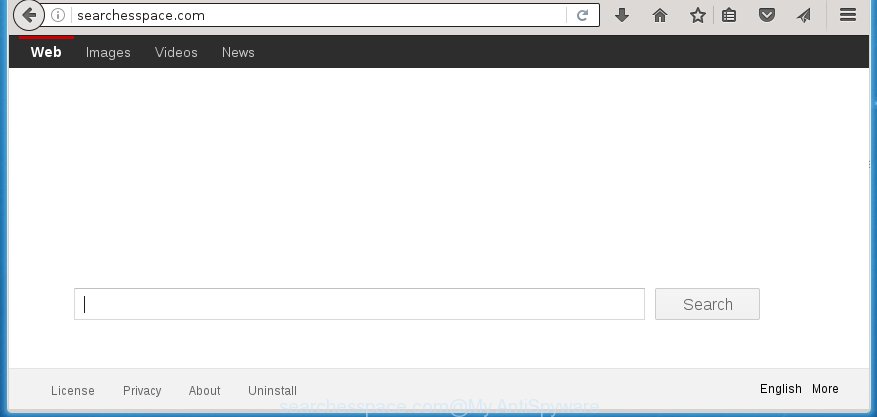
http://searchesspace.com/
Most often, the Searchesspace.com browser hijacker affects most common browsers like Chrome, FF, Microsoft Internet Explorer and Microsoft Edge. But such hijacker infections as well may infect other web browsers by changing its shortcuts (adding ‘http://site.address’ into Target field of web browser’s shortcut). So every time you open the internet browser, it will open Searchesspace.com web-site. Even if you setup your start page again, the annoying Searchesspace.com web-page will be the first thing which you see when you run the web browser.
Table of contents
- What is Searchesspace.com
- Searchesspace.com search removal instructions
- Manual Searchesspace.com removal
- Delete suspicious and potentially unwanted software using Microsoft Windows Control Panel
- Disinfect the browser’s shortcuts to get rid of Searchesspace.com
- Get rid of Searchesspace.com startpage from Microsoft Internet Explorer
- Remove Searchesspace.com from Google Chrome
- Remove Searchesspace.com from FF by resetting internet browser settings
- Use free malware removal tools to completely remove Searchesspace.com redirect
- Manual Searchesspace.com removal
- How to stop Searchesspace.com
- Where the Searchesspace.com hijacker infection comes from
- Finish words
Besides the fact that Searchesspace.com browser hijacker infection replaces your start page, this annoying web page can set yourself as your search engine. But, obviously, it does not give you a good search results, as they will consist of a lot of ads, links to unwanted and ad sites and only the remaining part is search results for your query from the major search engines. Of course, the very fact that you encounter with the inability to properly search the Internet, is an unpleasant moment. Moreover, the Searchesspace.com browser hijacker can collect information about you, and in the future to transfer it to third parties. What creates the risk of theft of your personal data.
Often, the machine that has been infected by Searchesspace.com hijacker, will be also infected by adware (sometimes called ‘ad-supported’ software) which opens a large number of various advertisements. It can be pop-ups, text links in the web sites, banners where they never had. What is more, the adware can replace the legitimate ads with malicious advertisements that will offer to download and install malicious software and unwanted applications or visit the various dangerous and misleading pages.
We recommend you to clean your machine as soon as possible. Use the step-by-step instructions below which will allow to delete Searchesspace.com homepage and malicious application, that may be installed onto your personal computer along with it.
Searchesspace.com search removal instructions
In the step-by-step steps below we will have a look at the browser hijacker and how to remove Searchesspace.com from Google Chrome, Firefox, Microsoft Edge and IE browsers for Windows OS, natively or by using a few free removal tools and software.
Manual Searchesspace.com removal
The instructions will help you get rid of Searchesspace.com . These Searchesspace.com removal steps work for the Google Chrome, IE, Mozilla Firefox and MS Edge, as well as every version of Windows operating system. Some of the steps may require you to close the web-browser or reboot your personal computer. So, bookmark or print it for later reference.
Delete suspicious and potentially unwanted software using Microsoft Windows Control Panel
We recommend that you begin the PC system cleaning procedure by checking the list of installed software and delete all unknown or suspicious programs. This is a very important step, as mentioned above, very often the malicious software such as ‘ad supported’ software and browser hijackers may be bundled with free applications. Delete the unwanted programs can get rid of the annoying advertisements or web-browser redirect.
- If you are using Windows 8, 8.1 or 10 then click Windows button, next press Search. Type “Control panel”and press Enter.
- If you are using Windows XP, Vista, 7, then press “Start” button and click “Control Panel”.
- It will display the Windows Control Panel.
- Further, click “Uninstall a program” under Programs category.
- It will open a list of all programs installed on the computer.
- Scroll through the all list, and remove suspicious and unknown software. To quickly find the latest installed applications, we recommend sort software by date.
See more details in the video few simple steps below.
Disinfect the browser’s shortcuts to get rid of Searchesspace.com
When installed, this browser hijacker may add an argument similar “http://site.address” into the Target property of the desktop shortcut for the Chrome, IE, Firefox and MS Edge. Due to this, every time you launch the web-browser, it will open the annoying homepage.
Right click on the shortcut of infected web browser as shown on the image below.

Select the “Properties” option and it’ll display a shortcut’s properties. Next, click the “Shortcut” tab and then delete the “http://site.address” string from Target field like below.

Then press OK to save changes. Repeat the step for all internet browsers that are re-directed to the Searchesspace.com unwanted web page.
Get rid of Searchesspace.com home page from Microsoft Internet Explorer
The Internet Explorer reset is great if your web browser is hijacked or you have unwanted addo-ons or toolbars on your web browser, which installed by an malware.
First, launch the Internet Explorer, then press ‘gear’ icon ![]() . It will display the Tools drop-down menu on the right part of the browser, then press the “Internet Options” as shown on the image below.
. It will display the Tools drop-down menu on the right part of the browser, then press the “Internet Options” as shown on the image below.

In the “Internet Options” screen, select the “Advanced” tab, then press the “Reset” button. The Microsoft Internet Explorer will open the “Reset Internet Explorer settings” prompt. Further, click the “Delete personal settings” check box to select it. Next, click the “Reset” button like below.

When the process is complete, click “Close” button. Close the Internet Explorer and restart your computer for the changes to take effect. This step will help you to restore your web browser’s startpage, newtab page and default search engine to default state.
Remove Searchesspace.com from Google Chrome
Reset Chrome settings is a easy way to remove the browser hijacker, malicious and ‘ad-supported’ extensions, as well as to restore the web browser’s homepage, new tab page and default search provider that have been changed by Searchesspace.com hijacker.
Open the Chrome menu by clicking on the button in the form of three horizontal stripes (![]() ). It will show the drop-down menu. Next, press to “Settings” option.
). It will show the drop-down menu. Next, press to “Settings” option.

Scroll down to the bottom of the page and click on the “Show advanced settings” link. Now scroll down until the Reset settings section is visible, as on the image below and click the “Reset settings” button.

Confirm your action, click the “Reset” button.
Remove Searchesspace.com from FF by resetting internet browser settings
If the FF settings like newtab page, homepage and search provider by default have been replaced by the browser hijacker, then resetting it to the default state can help.
First, start the FF. Next, press the button in the form of three horizontal stripes (![]() ). It will show the drop-down menu. Next, click the Help button (
). It will show the drop-down menu. Next, click the Help button (![]() ).
).

In the Help menu click the “Troubleshooting Information”. In the upper-right corner of the “Troubleshooting Information” page press on “Refresh Firefox” button like below.

Confirm your action, press the “Refresh Firefox”.
Use free malware removal tools to completely remove Searchesspace.com redirect
Manual removal is not always as effective as you might think. Often, even the most experienced users can not completely delete browser hijacker from the infected system. So, we recommend to check your machine for any remaining malicious components with free hijacker infection removal software below.
How to automatically get rid of Searchesspace.com with Malwarebytes
You can delete Searchesspace.com automatically with a help of Malwarebytes Free. We recommend this free malware removal utility because it can easily get rid of browser hijackers, adware (sometimes called ‘ad-supported’ software), PUPs and toolbars with all their components such as files, folders and registry entries.
Download Malwarebytes Free by clicking on the link below.
327280 downloads
Author: Malwarebytes
Category: Security tools
Update: April 15, 2020
Once installed, the Malwarebytes will try to update itself and when this process is complete, press the “Scan Now” button . This will begin scanning the whole system to find out Searchesspace.com hijacker infection which redirects your web browser to the Searchesspace.com annoying web site. This procedure may take quite a while, so please be patient. Make sure all entries have ‘checkmark’ and click “Quarantine Selected” button.
The Malwarebytes is a free application that you can use to delete all detected folders, files, services, registry entries and so on. To learn more about this malware removal tool, we recommend you to read and follow the step-by-step instructions or the video guide below.
Delete Searchesspace.com redirect from browsers with AdwCleaner
This removal application is free and easy to use. It can scan and remove browser hijacker like Searchesspace.com, malicious software, PUPs and adware in FF, Google Chrome, Internet Explorer and MS Edge internet browsers and thereby return their default settings (start page, new tab page and search engine by default). AdwCleaner is powerful enough to find and remove malicious registry entries and files that are hidden on the machine.
Download AdwCleaner tool by clicking on the link below. Save it to your Desktop so that you can access the file easily.
225634 downloads
Version: 8.4.1
Author: Xplode, MalwareBytes
Category: Security tools
Update: October 5, 2024
Once the download is finished, open the file location and double-click the AdwCleaner icon. It will start the AdwCleaner tool and you will see a screen as on the image below. If the User Account Control prompt will ask you want to show the program, click Yes button to continue.

Next, click “Scan” to perform a system scan for the Searchesspace.com hijacker and other malicious software and adware. This task can take some time, so please be patient. When a threat is detected, the number of the security threats will change accordingly.

When the system scan is complete is done, it’ll display a screen that contains a list of malware that has been detected as shown in the figure below.

In order to remove all threats, simply click “Clean” button. It will open a dialog box. Click “OK” to begin the cleaning procedure. When the clean up is finished, the AdwCleaner may ask you to restart your system. After reboot, the AdwCleaner will open the log file.
All the above steps are shown in detail in the following video instructions.
How to stop Searchesspace.com
To increase your security and protect your system against new unwanted ads and malicious sites, you need to use ad blocking program that stops an access to malicious ads and web-sites. Moreover, the program can block the display of intrusive advertising, that also leads to faster loading of web sites and reduce the consumption of web traffic.
Installing the AdGuard ad-blocker application is simple. First you will need to download AdGuard by clicking on the following link.
26903 downloads
Version: 6.4
Author: © Adguard
Category: Security tools
Update: November 15, 2018
Once downloading is finished, double-click the downloaded file to run it. The “Setup Wizard” window will show up on the computer screen as shown below.

Follow the prompts. AdGuard will then be installed and an icon will be placed on your desktop. A window will show up asking you to confirm that you want to see a quick guide as shown in the figure below.

Press “Skip” button to close the window and use the default settings, or click “Get Started” to see an quick tutorial which will help you get to know AdGuard better.
Each time, when you run your computer, AdGuard will start automatically and stop advertisements, web pages such Searchesspace.com, as well as other dangerous or misleading web pages. For an overview of all the features of the program, or to change its settings you can simply double-click on the AdGuard icon, that may be found on your desktop.
Where the Searchesspace.com hijacker infection comes from
I want to note that the Searchesspace.com browser hijacker spreads bundled with various freeware. This means that you need to be very careful when installing applications downloaded from the World Wide Web, even from a large proven hosting. Be sure to read the Terms of Use and the Software license, select only the Manual, Advanced or Custom installation mode, switch off all additional modules and programs are offered to install.
Finish words
Once you have finished the step-by-step instructions above, your PC should be clean from malware and browser hijackers. The Google Chrome, FF, Microsoft Edge and Internet Explorer will no longer display Searchesspace.com annoying startpage on startup. Unfortunately, if the steps does not help you, then you have caught a new browser hijacker, and then the best way – ask for help.
- Download HijackThis from the link below and save it to your Desktop.
HijackThis download
5000 downloads
Version: 2.0.5
Author: OpenSource
Category: Security tools
Update: November 7, 2015
- Double-click on the HijackThis icon. Next click “Do a system scan only” button.
- When the system scan is complete, the scan button will read “Save log”, click it. Save this log to your desktop.
- Create a Myantispyware account here. Once you’ve registered, check your e-mail for a confirmation link, and confirm your account. After that, login.
- Copy and paste the contents of the HijackThis log into your post. If you are posting for the first time, please start a new thread by using the “New Topic” button in the Spyware Removal forum. When posting your HJT log, try to give us some details about your problems, so we can try to help you more accurately.
- Wait for one of our trained “Security Team” or Site Administrator to provide you with knowledgeable assistance tailored to your problem with the unwanted Searchesspace.com .




















