The Search.surfilters.com is classified as the browser hijacker (sometimes called hijackware). It’s a type of unwanted software that modifies your machine’s browser settings such as new tab, start page and search engine by default. Once started, this browser hijacker infection will modify certain settings of all your typical web-browsers to Search.surfilters.com homepage.
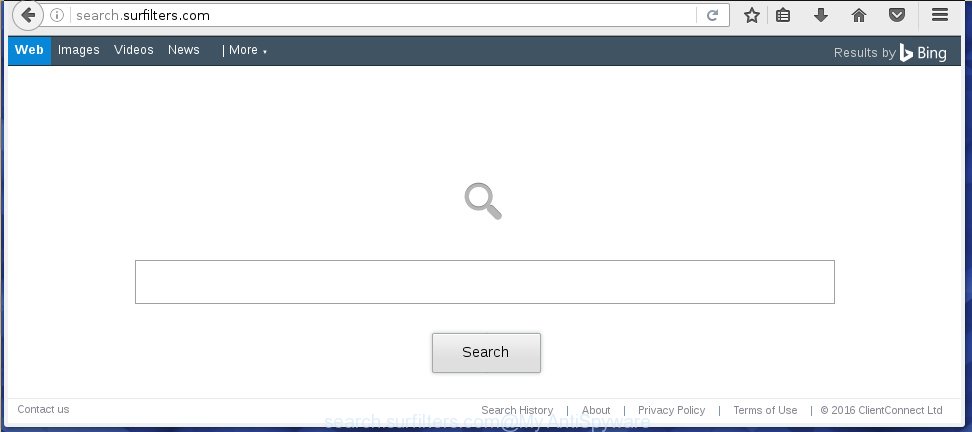
http://search.surfilters.com/
Most often, the Search.surfilters.com hijacker infection affects most common internet browsers such as Chrome, Firefox, Internet Explorer and Edge. But such browser hijackers as well can infect other web browsers by changing its shortcuts (adding ‘http://site.address’ into Target field of web-browser’s shortcut). So every time you launch the internet browser, it will show Search.surfilters.com web-page. Even if you setup your start page again, the unwanted Search.surfilters.com web page will be the first thing which you see when you start the web browser.
Table of contents
- What is Search.surfilters.com
- Remove Search.surfilters.com search
- How to manually remove Search.surfilters.com
- Delete suspicious and potentially unwanted software using MS Windows Control Panel
- Disinfect the browser’s shortcuts to delete Search.surfilters.com search
- Remove Search.surfilters.com from FF
- Remove Search.surfilters.com from Microsoft Internet Explorer
- Get rid of Search.surfilters.com search from Google Chrome
- Search.surfilters.com automatic removal
- How to manually remove Search.surfilters.com
- Run AdBlocker to block Search.surfilters.com and stay safe online
- Tips to prevent Search.surfilters.com and other unwanted programs
- Finish words
Besides the fact that Search.surfilters.com hijacker replaces your home page, this annoying web-page can set yourself as your search engine. But, obviously, it does not give you a good search results, as they will consist of a huge number of advertisements, links to unwanted and ad web pages and only the remaining part is search results for your query from the major search engines. Of course, the very fact that you encounter with the inability to properly search the Internet, is an unpleasant moment. Moreover, the Search.surfilters.com hijacker can collect information about you, and in the future to transfer it to third parties. What creates the risk of theft of your personal data.
Although, Search.surfilters.com hijacker is not a virus, but it does bad things, and it alters current settings of all your typical browsers. Moreover, an adware (also known as ‘ad-supported’ software) may be additionally installed on to your personal computer with this browser hijacker, which will open lots of advertisements, or even massive full page ads that blocks surfing the Internet. Often such these advertisements can recommend to install other unknown and unwanted programs or visit dangerous web sites.
Thus, it is clear that the presence of hijacker on your computer is not desirable, and you need to clean up your machine ASAP. Follow the tutorial below in order to delete Search.surfilters.com annoying .
Remove Search.surfilters.com search
In the step-by-step tutorial below we will have a look at the browser hijacker and how to remove Search.surfilters.com from Google Chrome, Mozilla Firefox, Microsoft Edge and Internet Explorer internet browsers for Windows OS, natively or by using a few free removal utilities and applications.
How to manually get rid of Search.surfilters.com
Most common browser hijackers may be uninstalled without any antivirus programs. The manual browser hijacker removal is blog post step-by-step tutorial that will teach you how to delete the Search.surfilters.com startpage. Some of the steps below will require you to close the web-page. So, please read the step by step instructions carefully, after that bookmark or print it for later reference.
Delete suspicious and potentially unwanted software using MS Windows Control Panel
We recommend that you start the machine cleaning process by checking the list of installed software and remove all unknown or suspicious software. This is a very important step, as mentioned above, very often the malicious programs such as adware and browser hijackers may be bundled with freeware. Uninstall the unwanted software can delete the unwanted ads or browser redirect.
Press Windows button ![]() , then click Search
, then click Search ![]() . Type “Control panel”and press Enter. If you using Windows XP or Windows 7, then click “Start” and select “Control Panel”. It will open the Windows Control Panel as shown on the image below.
. Type “Control panel”and press Enter. If you using Windows XP or Windows 7, then click “Start” and select “Control Panel”. It will open the Windows Control Panel as shown on the image below.

Further, click “Uninstall a program” ![]()
It will open a list of all programs installed on your PC. Scroll through the all list, and uninstall any suspicious and unknown software.
Disinfect the browser’s shortcuts to delete Search.surfilters.com search
When installed, this browser hijacker may add an argument like “http://site.address” into the Target property of the desktop shortcut for the Google Chrome, Mozilla Firefox, Microsoft Internet Explorer and MS Edge. Due to this, every time you open the web browser, it will show the annoying home page.
Right click on the internet browser’s shortcut, click Properties option. On the Shortcut tab, locate the Target field. Click inside, you will see a vertical line – arrow pointer, move it (using -> arrow key on your keyboard) to the right as possible. You will see a text “http://site.address” that has been added here. Remove everything after .exe. An example, for Google Chrome you should remove everything after chrome.exe.

To save changes, click OK . You need to clean all internet browser’s shortcuts. So, repeat this step for the Chrome, FF, Microsoft Internet Explorer and Edge.
Remove Search.surfilters.com from FF
Resetting your FF is first troubleshooting step for any issues with your internet browser program, including the redirect to Search.surfilters.com web page.
Start the Firefox and press the menu button (it looks like three stacked lines) at the top right of the browser screen. Next, press the question-mark icon at the bottom of the drop-down menu. It will display the slide-out menu.

Select the “Troubleshooting information”. If you are unable to access the Help menu, then type “about:support” in your address bar and press Enter. It bring up the “Troubleshooting Information” page as shown on the screen below.

Click the “Refresh Firefox” button at the top right of the Troubleshooting Information page. Select “Refresh Firefox” in the confirmation prompt. The Firefox will begin a procedure to fix your problems that caused by the Search.surfilters.com browser hijacker. Once, it is done, click the “Finish” button.
Remove Search.surfilters.com from Microsoft Internet Explorer
The Internet Explorer reset is great if your internet browser is hijacked or you have unwanted addo-ons or toolbars on your browser, that installed by an malicious software.
First, launch the Internet Explorer, then click ‘gear’ icon ![]() . It will show the Tools drop-down menu on the right part of the web-browser, then click the “Internet Options” as shown in the figure below.
. It will show the Tools drop-down menu on the right part of the web-browser, then click the “Internet Options” as shown in the figure below.

In the “Internet Options” screen, select the “Advanced” tab, then press the “Reset” button. The Microsoft Internet Explorer will open the “Reset Internet Explorer settings” dialog box. Further, click the “Delete personal settings” check box to select it. Next, click the “Reset” button as shown on the image below.

When the procedure is complete, press “Close” button. Close the Internet Explorer and restart your PC for the changes to take effect. This step will help you to restore your internet browser’s homepage, newtab page and default search provider to default state.
Get rid of Search.surfilters.com search from Google Chrome
Reset Google Chrome settings is a simple way to delete the browser hijacker, dangerous and ‘ad-supported’ extensions, as well as to restore the web-browser’s start page, newtab and default search provider that have been replaced by Search.surfilters.com hijacker infection.
Open the Chrome menu by clicking on the button in the form of three horizontal stripes (![]() ). It will display the drop-down menu. Next, click to “Settings” option.
). It will display the drop-down menu. Next, click to “Settings” option.

Scroll down to the bottom of the page and click on the “Show advanced settings” link. Now scroll down until the Reset settings section is visible, as on the image below and click the “Reset settings” button.

Confirm your action, click the “Reset” button.
Search.surfilters.com automatic removal
Manual removal is not always as effective as you might think. Often, even the most experienced users can not completely remove browser hijacker from the infected PC system. So, we recommend to check your system for any remaining malicious components with free browser hijacker infection removal programs below.
Delete Search.surfilters.com start page with Malwarebytes
We recommend using the Malwarebytes Free. You may download and install Malwarebytes to detect and remove Search.surfilters.com redirect from your PC. When installed and updated, the free malicious software remover will automatically scan and detect all threats present on the personal computer.
Download Malwarebytes Free on your PC by clicking on the link below. Save it on your desktop.
327309 downloads
Author: Malwarebytes
Category: Security tools
Update: April 15, 2020
Once the downloading process is done, close all windows on your machine. Further, open the file named mb3-setup. If the “User Account Control” prompt pops up as on the image below, click the “Yes” button.

It will display the “Setup wizard” that will assist you install Malwarebytes on the system. Follow the prompts and do not make any changes to default settings.

Once setup is complete successfully, click Finish button. Then Malwarebytes will automatically start and you may see its main window as shown in the figure below.

Next, press the “Scan Now” button to start checking your personal computer for the hijacker that redirects your internet browser to the Search.surfilters.com annoying web site. When a malicious software, ad-supported software or potentially unwanted programs are detected, the number of the security threats will change accordingly.

When it has finished scanning, it’ll open a scan report. When you are ready, click “Quarantine Selected” button.

The Malwarebytes will begin removing Search.surfilters.com browser hijacker infection and other security threats. Once disinfection is done, you can be prompted to reboot your personal computer. I recommend you look at the following video, which completely explains the procedure of using the Malwarebytes to remove hijacker, adware and other malicious software.
Scan your machine and remove Search.surfilters.com with AdwCleaner
AdwCleaner is a free removal tool that can be downloaded and run to remove browser hijackers, adware (sometimes called ‘ad-supported’ software), malicious software, PUPs, toolbars and other threats from your personal computer. You can run this utility to detect threats even if you have an antivirus or any other security program.
Download AdwCleaner tool by clicking on the link below. Save it to your Desktop so that you can access the file easily.
225644 downloads
Version: 8.4.1
Author: Xplode, MalwareBytes
Category: Security tools
Update: October 5, 2024
Once the download is complete, open the file location and double-click the AdwCleaner icon. It will start the AdwCleaner tool and you will see a screen like below. If the User Account Control prompt will ask you want to show the program, click Yes button to continue.

Next, click “Scan” to start checking your system for the Search.surfilters.com hijacker infection that redirects your web-browser to the Search.surfilters.com unwanted web-page. This task can take quite a while, so please be patient. While the application is checking, you can see how many objects it has identified as threat.

When it has finished scanning your PC system is finished, it’ll show a list of all items found by this tool as shown in the figure below.

When you are ready, click “Clean” button. It will open a dialog box. Click “OK” to begin the cleaning process. Once the clean-up is complete, the AdwCleaner may ask you to reboot your machine. After reboot, the AdwCleaner will show the log file.
All the above steps are shown in detail in the following video instructions.
Run AdBlocker to block Search.surfilters.com and stay safe online
Run an adblocker tool like AdGuard will protect you from malicious advertisements and content. Moreover, you can find that the AdGuard have an option to protect your privacy and block phishing and spam sites. Additionally, ad-blocking applications will help you to avoid unwanted pop-ups and unverified links that also a good way to stay safe online.
Installing the AdGuard ad-blocking program is simple. First you’ll need to download AdGuard by clicking on the following link.
26910 downloads
Version: 6.4
Author: © Adguard
Category: Security tools
Update: November 15, 2018
After downloading is done, double-click the downloaded file to start it. The “Setup Wizard” window will show up on the computer screen like below.

Follow the prompts. AdGuard will then be installed and an icon will be placed on your desktop. A window will show up asking you to confirm that you want to see a quick instructions like below.

Click “Skip” button to close the window and use the default settings, or click “Get Started” to see an quick guide that will help you get to know AdGuard better.
Each time, when you start your PC system, AdGuard will start automatically and block popup advertisements, sites such Search.surfilters.com, as well as other harmful or misleading web-sites. For an overview of all the features of the application, or to change its settings you can simply double-click on the AdGuard icon, that is located on your desktop.
Tips to prevent Search.surfilters.com and other unwanted programs
Most often Search.surfilters.com hijacker is bundled with various free programs, as a bonus. Therefore it’s very important at the stage of installing software downloaded from the Internet carefully review the Terms of use and the License agreement, as well as to always choose the Advanced, Custom or Manual installation mode. In this mode, you can turn off all unwanted add-ons, including the Search.surfilters.com browser hijacker, which will be installed along with the desired application. Of course, if you uninstall the free programs from your PC system, your favorite browser’s settings will not be restored. So, to revert back the Chrome, Firefox, Microsoft Edge and Microsoft Internet Explorer’s start page, new tab and default search engine you need to follow the instructions above.
Finish words
Now your machine should be clean of the Search.surfilters.com startpage. Delete AdwCleaner. We suggest that you keep AdGuard (to help you stop unwanted pop-up advertisements and unwanted harmful web pages) and Malwarebytes (to periodically scan your personal computer for new browser hijackers, malware and ad-supported software). Probably you are running an older version of Java or Adobe Flash Player. This can be a security risk, so download and install the latest version right now.
If you are still having problems while trying to delete Search.surfilters.com home page from the Google Chrome, Firefox, Internet Explorer and Microsoft Edge, then ask for help in our Spyware/Malware removal forum.



















