If your start page, new tab and default search engine keeps changing back to the unwanted web site named Movixhub.searchalgo.com, this might be a sign that your web browser has been hijacked by obnoxious unwanted software from the browser hijacker family. It is a type of unwanted software. Scammers use malicious software to take control of your personal computer’s web browser and change how and what it displays when you’re surfing the World Wide Web. If you are already a victim of Movixhub.searchalgo.com browser hijacker, then the following few simple steps can allow you clean the Chrome, Microsoft Internet Explorer, Firefox and Edge from the hackers, boost browser security and restore internet browser settings.
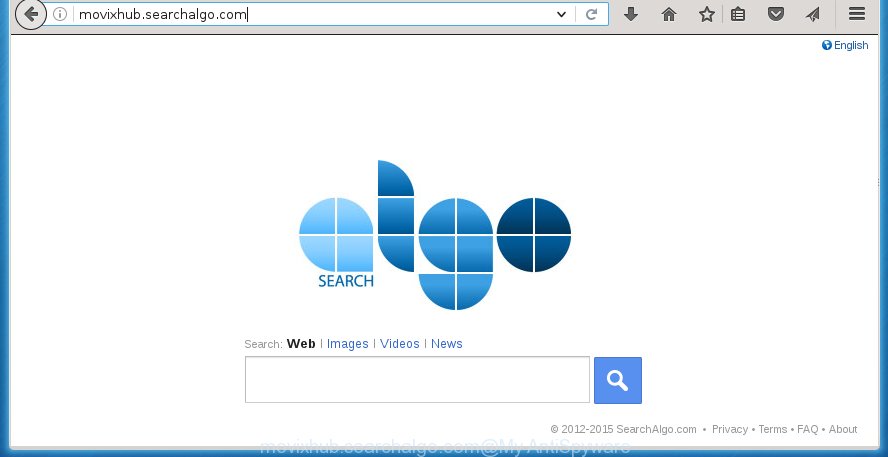
http://movixhub.searchalgo.com/
Most often, the Movixhub.searchalgo.com browser hijacker affects most common browsers like Firefox, Chrome, Microsoft Internet Explorer and Microsoft Edge. But such hijacker infections as well can infect other web-browsers by changing its shortcuts (adding ‘http://site.address’ into Target field of web-browser’s shortcut). So every time you run the web-browser, it’ll open Movixhub.searchalgo.com site. Even if you setup your start page again, the annoying Movixhub.searchalgo.com web site will be the first thing which you see when you start the browser.
Table of contents
- What is Movixhub.searchalgo.com
- Movixhub.searchalgo.com removal steps
- Manual Movixhub.searchalgo.com search removal
- Uninstall Movixhub.searchalgo.com associated software by using MS Windows Control Panel
- Disinfect the browser’s shortcuts to remove Movixhub.searchalgo.com redirect
- Get rid of Movixhub.searchalgo.com homepage from FF
- Remove Movixhub.searchalgo.com home page from Google Chrome
- Delete Movixhub.searchalgo.com redirect from IE
- Movixhub.searchalgo.com automatic removal
- Manual Movixhub.searchalgo.com search removal
- How to block Movixhub.searchalgo.com search
- How to Movixhub.searchalgo.com browser hijacker get installed onto system
- Finish words
Except that the Movixhub.searchalgo.com changes internet browser’s start page, it also replaces a search engine, which leads to the fact that use of the web browser’s search becomes uncomfortable. The reason for this is that the search results will consist of a ton of advertisements, links to unwanted and ad pages and only the remaining part is search results for your query from well-known search engines like Google or Bing.
Although, Movixhub.searchalgo.com browser hijacker is not a virus, but it does bad things, and it changes some settings of all your typical web browsers. Moreover, an adware (sometimes called ‘ad-supported’ software) can be additionally installed on to your machine by this browser hijacker, that will show a lot of advertisements, or even massive full page advertisements that blocks surfing the World Wide Web. Often such these advertisements can recommend to install other unknown and unwanted programs or visit harmful pages.
We suggest you to delete Movixhub.searchalgo.com startpage and clean your computer as quickly as possible, until the presence of the browser hijacker has not led to even worse consequences. Complete the tutorial below that will assist you to completely remove Movixhub.searchalgo.com , using only the built-in Windows features and a few of specialized free utilities.
Movixhub.searchalgo.com removal steps
Without a doubt, the hijacker is harmful to your personal computer. So you need to quickly and completely delete this malicious software. To delete this browser hijacker, you can use the manual removal which are given below or free malware removal tool such as Malwarebytes or AdwCleaner (both are free). I note that we recommend that you use automatic removal which will help you to remove Movixhub.searchalgo.com redirect easily and safely. Manual removal is best used only if you are well versed in computer or in the case where browser hijacker infection is not removed automatically.
Manual Movixhub.searchalgo.com removal
The following instructions is a step-by-step guide, which will help you manually delete Movixhub.searchalgo.com startpage from the Chrome, Firefox, MS Edge and IE.
Uninstall Movixhub.searchalgo.com associated software by using MS Windows Control Panel
Some potentially unwanted applications, browser hijacking programs and ‘ad supported’ software can be deleted by uninstalling the freeware they came with. If this way does not succeed, then looking them up in the list of installed applications in Microsoft Windows Control Panel. Use the “Uninstall” command in order to remove them.
Windows 8, 8.1, 10
First, click the Windows button
Windows XP, Vista, 7
First, press “Start” and select “Control Panel”.
It will display the Windows Control Panel like below.

Next, click “Uninstall a program” ![]()
It will display a list of all programs installed on your system. Scroll through the all list, and uninstall any suspicious and unknown software. To quickly find the latest installed software, we recommend sort programs by date in the Control panel.
Disinfect the browser’s shortcuts to remove Movixhub.searchalgo.com redirect
Right click to a desktop shortcut for your web browser. Choose the “Properties” option. It will open the Properties window. Select the “Shortcut” tab here, after that, look at the “Target” field. The hijacker infection can modify it. If you are seeing something like “…exe http://site.address” then you need to remove “http…” and leave only, depending on the internet browser you are using:
- Google Chrome: chrome.exe
- Opera: opera.exe
- Firefox: firefox.exe
- Internet Explorer: iexplore.exe
Look at the example as shown on the image below.

Once is done, click the “OK” button to save the changes. Please repeat this step for browser shortcuts which redirects to an annoying sites. When you have completed, go to next step.
Get rid of Movixhub.searchalgo.com start page from FF
If the Firefox web-browser application is hijacked, then resetting its settings can help. The Reset feature is available on all modern version of Firefox. A reset can fix many issues by restoring Firefox settings such as new tab page, startpage and search provider by default to its default state. It will save your personal information such as saved passwords, bookmarks, and open tabs.
First, launch the Firefox. Next, click the button in the form of three horizontal stripes (![]() ). It will show the drop-down menu. Next, click the Help button (
). It will show the drop-down menu. Next, click the Help button (![]() ).
).

In the Help menu click the “Troubleshooting Information”. In the upper-right corner of the “Troubleshooting Information” page click on “Refresh Firefox” button as shown below.

Confirm your action, click the “Refresh Firefox”.
Remove Movixhub.searchalgo.com homepage from Google Chrome
Like other modern browsers, the Chrome has the ability to reset the settings to their default values and thereby restore the startpage, new tab and search provider by default that have been replaced by the Movixhub.searchalgo.com browser hijacker.
Open the Chrome menu by clicking on the button in the form of three horizontal stripes (![]() ). It will show the drop-down menu. Next, click to “Settings” option.
). It will show the drop-down menu. Next, click to “Settings” option.

Scroll down to the bottom of the page and click on the “Show advanced settings” link. Now scroll down until the Reset settings section is visible, as shown below and click the “Reset settings” button.

Confirm your action, press the “Reset” button.
Delete Movixhub.searchalgo.com redirect from IE
To restore the startpage, new tab page and default search provider you need to reset the IE to the state, which was when the Microsoft Windows was installed on your machine.
First, run the Microsoft Internet Explorer, click ![]() ) button. Next, click “Internet Options” as on the image below.
) button. Next, click “Internet Options” as on the image below.

In the “Internet Options” screen select the Advanced tab. Next, click Reset button. The Internet Explorer will show the Reset Internet Explorer settings prompt. Select the “Delete personal settings” check box and click Reset button.

You will now need to reboot your computer for the changes to take effect. It will delete Movixhub.searchalgo.com browser hijacker infection, disable malicious and ad-supported internet browser’s extensions and restore the IE’s settings such as new tab, homepage and search provider by default to default state.
Movixhub.searchalgo.com automatic removal
Use malware removal utilities to remove Movixhub.searchalgo.com automatically. The free applications utilities specially designed for browser hijacker and other potentially unwanted software removal. These tools can remove most of browser hijacker from Chrome, FF, IE and MS Edge. Moreover, it can remove all components of Movixhub.searchalgo.com from Windows registry and system drives.
Scan and clean your computer of hijacker infection with Malwarebytes
Manual Movixhub.searchalgo.com redirect removal requires some computer skills. Some files and registry entries that created by the browser hijacker may be not completely removed. We suggest that use the Malwarebytes Free that are completely free your PC system of browser hijackers. Moreover, the free program will allow you to remove malicious software, PUPs, adware (sometimes called ‘ad-supported’ software) and toolbars that your system may be infected too.
Download Malwarebytes on your personal computer from the link below. Save it on your Windows desktop or in any other place.
327732 downloads
Author: Malwarebytes
Category: Security tools
Update: April 15, 2020
Once the downloading process is complete, close all software and windows on your personal computer. Double-click the set up file named mb3-setup. If the “User Account Control” prompt pops up like below, click the “Yes” button.

It will open the “Setup wizard” which will help you install Malwarebytes on your machine. Follow the prompts and don’t make any changes to default settings.

Once installation is done successfully, press Finish button. Malwarebytes will automatically start and you can see its main screen as shown on the screen below.

Now press the “Scan Now” button to begin checking your computer for the hijacker which cause a redirect to Movixhub.searchalgo.com. This procedure can take quite a while, so please be patient. During the scan it will detect all threats present on your machine.

Once the scan is finished, you can check all threats detected on your system. Next, you need to click “Quarantine Selected” button. The Malwarebytes will start removing Movixhub.searchalgo.com hijacker and other security threats. Once disinfection is done, you may be prompted to reboot the system.
I recomend you look at the following video, which completely explains the procedure of using the Malwarebytes to delete browser hijacker and other malware.
Scan your machine and remove Movixhub.searchalgo.com redirect with AdwCleaner
If MalwareBytes antimalware cannot delete this hijacker, then we suggests to use the AdwCleaner. AdwCleaner is a free removal tool for browser hijackers, adware, potentially unwanted applications and toolbars.
Download AdwCleaner by clicking on the link below.
225790 downloads
Version: 8.4.1
Author: Xplode, MalwareBytes
Category: Security tools
Update: October 5, 2024
After the download is finished, open the directory in which you saved it. You will see an icon like below.
![]()
Double click the AdwCleaner desktop icon. Once the tool is started, you will see a screen as shown on the image below.

Further, click “Scan” button . This will start scanning the whole machine to find out Movixhub.searchalgo.com browser hijacker infection that redirects your web-browser to the Movixhub.searchalgo.com unwanted web site. A scan can take anywhere from 10 to 30 minutes, depending on the number of files on your machine and the speed of your computer. Once the checking is finished, you can check all threats found on your personal computer as shown below.

While the utility is scanning, you can see how many objects it has identified either as being malicious software. Review the scan results and then press “Clean” button. It will display a dialog box as shown in the figure below.

You need to click “OK”. When the clean up is finished, the AdwCleaner may ask you to restart your machine. When your computer is started, you will see an AdwCleaner log.
These steps are shown in detail in the following video guide.
How to block Movixhub.searchalgo.com search
Using an ad-blocking program such as AdGuard is an effective way to alleviate the risks. Additionally, ad blocker applications will also protect you from harmful ads and web-sites, and, of course, stop redirection chain to Movixhub.searchalgo.com and simular web-pages.
Download AdGuard program by clicking on the following link.
27037 downloads
Version: 6.4
Author: © Adguard
Category: Security tools
Update: November 15, 2018
After the download is done, start the downloaded file. You will see the “Setup Wizard” screen as shown below.

Follow the prompts. Once the installation is done, you will see a window as on the image below.

You can click “Skip” to close the setup program and use the default settings, or press “Get Started” button to see an quick tutorial that will allow you get to know AdGuard better.
In most cases, the default settings are enough and you don’t need to change anything. Each time, when you run your system, AdGuard will start automatically and block popup ads, web-pages such Movixhub.searchalgo.com, as well as other malicious or misleading web-pages. For an overview of all the features of the program, or to change its settings you can simply double-click on the AdGuard icon, that is located on your desktop.
How to Movixhub.searchalgo.com browser hijacker get installed onto system
Many hijackers such as Movixhub.searchalgo.com are included in the free applications installation package. Most often, a user have a chance to disable all included “offers”, but some installers are created to confuse the average users, in order to trick them into installing an ad supported software or potentially unwanted software. Anyway, easier to prevent the browser hijacker rather than clean up your personal computer after one. So, keep the web-browser updated (turn on automatic updates), run a good antivirus applications, double check a free applications before you run it (do a google search, scan a downloaded file with VirusTotal), avoid dangerous and unknown web-pages.
Finish words
Now your machine should be free of the Movixhub.searchalgo.com . Uninstall AdwCleaner. We suggest that you keep Malwarebytes (to periodically scan your personal computer for new malicious software, browser hijackers and adware) and AdGuard (to help you block annoying popup ads and dangerous web-pages). Moreover, to prevent browser hijackers, please stay clear of unknown and third party applications, make sure that your antivirus program, turn on the option to scan for PUPs (potentially unwanted programs).
If you need more help with Movixhub.searchalgo.com redirect related issues, go to our Spyware/Malware removal forum.


















