The Scoutee.net web-site appeared on your PC without any notice? After that, you are faced with the fact that your web browser is now rerouted to this annoying web pages every time when you press web browser’s home button, create a new tab or perform an Net search. The cause of all your problems with your computer is browser hijacker that has been installed on many systems around the world without users permission, so you’re one of many. Most probably, you don’t even know how and where this hijacker has got into your computer. In the step-by-step guide below, we will explain all the general features of the browser hijacker and it’s typical behavior on the computer, as well as effective methods for manually removing it from your personal computer.
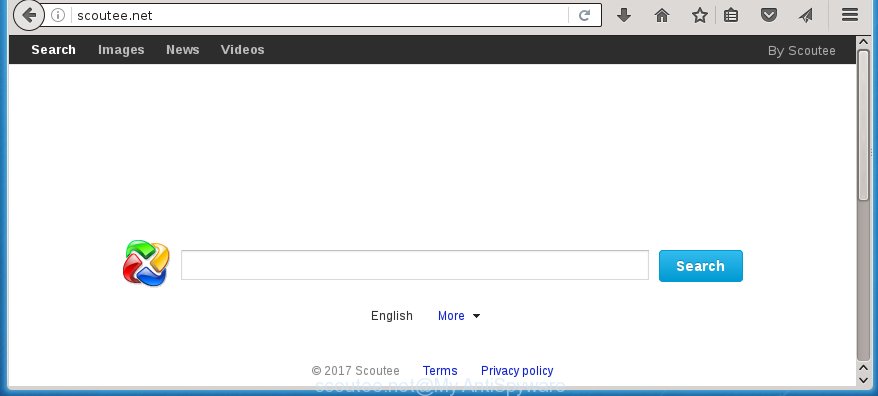
http://scoutee.net/
The Scoutee.net browser hijacker infection can change some settings of web-browsers, but often that the unwanted software may also infect all types of web-browsers by changing their desktop shortcuts. Thus forcing the user to see Scoutee.net unwanted web page every time run the web browser.
The browser hijacker, which set the Scoutee.net search as your home page may also set this annoying page as your search engine. You will encounter the fact that the search in the web-browser has become uncomfortable to use, because the search results will consist of lots of advertisements, links to ad and unwanted web-pages and a small amount of regular links, which are obtained from a search in the major search engines. Therefore, look for something using Scoutee.net web site would be a waste of time or worse, it can lead to even more infected system.
Some browser hijackers also contain adware (also known as ‘ad-supported’ software) that can be used to show annoying ads and or collect a wide variety of personal information about you that can be transferred to third parties. These unwanted advertisements can be displayed in the form of pop-unders, pop-ups, in-text ads, video advertisements, text links or banners or even massive full page advertisements. Most of the adware is designed to open ads, but some adware is form of spyware that often used to track users to gather lots of personal information about you.
We suggest you to get rid of Scoutee.net homepage and clean your PC ASAP, until the presence of the browser hijacker has not led to even worse consequences. Use the step-by-step instructions below that will help you to completely delete Scoutee.net , using only the built-in Windows features and a few of specialized free utilities.
How to remove Scoutee.net startpage
Without a doubt, the browser hijacker is harmful to your system. So you need to quickly and completely get rid of this malicious software. To remove this browser hijacker infection, you can use the manual removal which are given below or free malware removal tool such as Malwarebytes or AdwCleaner (both are free). I note that we recommend that you use automatic removal that will allow you to delete Scoutee.net startpage easily and safely. Manual removal is best used only if you are well versed in computer or in the case where hijacker is not removed automatically.
How to manually delete Scoutee.net
The following instructions is a step-by-step guide, which will help you manually delete Scoutee.net redirect from the Google Chrome, Firefox, Edge and IE.
Delete suspicious and potentially unwanted applications using Windows Control Panel
Some PUPs, browser hijacking programs and ‘ad supported’ software can be removed by uninstalling the free applications they came with. If this way does not succeed, then looking them up in the list of installed applications in Windows Control Panel. Use the “Uninstall” command in order to remove them.
- If you are using Windows 8, 8.1 or 10 then press Windows button, next press Search. Type “Control panel”and press Enter.
- If you are using Windows XP, Vista, 7, then click “Start” button and press “Control Panel”.
- It will show the Windows Control Panel.
- Further, click “Uninstall a program” under Programs category.
- It will open a list of all programs installed on the computer.
- Scroll through the all list, and uninstall suspicious and unknown software. To quickly find the latest installed software, we recommend sort programs by date.
See more details in the video few simple steps below.
Disinfect the browser’s shortcuts to remove Scoutee.net
Now you need to clean up the web-browser shortcuts. Check that the shortcut referring to the right exe-file of the web browser, and not on any unknown file.
Right click on the shortcut of infected browser like below.

Select the “Properties” option and it will display a shortcut’s properties. Next, press the “Shortcut” tab and then delete the “http://site.address” string from Target field as shown on the screen below.

Then press OK to save changes. Repeat the step for all web-browsers that are rerouted to the Scoutee.net annoying web page.
Delete Scoutee.net from Google Chrome
Reset Chrome settings is a easy way to remove the browser hijacker, dangerous and adware extensions, as well as to restore the browser’s home page, newtab page and search provider by default that have been modified by browser hijacker infection.
Open the Google Chrome menu by clicking on the button in the form of three horizontal stripes (![]() ). It will display the drop-down menu. Next, click to “Settings” option.
). It will display the drop-down menu. Next, click to “Settings” option.

Scroll down to the bottom of the page and click on the “Show advanced settings” link. Now scroll down until the Reset settings section is visible, as shown in the figure below and press the “Reset settings” button.

Confirm your action, click the “Reset” button.
Delete Scoutee.net from Firefox by resetting web-browser settings
Resetting your Mozilla Firefox is basic troubleshooting step for any issues with your internet browser program, including the redirect to Scoutee.net web page.
First, start the FF. Next, click the button in the form of three horizontal stripes (![]() ). It will open the drop-down menu. Next, press the Help button (
). It will open the drop-down menu. Next, press the Help button (![]() ).
).

In the Help menu click the “Troubleshooting Information”. In the upper-right corner of the “Troubleshooting Information” page press on “Refresh Firefox” button as shown in the figure below.

Confirm your action, click the “Refresh Firefox”.
Get rid of Scoutee.net homepage from IE
If you find that Internet Explorer web-browser settings like startpage, new tab page and default search engine having been hijacked, then you may revert back your settings, via the reset browser procedure.
First, run the IE, then click ‘gear’ icon ![]() . It will show the Tools drop-down menu on the right part of the web-browser, then click the “Internet Options” as shown below.
. It will show the Tools drop-down menu on the right part of the web-browser, then click the “Internet Options” as shown below.

In the “Internet Options” screen, select the “Advanced” tab, then press the “Reset” button. The Internet Explorer will open the “Reset Internet Explorer settings” prompt. Further, click the “Delete personal settings” check box to select it. Next, press the “Reset” button as shown in the figure below.

When the procedure is finished, click “Close” button. Close the Internet Explorer and reboot your PC system for the changes to take effect. This step will help you to restore your web-browser’s start page and search provider by default to default state.
How to automatically remove Scoutee.net browser hijacker
After completing the manually removal steps above all unwanted programs and internet browser’s extensions that causes browser redirects to the Scoutee.net web-page should be removed. If the problem with Scoutee.net hijacker infection is still remained, then we suggest to scan your system for any remaining malicious components. Run recommended free browser hijacker removal programs below.
Automatically remove Scoutee.net homepage with Malwarebytes
Manual Scoutee.net startpage removal requires some computer skills. Some files and registry entries that created by the hijacker infection may be not completely removed. We suggest that use the Malwarebytes Free that are completely clean your system of browser hijackers. Moreover, the free program will help you to delete malware, PUPs, adware (also known as ‘ad-supported’ software) and toolbars that your PC may be infected too.
Download Malwarebytes on your PC system by clicking on the link below. Save it on your Windows desktop or in any other place.
327297 downloads
Author: Malwarebytes
Category: Security tools
Update: April 15, 2020
Once the downloading process is done, close all programs and windows on your system. Double-click the set up file named mb3-setup. If the “User Account Control” prompt pops up like below, click the “Yes” button.

It will open the “Setup wizard” that will help you install Malwarebytes on your system. Follow the prompts and don’t make any changes to default settings.

Once installation is finished successfully, click Finish button. Malwarebytes will automatically start and you can see its main screen as shown on the screen below.

Now click the “Scan Now” button for checking your system for the browser hijacker which reroutes your web-browser to the Scoutee.net unwanted page. A scan can take anywhere from 10 to 30 minutes, depending on the count of files on your machine and the speed of your machine. During the scan it will detect all threats present on your system.

Once the system scan is done, it will open you the results. Next, you need to press “Quarantine Selected” button. The Malwarebytes will start removing Scoutee.net hijacker infection and other security threats. Once disinfection is complete, you may be prompted to reboot the machine.
I recomend you look at the following video, which completely explains the process of using the Malwarebytes to get rid of browser hijacker and other malware.
Delete Scoutee.net search from web browsers with AdwCleaner
This removal program is free and easy to use. It can scan and delete browser hijacker like Scoutee.net, malicious software, PUPs and ‘ad supported’ software in Google Chrome, Mozilla Firefox, Microsoft Internet Explorer and Edge web-browsers and thereby restore their default settings (homepage, new tab page and search engine by default). AdwCleaner is powerful enough to find and get rid of malicious registry entries and files that are hidden on the machine.

- Download AdwCleaner from the link below.
AdwCleaner download
225642 downloads
Version: 8.4.1
Author: Xplode, MalwareBytes
Category: Security tools
Update: October 5, 2024
- Double click the AdwCleaner icon. Once this utility is started, click “Scan” button . This will start scanning the whole machine to find out Scoutee.net hijacker . A system scan can take anywhere from 5 to 30 minutes, depending on your system. When a threat is found, the number of the security threats will change accordingly. Wait until the the scanning is done.
- Once the scan is finished, it’ll open a screen that contains a list of malicious software that has been {found}. Next, you need to click “Clean” button. It will open a prompt, press “OK”.
These few simple steps are shown in detail in the following video guide.
Stop Scoutee.net homepage and other unwanted pages
To increase your security and protect your machine against new unwanted advertisements and dangerous web pages, you need to run ad blocking program that blocks an access to dangerous advertisements and web-sites. Moreover, the program can block the show of intrusive advertising, which also leads to faster loading of sites and reduce the consumption of web traffic.
Download AdGuard program by clicking on the following link.
26905 downloads
Version: 6.4
Author: © Adguard
Category: Security tools
Update: November 15, 2018
Once the download is done, start the downloaded file. You will see the “Setup Wizard” screen as shown below.

Follow the prompts. Once the installation is finished, you will see a window as shown in the figure below.

You can press “Skip” to close the setup program and use the default settings, or click “Get Started” button to see an quick tutorial which will allow you get to know AdGuard better.
In most cases, the default settings are enough and you don’t need to change anything. Each time, when you start your personal computer, AdGuard will run automatically and block advertisements, web pages such Scoutee.net, as well as other harmful or misleading web-sites. For an overview of all the features of the program, or to change its settings you can simply double-click on the AdGuard icon, which is located on your desktop.
How did Scoutee.net hijacker infection get on your computer
The Scoutee.net browser hijacker spreads with a simple but quite effective way. It’s integrated into the install package of various free programs. Thus on the process of install, it will infect your web-browser and change it’s settings on the Scoutee.net. To avoid browser hijacker infection, you just need to follow a few simple rules: carefully read the Terms of Use and the license, select only a Manual, Custom or Advanced installation mode, which enables you to make sure that the program you want to install, thereby protect your personal computer from the hijacker infection like the Scoutee.net.
Finish words
After completing the tutorial shown above, your machine should be clean from malware and browser hijackers. The Firefox, Chrome, Internet Explorer and MS Edge will no longer show Scoutee.net annoying startpage on startup. Unfortunately, if the steps does not help you, then you have caught a new browser hijacker, and then the best way – ask for help.
- Download HijackThis from the link below and save it to your Desktop.
HijackThis download
5012 downloads
Version: 2.0.5
Author: OpenSource
Category: Security tools
Update: November 7, 2015
- Double-click on the HijackThis icon. Next press “Do a system scan only” button.
- Once the scan is complete, the scan button will read “Save log”, click it. Save this log to your desktop.
- Create a Myantispyware account here. Once you’ve registered, check your e-mail for a confirmation link, and confirm your account. After that, login.
- Copy and paste the contents of the HijackThis log into your post. If you are posting for the first time, please start a new thread by using the “New Topic” button in the Spyware Removal forum. When posting your HJT log, try to give us some details about your problems, so we can try to help you more accurately.
- Wait for one of our trained “Security Team” or Site Administrator to provide you with knowledgeable assistance tailored to your problem with the unwanted Scoutee.net redirect.



















