Have you opened the web browser and found a previously unseen site called Search.searchfff.com (Fast Form Finder)? If you answered ‘Yes’ then your need to know that your machine is infected by potentially unwanted software software from the browser hijacker family. It’s a type of software which modifies the PC’s web browser settings so that you are redirected to an unwanted web-site. Complete the instructions below as soon as possible to remove Search.searchfff.com and block the ability to penetrate of more harmful viruses and trojans on your system.
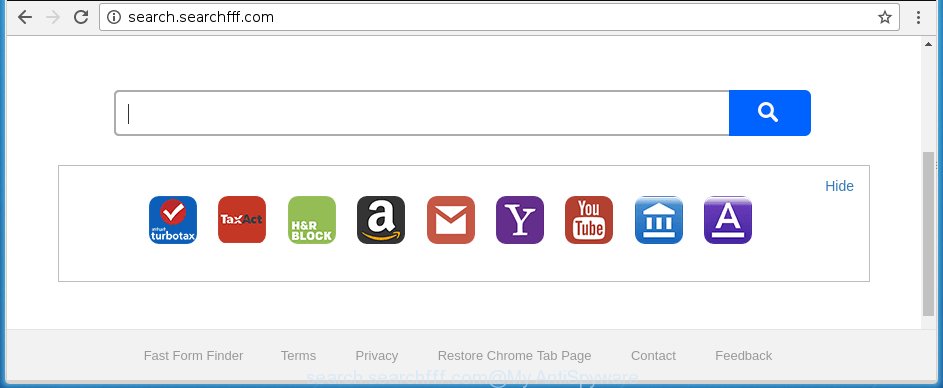
http://search.searchfff.com/
As mentioned above, the Search.searchfff.com browser hijacker infection also modifies the browser’s search engine to http://query.searchfff.com. So, your internet browser, when searching something, will open a hodgepodge of ads, links to unwanted and ad web pages and search results of a big search engines like Google or Bing. As a result, actual use of a web-browser’s search becomes uncomfortable. Moreover, it can also lead to slowing or even freeze your web browser.
Table of contents
- What is Search.searchfff.com
- Remove Search.searchfff.com startpage
- How to manually remove Search.searchfff.com
- Remove Search.searchfff.com associated software by using Windows Control Panel
- Disinfect the browser’s shortcuts to remove Search.searchfff.com startpage
- Remove Search.searchfff.com from Google Chrome
- Get rid of Search.searchfff.com startpage from Mozilla Firefox
- Delete Search.searchfff.com from Internet Explorer
- How to remove Search.searchfff.com search with free programs
- How to manually remove Search.searchfff.com
- How to stop Search.searchfff.com redirect
- How can you prevent the Search.searchfff.com hijacker
- Finish words
Often, the computer that has been infected with Search.searchfff.com hijacker, will be also infected with ‘ad-supported’ software (also known as adware) that displays a large number of various ads. It can be pop-ups, text links in the web-pages, banners where they never had. What is more, the adware can replace the legitimate ads with malicious ads that will offer to download and install malware and unwanted applications or visit the various dangerous and misleading pages.
We suggest you to get rid of Search.searchfff.com startpage and free your computer ASAP, until the presence of the PC infection has not led to even worse consequences. You need to follow the step-by-step instructions below that will help you to completely remove Search.searchfff.com search, using only the built-in Windows features and a few of specialized free tools.
Remove Search.searchfff.com startpage
Without a doubt, the hijacker is harmful to your machine. So you need to quickly and completely delete this malware. To delete this browser hijacker, you can use the manual removal which are given below or free malware removal tool such as Malwarebytes or AdwCleaner (both are free). I note that we recommend that you use automatic removal which will help you to remove Search.searchfff.com redirect easily and safely. Manual removal is best used only if you are well versed in computer or in the case where hijacker is not removed automatically.
How to manually delete Search.searchfff.com
Most common browser hijackers may be uninstalled without any antivirus programs. The manual browser hijacker infection removal is article few simple steps that will teach you how to delete the Search.searchfff.com homepage. Some of the steps below will require you to close the web-site. So, please read the steps carefully, after that bookmark or print it for later reference.
Remove Search.searchfff.com associated software by using Windows Control Panel
The best way to begin the PC cleanup is to remove unknown and suspicious applications. Using the MS Windows Control Panel you can do this quickly and easily. This step, in spite of its simplicity, should not be ignored, because the removing of unneeded applications can clean up the Firefox, Google Chrome, Microsoft Internet Explorer and Edge from ads hijackers and so on.
Press Windows button ![]() , then click Search
, then click Search ![]() . Type “Control panel”and press Enter. If you using Windows XP or Windows 7, then press “Start” and select “Control Panel”. It will display the Windows Control Panel as shown on the image below.
. Type “Control panel”and press Enter. If you using Windows XP or Windows 7, then press “Start” and select “Control Panel”. It will display the Windows Control Panel as shown on the image below.

Further, click “Uninstall a program” ![]()
It will show a list of all programs installed on your system. Scroll through the all list, and uninstall any suspicious and unknown software.
Disinfect the browser’s shortcuts to remove Search.searchfff.com startpage
Once the hijacker is started, it can also modify the web-browser’s shortcuts, adding an argument such as “http://site.address” into the Target field. Due to this, every time you start the browser, it will open an annoying site.
Right click on the web browser’s shortcut, click Properties option. On the Shortcut tab, locate the Target field. Click inside, you will see a vertical line – arrow pointer, move it (using -> arrow key on your keyboard) to the right as possible. You will see a text “http://site.address” that has been added here. Remove everything after .exe. An example, for Google Chrome you should remove everything after chrome.exe.

To save changes, click OK . You need to clean all web browser’s shortcuts. So, repeat this step for the Chrome, Firefox, Internet Explorer and Edge.
Remove Search.searchfff.com from Google Chrome
Open the Google Chrome menu by clicking on the button in the form of three horizontal stripes (![]() ). It will open the drop-down menu. Next, click to “Settings” option.
). It will open the drop-down menu. Next, click to “Settings” option.

Scroll down to the bottom of the page and click on the “Show advanced settings” link. Now scroll down until the Reset settings section is visible, as shown in the figure below and press the “Reset settings” button.

Confirm your action, click the “Reset” button.
Get rid of Search.searchfff.com startpage from Mozilla Firefox
Resetting your Firefox is basic troubleshooting step for any issues with your web-browser application, including the redirect to Search.searchfff.com web-site.
Run the Mozilla Firefox and click the menu button (it looks like three stacked lines) at the top right of the web-browser screen. Next, click the question-mark icon at the bottom of the drop-down menu. It will display the slide-out menu.

Select the “Troubleshooting information”. If you’re unable to access the Help menu, then type “about:support” in your address bar and press Enter. It bring up the “Troubleshooting Information” page like below.

Click the “Refresh Firefox” button at the top right of the Troubleshooting Information page. Select “Refresh Firefox” in the confirmation prompt. The Mozilla Firefox will begin a procedure to fix your problems that caused by the Search.searchfff.com hijacker infection. Once, it is finished, click the “Finish” button.
Delete Search.searchfff.com from Internet Explorer
If you find that Internet Explorer web browser settings like start page and search provider by default having been hijacked, then you may revert back your settings, via the reset web browser procedure.
First, launch the Internet Explorer. Next, click the button in the form of gear (![]() ). It will open the Tools drop-down menu, press the “Internet Options” as shown below.
). It will open the Tools drop-down menu, press the “Internet Options” as shown below.

In the “Internet Options” window click on the Advanced tab, then press the Reset button. The Microsoft Internet Explorer will display the “Reset Internet Explorer settings” window as shown on the image below. Select the “Delete personal settings” check box, then press “Reset” button.

You will now need to restart your computer for the changes to take effect.
How to remove Search.searchfff.com search with free programs
The browser hijacker can hide its components which are difficult for you to find out and get rid of completely. This may lead to the fact that after some time, the browser hijacker infection again infect your computer and alter current settings of installed web-browsers to Search.searchfff.com. Moreover, I want to note that it’s not always safe to remove browser hijacker manually, if you do not have much experience in setting up and configuring the operating system. The best method to detect and remove browser hijackers is to run free malicious software removal applications.
Use Malwarebytes to remove Search.searchfff.com
We suggest using the Malwarebytes Free which are completely clean your computer. The free utility is an advanced malware removal program developed by (c) Malwarebytes lab. This application uses the world’s most popular anti malware technology. It is able to help you remove browser hijackers, PUPs, malware, ad-supported software, toolbars, ransomware and other security threats from your PC for free.
- Please download Malwarebytes to your desktop by clicking on the following link.
Malwarebytes Anti-malware
327309 downloads
Author: Malwarebytes
Category: Security tools
Update: April 15, 2020
- At the download page, click on the Download button. Your web browser will display the “Save as” prompt. Please save it onto your Windows desktop.
- Once the download process is finished, please close all programs and open windows on your system. Double-click on the icon that’s named mb3-setup.
- This will open the “Setup wizard” of Malwarebytes onto your PC. Follow the prompts and do not make any changes to default settings.
- When the Setup wizard has finished installing, the Malwarebytes will start and display the main window.
- Further, press the “Scan Now” button for the browser hijacker removal scan. It will start scanning your computer for the browser hijacker which redirects your web browser to the Search.searchfff.com annoying web site. This procedure can take quite a while, so please be patient.
- When the Malwarebytes has finished checking, it will show a screen which contains a list of malicious software that has been found.
- When you are ready, click the “Quarantine Selected” button to begin cleaning your system. Once the task is done, you may be prompted to reboot the machine.
- Close the Anti-Malware and continue with the next step.
Video instruction, which reveals in detail the steps above.
Delete Search.searchfff.com browser hijacker and malicious extensions with AdwCleaner
This removal application is free and easy to use. It can scan and remove browser hijacker like Search.searchfff.com, malware, PUPs and adware in Chrome, FF, Edge and Internet Explorer browsers and thereby return their default settings (startpage, new tab page and default search engine). AdwCleaner is powerful enough to find and get rid of malicious registry entries and files that are hidden on the computer.
Download AdwCleaner from the link below.
225644 downloads
Version: 8.4.1
Author: Xplode, MalwareBytes
Category: Security tools
Update: October 5, 2024
Once downloading is done, open the file location. You will see an icon like below.
![]()
Double click the AdwCleaner desktop icon. Once the utility is started, you will see a screen as shown on the screen below.

Further, press “Scan” button to perform a system scan for the Search.searchfff.com hijacker infection and browser’s malicious extensions. When it has finished scanning, it will display a scan report as on the image below.

Review the report and then press “Clean” button. It will show a dialog box as on the image below.

You need to click “OK”. When the cleaning procedure is complete, the AdwCleaner may ask you to restart your personal computer. When your machine is started, you will see an AdwCleaner log.
These steps are shown in detail in the following video guide.
How to stop Search.searchfff.com redirect
To increase your security and protect your PC system against new unwanted advertisements and harmful sites, you need to run ad blocker application that stops an access to malicious ads and web-sites. Moreover, the program can block the display of intrusive advertising, which also leads to faster loading of web-pages and reduce the consumption of web traffic.
Download AdGuard program by clicking on the following link.
26910 downloads
Version: 6.4
Author: © Adguard
Category: Security tools
Update: November 15, 2018
Once the downloading process is finished, start the downloaded file. You will see the “Setup Wizard” screen as shown in the figure below.

Follow the prompts. Once the installation is done, you will see a window as shown in the figure below.

You can click “Skip” to close the setup program and use the default settings, or click “Get Started” button to see an quick tutorial which will allow you get to know AdGuard better.
In most cases, the default settings are enough and you do not need to change anything. Each time, when you start your PC, AdGuard will run automatically and block pop-ups, sites such Search.searchfff.com, as well as other dangerous or misleading web-sites. For an overview of all the features of the program, or to change its settings you can simply double-click on the AdGuard icon, which is located on your desktop.
How can you prevent the Search.searchfff.com hijacker
Most often Search.searchfff.com browser hijacker gets on your computer as a part of various free programs, as a bonus. Therefore it’s very important at the stage of installing software downloaded from the Web carefully review the Terms of use and the License agreement, as well as to always choose the Advanced, Custom or Manual installation mode. In this mode, you can turn off all unwanted add-ons, including the Search.searchfff.com browser hijacker, which will be installed along with the desired application. Of course, if you uninstall the free applications from your computer, your favorite internet browser’s settings will not be restored. So, to recovery the Google Chrome, Firefox, Microsoft Internet Explorer and MS Edge’s homepage, new tab and default search engine you need to follow the step-by-step instructions above.
Finish words
Now your system should be clean of the Search.searchfff.com homepage. Remove AdwCleaner. We suggest that you keep AdGuard (to help you stop unwanted ads and annoying malicious web pages) and Malwarebytes (to periodically scan your system for new browser hijackers, malware and ad-supported software). Probably you are running an older version of Java or Adobe Flash Player. This can be a security risk, so download and install the latest version right now.
If you are still having problems while trying to delete Search.searchfff.com from the Google Chrome, FF, Microsoft Edge and Internet Explorer, then ask for help in our Spyware/Malware removal forum.



















