If your Google Chrome internet browser home page have changed to Searchmaster.net somehow, and you have tried to change startpage and search engine from browser settings, but it didn’t help, then most probably that a browser hijacker get installed on your machine. Browser hijacker is an one type of unwanted software which modifies current settings of installed internet browsers without your’s permission, to redirect you into unwanted sites. A browser hijacker usually modify the Google Chrome, Firefox, Microsoft Internet Explorer and Edge current homepage, new tab and default search engine with its own.
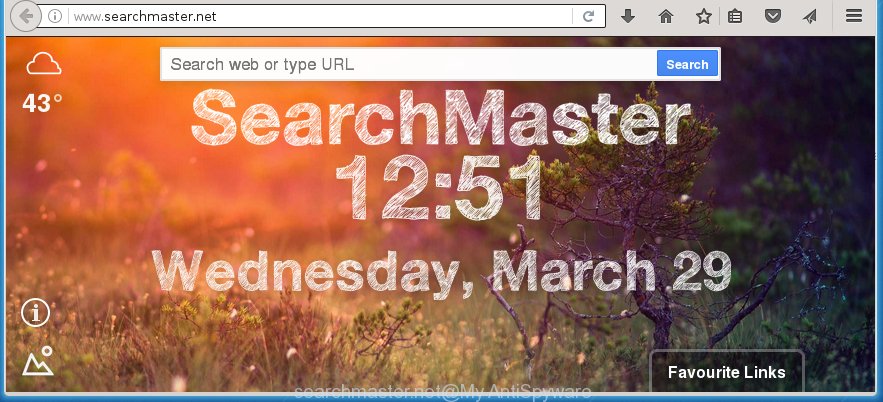
http://www.searchmaster.net/
The Searchmaster.net browser hijacker may change some settings of installed web-browsers, but often that the unwanted software may also infect all types of internet browsers by changing their desktop shortcuts. Thus forcing the user to see Searchmaster.net unwanted page every time run the web-browser.
Table of contents
- What is Searchmaster.net
- Searchmaster.net search removal steps
- How to manually get rid of Searchmaster.net
- Uninstall suspicious and potentially unwanted programs using Windows Control Panel
- Disinfect the browser’s shortcuts to remove Searchmaster.net startpage
- Get rid of Searchmaster.net startpage from Internet Explorer
- Get rid of Searchmaster.net search from Chrome
- Get rid of Searchmaster.net from FF by resetting web-browser settings
- Use free malware removal tools to completely get rid of Searchmaster.net
- How to manually get rid of Searchmaster.net
- Use AdBlocker to stop Searchmaster.net and stay safe online
- How was Searchmaster.net browser hijacker installed on system
- Finish words
In addition, the Searchmaster.net hijacker may also modify the search engine selected in the web browser. When you try to search on the infected browser, you will be presented with search results, consisting of ads and Google (or Yahoo, or Bing) search results for your query. Among these search results can occur links that lead to unwanted and ad web sites.
Also, adware (also known as ‘ad-supported’ software) may be installed on the PC system together with Searchmaster.net PC infection. It will insert a lot of advertisements directly to the web-sites which you view, creating a sense that advertisements has been added by the developers of the page. Moreover, legal ads can be replaced on fake advertisements that will offer to download and install various unnecessary and harmful applications. Moreover, the Searchmaster.net PC infection has the ability to collect a huge number of personal information about you, which can be later used for marketing purposes.
We recommend you to free your personal computer as quickly as possible. Use the guide below which will help to remove Searchmaster.net search and ‘ad-supported’ program, which can be installed onto your computer along with it.
Searchmaster.net search removal steps
Without a doubt, the hijacker infection is harmful to your PC system. So you need to quickly and completely delete this malware. To remove this hijacker infection, you can use the manual removal which are given below or free malware removal tool such as Malwarebytes or AdwCleaner (both are free). I note that we recommend that you use automatic removal that will allow you to remove Searchmaster.net homepage easily and safely. Manual removal is best used only if you are well versed in system or in the case where hijacker infection is not removed automatically.
How to manually delete Searchmaster.net
Most common browser hijackers may be uninstalled without any antivirus software. The manual PC infection removal is article steps that will teach you how to remove the Searchmaster.net homepage. Some of the steps below will require you to close the web-page. So, please read the steps carefully, after that bookmark or print it for later reference.
Uninstall suspicious and potentially unwanted programs using Windows Control Panel
First, you should try to identify and delete the application that causes the appearance of annoying ads or internet browser redirect, using the ‘Uninstall a program’ which is located in the ‘Control panel’.
Windows 8, 8.1, 10
First, press Windows button

When the ‘Control Panel’ opens, click the ‘Uninstall a program’ link under Programs category as shown on the image below.

You will see the ‘Uninstall a program’ panel as on the image below.

Very carefully look around the entire list of programs installed on your PC. Most likely, one or more of them are responsible for the appearance of popup ads and web browser redirect to the unwanted Searchmaster.net site. If you have many programs installed, you can help simplify the search of dangerous programs by sort the list by date of installation. Once you have found a suspicious, unwanted or unused program, right click to it, after that press ‘Uninstall’.
Windows XP, Vista, 7
First, press ‘Start’ button and select ‘Control Panel’ at right panel like below.

When the Windows ‘Control Panel’ opens, you need to press ‘Uninstall a program’ under ‘Programs’ as on the image below.

You will see a list of software installed on your computer. We recommend to sort the list by date of installation to quickly find the software that were installed last. Most likely they responsibility for the appearance of pop-up ads and web-browser redirect. If you are in doubt, you can always check the application by doing a search for her name in Google, Yahoo or Bing. When the program which you need to delete is found, simply click on its name, and then click ‘Uninstall’ as shown in the figure below.

Disinfect the browser’s shortcuts to remove Searchmaster.net startpage
Click the right mouse button to a desktop shortcut which you use to start your web browser. Next, select the “Properties” option. Important: necessary to click on the desktop shortcut for the web-browser which is redirected to the Searchmaster.net or other annoying web-site.
Further, necessary to look at the text which is written in the “Target” field. The hijacker can rewrite the contents of this field, which describes the file to be run when you launch your web-browser. Depending on the web browser you are using, there should be:
- Google Chrome: chrome.exe
- Opera: opera.exe
- Firefox: firefox.exe
- Internet Explorer: iexplore.exe
If you are seeing an unknown text similar “http://site.addres” which has been added here, then you should remove it, like below.

Next, press the “OK” button to save the changes. Now, when you start the web-browser from this desktop shortcut, it does not occur automatically reroute on the Searchmaster.net web page or any other unwanted web sites. Once the step is finished, we recommend to go to the next step.
Get rid of Searchmaster.net search from Chrome
If your Google Chrome browser is redirected to annoying Searchmaster.net web-page, it may be necessary to completely reset your internet browser application to its default settings.

- First, launch the Google Chrome and click the Menu icon (icon in the form of three horizontal stripes).
- It will show the Chrome main menu, click the “Settings” menu.
- Next, click “Show advanced settings” link, that located at the bottom of the Settings page.
- On the bottom of the “Advanced settings” page, click the “Reset settings” button.
- The Google Chrome will display the reset settings prompt as shown on the image above.
- Confirm the browser’s reset by clicking on the “Reset” button.
- To learn more, read the article How to reset Google Chrome settings to default.
Get rid of Searchmaster.net from FF by resetting web-browser settings
The Firefox reset will keep your personal information such as bookmarks, passwords, web form auto-fill data and remove unwanted search engine and start page such as Searchmaster.net, modified preferences, extensions and security settings.
Start the FF and click the menu button (it looks like three stacked lines) at the top right of the browser screen. Next, click the question-mark icon at the bottom of the drop-down menu. It will open the slide-out menu.

Select the “Troubleshooting information”. If you’re unable to access the Help menu, then type “about:support” in your address bar and press Enter. It bring up the “Troubleshooting Information” page as shown below.

Click the “Refresh Firefox” button at the top right of the Troubleshooting Information page. Select “Refresh Firefox” in the confirmation dialog box. The FF will start a task to fix your problems that caused by the Searchmaster.net browser hijacker infection. When, it’s finished, click the “Finish” button.
Get rid of Searchmaster.net startpage from Internet Explorer
If you find that IE browser settings such as homepage, new tab and default search engine having been hijacked, then you may revert back your settings, via the reset web browser procedure.
First, launch the Internet Explorer, click ![]() ) button. Next, click “Internet Options” as shown in the figure below.
) button. Next, click “Internet Options” as shown in the figure below.

In the “Internet Options” screen select the Advanced tab. Next, press Reset button. The Internet Explorer will open the Reset Internet Explorer settings prompt. Select the “Delete personal settings” check box and click Reset button.

You will now need to restart your system for the changes to take effect. It will delete Searchmaster.net hijacker, disable malicious and ad-supported browser’s extensions and restore the IE’s settings such as startpage, new tab page and default search engine to default state.
Use free malware removal tools to completely get rid of Searchmaster.net
After completing the manually removal steps above all unwanted applications and browser’s extensions that causes browser redirects to the Searchmaster.net page should be removed. If the problem with Searchmaster.net hijacker infection is still remained, then we suggest to scan your system for any remaining malicious components. run recommended free PC infection removal programs below.
Use Malwarebytes to remove hijacker
Manual Searchmaster.net homepage removal requires some computer skills. Some files and registry entries that created by the hijacker infection may be not completely removed. We suggest that run the Malwarebytes Free that are completely free your computer of browser hijackers. Moreover, the free program will help you to delete malicious software, potentially unwanted programs, ‘ad-supported’ software (also known as adware) and toolbars that your computer may be infected too.
Download Malwarebytes on your system by clicking on the link below. Save it on your Windows desktop or in any other place.
327724 downloads
Author: Malwarebytes
Category: Security tools
Update: April 15, 2020
Once the downloading process is finished, close all applications and windows on your PC. Double-click the set up file named mb3-setup. If the “User Account Control” prompt pops up as shown in the figure below, click the “Yes” button.

It will open the “Setup wizard” that will help you install Malwarebytes on your PC system. Follow the prompts and don’t make any changes to default settings.

Once installation is finished successfully, click Finish button. Malwarebytes will automatically start and you can see its main screen like below.

Now click the “Scan Now” button to start checking your system for the hijacker that cause a redirect to Searchmaster.net. When a malware is found, the number of the security threats will change accordingly. Wait until the the checking is done. Please be patient.

As the scanning ends, you can check all threats detected on your computer. Make sure all entries have “checkmark” and click “Quarantine Selected” button. The Malwarebytes will start removing Searchmaster.net browser hijacker and other security threats. Once disinfection is finished, you may be prompted to reboot the system.
I recomend you look at the following video, which completely explains the procedure of using the Malwarebytes to remove browser hijacker and other malware.
Remove Searchmaster.net startpage from web-browsers with AdwCleaner
This removal program is free and easy to use. It can scan and get rid of browser hijacker such as Searchmaster.net, malware, potentially unwanted programs and adware in Google Chrome, IE, Mozilla Firefox and MS Edge web browsers and thereby return their default settings (homepage, new tab page and search engine by default). AdwCleaner is powerful enough to find and remove malicious registry entries and files that are hidden on the PC.

- Download AdwCleaner by clicking on the following link.
AdwCleaner download
225788 downloads
Version: 8.4.1
Author: Xplode, MalwareBytes
Category: Security tools
Update: October 5, 2024
- Select the file location as Desktop, and then click Save.
- Once the downloading process is complete, start the AdwCleaner, double-click the adwcleaner_xxx.exe file.
- If the “User Account Control” prompts, click Yes to continue.
- Read the “Terms of use”, and click Accept.
- In the AdwCleaner window, press the “Scan” for scanning your personal computer for the Searchmaster.net browser hijacker infection.
- Once the system scan is done, the results are displayed in the scan report. Review the report and then click “Clean”. If the AdwCleaner will ask you to restart your machine, click “OK”.
The step-by-step guide shown in detail in the following video.
Use AdBlocker to stop Searchmaster.net and stay safe online
It is also critical to protect your browsers from dangerous web-sites and advertisements by using an ad blocking program such as AdGuard. Security experts says that it will greatly reduce the risk of malware, and potentially save lots of money. Additionally, the AdGuard can also protect your privacy by blocking almost all trackers.
- Download AdGuard application from the following link.
Adguard download
27036 downloads
Version: 6.4
Author: © Adguard
Category: Security tools
Update: November 15, 2018
- After downloading is complete, start the downloaded file. You will see the “Setup Wizard” program window. Follow the prompts.
- When the installation is complete, click “Skip” to close the installation program and use the default settings, or press “Get Started” to see an quick tutorial that will assist you get to know AdGuard better.
- In most cases, the default settings are enough and you do not need to change anything. Each time, when you run your computer, AdGuard will start automatically and stop pop-up ads, pages such Searchmaster.net, as well as other harmful or misleading web-pages. For an overview of all the features of the program, or to change its settings you can simply double-click on the icon named AdGuard, that is located on your desktop.
How was Searchmaster.net browser hijacker installed on system
Many browser hijackers like Searchmaster.net come from internet browser toolbars, web-browser extensions, BHOs (browser helper objects) and third-party programs. Most often, these items claim itself as software which improve your experience on the World Wide Web by providing a fast and interactive start page or a search engine that does not track you. Remember, how to avoid the unwanted applications. Be cautious, launch only reputable programs which download from reputable sources. NEVER install an unknown and suspicious application.
Finish words
Now your machine should be free of the Searchmaster.net . Uninstall AdwCleaner. We suggest that you keep Malwarebytes (to periodically scan your computer for new malware, browser hijackers and adware) and AdGuard (to help you stop annoying pop-ups and dangerous web-pages). Moreover, to prevent browser hijackers, please stay clear of unknown and third party software, make sure that your antivirus program, turn on the option to scan for PUPs (potentially unwanted programs).
If you need more help with Searchmaster.net homepage related issues, go to our Spyware/Malware removal forum.

















