Is your web browser re-directed to different site named Eusearch.org ? This problem can be caused by web browser hijacker. The browser hijacker is a type of malware that is created to modify settings of all your typical browsers. If you get it on your PC system, then you can experience any of the following problems: a large number of pop-ups, multiple toolbars on your web-browser that you didn’t install, pages load slowly, homepage, new tab and default search engine is modified without your permission. The instructions which follow, we will tell you about how to solve these problems, delete browser hijacker infection and thereby remove Eusearch.org startpage from the Firefox, Google Chrome, IE and Microsoft Edge forever.
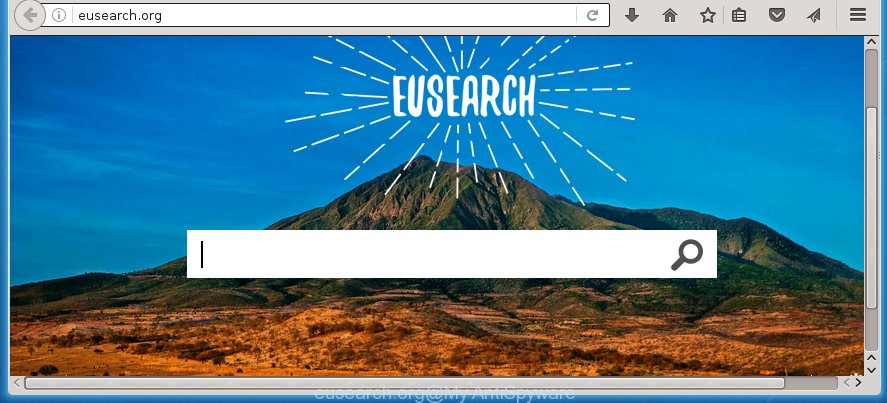
http://eusearch.org/
Most often, the Eusearch.org hijacker affects most common internet browsers such as Firefox, Google Chrome, Internet Explorer and MS Edge. But such browser hijacker infections as well can infect other internet browsers by changing its shortcuts (adding ‘http://site.address’ into Target field of browser’s shortcut). So every time you start the internet browser, it’ll display Eusearch.org page. Even if you setup your homepage again, it’s still the first thing you see when you launch the browser will be the annoying Eusearch.org web page.
When your PC system is infected, every time you start your browser you will see this site. Of course you may setup your start page again, but next time you start a web-browser you will see that Eusearch.org redirect return. As mentioned above, the hijacker may change the default search engine on this unwanted page too, so all your search queries will be redirected to Eusearch.org. Thus the authors of the browser hijacker infection can collect the search terms of your queries, and redirect you to malicious web-pages.
Also, ‘ad-supported’ software (also known as adware) may be installed on the machine together with Eusearch.org hijacker. It will insert tons of advertisements directly to the sites that you view, creating a sense that advertisements has been added by the developers of the page. Moreover, legal advertisements can be replaced on fake ads which will offer to download and install various unnecessary and harmful software. Moreover, the Eusearch.org browser hijacker infection has the ability to collect lots of personal information about you, which can be later transferred to third parties.
We recommend you to clean your computer as soon as possible. Use the step-by-step instructions below which will allow to delete Eusearch.org and ‘ad-supported’ application, that can be installed onto your machine along with it.
Eusearch.org homepage removal steps
In the step-by-step tutorial below we will have a look at the PC infection and how to delete Eusearch.org from Firefox, Chrome, IE and MS Edge web browsers for Windows OS, natively or by using a few free removal tools and software.
How to delete Eusearch.org startpage without any software
Most common browser hijackers may be deleted without any antivirus software. The manual browser hijacker removal is blog post few simple steps that will teach you how to remove the Eusearch.org search. Some of the steps below will require you to close the web page. So, please read the guide carefully, after that bookmark or print it for later reference.
Delete Eusearch.org associated software by using Windows Control Panel
The best way to begin the personal computer cleanup is to delete unknown and suspicious software. Using the Windows Control Panel you can do this quickly and easily. This step, in spite of its simplicity, should not be ignored, because the removing of unneeded software can clean up the Google Chrome, Internet Explorer, FF and Microsoft Edge from pop-ups hijackers and so on.
Windows 8, 8.1, 10
First, click Windows button

Once the ‘Control Panel’ opens, click the ‘Uninstall a program’ link under Programs category as on the image below.

You will see the ‘Uninstall a program’ panel as on the image below.

Very carefully look around the entire list of applications installed on your PC. Most likely, one or more of them are responsible for the appearance of ads and browser redirect to the annoying Eusearch.org web site. If you have many programs installed, you can help simplify the search of dangerous applications by sort the list by date of installation. Once you have found a suspicious, unwanted or unused application, right click to it, after that click ‘Uninstall’.
Windows XP, Vista, 7
First, click ‘Start’ button and select ‘Control Panel’ at right panel like below.

When the Windows ‘Control Panel’ opens, you need to press ‘Uninstall a program’ under ‘Programs’ as on the image below.

You will see a list of software installed on your computer. We recommend to sort the list by date of installation to quickly find the applications that were installed last. Most likely they responsibility for the appearance of pop-up ads and web-browser redirect. If you are in doubt, you can always check the application by doing a search for her name in Google, Yahoo or Bing. Once the program which you need to delete is found, simply click on its name, and then press ‘Uninstall’ as on the image below.

Disinfect the browser’s shortcuts to remove Eusearch.org
Now you need to clean up the internet browser shortcuts. Check that the shortcut referring to the right exe-file of the browser, and not on any unknown file.
To clear the web-browser shortcut, right-click to it and select Properties. On the Shortcut tab, locate the Target field. Click inside, you will see a vertical line – arrow pointer, move it (using -> arrow key on your keyboard) to the right as possible. You will see a text similar “http://site.address” which has been added here. You need to delete it.

When the text is removed, click the OK button. You need to clean all shortcuts of all your web browsers, as they may be infected too.
Get rid of Eusearch.org homepage from Google Chrome

- First run the Chrome and press Menu button (small button in the form of three horizontal stripes).
- It will open the Chrome main menu. Select “Settings” option.
- You will see the Chrome’s settings page. Scroll down and click “Show advanced settings” link.
- Scroll down again and click the “Reset settings” button.
- The Chrome will display the reset profile settings page as shown on the image above.
- Next click the “Reset” button.
- Once this task is done, your browser’s homepage, new tab and default search engine will be restored to their original defaults.
- To learn more, read the blog post How to reset Chrome settings to default.
Remove Eusearch.org search from FF
If the Mozilla Firefox settings such as startpage, new tab page and default search engine have been replaced by the browser hijacker, then resetting it to the default state can help.
Run the Mozilla Firefox and click the menu button (it looks like three stacked lines) at the top right of the web-browser screen. Next, click the question-mark icon at the bottom of the drop-down menu. It will display the slide-out menu.

Select the “Troubleshooting information”. If you are unable to access the Help menu, then type “about:support” in your address bar and press Enter. It bring up the “Troubleshooting Information” page as shown in the figure below.

Click the “Refresh Firefox” button at the top right of the Troubleshooting Information page. Select “Refresh Firefox” in the confirmation dialog box. The Firefox will start a task to fix your problems that caused by the Eusearch.org browser hijacker infection. Once, it’s done, click the “Finish” button.
Remove Eusearch.org homepage from Internet Explorer
If you find that Internet Explorer web browser settings like homepage and search engine by default having been hijacked, then you may return your settings, via the reset web browser procedure.
First, launch the Internet Explorer, click ![]() ) button. Next, press “Internet Options” as shown in the figure below.
) button. Next, press “Internet Options” as shown in the figure below.

In the “Internet Options” screen select the Advanced tab. Next, click Reset button. The Internet Explorer will show the Reset Internet Explorer settings dialog box. Select the “Delete personal settings” check box and click Reset button.

You will now need to restart your computer for the changes to take effect. It will remove Eusearch.org PC infection, disable malicious and ad-supported web-browser’s extensions and restore the Internet Explorer’s settings like homepage, new tab page and search engine by default to default state.
Eusearch.org startpage automatic removal
Manual removal is not always as effective as you might think. Often, even the most experienced users can not completely remove browser hijacker from the infected system. So, we recommend to check your personal computer for any remaining malicious components with free hijacker removal programs below.
Automatically remove Eusearch.org with Malwarebytes
Manual Eusearch.org removal requires some computer skills. Some files and registry entries that created by the hijacker infection may be not completely removed. We suggest that use the Malwarebytes Free that are completely free your PC system of browser hijackers. Moreover, the free application will help you to remove malicious software, PUPs, ‘ad-supported’ software (also known as adware) and toolbars that your machine may be infected too.
Download Malwarebytes Free on your PC system from the link below. Save it on your desktop.
327738 downloads
Author: Malwarebytes
Category: Security tools
Update: April 15, 2020
Once the downloading process is done, close all windows on your computer. Further, run the file named mb3-setup. If the “User Account Control” prompt pops up as on the image below, press the “Yes” button.

It will display the “Setup wizard” which will assist you install Malwarebytes on the computer. Follow the prompts and do not make any changes to default settings.

Once setup is done successfully, click Finish button. Then Malwarebytes will automatically start and you can see its main window as shown below.

Next, click the “Scan Now” button to begin scanning your machine for the browser hijacker which cause a redirect to Eusearch.org. When a threat is found, the number of the detected objects will change accordingly. Wait until the the checking is done. Please be patient.

As the scanning ends, you can check all threats detected on your computer. Make sure all entries have “checkmark” and click “Quarantine Selected” button.

The Malwarebytes will start removing Eusearch.org browser hijacker and other security threats. Once disinfection is complete, you may be prompted to reboot your personal computer. I recommend you look at the following video, which completely explains the process of using the Malwarebytes to get rid of browser hijacker, ad supported software and other harmful software.
Scan your computer and remove Eusearch.org search with AdwCleaner
This removal program is free and easy to use. It can scan and remove browser hijacker like Eusearch.org, malicious software, potentially unwanted software and ‘ad supported’ software in Chrome, Firefox, Edge and Internet Explorer browsers and thereby restore their default settings (homepage, new tab and default search engine). AdwCleaner is powerful enough to find and delete malicious registry entries and files that are hidden on the PC system.

- Download AdwCleaner by clicking on the following link.
AdwCleaner download
225791 downloads
Version: 8.4.1
Author: Xplode, MalwareBytes
Category: Security tools
Update: October 5, 2024
- Select the directory in which you saved it as Desktop, and then click Save.
- When the download is finished, start the AdwCleaner, double-click the adwcleaner_xxx.exe file.
- If the “User Account Control” prompts, press Yes to continue.
- Read the “Terms of use”, and press Accept.
- In the AdwCleaner window, click the “Scan” . This will begin scanning the whole personal computer to find out Eusearch.org hijacker infection.
- When it completes the scan, the results are displayed in the scan report. Review the report and then click “Clean”. If the AdwCleaner will ask you to restart your system, click “OK”.
The step-by-step guide shown in detail in the following video.
Stop Eusearch.org homepage and other unwanted web-sites
It’s important to use adblocker applications such as AdGuard to protect your machine from dangerous sites. Most security experts says that it is okay to stop ads. You should do so just to stay safe! And, of course, the AdGuard can to stop Eusearch.org and other unwanted pages.
Download AdGuard program by clicking on the following link.
27039 downloads
Version: 6.4
Author: © Adguard
Category: Security tools
Update: November 15, 2018
Once the downloading process is done, run the downloaded file. You will see the “Setup Wizard” screen like below.

Follow the prompts. When the installation is done, you will see a window as shown below.

You can click “Skip” to close the setup program and use the default settings, or press “Get Started” button to see an quick tutorial that will allow you get to know AdGuard better.
In most cases, the default settings are enough and you do not need to change anything. Each time, when you launch your personal computer, AdGuard will start automatically and block advertisements, web-sites such Eusearch.org, as well as other harmful or misleading sites. For an overview of all the features of the program, or to change its settings you can simply double-click on the AdGuard icon, which is located on your desktop.
Where the Eusearch.org hijacker infection comes from
The Eusearch.org browser hijacker infection spreads along with various free applications, as a supplement, which is installed automatically. This is certainly not an honest way to get installed onto your machine. To avoid infecting of your computer and side effects in the form of changing your web-browser settings to Eusearch.org startpage, you should always carefully read the Terms of Use and the Software license. Additionally, always select Manual, Custom or Advanced installation mode. This allows you to disable the installation of unnecessary and often harmful applications. Even if you uninstall the free software from your PC system, your browser’s settings will not be restored. This means that you should manually get rid of Eusearch.org redirect from the Google Chrome, Microsoft Internet Explorer, Firefox and Microsoft Edge by follow the steps above.
Finish words
Now your system should be free of the Eusearch.org homepage. Remove AdwCleaner. We suggest that you keep Malwarebytes (to periodically scan your system for new malware, browser hijackers and adware) and AdGuard (to help you block annoying ads and malicious pages). Moreover, to prevent browser hijackers, please stay clear of unknown and third party programs, make sure that your antivirus application, turn on the option to find PUPs (potentially unwanted programs).
If you need more help with Eusearch.org startpage related issues, go to our Spyware/Malware removal forum.

















