The Launchpage is an one of the many unwanted web-pages, which can be shown automatically each time you start the web-browser. The reason of automatic opening of this web site is browser hijacker infection, which was set on your PC system without your consent. Once started, the browser hijacker alters the Mozilla Firefox, Chrome, Microsoft Internet Explorer and Edge’s startpage, new tab page and default search engine to redirect you on an unknown or ad web page. Because, the owners of such web-sites do not disdain to use any methods to promote their web-pages and attract new users. Below we explain how to get rid of Launchpage redirect from the Chrome, Firefox, Internet Explorer and Microsoft Edge thereby restore your favorite homepage and search engine by default to normal state.
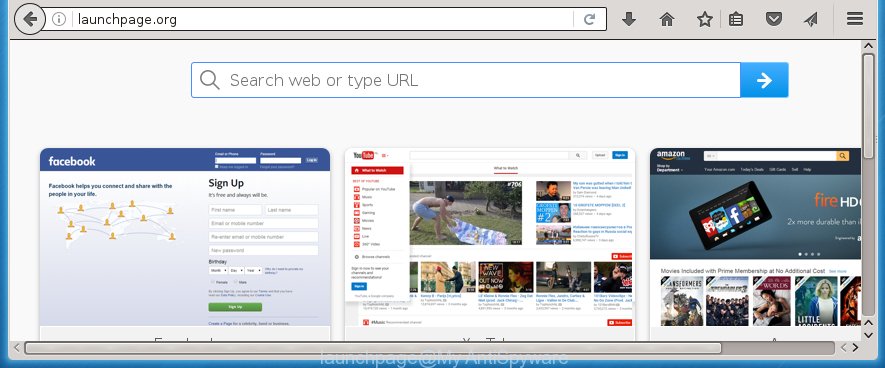
The Launchpage PC infection usually affects only the Firefox, Chrome, IE and MS Edge. However, possible situations, when any other web browsers will be affected too. The browser hijacker infection will perform a scan of the system for web browser shortcuts and alter them without your permission. When it infects the web-browser shortcuts, it will add the argument like ‘http://site.address’ into Target property. So, each time you launch the browser, you will see the Launchpage annoying web-page.
Table of contents
The Launchpage hijacker can also change the default search engine that will virtually block the possibility of finding information on the Internet. The reason for this is that the Launchpage search results can display a ton of advertisements, links to unwanted and ad web sites. Only the remaining part is the result of your search request, loaded from the major search engines like Google, Yahoo or Bing.
Often, the system that has been infected with Launchpage hijacker infection, will be also infected with ‘ad-supported’ software (also known as adware) that shows lots of various ads. It may be pop-ups, text links in the web-pages, banners where they never had. What is more, the ‘ad supported’ software can replace the legitimate ads with malicious ads which will offer to download and install malware and unwanted software or visit the various dangerous and misleading web-pages.
Therefore it’s very important to clean your PC as soon as possible. Follow the steps below to remove Launchpage , as well as other malware and adware, which may be installed onto your computer along with it.
Launchpage virus removal tutorial
The answer is right here on this page. We have put together simplicity and efficiency. It will help you easily to free your computer of browser hijacker infection. Moreover, you can choose manual or automatic removal method. If you are familiar with the machine then use manual removal, otherwise use the free anti malware utility created specifically to remove browser hijacker like Launchpage. Of course, you can combine both methods. Read this manual carefully, bookmark or print it, because you may need to close your internet browser or restart your PC.
How to remove Launchpage without any software
Most common browser hijackers may be removed without any antivirus applications. The manual browser hijacker removal is post instructions that will teach you how to get rid of the Launchpage startpage. Some of the steps below will require you to close the page. So, please read the step-by-step instructions carefully, after that bookmark or print it for later reference.
Uninstall suspicious and potentially unwanted applications using Windows Control Panel
Some PUPs, browser hijacking software and adware may be deleted by uninstalling the free applications they came with. If this way does not succeed, then looking them up in the list of installed applications in MS Windows Control Panel. Use the “Uninstall” command in order to remove them.
- If you are using Windows 8, 8.1 or 10 then click Windows button, next click Search. Type “Control panel”and press Enter.
- If you are using Windows XP, Vista, 7, then press “Start” button and click “Control Panel”.
- It will open the Windows Control Panel.
- Further, click “Uninstall a program” under Programs category.
- It will open a list of all applications installed on the system.
- Scroll through the all list, and remove suspicious and unknown software. To quickly find the latest installed applications, we recommend sort applications by date.
See more details in the video step-by-step instructions below.
Disinfect the browser’s shortcuts to remove Launchpage search
Once the browser hijacker is started, it can also alter the web browser’s shortcuts, adding an argument similar “http://site.address” into the Target field. Due to this, every time you launch the web-browser, it will show an unwanted web-site.
Click the right mouse button to a desktop shortcut that you use to launch your web-browser. Next, select the “Properties” option. Important: necessary to click on the desktop shortcut for the web browser which is redirected to the Launchpage or other unwanted web-page.
Further, necessary to look at the text that is written in the “Target” field. The hijacker can modify the contents of this field, which describes the file to be launch when you run your internet browser. Depending on the browser you are using, there should be:
- Google Chrome: chrome.exe
- Opera: opera.exe
- Firefox: firefox.exe
- Internet Explorer: iexplore.exe
If you are seeing an unknown text such as “http://site.addres” that has been added here, then you should remove it, as shown in the figure below.

Next, click the “OK” button to save the changes. Now, when you start the web browser from this desktop shortcut, it does not occur automatically redirect on the Launchpage web site or any other annoying web sites. Once the step is finished, we recommend to go to the next step.
Remove Launchpage virus from Chrome
Like other modern internet browsers, the Chrome has the ability to reset the settings to their default values and thereby restore the homepage, new tab page and search engine by default that have been replaced by the Launchpage hijacker infection.

- First, run the Chrome and click the Menu icon (icon in the form of three horizontal stripes).
- It will show the Google Chrome main menu, click the “Settings” menu.
- Next, press “Show advanced settings” link, which located at the bottom of the Settings page.
- On the bottom of the “Advanced settings” page, press the “Reset settings” button.
- The Google Chrome will open the reset settings prompt as shown on the image above.
- Confirm the internet browser’s reset by clicking on the “Reset” button.
- To learn more, read the blog post How to reset Chrome settings to default.
Remove Launchpage redirect from Mozilla Firefox
Resetting your Firefox is basic troubleshooting step for any issues with your web browser application, including the redirect to Launchpage web page.
Click the Menu button (looks like three horizontal lines), and click the blue Help icon located at the bottom of the drop down menu like below.

A small menu will appear, click the “Troubleshooting Information”. On this page, click “Refresh Firefox” button as shown below.

Follow the onscreen procedure to restore your Mozilla Firefox web-browser settings to its original state.
Delete Launchpage search from Internet Explorer
To restore the startpage, new tab page and default search engine you need to reset the Microsoft Internet Explorer to the state, which was when the Windows was installed on your PC system.
First, open the Microsoft Internet Explorer. Next, click the button in the form of gear (![]() ). It will display the Tools drop-down menu, press the “Internet Options” as shown below.
). It will display the Tools drop-down menu, press the “Internet Options” as shown below.

In the “Internet Options” window click on the Advanced tab, then click the Reset button. The Internet Explorer will show the “Reset Internet Explorer settings” window as shown in the figure below. Select the “Delete personal settings” check box, then press “Reset” button.

You will now need to reboot your PC for the changes to take effect.
How to automatically remove Launchpage virus
Run malware removal utilities to remove Launchpage automatically. The freeware utilities specially created for browser hijacker and other potentially unwanted applications removal. These utilities can remove most of browser hijacker from Chrome, IE, Mozilla Firefox and Edge. Moreover, it can remove all components of Launchpage from Windows registry and system drives.
How to automatically remove Launchpage with Malwarebytes
We suggest using the Malwarebytes Free that are completely clean your computer. The free utility is an advanced malware removal application developed by (c) Malwarebytes lab. This program uses the world’s most popular anti malware technology. It’s able to help you delete browser hijackers, PUPs, malware, ad-supported software, toolbars, ransomware and other security threats from your system for free.
- Please download Malwarebytes to your desktop by clicking on the following link.
Malwarebytes Anti-malware
327737 downloads
Author: Malwarebytes
Category: Security tools
Update: April 15, 2020
- At the download page, click on the Download button. Your browser will show the “Save as” prompt. Please save it onto your Windows desktop.
- Once the download process is finished, please close all programs and open windows on your machine. Double-click on the icon that’s named mb3-setup.
- This will open the “Setup wizard” of Malwarebytes onto your PC. Follow the prompts and do not make any changes to default settings.
- When the Setup wizard has finished installing, the Malwarebytes will start and open the main window.
- Further, click the “Scan Now” button for the browser hijacker removal scan. It will begin checking your personal computer for the browser hijacker which redirects your internet browser to the Launchpage unwanted web page. This procedure can take quite a while, so please be patient.
- When the Malwarebytes has finished checking, it will open a screen which contains a list of malicious software that has been found.
- When you are ready, click the “Quarantine Selected” button to start cleaning your system. Once the task is finished, you may be prompted to reboot the PC system.
- Close the Anti-Malware and continue with the next step.
Video instruction, which reveals in detail the steps above.
Scan your computer and remove Launchpage startpage with AdwCleaner
AdwCleaner is a free portable application that scans your personal computer for ‘ad supported’ software, potentially unwanted programs and browser hijackers such as Launchpage and helps remove them easily. Moreover, it will also help you get rid of any harmful web browser extensions and add-ons.
Download AdwCleaner by clicking on the link below.
225791 downloads
Version: 8.4.1
Author: Xplode, MalwareBytes
Category: Security tools
Update: October 5, 2024
After the download is finished, open the directory in which you saved it. You will see an icon like below.
![]()
Double click the AdwCleaner desktop icon. When the utility is opened, you will see a screen as shown on the screen below.

Further, click “Scan” button for checking your computer for the Launchpage PC infection and internet browser’s malicious extensions. When it completes the scan, it will show a scan report as shown on the screen below.

Review the report and then press “Clean” button. It will show a prompt as shown below.

You need to click “OK”. Once the clean-up is finished, the AdwCleaner may ask you to reboot your PC system. When your PC is started, you will see an AdwCleaner log.
These steps are shown in detail in the following video guide.
Block Launchpage redirect and other annoying web-sites
Use an ad-blocking utility such as AdGuard will protect you from dangerous ads and content. Moreover, you can find that the AdGuard have an option to protect your privacy and stop phishing and spam sites. Additionally, ad blocking programs will allow you to avoid annoying pop-ups and unverified links that also a good way to stay safe online.
- Download AdGuard application from the following link.
Adguard download
27038 downloads
Version: 6.4
Author: © Adguard
Category: Security tools
Update: November 15, 2018
- When downloading is done, start the downloaded file. You will see the “Setup Wizard” program window. Follow the prompts.
- When the install is complete, click “Skip” to close the installation application and use the default settings, or click “Get Started” to see an quick tutorial which will assist you get to know AdGuard better.
- In most cases, the default settings are enough and you do not need to change anything. Each time, when you start your personal computer, AdGuard will start automatically and block popup ads, web sites such Launchpage, as well as other harmful or misleading web-sites. For an overview of all the features of the application, or to change its settings you can simply double-click on the icon named AdGuard, that is located on your desktop.
How can you prevent your PC from the attack of Launchpage browser hijacker
The Launchpage web browser hijacker usually gets onto personal computer by being attached to another program in the same installation package. The risk of this is especially high for the various free software downloaded from the World Wide Web. The creators of the software are hoping that users will use the quick install mode, that is simply to click the Next button, without paying attention to the information on the screen and don’t carefully considering every step of the install procedure. Thus, the web browser hijacker can infiltrate your machine without your knowledge. Therefore, it’s very important to read all the information that tells the program during installation, including the ‘Terms of Use’ and ‘Software license’. Use only the Manual, Custom or Advanced installation mode. This mode will allow you to disable all optional and unwanted applications and components.
Finish words
Now your machine should be free of the Launchpage search. Delete AdwCleaner. We suggest that you keep AdGuard (to help you block unwanted popup ads and annoying malicious web pages) and Malwarebytes (to periodically scan your personal computer for new browser hijackers, malware and adware). Probably you are running an older version of Java or Adobe Flash Player. This can be a security risk, so download and install the latest version right now.
If you are still having problems while trying to remove Launchpage homepage from the FF, Chrome, Internet Explorer and Microsoft Edge, then ask for help in our Spyware/Malware removal forum.


















