If your Chrome internet browser start page have replaced to Sidecubes somehow, and you have tried to change startpage and search engine from web-browser settings, but it didn’t help, then most probably that a browser hijacker get installed on your PC system. Browser hijacker is an one type of unwanted programs which modifies browsers settings without your’s permission, to reroute you into unwanted pages. A browser hijacker usually rewrite the Chrome, Internet Explorer, FF and MS Edge current homepage, new tab page and search engine by default with its own.
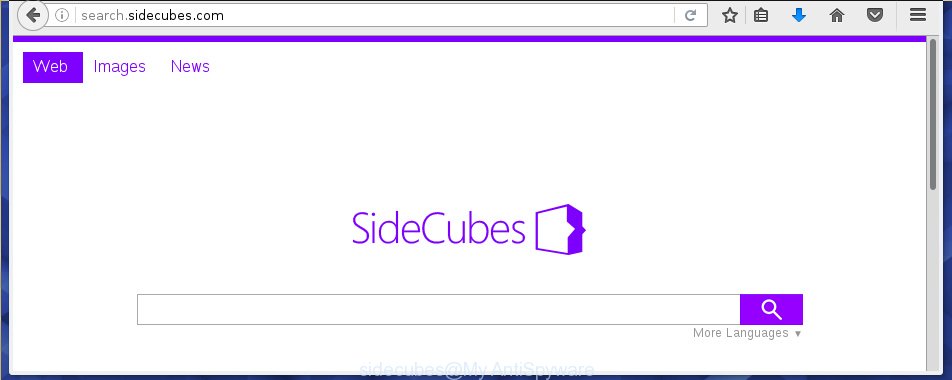
The Sidecubes browser hijacker infection usually affects only the Google Chrome, Internet Explorer, FF and Edge. However, possible situations, when any other web-browsers will be affected too. The browser hijacker will perform a scan of the personal computer for browser shortcuts and modify them without your permission. When it infects the internet browser shortcuts, it’ll add the argument such as ‘http://site.address’ into Target property. So, each time you open the internet browser, you will see the Sidecubes annoying site.
In addition, the Sidecubes browser hijacker can also change the search engine selected in the web-browser. When you try to search on the infected internet browser, you will be presented with search results, consisting of advertisements and Google (or Yahoo, or Bing) search results for your query. Among these search results can occur links that lead to unwanted and ad web-sites.
Although, Sidecubes PC infection is not a virus, but it does bad things, and it alters current settings of all your typical web browsers. Moreover, an adware (also known as ‘ad-supported’ software) may be additionally installed on to your PC with this browser hijacker infection, which will display a lot of advertisements, or even massive full page ads that blocks surfing the Web. Often such these ads can recommend to install other unknown and unwanted software or visit malicious web-sites.
We recommend you to clean your PC as soon as possible. Use the guide below that will help to get rid of Sidecubes homepage and unwanted software, that can be installed onto your PC along with it.
Sidecubes removal guide
Without a doubt, the PC infection is harmful to your computer. So you need to quickly and completely get rid of this malware. To get rid of this browser hijacker, you can use the manual removal which are given below or free malware removal tool like Malwarebytes or AdwCleaner (both are free). I note that we recommend that you use automatic removal that will allow you to get rid of Sidecubes easily and safely. Manual removal is best used only if you are well versed in computer or in the case where browser hijacker is not removed automatically.
Manual Sidecubes homepage removal
If you perform exactly the few simple steps below you should be able to remove the Sidecubes redirect. Read it once, after doing so, please print this page as you may need to close your internet browser or reboot your computer.
Delete Sidecubes associated software by using Microsoft Windows Control Panel
Some potentially unwanted applications, browser hijacking programs and ad supported software can be deleted by uninstalling the free programs they came with. If this way does not succeed, then looking them up in the list of installed software in Microsoft Windows Control Panel. Use the “Uninstall” command in order to remove them.
Press Windows button ![]() , then click Search
, then click Search ![]() . Type “Control panel”and press Enter. If you using Windows XP or Windows 7, then click “Start” and select “Control Panel”. It will display the Windows Control Panel as shown on the screen below.
. Type “Control panel”and press Enter. If you using Windows XP or Windows 7, then click “Start” and select “Control Panel”. It will display the Windows Control Panel as shown on the screen below.

Further, press “Uninstall a program” ![]()
It will open a list of all programs installed on your PC system. Scroll through the all list, and uninstall any suspicious and unknown applications.
Disinfect the browser’s shortcuts to delete Sidecubes
Right click on the shortcut of infected browser as shown on the screen below.

Select the “Properties” option and it will open a shortcut’s properties. Next, press the “Shortcut” tab and then delete the “http://site.address” string from Target field as shown on the image below.

Then press OK to save changes. Repeat the step for all web browsers that are rerouted to the Sidecubes annoying web page.
Get rid of Sidecubes homepage from Google Chrome
Like other modern internet browsers, the Google Chrome has the ability to reset the settings to their default values and thereby restore the homepage, new tab page and search engine by default that have been replaced by the Sidecubes browser hijacker.
Open the Chrome menu by clicking on the button in the form of three horizontal stripes (![]() ). It will show the drop-down menu. Next, click to “Settings” option.
). It will show the drop-down menu. Next, click to “Settings” option.

Scroll down to the bottom of the page and click on the “Show advanced settings” link. Now scroll down until the Reset settings section is visible, as shown in the figure below and click the “Reset settings” button.

Confirm your action, click the “Reset” button.
Remove Search Sidecubes from Firefox by resetting browser settings
If your FF internet browser home page has changed to Sidecubes without your permission or a an unknown search engine displays results for your search, then it may be time to perform the internet browser reset.
First, start the Firefox and press ![]() button. It will show the drop-down menu on the right-part of the internet browser. Further, click the Help button (
button. It will show the drop-down menu on the right-part of the internet browser. Further, click the Help button (![]() ) as shown on the image below
) as shown on the image below
.

In the Help menu, select the “Troubleshooting Information” option. Another way to open the “Troubleshooting Information” screen – type “about:support” in the web-browser adress bar and press Enter. It will open the “Troubleshooting Information” page as shown on the screen below. In the upper-right corner of this screen, press the “Refresh Firefox” button.

It will show the confirmation prompt. Further, click the “Refresh Firefox” button. The FF will begin a task to fix your problems that caused by the Sidecubes hijacker. Once, it is finished, press the “Finish” button.
Remove Sidecubes Search from Internet Explorer
If you find that Microsoft Internet Explorer internet browser settings such as start page and search provider by default having been hijacked, then you may return your settings, via the reset web-browser procedure.
First, start the Microsoft Internet Explorer. Next, click the button in the form of gear (![]() ). It will show the Tools drop-down menu, press the “Internet Options” as shown on the image below.
). It will show the Tools drop-down menu, press the “Internet Options” as shown on the image below.

In the “Internet Options” window click on the Advanced tab, then click the Reset button. The Internet Explorer will open the “Reset Internet Explorer settings” window as on the image below. Select the “Delete personal settings” check box, then click “Reset” button.

You will now need to restart your computer for the changes to take effect.
Use free malware removal utilities to completely delete Sidecubes redirect
If your PC system is still infected with the Sidecubes browser hijacker, then the best method of detection and removal is to use an antimalware scan on the computer. Download free malicious software removal tools below and launch a full system scan. It will help you get rid of all components of the browser hijacker from hardisk and Windows registry.
Automatically remove Sidecubes startpage with Malwarebytes
Manual Sidecubes startpage removal requires some computer skills. Some files and registry entries that created by the hijacker may be not completely removed. We suggest that run the Malwarebytes Free that are completely free your computer of browser hijackers. Moreover, the free program will allow you to get rid of malicious software, PUPs, ‘ad-supported’ software (also known as adware) and toolbars that your computer may be infected too.
Download Malwarebytes Free on your machine from the link below. Save it on your desktop.
327265 downloads
Author: Malwarebytes
Category: Security tools
Update: April 15, 2020
Once the downloading process is finished, close all windows on your PC. Further, start the file named mb3-setup. If the “User Account Control” prompt pops up as shown on the image below, press the “Yes” button.

It will open the “Setup wizard” which will assist you install Malwarebytes on the PC system. Follow the prompts and do not make any changes to default settings.

Once install is complete successfully, click Finish button. Then Malwarebytes will automatically start and you can see its main window as shown below.

Next, click the “Scan Now” button to start scanning your computer for the hijacker infection which cause a redirect to Sidecubes. When a threat is found, the number of the detected objects will change accordingly. Wait until the the checking is finished. Please be patient.

As the scanning ends, you can check all threats detected on your machine. Make sure all entries have “checkmark” and click “Quarantine Selected” button.

The Malwarebytes will begin removing Sidecubes browser hijacker and other security threats. Once disinfection is done, you may be prompted to reboot your computer. I recommend you look at the following video, which completely explains the process of using the Malwarebytes to delete browser hijacker, ad supported software and other dangerous programs.
Get rid of Sidecubes browser hijacker and malicious extensions with AdwCleaner
AdwCleaner is a free portable program that scans your computer for adware, potentially unwanted programs and browser hijackers such as Sidecubes and helps remove them easily. Moreover, it will also help you remove any dangerous web-browser extensions and add-ons.
Download AdwCleaner tool by clicking on the link below. Save it to your Desktop so that you can access the file easily.
225631 downloads
Version: 8.4.1
Author: Xplode, MalwareBytes
Category: Security tools
Update: October 5, 2024
When the download is finished, open the directory in which you saved it and double-click the AdwCleaner icon. It will start the AdwCleaner utility and you will see a screen as shown below. If the User Account Control dialog box will ask you want to display the program, click Yes button to continue.

Next, click “Scan” to perform a system scan for the Sidecubes browser hijacker and other malware and adware.

When it has finished scanning is done, it will show a list of all items detected by this tool as shown below.

You need to click “Clean” button. It will display a prompt. Click “OK” to start the cleaning procedure. When the clean up is complete, the AdwCleaner may ask you to restart your personal computer. After restart, the AdwCleaner will show the log file.
All the above steps are shown in detail in the following video instructions.
Run AdBlocker to block Sidecubes and stay safe online
It’s important to use ad blocker software such as AdGuard to protect your PC from malicious sites. Most security experts says that it is okay to block ads. You should do so just to stay safe! And, of course, the AdGuard can to stop Sidecubes and other unwanted web-pages.
Installing the AdGuard ad-blocker program is simple. First you’ll need to download AdGuard by clicking on the following link.
26898 downloads
Version: 6.4
Author: © Adguard
Category: Security tools
Update: November 15, 2018
When downloading is finished, double-click the downloaded file to start it. The “Setup Wizard” window will show up on the computer screen as shown in the figure below.

Follow the prompts. AdGuard will then be installed and an icon will be placed on your desktop. A window will show up asking you to confirm that you want to see a quick instructions like below.

Click “Skip” button to close the indows and use the default settings, or click “Get Started” to see an quick tutorial that will help you get to know AdGuard better.
Each time, when you run your PC system, AdGuard will launch automatically and stop advertisements, web pages such Sidecubes, as well as other harmful or misleading web sites. For an overview of all the features of the application, or to change its settings you can simply double-click on the AdGuard icon, that is located on your desktop.
Tips to prevent Sidecubes and other unwanted programs
The Sidecubes web-browser hijacker usually gets onto computer by being attached to another program in the same install package. The risk of this is especially high for the various freeware downloaded from the Net. The creators of the applications are hoping that users will use the quick installation mode, that is simply to click the Next button, without paying attention to the information on the screen and don’t carefully considering every step of the installation procedure. Thus, the web-browser hijacker can infiltrate your PC without your knowledge. Therefore, it is very important to read all the information that tells the program during install, including the ‘Terms of Use’ and ‘Software license’. Use only the Manual, Custom or Advanced installation mode. This mode will allow you to disable all optional and unwanted programs and components.
Finish words
Now your PC should be clean of the Sidecubes redirect. Uninstall AdwCleaner. We suggest that you keep Malwarebytes (to periodically scan your computer for new malicious software, browser hijackers and adware) and AdGuard (to help you stop unwanted pop-up ads and malicious web-pages). Moreover, to prevent browser hijackers, please stay clear of unknown and third party programs, make sure that your antivirus application, turn on the option to detect PUPs (potentially unwanted programs).
If you need more help with Sidecubes related issues, go to our Spyware/Malware removal forum.

















