Are you start your favorite web-browser and don’t see usual home page, which is set earlier? Or, the newsonlineonly.net advertisements is the first thing that pop up once you open your browser? It means that your PC has become the victim of malware from the group of adware (also known as ‘ad-supported’ software). If you get it on your PC, this adware can change the internet browser’s settings like start page and search provider by default and install malicious extension that will display a large amount of unwanted advertisements within the Mozilla Firefox, Chrome, Internet Explorer and Edge screen. It’s important, do not click on these ads, as they can lead you to more harmful or misleading web-sites. The best option is to use the instructions posted below to free your personal computer and thereby get rid of newsonlineonly.net advertisements.
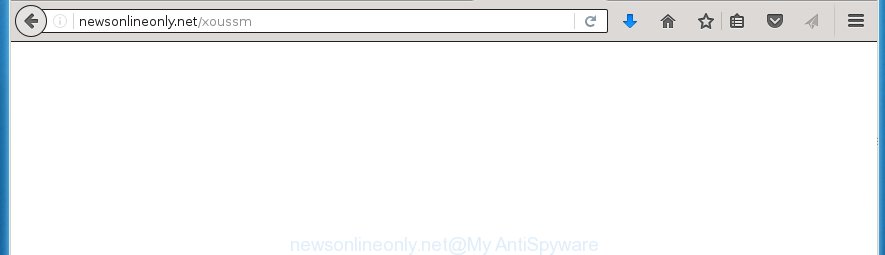
http://newsonlineonly.net/xoussm
Most often, the adware affects the most common web browsers like the Google Chrome, Firefox, Internet Explorer and Microsoft Edge. But such the dangerous software as well may infect another internet browsers by changing its shortcuts (adding an argument like ‘http://site.address’ into Target field of a internet browser’s shortcut). So every time you run the browser, it will reroute to the annoying newsonlineonly.net web site. Even if you setup a new home page, an unwanted site will be the first thing you see when you open the Google Chrome, Firefox, IE and Microsoft Edge.
While your computer is infected with the adware, the Firefox, Chrome, IE and Edge may be rerouted to newsonlineonly.net annoying web site. Of course, the adware may not cause damages to your files or Windows system, but it may open a ton of unwanted ads. These ads will be injected within the content of sites that are you opening in your browser and can be varied: pop-up ads, in-text ads, different sized banners, offers to install an questionable software. The ads will appear on all web sites, including web-sites where previously you have never seen any advertising links.
So, obviously, you need to remove the ad supported software as soon as possible. Use the free guide below. This guide will help you clean your system and thereby delete the newsonlineonly.net annoying advertisements.
How can you protect your PC system from newsonlineonly.net pop-up ads
Most often, the adware gets on your PC system as a part of various freeware, as a bonus. Therefore it’s very important at the stage of installing software downloaded from the Net carefully review the ‘Terms of use’ and the ‘License agreement’, as well as to always choose the Advanced, Custom or Manual installation mode. In this mode, you can turn off all unwanted add-ons, including an adware, which can be installed along with the desired application.
How to manually remove newsonlineonly.net redirect
This useful removal guide for the newsonlineonly.net pop-up ads. The detailed procedure can be followed by anyone as it really does take you step-by-step. If you follow this process to remove newsonlineonly.net let us know how you managed by sending us your comments please.
- Uninstall suspicious and unknown programs by using Windows Control Panel
- Disinfect the browser’s shortcuts to delete newsonlineonly.net redirect
- Remove newsonlineonly.net ads from Firefox
- Remove newsonlineonly.net advertisements from Chrome
- Remove newsonlineonly.net from Internet Explorer
- Remove unwanted Scheduled Tasks
Uninstall suspicious and unknown programs by using Windows Control Panel
We recommend that you begin the PC cleaning procedure by checking the list of installed applications and delete all unknown or suspicious applications. This is a very important step, as mentioned above, very often the malicious applications such as adware and browser hijackers may be bundled with free programs. Uninstall the unwanted software may delete the unwanted ads or internet browser redirect to unknown or unwanted pages.
Windows 8, 8.1, 10
Press Windows key
Windows XP, Vista, 7
First, click “Start” and select “Control Panel”.
It will show the Windows Control Panel as shown on the image below.

Next, click “Uninstall a program” ![]()
It will show a list of all applications. Scroll through the all list, and delete any suspicious and unknown software. To quickly find the latest installed applications, we recommend sort programs by date of installation in the Control panel.
Disinfect the browser’s shortcuts to delete newsonlineonly.net redirect
Once the adware is started, it can also change the internet browser’s shortcuts, adding an argument similar “http://site.address” into the Target field. Due to this, every time you open the web browser, it will be redirected to an unwanted ads.
To clear the browser shortcut, right-click to it and select Properties. On the Shortcut tab, locate the Target field. Click inside, you will see a vertical line – arrow pointer, move it (using -> arrow key on your keyboard) to the right as possible. You will see a text which begins with “http://” that has been added here. You need to remove it.

When the argument is removed, click the OK button. You need to clean all shortcuts of all your browsers, as they may be infected too.
Remove newsonlineonly.net ads from Firefox
First, launch the Firefox. Next, press the button in the form of three horizontal stripes (![]() ). It will show the drop-down menu. Next, click the “Help” button (
). It will show the drop-down menu. Next, click the “Help” button (![]() ).
).

In the Help menu, press the “Troubleshooting Information”. In the upper-right corner of the “Troubleshooting Information” page, click “Refresh Firefox” button.

Confirm your action, click the “Refresh Firefox”.
Remove newsonlineonly.net advertisements from Chrome
Like other modern web-browsers, the Google Chrome has the ability to reset the settings to their default values and thereby delete the redirect to newsonlineonly.net annoying ads which is caused by the adware.
At first, launch the Google Chrome. Next, press the button in the form of three horizontal stripes (![]() ). It will appear the main menu. Click on the option named “Settings”. Another way to open the Google Chrome’s settings – type chrome://settings in the browser adress bar and press Enter.
). It will appear the main menu. Click on the option named “Settings”. Another way to open the Google Chrome’s settings – type chrome://settings in the browser adress bar and press Enter.

The web browser will display the settings screen. Scroll down to the bottom of the page and click on the “Show advanced settings” link. Now scroll down until the “Reset settings” section is visible, as shown in the figure below and click the “Reset settings” button.

The Chrome will show the confirmation dialog box. You need to confirm your action, click the “Reset” button. The application will start the procedure of cleaning. When it’s finished, the web browser settings including the ‘block pop-ups’ option back to the values that have been when the Google Chrome was first installed on your personal computer.
Remove newsonlineonly.net from Internet Explorer
First, run the Microsoft Internet Explorer, then press the button in the form of gear (![]() ). It will show the Tools drop-down menu as shown on the image below. Next, click the “Internet Options”.
). It will show the Tools drop-down menu as shown on the image below. Next, click the “Internet Options”.

In the Internet Options window click on the Advanced tab, then click the Reset button. The Internet Explorer will open the “Reset Internet Explorer settings” window as shown in the figure below. Select the “Delete personal settings” check box, then press on “Reset” button.

You will now need to reboot your PC for the changes to take effect.
Remove unwanted Scheduled Tasks
If the annoying newsonlineonly.net web-page opens automatically on Windows startup or at equal time intervals, then you need to check the Task Scheduler Library and remove all the tasks that have been created by malicious programs.
Press Windows and R keys on the keyboard simultaneously. This shows a prompt that titled as Run. In the text field, type “taskschd.msc” (without the quotes) and click OK. Task Scheduler window opens. In the left-hand side, press “Task Scheduler Library”, like below.

Task scheduler
In the middle part you will see a list of installed tasks. Select the first task, its properties will be display just below automatically. Next, press the Actions tab. Pay attention to that it launches on your system. Found something like “explorer.exe http://site.address” or “chrome.exe http://site.address”, then you need remove it. If you are not sure that executes the task, check it through a search engine. If it’s a component of the malicious application, then this task also should be removed.
Having defined the task that you want to get rid of, then click on it with the right mouse button and select Delete as shown on the image below.

Delete a task
Repeat this step, if you have found a few tasks that have been created by adware. Once is complete, close the Task Scheduler window.
How to remove newsonlineonly.net automatically
Manual removal is not always as effective as you might think. Often, even the most experienced users can not completely remove newsonlineonly.net pop-up ads from the infected PC system. This is because the ad-supported software can hide its components which are difficult for you to find out and remove completely. This may lead to the fact that after some time, the adware again infect your machine and it will start to show annoying newsonlineonly.net pop-ups. Moreover, I want to note that it is not always safe to get rid of adware manually, if you do not have much experience in setting up and configuring the PC.
I suggest using the Malwarebytes Free that are completely clean your PC. It is an advanced malware removal application developed by (c) Malwarebytes lab. This program uses the world’s most popular anti-malware technology. It is able to help you remove browser hijackers, malware, ad supported software, toolbars, ransomware and other security threats from your PC system for free.
Now, click the link below to download Malwarebytes Free on your personal computer. Save it on your Windows desktop or in any other place.
327717 downloads
Author: Malwarebytes
Category: Security tools
Update: April 15, 2020
Once downloading is finished, close all applications on your personal computer. Next, start the setup file named mb3-setup. If the “User Account Control” dialog box pops up as shown on the image below, press the Yes button.

It will show the “Setup wizard” which will help you install Malwarebytes on your system. Follow the prompts and don’t make any changes to default settings.

Once installation is done successfully, click Finish button. Then Malwarebytes will automatically start and you can see its main screen as on the image below.

Now press the “Scan Now” button for checking your PC for the ‘ad supported’ software that cause a redirect to newsonlineonly.net. When the ‘ad supported’ software or malware is found, the number of the detected objects will change accordingly. Wait until the the checking is complete. Please be patient.

When it has finished scanning your computer, you can check all threats detected on your personal computer. Make sure all entries have “checkmark” and click “Quarantine Selected” button. The Malwarebytes will start removing malware and adware which cause newsonlineonly.net pop-ups. Once disinfection is finished, you may be prompted to restart your personal computer.
I suggest you look at the following video, which completely explains the process of using the Malwarebytes program to remove ‘ad supported’ software and other malware.
Stop newsonlineonly.net advertisements and other unwanted web-sites
To increase your security and protect your personal computer against new unwanted ads and malicious web-pages, you need to use program that blocks access to harmful ads and sites. Moreover, the program can stop the open of intrusive advertising, that also leads to faster loading of web pages and reduce the consumption of web traffic.
Download AdGuard program from the following link.
27035 downloads
Version: 6.4
Author: © Adguard
Category: Security tools
Update: November 15, 2018
Once downloading is done, launch the file named adguardInstaller. You will see the “Setup Wizard” screen as shown on the image below.

Follow the prompts. When the installation is complete, you will see a window as shown below.

You can click “Skip” to close the installation program and use the default settings, or press “Get Started” button to see an quick tutorial which will help you get to know AdGuard better.
In most cases, the default settings are enough and you do not need to change anything. Each time, when you launch your personal computer, AdGuard will run automatically and block advertisements, web-sites such as newsonlineonly.net, as well as other malicious or misleading web-sites. For an overview of all the features of the application, or to change its settings you can simply double-click on the AdGuard icon, that is located on your Windows desktop.
Remove newsonlineonly.net ads and malicious extensions with AdwCleaner.
If MalwareBytes cannot remove the annoying newsonlineonly.net ads from the Chrome, FF, Microsoft Edge and Internet Explorer, then we suggests to use the AdwCleaner. AdwCleaner is a free removal tool for adware, browser hijackers, PUPs and toolbars.
Download AdwCleaner from the link below.
225788 downloads
Version: 8.4.1
Author: Xplode, MalwareBytes
Category: Security tools
Update: October 5, 2024
When downloading is finished, open the directory in which you saved it. Double click the AdwCleaner icon. Once this tool is started, you will see a screen such as below.

Now, click the “Scan” button to begin checking your PC system for the malicious extensions and adware that opens advertisements from newsonlineonly.net web site. Once the checking is done, it will open a scan report as shown below.

Review the report and then press “Clean” button. It will open a prompt. Click “OK”. When the cleaning procedure is complete, AdwCleaner may ask you to restart your personal computer.
Look at the following video, which completely explains the procedure of using the AdwCleaner to remove ‘ad supported’ software, browser hijackers and other malicious applications.
Finish words
Now your system should be clean of the newsonlineonly.net advertisements. Remove AdwCleaner. We suggest that you keep AdGuard (to help you block unwanted ads and unwanted harmful sites) and Malwarebytes (to periodically scan your PC for new malware and ad-supported software). Make sure that you have all the Critical Updates recommended for Windows OS. Without regular updates you WILL NOT be protected when new malicious software and ad supported software are released.
If you are still having problems while trying to get rid of newsonlineonly.net ads from your system, then ask for help in our Spyware/Malware removal forum.
















