The Searchsecretly.net or Search Secretly is an unwanted web-site that installed as your start page with the help of browser hijacker. Once started, it’ll modify current settings of all your typical internet browsers. So, every time when you open the FF, Google Chrome, Internet Explorer and Edge, it will always be forced to open Searchsecretly.net web-page, even as your start page has been set to a completely different site. On current date, this browser hijacker continues to increase the number of computers that have been infected.
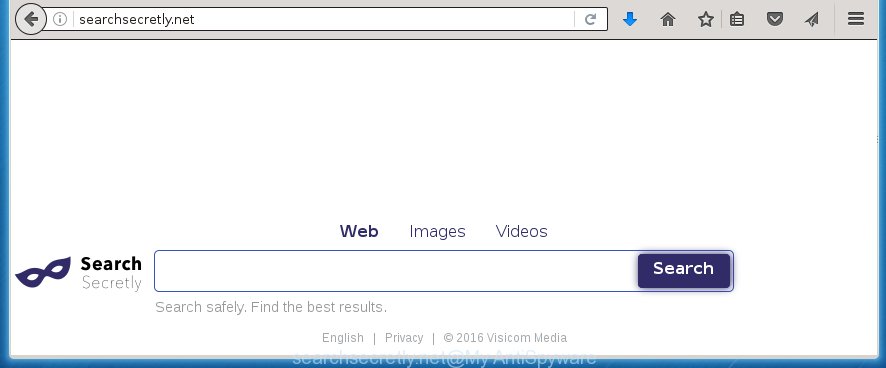
http://searchsecretly.net/
Most often, the Searchsecretly.net browser hijacker affects most common web browsers like Google Chrome, Internet Explorer, Firefox and MS Edge. But such browser hijackers as well may infect another web-browsers by changing its shortcuts (adding ‘http://site.address’ into Target field of browser’s shortcut). So every time you launch the browser, it will show Searchsecretly.net web site. Even if you setup your start page again, it is still the first thing you see when you open the browser will be the unwanted Searchsecretly.net page.
Except that the Searchsecretly.net changes browser’s homepage, it also replaces browsers search engine to http://www.searchsecretly.net/results.php, which leads to the fact that use of the browser’s search becomes uncomfortable. The reason for this is that the search results will consist of lots of advertisements, links to unwanted and ad pages and only the remaining part is search results for your query from well-known search engines like Google or Bing.
Although, Searchsecretly.net PC infection is not a virus, but it does bad things, and it alters web browsers settings. Moreover, an adware (sometimes called ‘ad-supported’ software) can be additionally installed on to your system with this browser hijacker, which will show lots of advertisements, hindering or completely blocking the work in the internet browser. Often such these advertisements may recommend to install other unknown and unwanted programs or visit harmful pages.
We strongly recommend that you perform the few simple steps below will allow you to remove Searchsecretly.net homepage using the standard features of Windows and some proven free software.
Delete Searchsecretly.net startpage
In the step-by-step guide below we will have a look at the browser hijacker and how to remove Searchsecretly.net from Google Chrome, Firefox, Internet Explorer and Edge web browsers for Windows OS, natively or by using a few free removal tools and software.
Manual Searchsecretly.net redirect removal
If you perform exactly the step-by-step guide below you should be able to remove the Searchsecretly.net search. Read it once, after doing so, please print this page as you may need to close your internet browser or reboot your computer.
Delete Searchsecretly.net associated software by using Windows Control Panel
The best way to start the machine cleanup is to remove unknown and suspicious applications. Using the Windows Control Panel you can do this quickly and easily. This step, in spite of its simplicity, should not be ignored, because the removing of unneeded applications can clean up the Google Chrome, Firefox, Internet Explorer and Microsoft Edge from advertisements hijackers and so on.
- If you are using Windows 8, 8.1 or 10 then click Windows button, next click Search. Type “Control panel”and press Enter.
- If you are using Windows XP, Vista, 7, then click “Start” button and press “Control Panel”.
- It will display the Windows Control Panel.
- Further, click “Uninstall a program” under Programs category.
- It will show a list of all applications installed on the computer.
- Scroll through the all list, and uninstall suspicious and unknown applications. To quickly find the latest installed applications, we recommend sort software by date.
See more details in the video guide below.
Disinfect the browser’s shortcuts to delete Searchsecretly.net homepage
When installed, this hijacker may add an argument like “http://site.address” into the Target property of the desktop shortcut for the Google Chrome, Microsoft Internet Explorer, Mozilla Firefox and MS Edge. Due to this, every time you run the browser, it will open the annoying homepage.
Click the right mouse button to a desktop shortcut that you use to launch your web-browser. Next, select the “Properties” option. Important: necessary to click on the desktop shortcut for the internet browser which is redirected to the Searchsecretly.net or other unwanted web-page.
Further, necessary to look at the text which is written in the “Target” field. The hijacker can replace the contents of this field, which describes the file to be launch when you run your internet browser. Depending on the web browser you are using, there should be:
- Google Chrome: chrome.exe
- Opera: opera.exe
- Firefox: firefox.exe
- Internet Explorer: iexplore.exe
If you are seeing an unknown text like “http://site.addres” that has been added here, then you should remove it, as shown below.

Next, click the “OK” button to save the changes. Now, when you run the internet browser from this desktop shortcut, it does not occur automatically redirect on the Searchsecretly.net web-site or any other annoying web pages. Once the step is done, we recommend to go to the next step.
Remove Searchsecretly.net homepage from Google Chrome
Reset Google Chrome settings is a simple way to remove the browser hijacker, harmful and ‘ad-supported’ extensions, as well as to restore the web-browser’s startpage, new tab page and default search engine that have been replaced by Searchsecretly.net browser hijacker.
Open the Google Chrome menu by clicking on the button in the form of three horizontal stripes (![]() ). It will open the drop-down menu. Next, click to “Settings” option.
). It will open the drop-down menu. Next, click to “Settings” option.

Scroll down to the bottom of the page and click on the “Show advanced settings” link. Now scroll down until the Reset settings section is visible, as shown below and click the “Reset settings” button.

Confirm your action, click the “Reset” button.
Remove Searchsecretly.net from FF
If your FF internet browser start page has modified to Searchsecretly.net without your permission or a an unknown search engine opens results for your search, then it may be time to perform the web-browser reset.
Start the Firefox and click the menu button (it looks like three stacked lines) at the top right of the web-browser screen. Next, click the question-mark icon at the bottom of the drop-down menu. It will open the slide-out menu.

Select the “Troubleshooting information”. If you are unable to access the Help menu, then type “about:support” in your address bar and press Enter. It bring up the “Troubleshooting Information” page as shown on the image below.

Click the “Refresh Firefox” button at the top right of the Troubleshooting Information page. Select “Refresh Firefox” in the confirmation dialog box. The Mozilla Firefox will begin a task to fix your problems that caused by the Searchsecretly.net hijacker. When, it is complete, click the “Finish” button.
Get rid of Searchsecretly.net homepage from Internet Explorer
If you find that IE internet browser settings such as start page and search provider by default having been hijacked, then you may return your settings, via the reset internet browser procedure.
First, launch the Internet Explorer. Next, press the button in the form of gear (![]() ). It will display the Tools drop-down menu, click the “Internet Options” as shown below.
). It will display the Tools drop-down menu, click the “Internet Options” as shown below.

In the “Internet Options” window click on the Advanced tab, then press the Reset button. The Microsoft Internet Explorer will open the “Reset Internet Explorer settings” window as shown in the figure below. Select the “Delete personal settings” check box, then click “Reset” button.

You will now need to reboot your PC for the changes to take effect.
Searchsecretly.net startpage automatic removal
The browser hijacker can hide its components which are difficult for you to find out and remove completely. This may lead to the fact that after some time, the browser hijacker again infect your system and change settings of all your typical internet browsers to Searchsecretly.net. Moreover, I want to note that it is not always safe to get rid of browser hijacker manually, if you do not have much experience in setting up and configuring the operating system. The best method to detect and remove browser hijackers is to run free malware removal software.
How to remove Searchsecretly.net with Malwarebytes
Manual Searchsecretly.net removal requires some computer skills. Some files and registry entries that created by the hijacker may be not completely removed. We suggest that use the Malwarebytes Free that are completely free your computer of browser hijackers. Moreover, the free program will help you to remove malicious software, PUPs, adware (sometimes called ‘ad-supported’ software) and toolbars that your personal computer may be infected too.
Download Malwarebytes Free on your PC system from the link below. Save it on your desktop.
327764 downloads
Author: Malwarebytes
Category: Security tools
Update: April 15, 2020
Once the downloading process is finished, close all windows on your personal computer. Further, start the file named mb3-setup. If the “User Account Control” dialog box pops up as shown below, click the “Yes” button.

It will open the “Setup wizard” that will assist you install Malwarebytes on the PC. Follow the prompts and do not make any changes to default settings.

Once install is finished successfully, click Finish button. Then Malwarebytes will automatically start and you can see its main window as shown on the image below.

Next, click the “Scan Now” button to begin scanning your personal computer for the browser hijacker which cause a redirect to Searchsecretly.net. When a threat is found, the number of the detected objects will change accordingly. Wait until the the scanning is finished. Please be patient.

As the scanning ends, you can check all threats detected on your computer. Make sure all entries have “checkmark” and click “Quarantine Selected” button.

The Malwarebytes will start removing Searchsecretly.net browser hijacker and other security threats. Once disinfection is finished, you may be prompted to reboot your system. I recommend you look at the following video, which completely explains the procedure of using the Malwarebytes to remove browser hijacker, ‘ad supported’ software and other harmful programs.
If the problem with Searchsecretly.net search is still remained
AdwCleaner is a free portable program that scans your personal computer for ad-supported software, potentially unwanted programs and browser hijackers such as Searchsecretly.net and helps get rid of them easily. Moreover, it will also allow you delete any dangerous web browser extensions and add-ons.

- Download AdwCleaner by clicking on the following link.
AdwCleaner download
225800 downloads
Version: 8.4.1
Author: Xplode, MalwareBytes
Category: Security tools
Update: October 5, 2024
- Select the file location as Desktop, and then click Save.
- Once downloading is finished, run the AdwCleaner, double-click the adwcleaner_xxx.exe file.
- If the “User Account Control” prompts, press Yes to continue.
- Read the “Terms of use”, and press Accept.
- In the AdwCleaner window, press the “Scan” to start scanning your system for the Searchsecretly.net hijacker infection.
- When it has finished scanning your computer, the results are displayed in the scan report. Review the report and then press “Clean”. If the AdwCleaner will ask you to reboot your PC, press “OK”.
The steps shown in detail in the following video.
How to block Searchsecretly.net homepage
Using an ad blocking application like AdGuard is an effective way to alleviate the risks. Additionally, ad blocking software will also protect you from dangerous advertisements and pages, and, of course, block redirection chain to Searchsecretly.net and simular web-sites.
Installing the AdGuard ad-blocking program is simple. First you will need to download AdGuard from the following link.
27047 downloads
Version: 6.4
Author: © Adguard
Category: Security tools
Update: November 15, 2018
After the download is done, double-click the downloaded file to run it. The “Setup Wizard” window will show up on the computer screen as shown on the screen below.

Follow the prompts. AdGuard will then be installed and an icon will be placed on your desktop. A window will show up asking you to confirm that you want to see a quick instructions as shown in the figure below.

Press “Skip” button to close the indows and use the default settings, or press “Get Started” to see an quick guide that will assist you get to know AdGuard better.
Each time, when you start your computer, AdGuard will start automatically and stop ads, web-pages such Searchsecretly.net, as well as other malicious or misleading web-sites. For an overview of all the features of the program, or to change its settings you can simply double-click on the AdGuard icon, which is located on your desktop.
How was Searchsecretly.net PC infection installed on personal computer
I want to note that the Searchsecretly.net browser hijacker spreads in the composition together with various free applications. This means that you need to be very careful when installing programs downloaded from the Web, even from a large proven hosting. Be sure to read the Terms of Use and the Software license, select only the Manual, Advanced or Custom installation mode, switch off all additional modules and applications are offered to install. That negligence when running unknown software may lead to the fact that the internet browser settings will be changed to Searchsecretly.net. The very appearance Searchsecretly.net homepage instead of your home page is a sign of necessity to perform cleanup of your machine. Moreover, this hijacker can lead to slow the web-browser, plus delays when starting and when viewing pages on the Internet.
Finish words
Now your computer should be free of the Searchsecretly.net search. Uninstall AdwCleaner. We suggest that you keep AdGuard (to help you stop unwanted advertisements and annoying harmful web-pages) and Malwarebytes (to periodically scan your PC system for new browser hijackers, malware and adware). Probably you are running an older version of Java or Adobe Flash Player. This can be a security risk, so download and install the latest version right now.
If you are still having problems while trying to delete Searchsecretly.net search from the Google Chrome, FF, Microsoft Internet Explorer and MS Edge, then ask for help in our Spyware/Malware removal forum.


















