If you find that your current settings of installed internet browsers have been changed to EasyFileConvert without your permission then most probably that your computer is infected with an unwanted program. Once started, it takes control of your system including all your typical Google Chrome, Microsoft Internet Explorer, Firefox and MS Edge and alters its settings such as homepage and search engine by default, without your knowledge.
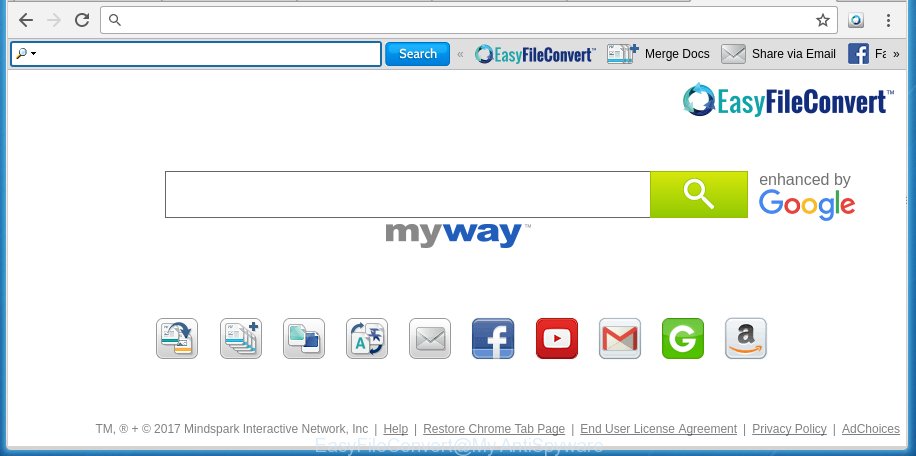
The EasyFileConvert browser hijacker usually affects only the Google Chrome, Mozilla Firefox, Microsoft Internet Explorer and Edge. However, possible situations, when any other web browsers will be affected too. The PC infection will perform a scan of the system for internet browser shortcuts and modify them without your permission. When it infects the web browser shortcuts, it’ll add the argument like ‘http://site.address’ into Target property. So, each time you launch the web browser, you will see the EasyFileConvert unwanted web-site.
Table of contents
- What is EasyFileConvert
- Delete EasyFileConvert
- How to manually remove EasyFileConvert
- Remove suspicious and potentially unwanted applications using Windows Control Panel
- Disinfect the browser’s shortcuts to remove EasyFileConvert homepage
- Delete EasyFileConvert redirect from Mozilla Firefox
- Get rid of EasyFileConvert search from Internet Explorer
- Get rid of EasyFileConvert homepage from Chrome
- EasyFileConvert startpage automatic removal
- How to manually remove EasyFileConvert
- Block EasyFileConvert homepage and other unwanted web sites
- How to EasyFileConvert browser hijacker infection get installed onto computer
- Finish words
The EasyFileConvert browser hijacker may also alter the default search engine that will virtually block the possibility of finding information on the Net. The reason for this is that the EasyFileConvert search results may show lots of advertisements, links to unwanted and ad sites. Only the remaining part is the result of your search request, loaded from the major search engines like Google, Yahoo or Bing.
Also, adware (sometimes called ‘ad-supported’ software) can be installed on the computer together with EasyFileConvert hijacker infection. It will insert a large number of ads directly to the sites which you view, creating a sense that ads has been added by the creators of the page. Moreover, legal ads may be replaced on fake ads that will offer to download and install various unnecessary and harmful programs. Moreover, the EasyFileConvert browser hijacker has the ability to collect lots of personal information about you, which can later transfer to third parties.
Therefore it’s very important to free your computer as soon as possible. Follow the step-by-step instructions below to remove EasyFileConvert startpage, as well as other malicious software and ad supported software, which can be installed onto your computer along with it.
Delete EasyFileConvert
The answer is right here on this web-page. We have put together simplicity and efficiency. It will allow you easily to clean your machine of hijacker infection. Moreover, you can choose manual or automatic removal method. If you are familiar with the personal computer then use manual removal, otherwise run the free anti-malware utility designed specifically to delete hijacker such as EasyFileConvert. Of course, you can combine both methods. Read this manual carefully, bookmark or print it, because you may need to close your web browser or restart your PC system.
How to manually get rid of EasyFileConvert
The following instructions is a step-by-step guide, which will help you manually delete EasyFileConvert from the Chrome, Firefox, Edge and Internet Explorer.
Remove suspicious and potentially unwanted applications using Windows Control Panel
First method for manual hijacker removal is to go into the Windows “Control Panel”, then “Uninstall a program” console. Take a look at the list of programs on your machine and see if there are any suspicious and unknown applications. If you see any, you need to remove them. Of course, before doing so, you can do an Internet search to find details on the program. If it is a potentially unwanted program, ad supported software or malware, you will likely find information that says so.
- If you are using Windows 8, 8.1 or 10 then click Windows button, next click Search. Type “Control panel”and press Enter.
- If you are using Windows XP, Vista, 7, then click “Start” button and press “Control Panel”.
- It will open the Windows Control Panel.
- Further, press “Uninstall a program” under Programs category.
- It will show a list of all software installed on the personal computer.
- Scroll through the all list, and delete suspicious and unknown programs. To quickly find the latest installed applications, we recommend sort programs by date.
See more details in the video few simple steps below.
Disinfect the browser’s shortcuts to remove EasyFileConvert homepage
When installed, this browser hijacker may add an argument like “http://site.address” into the Target property of the desktop shortcut for the Google Chrome, Internet Explorer, Firefox and Edge. Due to this, every time you open the internet browser, it will display the annoying home page.
Right click on the internet browser’s shortcut, click Properties option. On the Shortcut tab, locate the Target field. Click inside, you will see a vertical line – arrow pointer, move it (using -> arrow key on your keyboard) to the right as possible. You will see a text “http://site.address” that has been added here. Remove everything after .exe. An example, for Google Chrome you should remove everything after chrome.exe.

To save changes, click OK . You need to clean all internet browser’s shortcuts. So, repeat this step for the Chrome, Firefox, Microsoft Edge and Microsoft Internet Explorer.
Get rid of EasyFileConvert homepage from Chrome
Run the Reset browser utility of the Google Chrome to reset all its settings like start page and search provider by default to original defaults. This is a very useful utility to use, in the case of internet browser hijacks such as EasyFileConvert.

- First run the Google Chrome and click Menu button (small button in the form of three horizontal stripes).
- It will open the Google Chrome main menu. Select “Settings” option.
- You will see the Google Chrome’s settings page. Scroll down and click “Show advanced settings” link.
- Scroll down again and click the “Reset settings” button.
- The Chrome will display the reset profile settings page as shown on the screen above.
- Next press the “Reset” button.
- Once this procedure is complete, your web browser’s startpage, new tab page and default search engine will be restored to their original defaults.
- To learn more, read the article How to reset Google Chrome settings to default.
Delete EasyFileConvert redirect from Mozilla Firefox
If the Firefox settings like startpage, new tab page and default search engine have been replaced by the PC infection, then resetting it to the default state can help.
Click the Menu button (looks like three horizontal lines), and click the blue Help icon located at the bottom of the drop down menu as on the image below.

A small menu will appear, click the “Troubleshooting Information”. On this page, click “Refresh Firefox” button as shown on the screen below.

Follow the onscreen procedure to return your FF internet browser settings to its original state.
Get rid of EasyFileConvert search from Internet Explorer
To restore the homepage and search engine by default you need to reset the IE to the state, which was when the Windows was installed on your personal computer.
First, launch the Microsoft Internet Explorer. Next, press the button in the form of gear (![]() ). It will open the Tools drop-down menu, press the “Internet Options” as shown on the screen below.
). It will open the Tools drop-down menu, press the “Internet Options” as shown on the screen below.

In the “Internet Options” window click on the Advanced tab, then press the Reset button. The IE will display the “Reset Internet Explorer settings” window as shown on the screen below. Select the “Delete personal settings” check box, then click “Reset” button.

You will now need to reboot your personal computer for the changes to take effect.
EasyFileConvert startpage automatic removal
If your computer is still infected with the EasyFileConvert browser hijacker, then the best method of detection and removal is to use an anti-malware scan on the PC. Download free malware removal tools below and run a full system scan. It will help you get rid of all components of the hijacker from hardisk and Windows registry.
Automatically get rid of EasyFileConvert with Malwarebytes
You can delete EasyFileConvert automatically with a help of Malwarebytes Free. We recommend this free malware removal tool because it can easily remove browser hijackers, adware (also known as ‘ad-supported’ software), PUPs and toolbars with all their components such as files, folders and registry entries.
- Please download Malwarebytes to your desktop by clicking on the following link.
Malwarebytes Anti-malware
327301 downloads
Author: Malwarebytes
Category: Security tools
Update: April 15, 2020
- At the download page, click on the Download button. Your web-browser will display the “Save as” dialog box. Please save it onto your Windows desktop.
- Once the download process is finished, please close all programs and open windows on your personal computer. Double-click on the icon that’s named mb3-setup.
- This will start the “Setup wizard” of Malwarebytes onto your PC system. Follow the prompts and do not make any changes to default settings.
- When the Setup wizard has finished installing, the Malwarebytes will start and open the main window.
- Further, click the “Scan Now” button for the hijacker infection removal scan. It will start checking your PC system for the browser hijacker which redirects your browser to the EasyFileConvert annoying web page. This procedure can take quite a while, so please be patient.
- When the Malwarebytes has finished scanning, it will show a screen which contains a list of malicious software that has been found.
- When you are ready, click the “Quarantine Selected” button to start cleaning your personal computer. Once the process is finished, you may be prompted to restart the machine.
- Close the Anti-Malware and continue with the next step.
Video instruction, which reveals in detail the steps above.
Use AdwCleaner to remove EasyFileConvert
This removal application is free and easy to use. It can scan and remove browser hijacker such as EasyFileConvert, malicious software, PUPs and ‘ad supported’ software in Chrome, FF, Internet Explorer and Microsoft Edge browsers and thereby revert back their default settings (homepage and search engine by default). AdwCleaner is powerful enough to find and delete malicious registry entries and files that are hidden on the PC.

- Download AdwCleaner by clicking on the following link.
AdwCleaner download
225644 downloads
Version: 8.4.1
Author: Xplode, MalwareBytes
Category: Security tools
Update: October 5, 2024
- Select the file location as Desktop, and then press Save.
- After the download is done, launch the AdwCleaner, double-click the adwcleaner_xxx.exe file.
- If the “User Account Control” prompts, click Yes to continue.
- Read the “Terms of use”, and click Accept.
- In the AdwCleaner window, click the “Scan” to perform a system scan for the EasyFileConvert browser hijacker.
- When it has finished scanning your computer, the results are displayed in the scan report. Review the report and then click “Clean”. If the AdwCleaner will ask you to reboot your machine, click “OK”.
The guide shown in detail in the following video.
Block EasyFileConvert homepage and other unwanted web sites
Use an ad-blocker tool such as AdGuard will protect you from harmful ads and content. Moreover, you can find that the AdGuard have an option to protect your privacy and block phishing and spam web-pages. Additionally, ad-blocking programs will help you to avoid unwanted pop-ups and unverified links that also a good way to stay safe online.
- Download AdGuard application by clicking on the following link.
Adguard download
26908 downloads
Version: 6.4
Author: © Adguard
Category: Security tools
Update: November 15, 2018
- Once the download is done, launch the downloaded file. You will see the “Setup Wizard” program window. Follow the prompts.
- Once the setup is done, press “Skip” to close the install application and use the default settings, or click “Get Started” to see an quick tutorial that will help you get to know AdGuard better.
- In most cases, the default settings are enough and you do not need to change anything. Each time, when you start your system, AdGuard will start automatically and block popup ads, sites such EasyFileConvert, as well as other malicious or misleading web-pages. For an overview of all the features of the application, or to change its settings you can simply double-click on the icon named AdGuard, that is located on your desktop.
How to EasyFileConvert browser hijacker infection get installed onto computer
Many software used to hijack a system’s web-browser. So,when you installing freeware, carefully read the disclaimers, select the Custom or Advanced installation mode to watch for optional applications that are being installed, because some of the software are adware and PUPs.
Finish words
After completing the few simple steps above, your PC should be clean from malware and browser hijackers. The Google Chrome, FF, Internet Explorer and MS Edge will no longer show EasyFileConvert annoying startpage on startup. Unfortunately, if the guide does not help you, then you have caught a new browser hijacker, and then the best way – ask for help.
- Download HijackThis from the link below and save it to your Desktop.
HijackThis download
5013 downloads
Version: 2.0.5
Author: OpenSource
Category: Security tools
Update: November 7, 2015
- Double-click on the HijackThis icon. Next click “Do a system scan only” button.
- Once the system scan is finished, the scan button will read “Save log”, click it. Save this log to your desktop.
- Create a Myantispyware account here. Once you’ve registered, check your e-mail for a confirmation link, and confirm your account. After that, login.
- Copy and paste the contents of the HijackThis log into your post. If you are posting for the first time, please start a new thread by using the “New Topic” button in the Spyware Removal forum. When posting your HJT log, try to give us some details about your problems, so we can try to help you more accurately.
- Wait for one of our trained “Security Team” or Site Administrator to provide you with knowledgeable assistance tailored to your problem with the unwanted EasyFileConvert homepage.


















