The Search.directionsandmap.com is a web page, already at the first sight of which there are various doubts. Its own kind and description claims to be a legitimate Internet search engine. But in reality, its appearance in your web browser means that your computer is infected by malicious software from the browser hijacker family. This type of dangerous software does not delete files or infect them, but like a virus can alter system settings such as the homepage, new tab page and search engine by default. So, this web page is not created in order to show relevant search results. It is designed to redirect users on various ads and often harmful and misleading web sites.
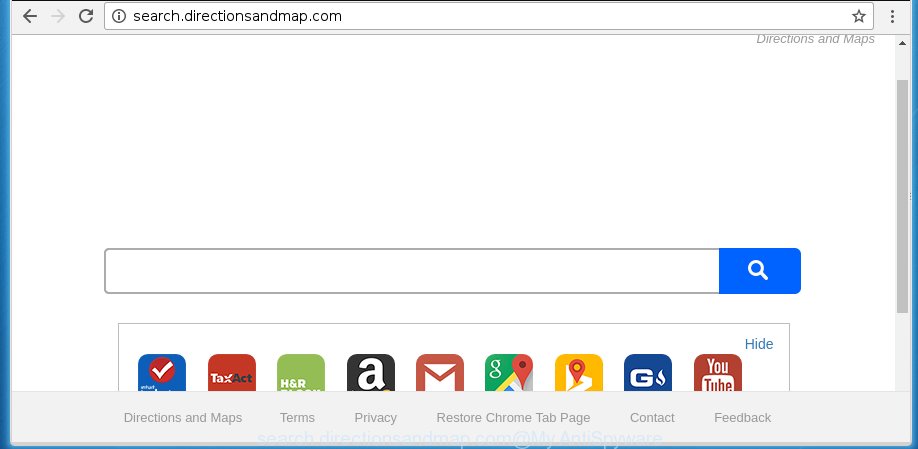
http://search.directionsandmap.com/
In addition, the Search.directionsandmap.com hijacker infection can also alter the search engine selected in the web-browser to http://query.directionsandmap.com. When you try to search on the infected web browser, you will be presented with search results, consisting of advertisements and Google (or Yahoo, or Bing) search results for your query. Among these search results can occur links that lead to unwanted and ad web sites.
All the time, while this web-site will be set as your home page and search engine, its authors will be able to collect lots of information about you, everything related to what are you doing on the World Wide Web. Thus, it is clear that the presence of browser hijacker on your computer is not desirable, and you need to clean up your computer as quickly as possible in order to remove Search.directionsandmap.com annoying .
Table of contents
- What is Search.directionsandmap.com
- Delete Search.directionsandmap.com
- How to get rid of Search.directionsandmap.com redirect without any software
- Remove Search.directionsandmap.com associated software by using Windows Control Panel
- Disinfect the browser’s shortcuts to remove Search.directionsandmap.com startpage
- Delete Search.directionsandmap.com from Google Chrome
- Remove Search.directionsandmap.com from Mozilla Firefox
- Get rid of Search.directionsandmap.com from Microsoft Internet Explorer
- How to remove Search.directionsandmap.com search with free software
- How to get rid of Search.directionsandmap.com redirect without any software
- Use AdBlocker to stop Search.directionsandmap.com and stay safe online
- How was Search.directionsandmap.com PC infection installed on personal computer
- Finish words
Delete Search.directionsandmap.com
Without a doubt, the hijacker is harmful to your machine. So you need to quickly and completely remove this malicious software. To get rid of this browser hijacker infection, you can use the manual removal which are given below or free malware removal tool like Malwarebytes or AdwCleaner (both are free). I note that we recommend that you use automatic removal which will help you to remove Search.directionsandmap.com redirect easily and safely. Manual removal is best used only if you are well versed in computer or in the case where PC infection is not removed automatically.
How to delete Search.directionsandmap.com startpage without any software
The following instructions is a step-by-step guide, which will help you manually remove Search.directionsandmap.com from the Chrome, Firefox, Microsoft Edge and Internet Explorer.
Remove Search.directionsandmap.com associated software by using Windows Control Panel
Windows 8, 8.1, 10
First, click the Windows button
Windows XP, Vista, 7
First, click “Start” and select “Control Panel”.
It will show the Windows Control Panel as shown on the image below.

Next, click “Uninstall a program” ![]()
It will show a list of all programs installed on your system. Scroll through the all list, and uninstall any suspicious and unknown applications. To quickly find the latest installed programs, we recommend sort software by date in the Control panel.
Disinfect the browser’s shortcuts to remove Search.directionsandmap.com startpage
Now you need to clean up the web browser shortcuts. Check that the shortcut referring to the right exe-file of the internet browser, and not on any unknown file.
Right click to a desktop shortcut for your internet browser. Choose the “Properties” option. It will open the Properties window. Select the “Shortcut” tab here, after that, look at the “Target” field. The hijacker can replace it. If you are seeing something like “…exe http://site.address” then you need to remove “http…” and leave only, depending on the internet browser you are using:
- Google Chrome: chrome.exe
- Opera: opera.exe
- Firefox: firefox.exe
- Internet Explorer: iexplore.exe
Look at the example like below.

Once is finished, press the “OK” button to save the changes. Please repeat this step for internet browser shortcuts which redirects to an annoying pages. When you have completed, go to next step.
Delete Search.directionsandmap.com from Google Chrome
Open the Google Chrome menu by clicking on the button in the form of three horizontal stripes (![]() ). It will display the drop-down menu. Next, click to “Settings” option.
). It will display the drop-down menu. Next, click to “Settings” option.

Scroll down to the bottom of the page and click on the “Show advanced settings” link. Now scroll down until the Reset settings section is visible, like below and press the “Reset settings” button.

Confirm your action, click the “Reset” button.
Remove Search.directionsandmap.com from Mozilla Firefox
If your Firefox web browser home page has replaced to Search.directionsandmap.com without your permission or a an unknown search engine shows results for your search, then it may be time to perform the browser reset.
Press the Menu button (looks like three horizontal lines), and press the blue Help icon located at the bottom of the drop down menu as shown on the screen below.

A small menu will appear, click the “Troubleshooting Information”. On this page, click “Refresh Firefox” button as on the image below.

Follow the onscreen procedure to restore your Firefox web browser settings to its original state.
Get rid of Search.directionsandmap.com from Microsoft Internet Explorer
First, start the Internet Explorer, then click ‘gear’ icon ![]() . It will show the Tools drop-down menu on the right part of the web-browser, then click the “Internet Options” as on the image below.
. It will show the Tools drop-down menu on the right part of the web-browser, then click the “Internet Options” as on the image below.

In the “Internet Options” screen, select the “Advanced” tab, then press the “Reset” button. The IE will display the “Reset Internet Explorer settings” prompt. Further, click the “Delete personal settings” check box to select it. Next, press the “Reset” button as on the image below.

Once the process is done, press “Close” button. Close the Internet Explorer and restart your PC system for the changes to take effect. This step will help you to restore your web-browser’s start page and search provider by default to default state.
How to remove Search.directionsandmap.com search with free software
Manual removal is not always as effective as you might think. Often, even the most experienced users can not completely get rid of browser hijacker from the infected computer. So, we recommend to check your system for any remaining malicious components with free hijacker removal software below.
How to automatically remove Search.directionsandmap.com with Malwarebytes
Delete Search.directionsandmap.com hijacker infection manually is difficult and often the browser hijacker is not completely removed. Therefore, we recommend you to use the Malwarebytes Free that are completely clean your PC system. Moreover, the free application will allow you to remove malware, toolbars and adware (sometimes called ‘ad-supported’ software) that your personal computer may be infected too.
Download Malwarebytes from the link below.
327748 downloads
Author: Malwarebytes
Category: Security tools
Update: April 15, 2020
Once downloaded, close all software and windows on your personal computer. Open a directory in which you saved it. Double-click on the icon that’s named mbam-setup as shown in the figure below.
![]()
When the setup starts, you will see the “Setup wizard” that will help you install Malwarebytes on your personal computer.

Once installation is finished, you will see window as shown in the figure below.

Now click the “Scan Now” button to begin scanning your machine for the hijacker which cause a redirect to Search.directionsandmap.com. This process can take some time, so please be patient.

When the scan is finished, make sure all entries have “checkmark” and click “Quarantine Selected” button.

The Malwarebytes will begin removing Search.directionsandmap.com hijacker infection related files, folders, registry keys. Once disinfection is done, you may be prompted to restart your computer.
The following video explains guide on how to get rid of browser hijacker with Malwarebytes Anti-malware.
Scan your computer and get rid of Search.directionsandmap.com startpage with AdwCleaner
If MalwareBytes antimalware cannot delete this browser hijacker infection, then we suggests to run the AdwCleaner. AdwCleaner is a free removal utility for browser hijackers, ad supported software, potentially unwanted software and toolbars.
Download AdwCleaner tool by clicking on the link below. Save it to your Desktop so that you can access the file easily.
225795 downloads
Version: 8.4.1
Author: Xplode, MalwareBytes
Category: Security tools
Update: October 5, 2024
When the download is finished, open the directory in which you saved it and double-click the AdwCleaner icon. It will launch the AdwCleaner tool and you will see a screen as shown in the figure below. If the User Account Control dialog box will ask you want to show the program, click Yes button to continue.

Next, click “Scan” to start scanning your personal computer for the Search.directionsandmap.com PC infection and other malware and ‘ad supported’ software.

When it has finished scanning your PC system is complete, it will open a list of all items detected by this tool as shown below.

You need to press “Clean” button. It will display a dialog box. Click “OK” to start the cleaning process. When the clean up is finished, the AdwCleaner may ask you to reboot your PC system. After reboot, the AdwCleaner will open the log file.
All the above steps are shown in detail in the following video instructions.
Use AdBlocker to stop Search.directionsandmap.com and stay safe online
Run an ad-blocker utility like AdGuard will protect you from dangerous advertisements and content. Moreover, you can find that the AdGuard have an option to protect your privacy and block phishing and spam web-sites. Additionally, ad-blocking applications will allow you to avoid annoying pop-ups and unverified links that also a good way to stay safe online.
Download AdGuard application from the following link.
27044 downloads
Version: 6.4
Author: © Adguard
Category: Security tools
Update: November 15, 2018
Once the download is done, run the downloaded file. You will see the “Setup Wizard” screen as shown on the screen below.

Follow the prompts. Once the setup is complete, you will see a window as shown below.

You can click “Skip” to close the installation application and use the default settings, or press “Get Started” button to see an quick tutorial that will assist you get to know AdGuard better.
In most cases, the default settings are enough and you do not need to change anything. Each time, when you start your computer, AdGuard will start automatically and block popup ads, web sites such Search.directionsandmap.com, as well as other dangerous or misleading sites. For an overview of all the features of the program, or to change its settings you can simply double-click on the AdGuard icon, which is located on your desktop.
How was Search.directionsandmap.com PC infection installed on personal computer
The Search.directionsandmap.com browser hijacker usually come bundled with other freeware that you download off of the Internet. Once started, it will infect your computer and change web browser’s settings like startpage, new tab page and default search engine without your permission. To avoid infection, in the Setup wizard, you should be be proactive and carefully read the ‘Terms of use’, the ‘license agreement’ and other setup screens, as well as to always choose the ‘Manual’ or ‘Advanced’ installation mode, when installing anything downloaded from the Internet.
Finish words
Now your computer should be clean of the Search.directionsandmap.com redirect. Uninstall AdwCleaner. We suggest that you keep AdGuard (to help you stop unwanted pop-up ads and annoying harmful pages) and Malwarebytes (to periodically scan your computer for new malware, browser hijackers and adware). Make sure that you have all the Critical Updates recommended for Windows OS. Without regular updates you WILL NOT be protected when new browser hijacker, dangerous programs and ‘ad supported’ software are released.
If you are still having problems while trying to remove Search.directionsandmap.com from your web-browser, then ask for help in our Spyware/Malware removal forum.



















