Have you opened the web browser and found a previously unseen web-page called Irradiah.com? If you answered ‘Yes’ then your need to know that your machine is infected with malicious software from the browser hijacker family. It’s a type of harmful software which alters the PC system’s web browser settings so that you are re-directed to an annoying site. You need to follow the guide below as quickly as possible to remove Irradiah.com redirect and block the ability to penetrate of more malicious viruses and trojans on your computer.
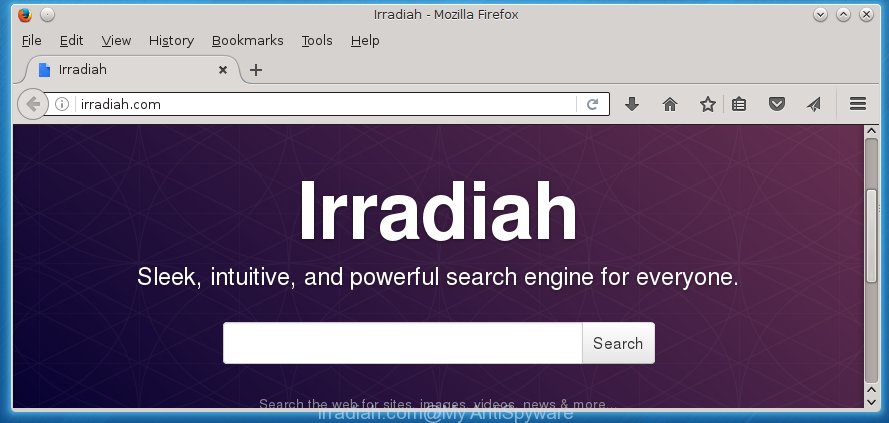
http://irradiah.com/
A malicious software that alters on Irradiah.com homepage usually affects only Chrome, FF, IE and MS Edge. However, possible situations, when any other browsers will be affected too. The Irradiah.com browser hijacker may modify the Target property of internet browser’s shortcuts, so every time you launch the web-browser, instead of your homepage, you will see a completely different site.
Table of contents
- What is Irradiah.com
- Irradiah.com startpage removal steps
- How to remove Irradiah.com without any software
- Delete suspicious and potentially unwanted applications using Windows Control Panel
- Disinfect the browser’s shortcuts to delete Irradiah.com homepage
- Remove Irradiah.com from FF by resetting web-browser settings
- Remove Irradiah.com search from Google Chrome
- Get rid of Irradiah.com from Microsoft Internet Explorer
- Irradiah.com automatic removal
- How to remove Irradiah.com without any software
- Run AdBlocker to stop Irradiah.com and stay safe online
- How does your machine get infected with Irradiah.com hijacker infection
- Finish words
Besides the fact that Irradiah.com hijacker replaces your start page, this annoying web page can set yourself as your search engine. But, obviously, it does not give you a good search results, as they will consist of lots of ads, links to unwanted and ad web-pages and only the remaining part is search results for your query from the major search engines. Of course, the very fact that you encounter with the inability to properly search the World Wide Web, is an unpleasant moment. Moreover, the Irradiah.com browser hijacker infection may collect information about you, and in the future to transfer it to third parties. What creates the risk of theft of your personal data.
Often, the personal computer which has been infected with Irradiah.com hijacker infection, will be also infected with ‘ad-supported’ software (also known as adware) that displays a large number of various ads. It may be pop-ups, text links in the web-sites, banners where they never had. What is more, the adware may replace the legitimate advertisements with malicious advertisements that will offer to download and install malicious software and unwanted programs or visit the various dangerous and misleading sites.
So, it is very important to clean your PC system as quickly as possible. The guide, which is shown below, will help you to remove Irradiah.com search from the Chrome, Firefox, Internet Explorer and Microsoft Edge and other web browsers.
Irradiah.com startpage removal steps
In the step-by-step steps below we will have a look at the hijacker and how to delete Irradiah.com from Chrome, Firefox, Microsoft Internet Explorer and MS Edge web browsers for Windows OS, natively or by using a few free removal utilities and programs.
How to remove Irradiah.com without any software
The following instructions is a step-by-step guide, which will help you manually delete Irradiah.com from the Google Chrome, Microsoft Internet Explorer, Firefox and MS Edge.
Delete suspicious and potentially unwanted applications using Windows Control Panel
First, you should try to identify and delete the application that causes the appearance of unwanted ads or internet browser redirect, using the ‘Uninstall a program’ which is located in the ‘Control panel’.
Windows 8, 8.1, 10
First, click the Windows button
Windows XP, Vista, 7
First, click “Start” and select “Control Panel”.
It will open the Windows Control Panel as shown below.

Next, press “Uninstall a program” ![]()
It will open a list of all software installed on your machine. Scroll through the all list, and delete any suspicious and unknown programs. To quickly find the latest installed programs, we recommend sort software by date in the Control panel.
Disinfect the browser’s shortcuts to delete Irradiah.com homepage
Now you need to clean up the internet browser shortcuts. Check that the shortcut referring to the right exe-file of the web browser, and not on any unknown file.
Right click on the internet browser’s shortcut, click Properties option. On the Shortcut tab, locate the Target field. Click inside, you will see a vertical line – arrow pointer, move it (using -> arrow key on your keyboard) to the right as possible. You will see a text “http://site.address” that has been added here. Remove everything after .exe. An example, for Google Chrome you should remove everything after chrome.exe.

To save changes, press OK . You need to clean all internet browser’s shortcuts. So, repeat this step for the Google Chrome, Firefox, Internet Explorer and Microsoft Edge.
Remove Irradiah.com search from Google Chrome
Like other modern browsers, the Google Chrome has the ability to reset the settings to their default values and thereby restore the homepage, new tab page and search engine by default that have been replaced by the Irradiah.com browser hijacker.
First launch the Google Chrome. Next, press the button in the form of three horizontal stripes (![]() ). It will display the main menu. Further, click the option named “Settings”. Another way to open the Google Chrome’s settings – type chrome://settings in the internet browser adress bar and press Enter.
). It will display the main menu. Further, click the option named “Settings”. Another way to open the Google Chrome’s settings – type chrome://settings in the internet browser adress bar and press Enter.

The browser will show the settings screen. Scroll down to the bottom of the page and click the “Show advanced settings” link. Now scroll down until the “Reset settings” section is visible, as shown on the screen below and click the “Reset settings” button.

The Google Chrome will open the confirmation prompt. You need to confirm your action, press the “Reset” button. The web browser will run the procedure of cleaning. Once it’s finished, the web browser’s settings including home page, newtab page and search provider by default back to the values that have been when the Google Chrome was first installed on your personal computer.
Remove Irradiah.com from FF by resetting web-browser settings
Resetting your Firefox is good initial troubleshooting step for any issues with your web browser application, including the redirect to Irradiah.com site.
Click the Menu button (looks like three horizontal lines), and click the blue Help icon located at the bottom of the drop down menu as shown in the figure below.

A small menu will appear, click the “Troubleshooting Information”. On this page, press “Refresh Firefox” button as shown in the figure below.

Follow the onscreen procedure to revert back your Firefox web-browser settings to its original state.
Get rid of Irradiah.com from Microsoft Internet Explorer
First, start the IE, click ![]() ) button. Next, click “Internet Options” as shown in the figure below.
) button. Next, click “Internet Options” as shown in the figure below.

In the “Internet Options” screen select the Advanced tab. Next, press Reset button. The Internet Explorer will display the Reset Internet Explorer settings prompt. Select the “Delete personal settings” check box and press Reset button.

You will now need to restart your machine for the changes to take effect. It will remove Irradiah.com browser hijacker infection, disable malicious and ad-supported internet browser’s extensions and restore the IE’s settings such as startpage, new tab page and default search engine to default state.
Irradiah.com automatic removal
The browser hijacker can hide its components which are difficult for you to find out and delete completely. This may lead to the fact that after some time, the browser hijacker again infect your computer and alter current settings of internet browsers to Irradiah.com. Moreover, I want to note that it is not always safe to remove browser hijacker manually, if you do not have much experience in setting up and configuring the operating system. The best method to detect and remove browser hijackers is to use free malware removal programs.
Remove Irradiah.com with Malwarebytes
We recommend using the Malwarebytes Free. You can download and install Malwarebytes to detect and remove Irradiah.com redirect from your computer. When installed and updated, the free malware remover will automatically scan and detect all threats present on the computer.
Download Malwarebytes Free from the link below.
327725 downloads
Author: Malwarebytes
Category: Security tools
Update: April 15, 2020
Once installed, the Malwarebytes will try to update itself and when this procedure is done, click the “Scan Now” button to perform a scan of your personal computer. During the scan it will detect all threats present on your PC system. In order to remove all threats, simply click “Quarantine Selected” button.
The Malwarebytes is a free program that you can use to remove all detected folders, files, services, registry entries and so on. To learn more about this malware removal utility, we recommend you to read and follow the step-by-step instructions or the video guide below.
Scan and clean your computer of browser hijacker infection with AdwCleaner
AdwCleaner is a free removal utility that can be downloaded and run to delete browser hijackers, ‘ad-supported’ software (also known as adware), malware, potentially unwanted applications, toolbars and other threats from your computer. You can use this utility to detect threats even if you have an antivirus or any other security program.

- Download AdwCleaner from the link below.
AdwCleaner download
225789 downloads
Version: 8.4.1
Author: Xplode, MalwareBytes
Category: Security tools
Update: October 5, 2024
- Double click the AdwCleaner icon. Once this utility is launched, press “Scan” button for checking your PC for the Irradiah.com browser hijacker.
- Once the scanning is complete, the AdwCleaner will open a scan report. Review the report and then click “Clean” button. It will open a prompt, click “OK”.
These few simple steps are shown in detail in the following video guide.
Run AdBlocker to stop Irradiah.com and stay safe online
We suggest to install an ad blocking application which can block Irradiah.com and other annoying web-pages. The ad blocker utility such as AdGuard is a application that basically removes advertising from the Internet and blocks access to malicious sites. Moreover, security experts says that using adblock programs is necessary to stay safe when surfing the Internet.
Download AdGuard program by clicking on the following link.
27036 downloads
Version: 6.4
Author: © Adguard
Category: Security tools
Update: November 15, 2018
After the download is complete, run the downloaded file. You will see the “Setup Wizard” screen as on the image below.

Follow the prompts. Once the installation is finished, you will see a window as on the image below.

You can click “Skip” to close the installation program and use the default settings, or click “Get Started” button to see an quick tutorial which will assist you get to know AdGuard better.
In most cases, the default settings are enough and you don’t need to change anything. Each time, when you start your PC, AdGuard will start automatically and stop pop-up ads, sites such Irradiah.com, as well as other malicious or misleading web-sites. For an overview of all the features of the program, or to change its settings you can simply double-click on the AdGuard icon, which is located on your desktop.
How does your machine get infected with Irradiah.com hijacker infection
The hijacker usually come bundled with free programs that downloaded from the Internet. Which means that you need to be proactive and carefully read the Terms of use and the License agreement properly. For the most part, the Irradiah.com PC infection will be clearly described, so take the time to carefully read all the information about the software that you downloaded and want to install on your computer. In the Setup wizard, you should choose the Advanced, Custom or Manual install mode to control what components and additional applications to be installed, otherwise you run the risk of infecting your computer with an infection such as the Irradiah.com hijacker infection.
Finish words
Now your personal computer should be clean of the Irradiah.com . Remove AdwCleaner. We suggest that you keep AdGuard (to help you stop unwanted advertisements and annoying dangerous pages) and Malwarebytes (to periodically scan your computer for new browser hijackers, malware and adware). Probably you are running an older version of Java or Adobe Flash Player. This can be a security risk, so download and install the latest version right now.
If you are still having problems while trying to delete Irradiah.com from the Firefox, Google Chrome, Internet Explorer and MS Edge, then ask for help in our Spyware/Malware removal forum.


















