The rsusa.info web page appeared on your personal computer without any notice? After that, you’re faced with the fact that your internet browser is now rerouted to other unwanted web pages and filled with a variety of pop-ups and banners. The cause of all your problems with your computer is ‘ad-supported’ software (also known as adware) that has been installed on many computers around the world without users permission, so you’re one of many. Most probably, you do not even know how and where this ‘ad supported’ software has got into your computer. In the guide below, we will explain all the general features of adware and its typical behavior on the PC, as well as effective methods for manually removing it from your system.
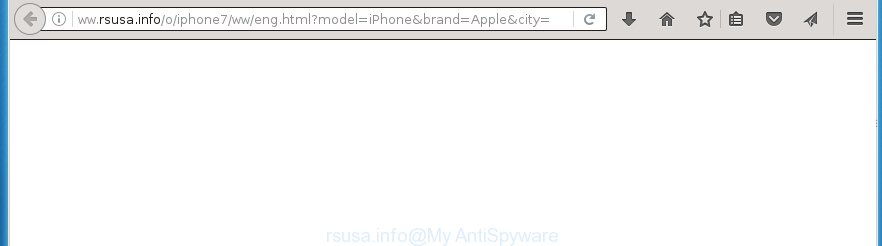
http://ww.rsusa.info/o/iphone7/ww/eng.html?model=iPhone …
The adware usually affects only the Google Chrome, Microsoft Internet Explorer, Firefox and MS Edge by changing the internet browser’s settings or installing a dangerous extensions (addons). Moreover, possible situations, when any other web browsers will be affected too. The adware will perform a scan of the computer for internet browser shortcuts and modify them without your permission. When it infects the web browser shortcuts, it will add the argument such as ‘http://site.address’ into Target property. So, each time you run the internet browser, you will see an annoying rsusa.info web-site.
The adware may insert tons of ads directly to the web pages that you visit, creating a sense that the advertising banners has been added by the creators of the web-site. Moreover, a legal advertising banners may be replaced on the fake ads, that will offer to download and install various unnecessary and harmful programs. Moreover, the adware has the ability to collect tons of personal information about you (your ip address, what is a web page you are viewing now, what you are looking for on the Internet, which links you are clicking), which can later transfer to third parties.
Therefore it is very important to follow the guide below as soon as possible. The few simple steps will assist you to delete ad-supported software as well as clean your machine from the rsusa.info . What is more, the guide below will help you get rid of other malicious software such as unwanted toolbars and browser hijackers, which could penetrate the machine along with the ad supported software.
How did rsusa.info pop-ups get on your system
The adware usually come bundled with other free software that you download off of the Net. Once started, it’ll infect your personal computer and configure your internet browser’s to open a large number of the rsusa.info unwanted advertisements without your permission. To avoid infection, in the Setup wizard, you should be be proactive and carefully read the ‘Terms of use’, the ‘license agreement’ and other install screens, as well as to always choose the ‘Manual’ or ‘Advanced’ install mode, when installing anything downloaded from the Web.
How to manually remove rsusa.info redirect
This steps will allow you remove rsusa.info advertisements. These rsusa.info removal steps work for the Chrome, FF, Internet Explorer and Microsoft Edge, as well as every version of Windows operating system. Some of the steps may require you to close the web browser or restart your personal computer. So, bookmark or print it for later reference.
- Remove suspicious and unknown software by using Windows Control Panel
- Get rid of rsusa.info from Mozilla Firefox
- Remove rsusa.info redirect from Chrome
- Remove rsusa.info pop-up ads from Microsoft Internet Explorer
- Disinfect the browser’s shortcuts to remove rsusa.info redirect
- Remove unwanted Scheduled Tasks
Remove suspicious and unknown software by using Windows Control Panel
We recommend that you start the PC cleaning procedure by checking the list of installed programs and uninstall all unknown or suspicious software. This is a very important step, as mentioned above, very often the malicious software such as adware and browser hijackers may be bundled with free programs. Uninstall the unwanted applications may remove the annoying ads or browser redirect to unknown or unwanted pages.
Windows 8, 8.1, 10
Press Windows key
Windows XP, Vista, 7
First, press “Start” and select “Control Panel”.
It’ll show the Windows Control Panel like below.

Next, click “Uninstall a program” ![]()
It will open a list of all programs. Scroll through the all list, and remove any suspicious and unknown applications. To quickly find the latest installed programs, we recommend sort software by date of installation in the Control panel.
Get rid of rsusa.info from Mozilla Firefox
First, start the Mozilla Firefox. Next, press the button in the form of three horizontal stripes (![]() ). It will show the drop-down menu. Next, press the “Help” button (
). It will show the drop-down menu. Next, press the “Help” button (![]() ).
).

In the Help menu, press the “Troubleshooting Information”. In the upper-right corner of the “Troubleshooting Information” page, click “Refresh Firefox” button.

Confirm your action, click the “Refresh Firefox”.
Remove rsusa.info redirect from Chrome
Like other modern web-browsers, the Google Chrome has the ability to reset the settings to their default values and thereby get rid of the redirect to rsusa.info annoying ads that is caused by the ad supported software.
At first, run the Chrome. Next, click the button in the form of three horizontal stripes (![]() ). It will appear the main menu. Click on the option named “Settings”. Another way to display the Chrome’s settings – type chrome://settings in the browser adress bar and press Enter.
). It will appear the main menu. Click on the option named “Settings”. Another way to display the Chrome’s settings – type chrome://settings in the browser adress bar and press Enter.

The internet browser will show the settings screen. Scroll down to the bottom of the page and click on the “Show advanced settings” link. Now scroll down until the “Reset settings” section is visible, as shown on the image below and click the “Reset settings” button.

The Google Chrome will display the confirmation dialog box. You need to confirm your action, click the “Reset” button. The program will run the procedure of cleaning. Once it’s finished, the web browser settings including the ‘block pop-ups’ option back to the values that have been when the Chrome was first installed on your system.
Remove rsusa.info pop-up ads from Microsoft Internet Explorer
First, run the Internet Explorer, then click the button in the form of gear (![]() ). It will show the Tools drop-down menu as shown in the figure below. Next, click the “Internet Options”.
). It will show the Tools drop-down menu as shown in the figure below. Next, click the “Internet Options”.

In the Internet Options window click on the Advanced tab, then click the Reset button. The Microsoft Internet Explorer will open the “Reset Internet Explorer settings” window as shown in the figure below. Select the “Delete personal settings” check box, then click on “Reset” button.

You will now need to restart your computer for the changes to take effect.
Disinfect the browser’s shortcuts to remove rsusa.info redirect
When the ad supported software is started, it can also modify the browser’s shortcuts, adding an argument like “http://site.address” into the Target field. Due to this, every time you launch the web-browser, it will be redirected to an unwanted advertisements.
To clear the web-browser shortcut, right-click to it and select Properties. On the Shortcut tab, locate the Target field. Click inside, you will see a vertical line – arrow pointer, move it (using -> arrow key on your keyboard) to the right as possible. You will see a text which begins with “http://” that has been added here. You need to remove it.

When the argument is removed, click the OK button. You need to clean all shortcuts of all your web browsers, as they may be infected too.
Remove unwanted Scheduled Tasks
Once installed, the adware can add a task in to the Windows Task Scheduler Library. Due to this, every time when you run your PC system, it will open rsusa.info annoying web-site. So, you need to check the Task Scheduler Library and remove all tasks that have been created by ‘ad-supported’ program.
Press Windows and R keys on your keyboard at the same time. It will open a prompt which titled with Run. In the text field, type “taskschd.msc” (without the quotes) and click OK. Task Scheduler window opens. In the left-hand side, click “Task Scheduler Library”, as shown on the image below.

Task scheduler, list of tasks
In the middle part you will see a list of installed tasks. Select the first task, its properties will be show just below automatically. Next, click the Actions tab. Necessary to look at the text which is written under Details. Found something such as “explorer.exe http://site.address” or “chrome.exe http://site.address” or “firefox.exe http://site.address”, then you need remove this task. If you are not sure that executes the task, then google it. If it’s a component of the unwanted programs, then this task also should be removed.
Further click on it with the right mouse button and select Delete as shown below.

Task scheduler, delete a task
Repeat this step, if you have found a few tasks that have been created by unwanted software. Once is finished, close the Task Scheduler window.
How to remove rsusa.info redirect automatically
We recommend using the Malwarebytes Free. You can download and install this utility to detect rsusa.info threat and delete it, by clicking on the link below. When installed and updated, the free malware remover will automatically scan and detect all threats present on the machine.
327297 downloads
Author: Malwarebytes
Category: Security tools
Update: April 15, 2020
Once installed, the Malwarebytes will try to update itself and when this procedure is finished, press “Scan Now” button to begin checking your personal computer for the adware and malware. During the scan it will detect all threats present on your personal computer. In order to delete all threats, simply press “Quarantine Selected” button.
The Malwarebytes is a free program that you can use to remove all detected folders, files, services, registry entries and so on. To learn more about the Malwarebytes, we recommend you to read and follow the steps or the video guide below.
Stop rsusa.info redirect and other unwanted web pages
To increase your security and protect your computer against new unwanted ads and malicious pages, you need to use program that stops access to malicious ads and pages. Moreover, the application can block the open of intrusive advertising, which also leads to faster loading of pages and reduce the consumption of web traffic.
Download AdGuard program by clicking on the following link.
26905 downloads
Version: 6.4
Author: © Adguard
Category: Security tools
Update: November 15, 2018
After the download is done, start the file named adguardInstaller. You will see the “Setup Wizard” screen as shown on the screen below.

Follow the prompts. Once the installation is done, you will see a window as shown on the screen below.

You can click “Skip” to close the setup application and use the default settings, or press “Get Started” button to see an quick tutorial which will help you get to know AdGuard better.
In most cases, the default settings are enough and you do not need to change anything. Each time, when you launch your computer, AdGuard will start automatically and stop pop-up ads, web pages like rsusa.info, as well as other harmful or misleading web-pages. For an overview of all the features of the program, or to change its settings you can simply double-click on the AdGuard icon, that is located on your Windows desktop.
If the problem with rsusa.info is still remained
If MalwareBytes cannot delete rsusa.info advertisements, then we suggests to use the AdwCleaner. AdwCleaner is a free removal tool for adware, browser hijackers, PUPs, toolbars.

- Download AdwCleaner from the link below.
AdwCleaner download
225642 downloads
Version: 8.4.1
Author: Xplode, MalwareBytes
Category: Security tools
Update: October 5, 2024
- Double click the AdwCleaner icon. Once the utility is launched the main screen will appear as shown on the image above.
- Now, click the “Scan” button for scanning your personal computer for the ‘ad supported’ software that generates rsusa.info ads.
- Once the scanning is complete, AdwCleaner will open a scan report. Review the report and then click “Clean” button. It will display a prompt, click “OK” button.
The following video explains the instructions above on how to delete ad-supported software with AdwCleaner.
Finish words
Now your personal computer should be free of the rsusa.info redirect. Remove AdwCleaner. We suggest that you keep AdGuard (to help you block unwanted ads and unwanted harmful web-sites) and Malwarebytes (to periodically scan your personal computer for new malware and adware). Make sure that you have all the Critical Updates recommended for Windows OS. Without regular updates you WILL NOT be protected when new harmful applications and ad supported software are released.
If you are still having problems while trying to delete rsusa.info pop-ups from your PC system, then ask for help in our Spyware/Malware removal forum.


















