The Bardiscover.com instead of your startpage is a sign of appearance of browser hijacker on your PC. It can bring a security risk to your computer. So, do not ignore it! Of course, the Bardiscover.com is just a web-page, but the hijacker infection uses it to replace your home page, newtab page and search provider by default, without your permission and desire to see it. The Bardiscover.com as your home page can be just the beginning, because your computer is infected by malicious software, that in the future may increase the amount of problems with the Chrome, IE, Firefox and Edge. Its appearance will prevent you normally browse the Web, and more, can lead to crash the internet browser.
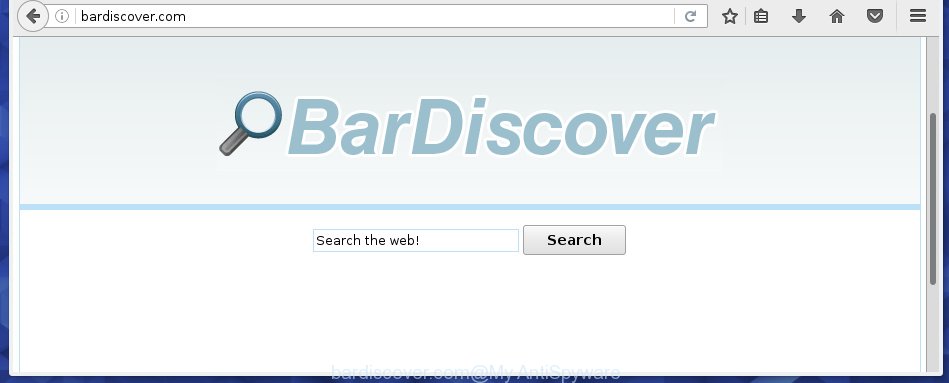
http://bardiscover.com/
We suggest you to delete Bardiscover.com startpage and free your machine as quickly as possible, until the presence of the hijacker has not led to even worse consequences. Perform the step-by-step guide below that will help you to completely delete Bardiscover.com , using only the built-in Windows features and a few of specialized free tools.
Table of contents
- What is Bardiscover.com
- Bardiscover.com redirect removal guide
- Block Bardiscover.com and other unwanted web-sites
- How to Bardiscover.com browser hijacker infection get installed onto computer
- Finish words
Bardiscover.com redirect removal guide
Without a doubt, the hijacker is harmful to your PC. So you need to quickly and completely get rid of this malware. To get rid of this browser hijacker, you can use the manual removal which are given below or free malware removal tool like Malwarebytes or AdwCleaner (both are free). I note that we recommend that you use automatic removal which will help you to get rid of Bardiscover.com easily and safely. Manual removal is best used only if you are well versed in system or in the case where hijacker is not removed automatically.
Manual Bardiscover.com removal
The tutorial will help you remove Bardiscover.com redirect. These Bardiscover.com removal steps work for the Google Chrome, FF, Internet Explorer and MS Edge, as well as every version of Windows operating system. Some of the steps may require you to close the web-browser or reboot your PC. So, bookmark or print it for later reference.
Uninstall Bardiscover.com associated software by using Windows Control Panel
First method for manual hijacker infection removal is to go into the Windows “Control Panel”, then “Uninstall a program” console. Take a look at the list of software on your PC and see if there are any suspicious and unknown programs. If you see any, you need to remove them. Of course, before doing so, you can do an Net search to find details on the program. If it is a potentially unwanted program, ad-supported software or malware, you will likely find information that says so.
Windows 8, 8.1, 10
First, press Windows button

Once the ‘Control Panel’ opens, press the ‘Uninstall a program’ link under Programs category like below.

You will see the ‘Uninstall a program’ panel as shown in the figure below.

Very carefully look around the entire list of applications installed on your computer. Most likely, one or more of them are responsible for the appearance of pop-ups and browser redirect to the annoying Bardiscover.com site. If you have many programs installed, you can help simplify the search of dangerous programs by sort the list by date of installation. Once you have found a suspicious, unwanted or unused application, right click to it, after that press ‘Uninstall’.
Windows XP, Vista, 7
First, click ‘Start’ button and select ‘Control Panel’ at right panel as on the image below.

When the Windows ‘Control Panel’ opens, you need to click ‘Uninstall a program’ under ‘Programs’ as shown in the figure below.

You will see a list of software installed on your computer. We recommend to sort the list by date of installation to quickly find the applications that were installed last. Most likely they responsibility for the appearance of pop-ups and browser redirect. If you are in doubt, you can always check the program by doing a search for her name in Google, Yahoo or Bing. When the program which you need to remove is found, simply click on its name, and then press ‘Uninstall’ as shown on the screen below.

Disinfect the browser’s shortcuts to delete Bardiscover.com
Once the hijacker is started, it can also alter the web-browser’s shortcuts, adding an argument like “http://bardiscover.com/” into the Target field. Due to this, every time you launch the browser, it will display an annoying site.
Click the right mouse button to a desktop shortcut that you use to start your browser. Next, select the “Properties” option. Important: necessary to click on the desktop shortcut for the web browser which is redirected to the Bardiscover.com or other annoying web page.
Further, necessary to look at the text which is written in the “Target” field. The hijacker infection can rewrite the contents of this field, which describes the file to be run when you run your web browser. Depending on the web browser you are using, there should be:
- Google Chrome: chrome.exe
- Opera: opera.exe
- Firefox: firefox.exe
- Internet Explorer: iexplore.exe
If you are seeing an unknown text similar “http://bardiscover.com/” which has been added here, then you should remove it, like below.

Next, press the “OK” button to save the changes. Now, when you run the web-browser from this desktop shortcut, it does not occur automatically redirect on the Bardiscover.com web site or any other unwanted web-pages. Once the step is complete, we recommend to go to the next step.
Delete Bardiscover.com from Google Chrome

- First start the Chrome and click Menu button (small button in the form of three horizontal stripes).
- It will display the Google Chrome main menu. Select “Settings” option.
- You will see the Chrome’s settings page. Scroll down and press “Show advanced settings” link.
- Scroll down again and click the “Reset settings” button.
- The Chrome will display the reset profile settings page as shown on the image above.
- Next click the “Reset” button.
- Once this procedure is finished, your web-browser’s startpage, new tab page and default search engine will be restored to their original defaults.
- To learn more, read the post How to reset Chrome settings to default.
Get rid of Bardiscover.com from Firefox
If the FF settings such as homepage and search engine by default have been modified by the PC infection, then resetting it to the default state can help.
First, open the Mozilla Firefox and click ![]() button. It will open the drop-down menu on the right-part of the internet browser. Further, click the Help button (
button. It will open the drop-down menu on the right-part of the internet browser. Further, click the Help button (![]() ) like below
) like below
.

In the Help menu, select the “Troubleshooting Information” option. Another way to open the “Troubleshooting Information” screen – type “about:support” in the web-browser adress bar and press Enter. It will display the “Troubleshooting Information” page as shown below. In the upper-right corner of this screen, click the “Refresh Firefox” button.

It will open the confirmation prompt. Further, press the “Refresh Firefox” button. The FF will start a procedure to fix your problems that caused by the Bardiscover.com hijacker. When, it’s finished, press the “Finish” button.
Get rid of Bardiscover.com redirect from Internet Explorer
First, run the Internet Explorer. Next, click the button in the form of gear (![]() ). It will show the Tools drop-down menu, click the “Internet Options” as shown on the image below.
). It will show the Tools drop-down menu, click the “Internet Options” as shown on the image below.

In the “Internet Options” window click on the Advanced tab, then click the Reset button. The Microsoft Internet Explorer will open the “Reset Internet Explorer settings” window like below. Select the “Delete personal settings” check box, then click “Reset” button.

You will now need to reboot your PC system for the changes to take effect.
Use free malware removal tools to completely get rid of Bardiscover.com redirect
If your PC system is still infected with the Bardiscover.com hijacker, then the best method of detection and removal is to run an anti-malware scan on the computer. Download free malicious software removal utilities below and run a full system scan. It will help you remove all components of the PC infection from hardisk and Windows registry.
Run Malwarebytes to delete Bardiscover.com startpage
Manual removal is not always as effective as you might think. Often, even the most experienced users can not completely remove browser hijacker from the infected PC system. This is because the browser hijacker can hide its components which are difficult for you to find out and remove completely. This may lead to the fact that after some time, the browser hijacker again infect your PC and modify its settings to Bardiscover.com. Moreover, I want to note that it is not always safe to get rid of browser hijacker manually, if you do not have much experience in setting up and configuring the operating system.
I suggest using the Malwarebytes Free which are completely clean your computer. The free utility is an advanced malware removal application developed by (c) Malwarebytes lab. This application uses the world’s most popular anti-malware technology. It is able to help you remove browser hijackers, malware, ad-supported software, toolbars, ransomware and other security threats from your computer for free.
Download Malwarebytes on your machine by clicking on the link below. Save it on your Windows desktop or in any other place.
327736 downloads
Author: Malwarebytes
Category: Security tools
Update: April 15, 2020
Once the downloading process is done, close all applications and windows on your PC system. Double-click the set up file named mb3-setup. If the “User Account Control” prompt pops up as on the image below, click the “Yes” button.

It will open the “Setup wizard” which will help you install Malwarebytes on your system. Follow the prompts and don’t make any changes to default settings.

Once install is done successfully, click Finish button. Malwarebytes will automatically start and you can see its main screen like below.

Now click the “Scan Now” button to start scanning your PC for the browser hijacker infection which cause a redirect to Bardiscover.com. When a malware is found, the number of the security threats will change accordingly. Wait until the the checking is done. Please be patient.

As the scanning ends, you can check all threats detected on your system. Make sure all entries have “checkmark” and click “Quarantine Selected” button. The Malwarebytes will start removing Bardiscover.com browser hijacker infection and other security threats. Once disinfection is finished, you may be prompted to restart the machine.
I recomend you look at the following video, which completely explains the procedure of using the Malwarebytes to remove browser hijacker and other malware.
Scan your machine and remove Bardiscover.com search with AdwCleaner
AdwCleaner is a free removal tool that can be downloaded and run to remove browser hijackers, ‘ad-supported’ software (also known as adware), malicious software, PUPs, toolbars and other threats from your machine. You can use this tool to detect threats even if you have an antivirus program or any other security software.

- Download AdwCleaner by clicking on the following link.
AdwCleaner download
225791 downloads
Version: 8.4.1
Author: Xplode, MalwareBytes
Category: Security tools
Update: October 5, 2024
- Select the directory in which you saved it as Desktop, and then click Save.
- After the download is finished, run the AdwCleaner, double-click the adwcleaner_xxx.exe file.
- If the “User Account Control” prompts, click Yes to continue.
- Read the “Terms of use”, and click Accept.
- In the AdwCleaner window, click the “Scan” to begin checking your computer for the Bardiscover.com browser hijacker infection.
- Once the checking is finished, the results are displayed in the scan report. Review the report and then press “Clean”. If the AdwCleaner will ask you to reboot your personal computer, click “OK”.
The step-by-step instructions shown in detail in the following video.
Block Bardiscover.com and other unwanted web-sites
To increase your security and protect your personal computer against new unwanted advertisements and dangerous pages, you need to use program that blocks access to malicious ads and web pages. Moreover, the software can stop the show of intrusive advertising, that also leads to faster loading of web-sites and reduce the consumption of web traffic.
- Download AdGuard application by clicking on the following link.
Adguard download
27037 downloads
Version: 6.4
Author: © Adguard
Category: Security tools
Update: November 15, 2018
- After the download is finished, launch the downloaded file. You will see the “Setup Wizard” program window. Follow the prompts.
- Once the setup is done, click “Skip” to close the installation program and use the default settings, or click “Get Started” to see an quick tutorial that will allow you get to know AdGuard better.
- In most cases, the default settings are enough and you do not need to change anything. Each time, when you launch your computer, AdGuard will run automatically and stop advertisements, pages such Bardiscover.com, as well as other harmful or misleading web-pages. For an overview of all the features of the program, or to change its settings you can simply double-click on the icon named AdGuard, that is located on your desktop.
How to Bardiscover.com browser hijacker infection get installed onto computer
Most often Bardiscover.com hijacker infection gets on your system as a part of various free applications, as a bonus. Therefore it is very important at the stage of installing applications downloaded from the Net carefully review the Terms of use and the License agreement, as well as to always choose the Advanced, Custom or Manual setup mode. In this mode, you can turn off all unwanted add-ons, including the Bardiscover.com browser hijacker, which will be installed along with the desired program. Of course, if you uninstall the free programs from your PC, your favorite web-browser’s settings will not be restored. So, to recovery the Chrome, Internet Explorer, Firefox and MS Edge’s startpage, new tab page and default search engine you need to follow the instructions below.
Finish words
Now your computer should be free of the Bardiscover.com homepage. Remove AdwCleaner. We suggest that you keep AdGuard (to help you block unwanted ads and annoying dangerous web-pages) and Malwarebytes (to periodically scan your PC system for new malware, browser hijackers and adware). Make sure that you have all the Critical Updates recommended for Windows OS. Without regular updates you WILL NOT be protected when new browser hijacker, dangerous software and adware are released.
If you are still having problems while trying to get rid of Bardiscover.com startpage from your web-browser, then ask for help in our Spyware/Malware removal forum.


















