Have you tried to open a well-known web page and found that your internet browser is redirected to a previously unseen web-site called pcfixertools.info? If you answered ‘Yes’ then your need to know that your computer is infected with an ‘ad-supported’ software (also known as adware). The adware is a type of dangerous software that alters your system’s browser settings so that you will be randomly redirected to an annoying advertisements. Use the instructions below as soon as possible It’ll clean your personal computer from the ad supported software and thereby delete unwanted pcfixertools.info ads. Moreover, the few simple steps will help you to block the ability to penetrate of more harmful viruses and trojans on your machine.
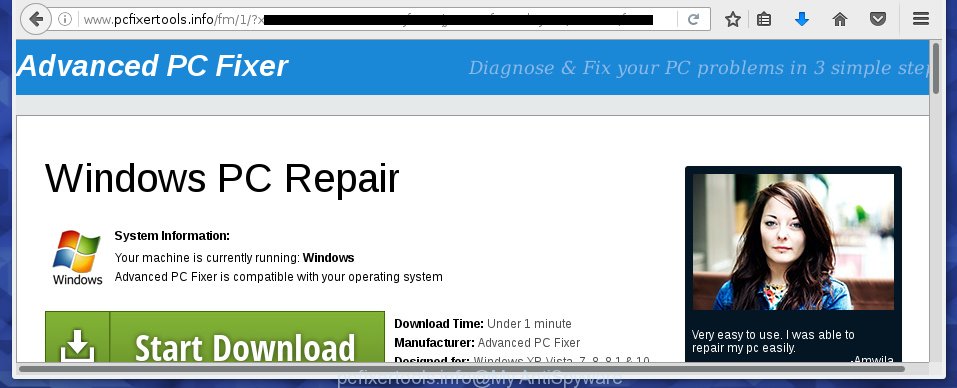
http://www.pcfixertools.info/fm/1/ …
The ‘ad supported’ software can change the settings of the Firefox, Google Chrome, IE and Microsoft Edge, but often that a harmful software like this can also infect all types of browsers by changing their desktop shortcuts. Thus forcing the user each time run the web browser to see pcfixertools.info annoying ads.
Technically, the ad supported software is not a virus, but it does bad things, it generates a ton of popup ads, hindering or completely blocking the work in the web browser. It may install other unknown and unwanted applications without your permission, force you to visit dangerous web sites. Moreover, the ‘ad supported’ software can download and install web browser hijacker. Once installed, it’ll change your start page with an unwanted web site.
So, obviously, you need to remove the ‘ad supported’ software ASAP. Use the free step-by-step instructions below. This guide will help you clean your PC system and thereby remove the pcfixertools.info unwanted advertisements.
How does pcfixertools.info popup ads get installed onto PC
The ‘ad supported’ software spreads along with various free programs, as a supplement, which is installed automatically. This is certainly not an honest way to get installed onto your computer. To avoid infecting of your system and side effects in the form of the pcfixertools.info annoying ads, you should always carefully read the ‘Terms of Use’ and the ‘Software license’. Additionally, always select Manual, Custom or Advanced setup mode. This allows you to disable the installation of unnecessary and often harmful software.
How to manually remove pcfixertools.info redirect
Without a doubt, the adware is harmful to your PC system. So you need to quickly and completely remove this malicious software. To remove this ad-supported software, you can use the manual removal which are given below, or use an anti-malware tool for removing malicious applications, such as Malwarebytes Anti-malware and AdwCleaner (both are free). I note that we recommend that you use automatic removal, which will assist you to get rid of pcfixertools.info pop-up ads easily and safely. Manual removal is best used only if you are well versed in PC system or in the case where ad-supported software is not removed automatically.
- Remove suspicious and unknown programs by using Windows Control Panel
- Disinfect the browser’s shortcuts to remove pcfixertools.info redirect
- Remove pcfixertools.info pop-ups from Firefox
- Get rid of pcfixertools.info ads from Google Chrome
- Remove pcfixertools.info advertisements from Microsoft Internet Explorer
- Delete unwanted Scheduled Tasks
Remove suspicious and unknown programs by using Windows Control Panel
The best way to begin the computer cleanup is to uninstall unknown and suspicious programs. Using the Windows Control Panel you can do this quickly and easily. This step, in spite of its simplicity, should not be ignored, because the removing of unneeded applications can clean up your internet browser from popup ads, hijackers and so on.
- If you are using Windows 8, 8.1 or 10 then press Windows key, click Search. Type “Control panel”and press Enter.
- If you are using Windows XP, Vista, 7, then press “Start” button and click “Control Panel”.
- It’ll open the Windows Control Panel.
- Click “Uninstall a program” under Programs category.
- You will see a list of all installed applications.
- Scroll through the all list, and delete suspicious and unknown programs. To quickly find the latest installed applications, we recommend sort applications by date.
See more details in the video instructions below.
Disinfect the browser’s shortcuts to remove pcfixertools.info redirect
When the ‘ad supported’ software is started, it can also modify the internet browser’s shortcuts, adding an argument similar “http://site.address” into the Target field. Due to this, every time you open the web-browser, it will be redirected to an unwanted ads.
To clear the browser shortcut, right-click to it and select Properties. On the Shortcut tab, locate the Target field. Click inside, you will see a vertical line – arrow pointer, move it (using -> arrow key on your keyboard) to the right as possible. You will see a text which starts with “http://” which has been added here. You need to remove it.

When the argument is removed, click the OK button. You need to clean all shortcuts of all your web browsers, as they may be infected too.
Remove pcfixertools.info pop-ups from Firefox
First, launch the Firefox. Next, click the button in the form of three horizontal stripes (![]() ). It will show the drop-down menu. Next, press the “Help” button (
). It will show the drop-down menu. Next, press the “Help” button (![]() ).
).

In the Help menu, click the “Troubleshooting Information”. In the upper-right corner of the “Troubleshooting Information” page, press “Refresh Firefox” button.

Confirm your action, press the “Refresh Firefox”.
Get rid of pcfixertools.info ads from Google Chrome
Like other modern internet browsers, the Google Chrome has the ability to reset the settings to their default values and thereby remove the redirect to pcfixertools.info unwanted ads that is caused by the adware.
At first, start the Google Chrome. Next, click the button in the form of three horizontal stripes (![]() ). It will appear the main menu. Click on the option named “Settings”. Another way to show the Chrome’s settings – type chrome://settings in the internet browser adress bar and press Enter.
). It will appear the main menu. Click on the option named “Settings”. Another way to show the Chrome’s settings – type chrome://settings in the internet browser adress bar and press Enter.

The web browser will show the settings screen. Scroll down to the bottom of the page and click on the “Show advanced settings” link. Now scroll down until the “Reset settings” section is visible, like below and click the “Reset settings” button.

The Chrome will open the confirmation dialog box. You need to confirm your action, click the “Reset” button. The program will start the procedure of cleaning. When it’s finished, the internet browser settings including the ‘block pop-ups’ option back to the values that have been when the Chrome was first installed on your personal computer.
Remove pcfixertools.info advertisements from Microsoft Internet Explorer
First, launch the Internet Explorer, then press ![]() button. Next, click “Internet Options” as shown on the image below.
button. Next, click “Internet Options” as shown on the image below.

In the “Internet Options” screen select the Advanced tab. Next, click the “Reset” button. The Internet Explorer will show the “Reset Internet Explorer” settings dialog box. Select the “Delete personal settings” check box and click Reset button.

You will now need to restart your PC for the changes to take effect. It will restore the Internet Explorer’s settings like homepage and search engine by default to default state, disable ad-supported browser’s extensions and thereby remove the reroute to pcfixertools.info unwanted web-site.
Delete unwanted Scheduled Tasks
Once installed, the ‘ad supported’ software can add a task in to the Windows Task Scheduler Library. Due to this, every time when you open your computer, it will show pcfixertools.info annoying web-page. So, you need to check the Task Scheduler Library and get rid of all tasks that have been created by malicious program.
Press Windows and R keys on your keyboard simultaneously. It will display a prompt that called Run. In the text field, type “taskschd.msc” (without the quotes) and click OK. Task Scheduler window opens. In the left-hand side, click “Task Scheduler Library”, as shown in the figure below.

Task scheduler, list of tasks
In the middle part you will see a list of installed tasks. Select the first task, its properties will be display just below automatically. Next, click the Actions tab. Necessary to look at the text which is written under Details. Found something such as “explorer.exe http://site.address” or “chrome.exe http://site.address” or “firefox.exe http://site.address”, then you need remove this task. If you are not sure that executes the task, then google it. If it is a component of the malicious applications, then this task also should be removed.
Further click on it with the right mouse button and select Delete as shown below.

Task scheduler, delete a task
Repeat this step, if you have found a few tasks that have been created by malicious program. Once is finished, close the Task Scheduler window.
Remove pcfixertools.info pop-up ads with Malwarebytes
Delete pcfixertools.info pop-ups manually is difficult and often the adware is not completely removed. Therefore, we recommend you to use the Malwarebytes Free which are completely clean your PC. The Malwarebytes is a reputable malware removal program. It can automatically detect and delete the ‘ad-supported’ software (also known as adware) of the your personal computer. Moreover, this free program will help you to get rid of internet browser hijackers, malware and toolbars that your PC may be infected too. You can follow the instructions below to remove the pcfixertools.info annoying redirect completely.
Download Malwarebytes Free from the link below.
327765 downloads
Author: Malwarebytes
Category: Security tools
Update: April 15, 2020
Once downloaded, close all applications and windows on your system. Open a directory in which you saved it. Double-click on the icon that’s named mb3-setup like below.
![]()
When the installation begins, you will see the “Setup wizard” which will help you install Malwarebytes on your personal computer.

When install is finished, you will see window like below.

Now click on the “Scan Now” button to perform a system scan for the ad supported software that causes the reroute to pcfixertools.info site. This procedure can take some time, so please be patient.

When it has finished scanning your system, make sure all entries have “checkmark” and press “Quarantine Selected” button. The Malwarebytes will begin removing the adware related files, folders, registry keys. When the disinfection is finished, you may be prompted to restart the personal computer.
The following video explains the step-by-step instructions above on how to remove adware with Malwarebytes Anti-malware.
How to block pcfixertools.info
To increase your security and protect your PC system against new unwanted ads and malicious web-sites, you need to use an application that stops access to harmful ads and web-pages. Moreover, the program can block the open of intrusive advertising, that also leads to faster loading of web-sites and reduce the consumption of web traffic.
- Download AdGuard program from the following link.
Adguard download
27048 downloads
Version: 6.4
Author: © Adguard
Category: Security tools
Update: November 15, 2018
- Once the downloading process is finished, start the downloaded file. You will see the “Setup Wizard” window. Follow the prompts.
- When the installation is complete, press “Skip” to close it and use the default settings, or press “Get Started” to see a quick tutorial which will allow you get to know AdGuard better.
- In most cases, the default settings are enough and you do not need to change anything. Each time, when you start your PC, AdGuard will start automatically and stop pop-ups, pcfixertools.info redirects, as well as other harmful or misleading web pages. For an overview of all the features of the application, or to change its settings you can simply double-click on the AdGuard icon, that is located on your Windows desktop.
If the problem with pcfixertools.info advertisements is still remained
If MalwareBytes cannot delete pcfixertools.info pop-ups, then we suggests to use the AdwCleaner. AdwCleaner is a free removal tool for adware, browser hijackers, PUPs, toolbars.

- Download AdwCleaner from the link below.
AdwCleaner download
225801 downloads
Version: 8.4.1
Author: Xplode, MalwareBytes
Category: Security tools
Update: October 5, 2024
- Double click the AdwCleaner icon. Once the utility is launched the main screen will appear as shown on the image above.
- Now, press the “Scan” button for scanning your system for the adware that generates pcfixertools.info ads.
- Once the scan is complete, AdwCleaner will show a scan report. Review the report and then click “Clean” button. It will display a dialog box, press “OK” button.
The following video explains the step-by-step instructions above on how to remove ad supported software with AdwCleaner.
Finish words
Once you have complete the step-by-step instructions outlined above, your system should be free from malware and ad-supported software. The Chrome, IE, Mozilla Firefox and Microsoft Edge will no longer display pcfixertools.info unwanted ads or redirect you to unwanted web sites. Unfortunately, if the few simple steps does not help you, then you have caught a new type of adware, and then the best way – ask for help in our Spyware/Malware removal forum.


















