The Simolesr.com is an annoying web page that installed as your start page with the help of browser hijacker. Once started, it’ll modify the settings of web browsers such as Google Chrome, Internet Explorer, Firefox and Microsoft Edge. So, every time when you start a browser, it will always be forced to show Simolesr.com web-page, even as your startpage has been set to a completely different web-site. On current date, this hijacker infection continues to increase the number of machines that have been infected.
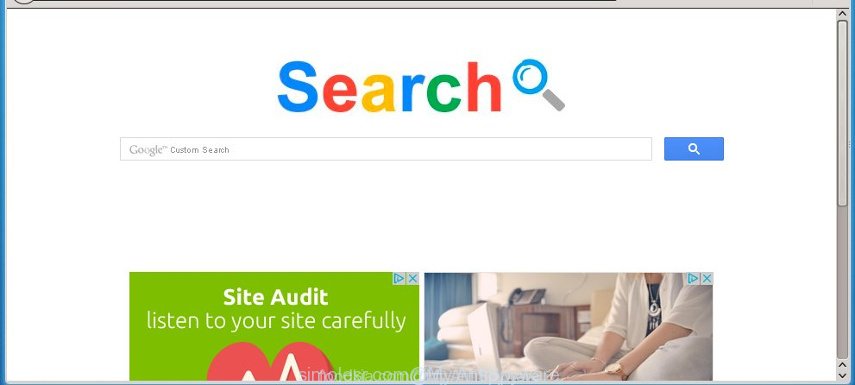
http://simolesr.com/credit
Most often, the Simolesr.com infection affects most common web browsers like Chrome, IE, Mozilla Firefox and Microsoft Edge. But such browser hijackers as well may infect another browsers by changing its shortcuts (adding ‘http://site.address’ into Target field of internet browser’s shortcut). So every time you open the browser, it’ll show Simolesr.com web-site. Even if you setup your homepage again, it’s still the first thing you see when you open the browser will be the annoying Simolesr.com page.
As mentioned above, the Simolesr.com hijacker infection also changes the internet browser’s search engine. So, your web browser, when searching something, will open a hodgepodge of advertisements, links to unwanted and add web sites and search results of a big search engines like Google or Bing. As a result, actual use of a web-browser’s search becomes uncomfortable. Moreover, it may also lead to slowing or even freeze your internet browser.
Often, the PC system which has been infected with Simolesr.com hijacker, will be also infected with ‘ad-supported’ software (also known as adware) that shows a lot of various advertisements. It may be pop-ups, text links in the web-pages, banners where they never had. What is more, the ad supported software may replace the legitimate ads with malicious advertisements that will offer to download and install malware and unwanted programs or visit the various dangerous and misleading pages.
We recommend you to free your PC ASAP. Use the instructions below which will help to delete Simolesr.com redirect and malicious applications, that can be installed onto your computer along with it.
How to Simolesr.com browser hijacker infection get installed onto computer
Most often Simolesr.com hijacker gets on your PC as a part of various free software, as a bonus. Therefore it’s very important at the stage of installing software downloaded from the Internet carefully review the Terms of use and the License agreement, as well as to always choose the Advanced, Custom or Manual setup mode. In this mode, you can turn off all unwanted add-ons, including the Simolesr.com hijacker, which will be installed along with the desired application. Of course, if you uninstall the free programs from your PC system, your favorite web-browser’s settings will not be restored. So, to recovery the Google Chrome, IE, Mozilla Firefox and Microsoft Edge’s homepage, new tab and default search engine you need to follow the step-by-step instructions below.
How to manually remove Simolesr.com
The simple answer is right here on this page. We have put together simplicity and efficiency. It will allow you easily to clean your computer of browser hijacker infection. Moreover, you can choose manual or automatic removal method. If you are familiar with the personal computer then use manual removal, otherwise use the free anti-malware tool designed specifically to delete browser hijacker such as Simolesr.com. Of course, you can combine both methods. Read this manual carefully, bookmark or print it, because you may need to close your browser or reboot your computer.
- Delete Simolesr.com associated software by using Windows Control Panel
- Get rid of Simolesr.com from Google Chrome
- Remove Simolesr.com redirect from Firefox
- Delete Simolesr.com from Internet Explorer
- Disinfect the browser’s shortcuts to delete Simolesr.com
Delete Simolesr.com associated software by using Windows Control Panel
Press Windows button ![]() , then click Search
, then click Search ![]() . Type “Control panel”and press Enter. If you using Windows XP or Windows 7, then click “Start” and select “Control Panel”. It will show the Windows Control Panel as shown in the figure below.
. Type “Control panel”and press Enter. If you using Windows XP or Windows 7, then click “Start” and select “Control Panel”. It will show the Windows Control Panel as shown in the figure below.

Further, press “Uninstall a program” ![]()
It will display a list of all software installed on your PC system. Scroll through the all list, and uninstall any suspicious and unknown applications.
Get rid of Simolesr.com from Google Chrome
Reset Chrome settings is a easy way to remove the browser hijacker, harmful and adware extensions, as well as to restore the web browser’s start page and search provider by default that have been replaced by hijacker.

- First, run the Google Chrome and click the Menu icon (icon in the form of three horizontal stripes).
- It will show the Chrome main menu, press the “Settings” menu.
- Next, click “Show advanced settings” link, which located at the bottom of the Settings page.
- On the bottom of the “Advanced settings” page, click the “Reset settings” button.
- The Chrome will show the reset settings dialog box as shown on the screen above.
- Confirm the internet browser’s reset by clicking on the “Reset” button.
- To learn more, read the blog post How to reset Google Chrome settings to default.
Remove Simolesr.com redirect from Firefox
If the FF settings such as home page, newtab page and search provider by default have been changed by the browser hijacker infection, then resetting it to the default state can help.
First, open the Firefox and click ![]() button. It will display the drop-down menu on the right-part of the web browser. Further, click the Help button (
button. It will display the drop-down menu on the right-part of the web browser. Further, click the Help button (![]() ) as shown in the figure below
) as shown in the figure below
.

In the Help menu, select the “Troubleshooting Information” option. Another way to open the “Troubleshooting Information” screen – type “about:support” in the browser adress bar and press Enter. It will display the “Troubleshooting Information” page as shown below. In the upper-right corner of this screen, click the “Refresh Firefox” button.

It will show the confirmation prompt. Further, click the “Refresh Firefox” button. The Firefox will start a task to fix your problems that caused by the Simolesr.com hijacker. When, it’s finished, click the “Finish” button.
Delete Simolesr.com from Internet Explorer
First, open the Internet Explorer, press ![]() ) button. Next, click “Internet Options” as shown in the figure below.
) button. Next, click “Internet Options” as shown in the figure below.

In the “Internet Options” screen select the Advanced tab. Next, click Reset button. The Internet Explorer will open the Reset Internet Explorer settings prompt. Select the “Delete personal settings” check box and press Reset button.

You will now need to restart your personal computer for the changes to take effect. It will remove Simolesr.com hijacker, disable malicious and ad-supported internet browser’s extensions and restore the Internet Explorer’s settings such as homepage and search engine by default to default state.
Disinfect the browser’s shortcuts to delete Simolesr.com
When the browser hijacker is started, it can also alter the web browser’s shortcuts, adding an argument like “http://simolesr.com/credit” into the Target field. Due to this, every time you open the web browser, it will display an annoying web-site.
To clear the internet browser shortcut, right-click to it and select Properties. On the Shortcut tab, locate the Target field. Click inside, you will see a vertical line – arrow pointer, move it (using -> arrow key on your keyboard) to the right as possible. You will see a text similar “http://simolesr.com/credit” that has been added here. You need to delete it.

When the text is removed, click the OK button. You need to clean all shortcuts of all your web-browsers, as they may be infected too.
How to remove Simolesr.com automatically
We recommend using the Malwarebytes Free. You can download and install Malwarebytes to detect Simolesr.com and remove it, by clicking on the download link below. When installed and updated, the free malware remover will automatically scan and detect all threats present on the PC.
327319 downloads
Author: Malwarebytes
Category: Security tools
Update: April 15, 2020
Once installed, the Malwarebytes will try to update itself and when this process is finished, click the “Scan Now” button to perform a scan of your PC. During the scan it will detect all threats present on your PC. In order to delete all threats, simply press “Quarantine Selected” button.
The Malwarebytes is a free application that you can use to remove all detected folders, files, services, registry entries and so on. To learn more about this malware removal tool, we recommend you to read and follow the instructions or the video guide below.
Stop Simolesr.com and other annoying web pages
To increase your security and protect your personal computer against new annoying advertisements and malicious web-sites, you need to use an program that stops access to dangerous advertisements and web-pages. Moreover, the program can stop the display of intrusive advertising, which also leads to faster loading of pages and reduce the consumption of web traffic.
Download AdGuard program from the following link.
26913 downloads
Version: 6.4
Author: © Adguard
Category: Security tools
Update: November 15, 2018
When the download is done, start the downloaded file. You will see the “Setup Wizard” screen as shown on the image below.

Follow the prompts. Once the installation is complete, you will see a window like below.

You can click “Skip” to close the setup program and use the default settings, or press “Get Started” button to see an quick tutorial that will assist you get to know AdGuard better.
In most cases, the default settings are enough and you don’t need to change anything. Each time, when you start your computer, AdGuard will launch automatically and stop pop-ups, web sites such Simolesr.com, as well as other malicious or misleading web sites. For an overview of all the features of the application, or to change its settings you can simply double-click on the AdGuard icon, which is located on your desktop.
Delete Simolesr.com infection and malicious extensions with AdwCleaner.
If MalwareBytes Anti-malware cannot remove this hijacker infection, then we suggests to use the AdwCleaner. AdwCleaner is a free removal utility for browser hijackers, adware, potentially unwanted software and toolbars.
Download AdwCleaner by clicking on the link below.
225650 downloads
Version: 8.4.1
Author: Xplode, MalwareBytes
Category: Security tools
Update: October 5, 2024
After the download is finished, open the directory in which you saved it. You will see an icon like below.
![]()
Double click the AdwCleaner desktop icon. Once the tool is launched, you will see a screen as shown in the figure below.

Further, click “Scan” button for checking your computer for the Simolesr.com hijacker and internet browser’s malicious extensions. When it has finished scanning, it will display a scan report as shown on the screen below.

Review the report and then press “Clean” button. It will open a dialog box as on the image below.

You need to click “OK”. Once the clean-up is finished, the AdwCleaner may ask you to restart your system. When your computer is started, you will see an AdwCleaner log.
These steps are shown in detail in the following video guide.
Finish words
After completing the instructions outlined above, your PC system should be clean from browser hijacker, ad supported software and malware. The Chrome, Internet Explorer, Mozilla Firefox and Edge will no longer show Simolesr.com annoying home page on startup. Unfortunately, if the few simple steps does not help you, then you have caught a new browser hijacker, and then the best way – ask for help in our Spyware/Malware removal forum.


















