The ZeekBee.com is a internet browser hijacker. It is a type of malicious software. Unlike viruses, it will not delete or infect your files, but its actions will cause some problems with your web browser. This is because, it will infect your computer, get full access to your internet browsers like FF, Google Chrome, Internet Explorer and Microsoft Edge and be able to alter their settings. Of course, it did not ask you for permission and do it secretly as possible. Once your browser settings will be replaced, you will be redirected to unwanted web-pages completely, some of which can be dangerous or misleading web-pages. For this reason, we recommend that you delete it ASAP and thereby restore your favorite home page and search engine.
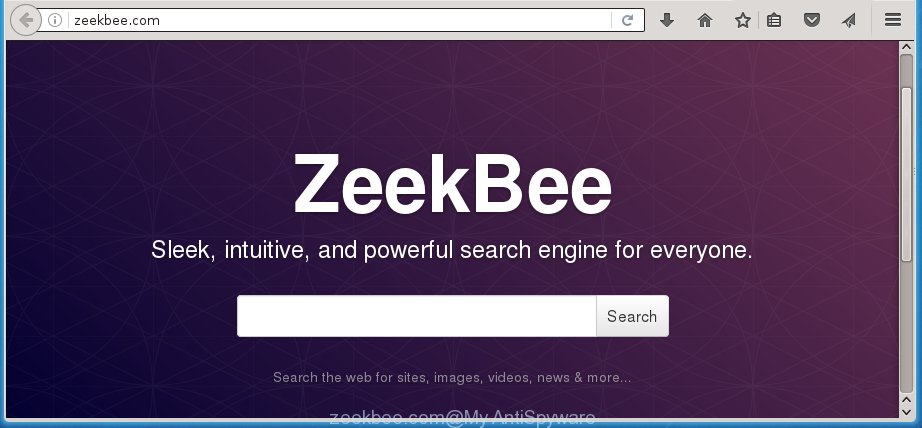
http://zeekbee.com/
The ZeekBee.com hijacker can change settings of the Mozilla Firefox, Google Chrome, Internet Explorer and Edge, but often that unwanted software like this can also infect all types of web-browsers by changing their desktop shortcuts. Thus forcing the user to see ZeekBee.com unwanted web site every time open the browser.
When your machine is infected, every time you start your internet browser you will see this web-page. Of course you can setup your startpage again, but next time you open a web browser you will see that ZeekBee.com search return. As mentioned above, the hijacker may change the default search engine on this annoying page too, so all your search queries will be rerouted to ZeekBee.com. Thus the authors of the hijacker may collect the search terms of your queries, and reroute you to malicious web-pages.
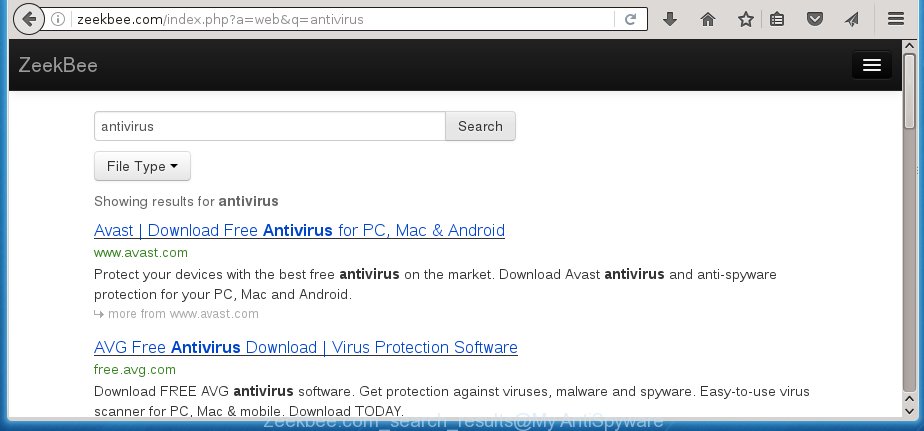
Also, adware (sometimes called ‘ad-supported’ software) can be installed on the personal computer together with ZeekBee.com hijacker. It will insert a huge number of ads directly to the web-sites that you view, creating a sense that advertisements has been added by the developers of the web-page. Moreover, legal advertisements may be replaced on fake ads which will offer to download and install various unnecessary and harmful programs. Moreover, the ZeekBee.com browser hijacker has the ability to collect a lot of personal information about you, which can later transfer to third parties.
Therefore it is very important to clean your system as soon as possible. Follow the steps below to remove ZeekBee.com startpage, as well as other malware and ad supported software, which can be installed onto your system along with it.
How to ZeekBee.com hijacker infection get installed onto computer
Most commonly, the ZeekBee.com infection is bundled within the installation packages from a free hosting and file sharing web sites. So, install a freeware is a a good chance that you will find some bundled internet browser hijacker. If you don’t know how to avoid it, then use a simple trick. During the installation, choose the Custom or Advanced install option. Next, press ‘Decline’ button and clear all checkboxes on offers that ask you to install an unknown program. Moreover, please carefully read Term of use and User agreement before installing any software or otherwise you can end up with another unwanted application on your PC system like this browser hijacker infection.
How to manually remove ZeekBee.com
This guide will help you get rid of ZeekBee.com redirect. These ZeekBee.com removal steps work for the Google Chrome, Mozilla Firefox, Microsoft Edge and IE, as well as every version of Windows operating system. Some of the steps may require you to close the web browser or reboot your personal computer. So, bookmark or print it for later reference.
- Delete ZeekBee.com associated software by using Windows Control Panel
- Remove ZeekBee.com from Firefox
- Remove ZeekBee.com startpage from Google Chrome
- Get rid of ZeekBee.com search from Internet Explorer
- Disinfect the browser’s shortcuts to delete ZeekBee.com
Delete ZeekBee.com associated software by using Windows Control Panel
We recommend that you start the computer cleaning process by checking the list of installed software and uninstall all unknown or suspicious software. This is a very important step, as mentioned above, very often the malicious programs such as ‘ad supported’ software and browser hijackers may be bundled with free programs. Uninstall the unwanted programs can delete the unwanted advertisements or internet browser redirect.<\/p>
Windows 8, 8.1, 10
First, click the Windows button
Windows XP, Vista, 7
First, click “Start” and select “Control Panel”.
It will display the Windows Control Panel as on the image below.

Next, click “Uninstall a program” ![]()
It will show a list of all applications installed on your computer. Scroll through the all list, and remove any suspicious and unknown software. To quickly find the latest installed software, we recommend sort programs by date in the Control panel.
Remove ZeekBee.com from Firefox
If the Mozilla Firefox settings such as homepage, new tab and default search engine have been changed by the hijacker infection, then resetting it to the default state can help.
First, launch the Firefox and click ![]() button. It will display the drop-down menu on the right-part of the web-browser. Further, click the Help button (
button. It will display the drop-down menu on the right-part of the web-browser. Further, click the Help button (![]() ) as shown on the screen below
) as shown on the screen below
.

In the Help menu, select the “Troubleshooting Information” option. Another way to open the “Troubleshooting Information” screen – type “about:support” in the web-browser adress bar and press Enter. It will open the “Troubleshooting Information” page as shown in the figure below. In the upper-right corner of this screen, click the “Refresh Firefox” button.

It will open the confirmation dialog box. Further, click the “Refresh Firefox” button. The Firefox will start a process to fix your problems that caused by the ZeekBee.com browser hijacker infection. Once, it’s done, click the “Finish” button.
Remove ZeekBee.com startpage from Google Chrome
Reset Google Chrome settings is a simple way to remove the browser hijacker, harmful and ‘ad-supported’ extensions, as well as to restore the web-browser’s homepage, new tab and default search engine that have been modified by ZeekBee.com browser hijacker.

- First start the Google Chrome and press Menu button (small button in the form of three horizontal stripes).
- It will display the Chrome main menu. Select “Settings” option.
- You will see the Google Chrome’s settings page. Scroll down and press “Show advanced settings” link.
- Scroll down again and click the “Reset settings” button.
- The Google Chrome will display the reset profile settings page as shown on the image above.
- Next press the “Reset” button.
- Once this process is finished, your browser’s startpage, new tab page and default search engine will be restored to their original defaults.
- To learn more, read the blog post How to reset Chrome settings to default.
Get rid of ZeekBee.com search from Internet Explorer
First, launch the IE. Next, press the button in the form of gear (![]() ). It will display the Tools drop-down menu, press the “Internet Options” like below.
). It will display the Tools drop-down menu, press the “Internet Options” like below.

In the “Internet Options” window click on the Advanced tab, then click the Reset button. The Internet Explorer will display the “Reset Internet Explorer settings” window as shown below. Select the “Delete personal settings” check box, then press “Reset” button.

You will now need to restart your system for the changes to take effect.
Disinfect the browser’s shortcuts to delete ZeekBee.com
Once the browser hijacker is started, it can also alter the internet browser’s shortcuts, adding an argument like “http://zeekbee.com/” into the Target field. Due to this, every time you launch the web-browser, it will open an annoying page.
To clear the web browser shortcut, right-click to it and select Properties. On the Shortcut tab, locate the Target field. Click inside, you will see a vertical line – arrow pointer, move it (using -> arrow key on your keyboard) to the right as possible. You will see a text like “http://zeekbee.com/” that has been added here. You need to delete it.

When the text is removed, click the OK button. You need to clean all shortcuts of all your browsers, as they may be infected too.
How to get rid of ZeekBee.com with Malwarebytes
Manual removal ZeekBee.com requires some computer skills. Some files and registry entries that created by the hijacker infection may be not completely removed. We suggest that use the Malwarebytes Free that are completely clean your PC system. Moreover, the free program will help you to delete malware, ‘ad-supported’ software (also known as adware) and toolbars that your PC system may be infected too.
- Please download Malwarebytes to your desktop by clicking on the following link.
Malwarebytes Anti-malware
327720 downloads
Author: Malwarebytes
Category: Security tools
Update: April 15, 2020
- At the download page, click on the Download button. Your web-browser will open the “Save as” prompt. Please save it onto your Windows desktop.
- Once the download process is finished, please close all programs and open windows on your personal computer. Double-click on the icon that’s named mb3-setup.
- This will start the “Setup wizard” of Malwarebytes onto your PC system. Follow the prompts and do not make any changes to default settings.
- When the Setup wizard has finished installing, the Malwarebytes will start and display the main window.
- Further, press the “Scan Now” button for the infection removal scan. It will start checking your system for the infection which redirects your web-browser to the ZeekBee.com unwanted web site. This process can take quite a while, so please be patient.
- When the Malwarebytes has finished checking, it will show a screen that contains a list of malicious software that has been found.
- When you are ready, press the “Quarantine Selected” button to begin cleaning your computer. Once the task is complete, you may be prompted to restart the PC system.
- Close the Anti-Malware and continue with the next step.
Video instruction, which reveals in detail the steps above.
Block ZeekBee.com and other annoying web sites
To increase your security and protect your machine against new unwanted ads and harmful web-sites, you need to use an application that stops access to malicious advertisements and web sites. Moreover, the program can block the open of intrusive advertising, that also leads to faster loading of sites and reduce the consumption of web traffic.
Download AdGuard program by clicking on the following link.
27036 downloads
Version: 6.4
Author: © Adguard
Category: Security tools
Update: November 15, 2018
Once the downloading process is done, launch the downloaded file. You will see the “Setup Wizard” screen as shown on the screen below.

Follow the prompts. Once the installation is complete, you will see a window as shown in the figure below.

You can click “Skip” to close the install application and use the default settings, or click “Get Started” button to see an quick tutorial which will allow you get to know AdGuard better.
In most cases, the default settings are enough and you don’t need to change anything. Each time, when you run your computer, AdGuard will launch automatically and stop advertisements, pages such ZeekBee.com, as well as other malicious or misleading web pages. For an overview of all the features of the program, or to change its settings you can simply double-click on the AdGuard icon, which is located on your desktop.
Get rid of ZeekBee.com infection and malicious extensions with AdwCleaner.
If MalwareBytes Anti-malware cannot remove this hijacker, then we suggests to use the AdwCleaner. AdwCleaner is a free removal tool for browser hijackers, ‘ad supported’ software, potentially unwanted programs and toolbars.
Download AdwCleaner from the link below.
225788 downloads
Version: 8.4.1
Author: Xplode, MalwareBytes
Category: Security tools
Update: October 5, 2024
Once downloading is finished, open the directory in which you saved it. You will see an icon like below.
![]()
Double click the AdwCleaner desktop icon. Once the tool is started, you will see a screen as shown below.

Further, click “Scan” button for checking your PC for the ZeekBee.com hijacker and web-browser’s malicious extensions. When the system scan is finished, it will open a scan report as shown in the figure below.

Review the report and then click “Clean” button. It will show a dialog box like below.

You need to press “OK”. When the clean up is complete, the AdwCleaner may ask you to restart your computer. When your machine is started, you will see an AdwCleaner log.
These steps are shown in detail in the following video guide.
Finish words
After completing the instructions above, your personal computer should be clean from browser hijacker, adware and malware. The Google Chrome, Internet Explorer, FF and Microsoft Edge will no longer display ZeekBee.com unwanted home page on startup. Unfortunately, if the instructions does not help you, then you have caught a new browser hijacker, and then the best way – ask for help in our Spyware/Malware removal forum.

















