The appearance of Quidt.com startpage in your web-browser means that your system is infected with hijacker, which makes changes to the Mozilla Firefox, Google Chrome, IE and MS Edge settings by replacing the homepage and search engine by default. So, if you find that when you start your browser, it opens this annoying web-page, then you do not need to wait , you need to follow the steps below and remove Quidt.com redirect as soon as possible.

http://quidt.com/
Most often, the Quidt.com hijacker infection affects most common web-browsers like Chrome, FF, Internet Explorer and MS Edge. But such hijackers as well may infect another web-browsers by changing its shortcuts (adding ‘http://site.address’ into Target field of web-browser’s shortcut). So every time you open the web-browser, it will display Quidt.com web page. Even if you setup your home page again, it is still the first thing you see when you run the web-browser will be the annoying Quidt.com site.
The hijacker infection, which set the Quidt.com search as your startpage can also set this unwanted site as your search engine. You will encounter the fact that the search in the browser has become uncomfortable to use, because the search results will consist of a ton of advertisements, links to ad and unwanted sites and a small amount of regular links, which are obtained from a search in the major search engines. Therefore, look for something using Quidt.com site would be a waste of time or worse, it can lead to even more infected computer.
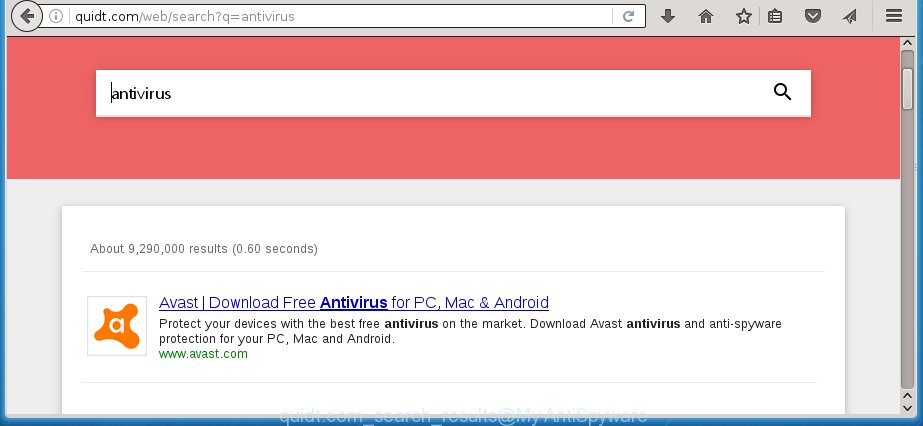
Also, adware (sometimes called ‘ad-supported’ software) can be installed on the computer together with Quidt.com infection. It will insert a huge number of advertisements directly to the sites that you view, creating a sense that ads has been added by the developers of the site. Moreover, legal ads may be replaced on fake advertisements which will offer to download and install various unnecessary and harmful programs. Moreover, the Quidt.com hijacker has the ability to collect a ton of personal information about you, which can later transfer to third parties.
So, it is very important to free your computer ASAP. The guide, which is shown below, will help you to remove Quidt.com from the Firefox, Google Chrome, Microsoft Internet Explorer and Edge and other browsers.
Tips to prevent Quidt.com and other unwanted software
The Quidt.com hijacker actively distributed with free software, as a part of the installer of these programs. Therefore, it’s very important, when installing an unknown program even downloaded from known or big hosting site, read the Terms of use and the Software license, as well as to choose the Manual, Advanced or Custom setup mode. In this mode, you can disable the setup of unneeded modules and software and protect your computer from such browser hijackers as the Quidt.com. Unfortunately, most users when installing unknown programs, simply press the Next button, and don’t read any information that the free software displays them during its installation. This leads to the fact that the web browser settings are changed and internet browser\’s homepage, new tab page and search engine by default set to Quidt.com.
How to manually remove Quidt.com
This useful removal guide for the Quidt.com redirect. The detailed procedure can be followed by anyone as it really does take you step-by-step. If you follow this process to delete Quidt.com let us know how you managed by sending us your comments please.
- Delete Quidt.com associated software by using Windows Control Panel
- Remove Quidt.com redirect from Google Chrome
- Remove Quidt.com from FF
- Remove Quidt.com redirect from Internet Explorer
- Disinfect the browser’s shortcuts to remove Quidt.com
Delete Quidt.com associated software by using Windows Control Panel
First, you should try to identify and delete the program that causes the appearance of unwanted ads or internet browser redirect, using the ‘Uninstall a program’ which is located in the ‘Control panel’.
Windows 8, 8.1, 10
First, click Windows button

Once the ‘Control Panel’ opens, press the ‘Uninstall a program’ link under Programs category as on the image below.

You will see the ‘Uninstall a program’ panel as on the image below.

Very carefully look around the entire list of applications installed on your system. Most likely, one or more of them are responsible for the appearance of pop-up ads and browser redirect to the unwanted Quidt.com page. If you have many programs installed, you can help simplify the search of dangerous software by sort the list by date of installation. Once you have found a suspicious, unwanted or unused program, right click to it, after that click ‘Uninstall’.
Windows XP, Vista, 7
First, press ‘Start’ button and select ‘Control Panel’ at right panel as shown on the image below.

Once the Windows ‘Control Panel’ opens, you need to click ‘Uninstall a program’ under ‘Programs’ like below.

You will see a list of software installed on your machine. We recommend to sort the list by date of installation to quickly find the programs that were installed last. Most likely they responsibility for the appearance of pop-ups and browser redirect. If you are in doubt, you can always check the program by doing a search for her name in Google, Yahoo or Bing. Once the application which you need to remove is found, simply click on its name, and then click ‘Uninstall’ as shown in the figure below.

Remove Quidt.com redirect from Google Chrome
Reset Google Chrome settings is a easy way to remove the browser hijacker, dangerous and adware extensions, as well as to restore the web browser’s startpage, new tab page and default search engine that have been modified by hijacker.

- First, start the Chrome and press the Menu icon (icon in the form of three horizontal stripes).
- It will open the Google Chrome main menu, click the “Settings” menu.
- Next, press “Show advanced settings” link, which located at the bottom of the Settings page.
- On the bottom of the “Advanced settings” page, click the “Reset settings” button.
- The Google Chrome will open the reset settings dialog box as on the image above.
- Confirm the internet browser’s reset by clicking on the “Reset” button.
- To learn more, read the article How to reset Chrome settings to default.
Remove Quidt.com from FF
If the Mozilla Firefox settings such as homepage, new tab page and search engine by default have been modified by the hijacker infection, then resetting it to the default state can help.
First, start the FF and press ![]() button. It will display the drop-down menu on the right-part of the browser. Further, click the Help button (
button. It will display the drop-down menu on the right-part of the browser. Further, click the Help button (![]() ) as shown in the figure below
) as shown in the figure below
.

In the Help menu, select the “Troubleshooting Information” option. Another way to open the “Troubleshooting Information” screen – type “about:support” in the internet browser adress bar and press Enter. It will show the “Troubleshooting Information” page as shown in the figure below. In the upper-right corner of this screen, press the “Refresh Firefox” button.

It will display the confirmation prompt. Further, press the “Refresh Firefox” button. The Firefox will start a task to fix your problems that caused by the Quidt.com browser hijacker. When, it is done, press the “Finish” button.
Remove Quidt.com redirect from Internet Explorer
To restore the homepage, new tab page and search engine by default you need to reset the IE to the state, that was when the Windows was installed on your personal computer.
First, run the Microsoft Internet Explorer, then click ‘gear’ icon ![]() . It will open the Tools drop-down menu on the right part of the web-browser, then press the “Internet Options” as on the image below.
. It will open the Tools drop-down menu on the right part of the web-browser, then press the “Internet Options” as on the image below.

In the “Internet Options” screen, select the “Advanced” tab, then click the “Reset” button. The Internet Explorer will open the “Reset Internet Explorer settings” prompt. Further, click the “Delete personal settings” check box to select it. Next, click the “Reset” button as shown on the image below.

Once the task is finished, click “Close” button. Close the IE and reboot your personal computer for the changes to take effect. This step will help you to restore your web browser’s homepage, new tab page and search engine by default to default state.
Disinfect the browser’s shortcuts to remove Quidt.com
When the hijacker infection is started, it can also modify the web-browser’s shortcuts, adding an argument similar “http://quidt.com” into the Target field. Due to this, every time you open the web browser, it will display an unwanted web-site.
To clear the web-browser shortcut, right-click to it and select Properties. On the Shortcut tab, locate the Target field. Click inside, you will see a vertical line – arrow pointer, move it (using -> arrow key on your keyboard) to the right as possible. You will see a text such as “http://quidt.com” which has been added here. You need to delete it.

When the text is removed, press the OK button. You need to clean all shortcuts of all your web browsers, as they may be infected too.
How to remove Quidt.com automatically
We recommend using the Malwarebytes Free. You can download and install Malwarebytes to detect Quidt.com and get rid of it, by clicking on the download link below. When installed and updated, the free malware remover will automatically scan and detect all threats present on the machine.
327276 downloads
Author: Malwarebytes
Category: Security tools
Update: April 15, 2020
Once installed, the Malwarebytes will try to update itself and when this task is done, press the “Scan Now” button to perform a scan of your system. During the scan it will detect all threats present on your system. In order to get rid of all threats, simply click “Quarantine Selected” button.
The Malwarebytes is a free program that you can use to remove all detected folders, files, services, registry entries and so on. To learn more about this malware removal utility, we recommend you to read and follow the step-by-step guide or the video guide below.
How to block Quidt.com search
To increase your security and protect your personal computer against new annoying ads and harmful web-pages, you need to use program that blocks access to malicious ads and pages. Moreover, the software can stop the open of intrusive advertising, that also leads to faster loading of sites and reduce the consumption of web traffic.
- Download AdGuard application by clicking on the following link.Adguard download
26903 downloads
Version: 6.4
Author: © Adguard
Category: Security tools
Update: November 15, 2018
- After downloading is done, run the downloaded file. You will see the “Setup Wizard” program window. Follow the prompts.
- When the setup is finished, click “Skip” to close the installation program and use the default settings, or click “Get Started” to see an quick tutorial which will help you get to know AdGuard better.
- In most cases, the default settings are enough and you do not need to change anything. Each time, when you start your computer, AdGuard will start automatically and stop ads, sites such Quidt.com, as well as other malicious or misleading web sites. For an overview of all the features of the program, or to change its settings you can simply double-click on the icon named AdGuard, that is located on your desktop.
Scan your system and delete Quidt.com homepage with AdwCleaner.
This removal program is free and easy to use. It can scan and delete browser hijacker such as Quidt.com, malware and adware in Chrome, FF, Microsoft Edge and Internet Explorer web-browsers and thereby restore back their default settings (homepage, new tab and default search engine). AdwCleaner is powerful enough to find and delete malicious registry entries and files that are hidden on the computer.
Download AdwCleaner utility by clicking on the link below. Save it to your Desktop so that you can access the file easily.
225634 downloads
Version: 8.4.1
Author: Xplode, MalwareBytes
Category: Security tools
Update: October 5, 2024
Once the download is finished, open the directory in which you saved it and double-click the AdwCleaner icon. It will run the AdwCleaner utility and you will see a screen as shown on the screen below. If the User Account Control dialog box will ask you want to display the program, click Yes button to continue.

Next, press “Scan” to begin scanning your PC system for the Quidt.com infection and other malware and ad supported software.

Once the system scan is done is done, it will open a list of all items detected by this utility as shown below.

You need to click “Clean” button. It will display a prompt. Click “OK” to start the cleaning procedure. When the clean up is done, the AdwCleaner may ask you to reboot your computer. After restart, the AdwCleaner will open the log file.
All the above steps are shown in detail in the following video instructions.
Finish words
Now your computer should be clean of the Quidt.com homepage. Uninstall AdwCleaner. We suggest that you keep AdGuard (to help you block unwanted advertisements and annoying dangerous web pages) and Malwarebytes (to periodically scan your personal computer for new malware, browser hijackers and ad supported software). Make sure that you have all the Critical Updates recommended for Windows OS. Without regular updates you WILL NOT be protected when new browser hijacker, dangerous software and ‘ad supported’ software are released.
If you are still having problems while trying to get rid of Quidt.com search from your browser, then ask for help in our Spyware/Malware removal forum.



















