Are you seeing clickforms.ru pop-up ads in the Google Chrome, Internet Explorer, Firefox and MS Edge every time you use the web browser to surf the Web? This means that your PC system is infected with an adware (also known as ‘ad-supported’ software) which looks the entire traffic generated by you and on this basis, it shows a huge number of unwanted pop-up ads. Currently, this adware are widely spread, due to the fact that most people are trying to find freeware, download and install them on the computer without proper attention to the fact that the ad supported software can penetrate into the PC along with them.
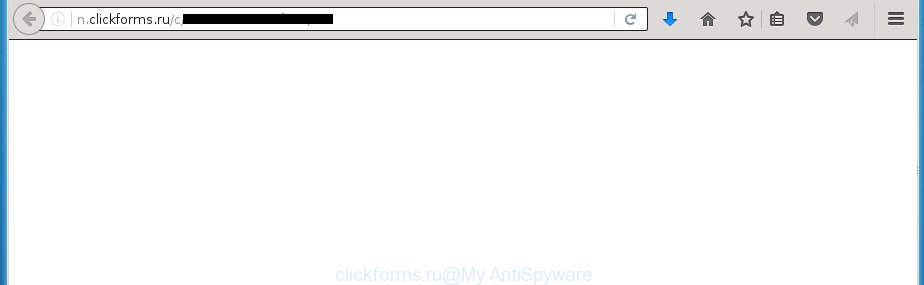
http://n.clickforms.ru/c/ …
Most often, the adware affects the most common internet browsers like the Google Chrome, FF, MS Edge and Internet Explorer. But such the malicious software as well may infect another browsers by changing its shortcuts (adding an argument like ‘http://site.address’ into Target field of a web browser’s shortcut). So every time you open the web-browser, it’ll redirect to the annoying clickforms.ru web-page. Even if you setup a new start page, an unwanted page will be the first thing you see when you launch the Google Chrome, FF, MS Edge and Internet Explorer.
The adware may insert a ton of ads directly to the web pages that you visit, creating a sense that the ads has been added by the creators of the web-site. Moreover, a legal ads may be replaced on the fake advertisements, that will offer to download and install various unnecessary and harmful programs. Moreover, the adware has the ability to collect lots of personal information about you (your ip address, what is a web page you are viewing now, what you are looking for on the World Wide Web, which links you are clicking), which can later transfer to third parties.
Therefore it is very important to follow the step-by-step instructions below as quickly as possible. The step-by-step guide will assist you to delete ad supported software as well as clean your machine from the clickforms.ru pop-ups. What is more, the few simple steps below will help you remove other malicious software like unwanted toolbars and browser hijackers, which could penetrate the system along with the ‘ad-supported’ software.
How does clickforms.ru advertisements get installed onto PC
The ‘ad-supported’ software actively distributed with freeware, as a part of the installer of the software. Therefore, it is very important, when installing an unknown software even downloaded from known or big hosting page, read the Terms of use and the Software license, as well as to choose the Manual, Advanced or Custom install mode. In this mode, you can disable the setup of unneeded modules and applications and protect your machine from the adware infection. Unfortunately, most users when installing unknown software, simply click Next button, and don’t read any information that the free applications displays them during its install. This leads to the fact that the internet browser starts to open lots of the clickforms.ru advertisements.
How to manually remove clickforms.ru redirect
The simple answer is right here on this page. We have put together simplicity and efficiency. It will allow you easily to clean your system of adware. Moreover, you can choose manual or automatic removal method. If you are familiar with the personal computer then use manual removal, otherwise use the free anti-malware tool designed specifically to get rid of ‘ad-supported’ software that causes unwanted clickforms.ru ads. Of course, you can combine both methods. Read this manual carefully, bookmark or print it, because you may need to close your internet browser or reboot your personal computer.
- Delete suspicious and unknown software by using Windows Control Panel
- Disinfect the browser’s shortcuts to get rid of clickforms.ru redirect
- Remove clickforms.ru pop-up ads from Firefox
- Remove clickforms.ru redirect from Google Chrome
- Remove clickforms.ru redirect from Internet Explorer
- Remove unwanted Scheduled Tasks
Uninstall suspicious and unknown software by using Windows Control Panel
Press Windows key ![]() , then click Search
, then click Search ![]() . Type “Control panel”and press Enter. If you using Windows XP or Windows 7, then click “Start” and select “Control Panel”. It will open the Windows Control Panel as shown on the screen below.
. Type “Control panel”and press Enter. If you using Windows XP or Windows 7, then click “Start” and select “Control Panel”. It will open the Windows Control Panel as shown on the screen below. 
Next, press “Uninstall a program” ![]() It’ll show a list of all software. Scroll through the all list and delete any suspicious and unknown applications.
It’ll show a list of all software. Scroll through the all list and delete any suspicious and unknown applications.
Disinfect the browser’s shortcuts to get rid of clickforms.ru redirect
When installed, the adware may add an argument like “http://site.address” into the Target property of the desktop shortcut for the Mozilla Firefox, Google Chrome, IE and Edge. Due to this, every time you open the browser, it will open the clickforms.ru annoying site.
Right click on the web browser’s shortcut, click Properties option. On the Shortcut tab, locate the Target field. Click inside, you will see a vertical line – arrow pointer, move it (using -> arrow key on your keyboard) to the right as possible. You will see a text which begins with “http://”. Remove it or everything after .exe. An example, for Google Chrome you should remove everything after chrome.exe.

Next, click OK to save changes. You need to clean all internet browser’s shortcuts. So, repeat this step for the Google Chrome, Mozilla Firefox, Microsoft Edge and IE.
Remove clickforms.ru pop-up ads from Firefox
First, start the FF. Next, press the button in the form of three horizontal stripes (![]() ). It will open the drop-down menu. Next, press the “Help” button (
). It will open the drop-down menu. Next, press the “Help” button (![]() ).
).

In the Help menu, click the “Troubleshooting Information”. In the upper-right corner of the “Troubleshooting Information” page, click “Refresh Firefox” button.

Confirm your action, click the “Refresh Firefox”.
Remove clickforms.ru redirect from Google Chrome
Like other modern internet browsers, the Chrome has the ability to reset the settings to their default values and thereby remove the redirect to clickforms.ru annoying ads that is caused by the ‘ad-supported’ software.
At first, start the Google Chrome. Next, click the button in the form of three horizontal stripes (![]() ). It will appear the main menu. Click on the option named “Settings”. Another way to display the Chrome’s settings – type chrome://settings in the web-browser adress bar and press Enter.
). It will appear the main menu. Click on the option named “Settings”. Another way to display the Chrome’s settings – type chrome://settings in the web-browser adress bar and press Enter.

The internet browser will open the settings screen. Scroll down to the bottom of the page and click on the “Show advanced settings” link. Now scroll down until the “Reset settings” section is visible, as shown in the figure below and click the “Reset settings” button.

The Google Chrome will show the confirmation dialog box. You need to confirm your action, click the “Reset” button. The program will launch the procedure of cleaning. When it’s complete, the internet browser settings including the ‘block pop-ups’ option back to the values that have been when the Chrome was first installed on your machine.
Remove clickforms.ru redirect from Internet Explorer
First, launch the IE, then press ![]() button. Next, click “Internet Options” as shown on the image below.
button. Next, click “Internet Options” as shown on the image below.

In the “Internet Options” screen select the Advanced tab. Next, click the “Reset” button. The Internet Explorer will show the “Reset Internet Explorer” settings dialog box. Select the “Delete personal settings” check box and press Reset button.

You will now need to reboot your personal computer for the changes to take effect. It will restore the Internet Explorer’s settings like start page and search provider by default to default state, disable ad-supported web browser’s extensions and thereby get rid of the redirect to clickforms.ru annoying web site.
Remove unwanted Scheduled Tasks
If the annoying clickforms.ru web-site opens automatically on Windows startup or at equal time intervals, then you need to check the Task Scheduler Library and get rid of all the tasks that have been created by adware.
Press Windows and R keys on the keyboard simultaneously. This opens a prompt that called Run. In the text field, type “taskschd.msc” (without the quotes) and click OK. Task Scheduler window opens. In the left-hand side, click “Task Scheduler Library”, as shown on the image below.

Task scheduler
In the middle part you will see a list of installed tasks. Select the first task, its properties will be open just below automatically. Next, press the Actions tab. Pay attention to that it launches on your personal computer. Found something like “explorer.exe http://site.address” or “chrome.exe http://site.address”, then you need get rid of it. If you are not sure that executes the task, check it through a search engine. If it’s a component of the ‘ad-supported’ programs, then this task also should be removed.
Having defined the task that you want to remove, then click on it with the right mouse button and select Delete as shown below.

Delete a task
Repeat this step, if you have found a few tasks that have been created by malicios application. Once is done, close the Task Scheduler window.
Get rid of clickforms.ru automatically
You can delete clickforms.ru automatically with a help of Malwarebytes Free. We recommend this free malware removal tool because it can easily get rid of ad supported software, browser hijackers, potentially unwanted software and toolbars with all their components such as files, folders and registry entries.
Download Malwarebytes Free on your personal computer from the link below. Save it on your Desktop.
327294 downloads
Author: Malwarebytes
Category: Security tools
Update: April 15, 2020
Once downloading is done, close all windows on your PC system. Further, open the file named mb3-setup. If the “User Account Control” prompt pops up as shown in the following image, press the Yes button.

It will show the “Setup wizard” that will help you install Malwarebytes on the computer. Follow the prompts and do not make any changes to default settings.

When the installation is finished successfully, click Finish button. Then Malwarebytes will automatically start and you can see its main window like below.

Next, click the “Scan Now” button to perform a system scan for the malware and adware that cause the clickforms.ru advertisements. When a threat is found, the number of the detected objects will change accordingly. Wait until the the checking is finished. Please be patient.

When it has finished scanning, you can check all threats detected on your computer. Make sure all entries have “checkmark” and click “Quarantine Selected” button.

The Malwarebytes will begin removing malware and adware that cause clickforms.ru pop-ups. Once the disinfection is complete, you may be prompted to restart your computer. I recommend you look at the following video, which completely explains the procedure of using the Malwarebytes to remove adware and other dangerous applications.
Block clickforms.ru advertisements and other unwanted web-pages
To increase your security and protect your PC system against new unwanted ads and malicious web-pages, you need to use program that blocks access to malicious ads and web sites. Moreover, the application can block the show of intrusive advertising, which also leads to faster loading of pages and reduce the consumption of web traffic.
Download AdGuard program by clicking on the following link.
26904 downloads
Version: 6.4
Author: © Adguard
Category: Security tools
Update: November 15, 2018
Once downloading is finished, start the file named adguardInstaller. You will see the “Setup Wizard” screen as shown on the screen below.

Follow the prompts. When the setup is done, you will see a window as shown on the image below.

You can click “Skip” to close the setup application and use the default settings, or press “Get Started” button to see an quick tutorial which will allow you get to know AdGuard better.
In most cases, the default settings are enough and you do not need to change anything. Each time, when you run your computer, AdGuard will run automatically and block pop-up ads, sites such as clickforms.ru, as well as other malicious or misleading pages. For an overview of all the features of the program, or to change its settings you can simply double-click on the AdGuard icon, which is located on your Windows desktop.
Scan your computer and get rid of clickforms.ru with AdwCleaner.
This removal application is free and easy to use. It can scan and get rid of adware, browser hijackers, malware and unwanted toolbars in Google Chrome, Mozilla Firefox, IE and Microsoft Edge web-browsers and thereby restore back their default settings (startpage, new tab page and default search engine). AdwCleaner is powerful enough to find and remove malicious registry entries and files that are hidden on the personal computer.
Download AdwCleaner utility using the link below. Save it to your Desktop so that you can access the file easily.
225638 downloads
Version: 8.4.1
Author: Xplode, MalwareBytes
Category: Security tools
Update: October 5, 2024
Once the download is done, open the directory in which you saved it and double-click the AdwCleaner icon. It will run the AdwCleaner utility and you will see a screen as shown on the screen below. If the User Account Control prompt will ask you want to open the program, click Yes button to continue.

Now, press the “Scan” . This will start scanning the whole computer to find out adware that cause a redirect to clickforms.ru advertisements.

When the system scan is done, it will show a list of all items detected by this utility as shown in the figure below.

You need to click “Clean” button. It will display a prompt, click “OK” to begin the cleaning process. Once the clean-up is finished, the AdwCleaner may ask you to reboot your PC. After restart, the AdwCleaner will open the log file.
All the above steps are shown in detail in the following video guide.
Finish words
Now your PC should be clean of the clickforms.ru . Remove AdwCleaner. We suggest that you keep AdGuard (to help you block unwanted popup ads and unwanted dangerous web-pages) and Malwarebytes (to periodically scan your system for new malware and ad-supported software). Probably you are running an older version of Java or Adobe Flash Player. This can be a security risk, so download and install the latest version right now.
If you are still having problems while trying to delete clickforms.ru pop-ups from your computer, then ask for help in our Spyware/Malware removal forum.


















