The Faststartpage.com is a web browser hijacker. As a result, your home page, newtab page and search provider by default are changed by Faststartpage.com and all your search results are redirected to this harmful web-page or other domains. It may also create lots of pop-up advertisements on your system and increase your vulnerability. With the steps below, you can remove it completely.
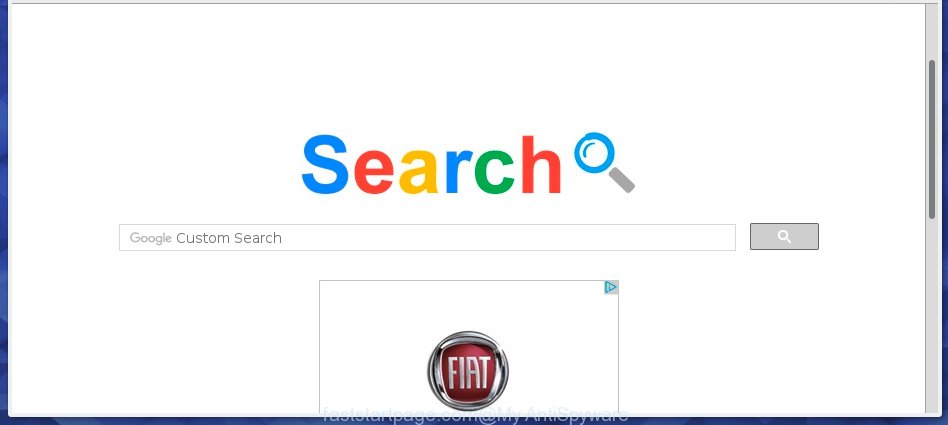
http://faststartpage.com/
The Faststartpage.com hijacker can alter settings of the Firefox, Chrome, Microsoft Internet Explorer and MS Edge, but often that unwanted software such as this can also infect all types of internet browsers by changing their desktop shortcuts. Thus forcing the user to see Faststartpage.com unwanted web site every time open the browser.
The Faststartpage.com hijacker infection may also modify the default search engine that will virtually block the possibility of finding information on the World Wide Web. The reason for this is that the Faststartpage.com search results may display a large amount of ads, links to unwanted and ad web sites. Only the remaining part is the result of your search request, loaded from the major search engines such as Google, Yahoo or Bing.
The Faststartpage.com browser hijacker is not a virus, but the virus behaves similarly. As a rootkit hides in the system, modifies browser settings, and blocks them from changing. Also this infection can install additional web browser addons, extensions and modules that will open ads and popups. And finally, the Faststartpage.com hijacker infection can collect a wide variety of personal information like what web-pages you are opening, what you are looking for the Web and so on. This information, in the future, may be transferred to third parties.
So, it is very important to clean your computer as quickly as possible. The few simple steps, which is shown below, will help you to remove Faststartpage.com search from the Google Chrome, Microsoft Internet Explorer, Firefox and Edge and other web-browsers.
How can you prevent the Faststartpage.com browser hijacker
The Faststartpage.com infection spreads along with various free software, as a supplement, which is installed automatically. This is certainly not an honest way to get installed onto your PC. To avoid infecting of your computer and side effects in the form of changing your web browser settings to Faststartpage.com start page, you should always carefully read the Terms of Use and the Software license. Additionally, always select Manual, Custom or Advanced install mode. This allows you to disable the installation of unnecessary and often harmful programs. Even if you uninstall the freeware from your system, your web-browser’s settings will not be restored. This means that you should manually remove Faststartpage.com from the Google Chrome, Firefox, Internet Explorer and MS Edge by follow the few simple steps below.
How to manually remove Faststartpage.com
The following instructions is a step-by-step guide, which will help you manually remove Faststartpage.com from the Chrome, Internet Explorer, FF and Microsoft Edge.
- Remove Faststartpage.com associated software by using Windows Control Panel
- Disinfect the browser’s shortcuts to get rid of Faststartpage.com startpage
- Remove Faststartpage.com startpage from Firefox
- Get rid of Faststartpage.com from Google Chrome
- Remove Faststartpage.com redirect from IE
Remove Faststartpage.com associated software by using Windows Control Panel
We recommend that you start the machine cleaning process by checking the list of installed programs and uninstall all unknown or suspicious applications. This is a very important step, as mentioned above, very often the malicious applications such as ‘ad supported’ software and browser hijackers may be bundled with free software. Uninstall the unwanted programs can delete the annoying advertisements or browser redirect.
Windows 8, 8.1, 10
Windows XP, Vista, 7

Next, click “Uninstall a program” ![]() It will show a list of all software installed on your PC system. Scroll through the all list, and remove any suspicious and unknown software. To quickly find the latest installed programs, we recommend sort software by date in the Control panel.
It will show a list of all software installed on your PC system. Scroll through the all list, and remove any suspicious and unknown software. To quickly find the latest installed programs, we recommend sort software by date in the Control panel.
Disinfect the browser’s shortcuts to get rid of Faststartpage.com startpage
Now you need to clean up the web-browser shortcuts. Check that the shortcut referring to the right exe-file of the web browser, and not on any unknown file. Right click to a desktop shortcut for your browser. Choose the “Properties” option.
It will open the Properties window. Select the “Shortcut” tab here, after that, look at the “Target” field. The hijacker can rewrite it. If you are seeing something like “…exe http://faststartpage.com” then you need to remove “http…” and leave only, depending on the internet browser you are using:
- Google Chrome: chrome.exe
- Opera: opera.exe
- Firefox: firefox.exe
- Internet Explorer: iexplore.exe
Look at the example as on the image below.

Once is finished, press the “OK” button to save the changes. Please repeat this step for browser shortcuts which redirects to an unwanted web pages. When you have completed, go to next step.
Remove Faststartpage.com startpage from Firefox
If the Mozilla Firefox settings such as startpage, new tab page and default search engine have been modified by the browser hijacker infection, then resetting it to the default state can help.
First, start the Firefox and click ![]() button. It will open the drop-down menu on the right-part of the internet browser. Further, press the Help button (
button. It will open the drop-down menu on the right-part of the internet browser. Further, press the Help button (![]() ) as shown below
) as shown below
. 
In the Help menu, select the “Troubleshooting Information” option. Another way to open the “Troubleshooting Information” screen – type “about:support” in the internet browser adress bar and press Enter. It will show the “Troubleshooting Information” page as shown on the screen below. In the upper-right corner of this screen, press the “Refresh Firefox” button. 
It will display the confirmation dialog box. Further, click the “Refresh Firefox” button. The Firefox will start a task to fix your problems that caused by the Faststartpage.com browser hijacker. Once, it is finished, click the “Finish” button.
Get rid of Faststartpage.com from Google Chrome
Open the Google Chrome menu by clicking on the button in the form of three horizontal stripes (![]() ). It will display the drop-down menu. Next, click to “Settings” option.
). It will display the drop-down menu. Next, click to “Settings” option.

Scroll down to the bottom of the page and click on the “Show advanced settings” link. Now scroll down until the Reset settings section is visible, as shown in the figure below and click the “Reset settings” button.

Confirm your action, press the “Reset” button.
Remove Faststartpage.com redirect from IE
To restore the home page, newtab page and search provider by default you need to reset the IE to the state, which was when the Windows was installed on your machine.
First, launch the Microsoft Internet Explorer, then click ‘gear’ icon ![]() . It will open the Tools drop-down menu on the right part of the internet browser, then click the “Internet Options” as on the image below.
. It will open the Tools drop-down menu on the right part of the internet browser, then click the “Internet Options” as on the image below.

In the “Internet Options” screen, select the “Advanced” tab, then click the “Reset” button. The Internet Explorer will open the “Reset Internet Explorer settings” dialog box. Further, click the “Delete personal settings” check box to select it. Next, click the “Reset” button as shown in the figure below.

Once the procedure is finished, click “Close” button. Close the IE and restart your PC for the changes to take effect. This step will help you to restore your internet browser’s homepage, new tab page and search engine by default to default state.
How to remove Faststartpage.com automatically
Manual removal is not always as effective as you might think. Often, even the most experienced users can not completely remove browser hijacker from the infected personal computer. This is because the browser hijacker can hide its components which are difficult for you to find out and remove completely. This may lead to the fact that after some time, the browser hijacker again infect your PC system and alter its settings to Faststartpage.com. Moreover, I want to note that it is not always safe to remove browser hijacker manually, if you do not have much experience in setting up and configuring the operating system.
I suggest using the Malwarebytes Free that are completely clean your personal computer. The free utility is an advanced malware removal program developed by (c) Malwarebytes lab. This application uses the world’s most popular anti-malware technology. It’s able to help you remove browser hijackers, malware, ad supported software, toolbars, ransomware and other security threats from your system for free.
Download Malwarebytes on your personal computer by clicking on the link below. Save it on your Windows desktop or in any other place.
327736 downloads
Author: Malwarebytes
Category: Security tools
Update: April 15, 2020
Once the downloading process is complete, close all programs and windows on your computer. Double-click the set up file named mb3-setup. If the “User Account Control” dialog box pops up like below, click the “Yes” button.

It will open the “Setup wizard” that will help you install Malwarebytes on your computer. Follow the prompts and don’t make any changes to default settings.

Once setup is finished successfully, press Finish button. Malwarebytes will automatically start and you can see its main screen like below.

Now click the “Scan Now” button to start scanning your personal computer for the infection which cause a redirect to Faststartpage.com. When a malware is found, the number of the security threats will change accordingly. Wait until the the scanning is finished. Please be patient.

As the scanning ends, you can check all threats detected on your personal computer. Make sure all entries have “checkmark” and click “Quarantine Selected” button. The Malwarebytes will start removing Faststartpage.com hijacker infection and other security threats. Once disinfection is finished, you may be prompted to restart the computer.
I recomend you look at the following video, which completely explains the process of using the Malwarebytes to delete browser hijacker and other malware.
How to stop Faststartpage.com startpage
To increase your security and protect your computer against new annoying advertisements and malicious web pages, you need to use application that blocks access to dangerous ads and web-pages. Moreover, the software can block the show of intrusive advertising, that also leads to faster loading of sites and reduce the consumption of web traffic.
- Download AdGuard program from the following link.
Adguard download
27037 downloads
Version: 6.4
Author: © Adguard
Category: Security tools
Update: November 15, 2018
- Once the downloading process is complete, run the downloaded file. You will see the “Setup Wizard” program window. Follow the prompts.
- Once the installation is done, click “Skip” to close the installation application and use the default settings, or click “Get Started” to see an quick tutorial which will assist you get to know AdGuard better.
- In most cases, the default settings are enough and you do not need to change anything. Each time, when you launch your personal computer, AdGuard will run automatically and block advertisements, web-pages such Faststartpage.com, as well as other malicious or misleading sites. For an overview of all the features of the program, or to change its settings you can simply double-click on the icon named AdGuard, that is located on your desktop.
Scan your machine and delete Faststartpage.com with AdwCleaner.
This removal program is free and easy to use. It can scan and delete browser hijacker such as Faststartpage.com, malware and ‘ad supported’ software in Chrome, Mozilla Firefox, IE and Edge browsers and thereby restore back their default settings (homepage and search engine by default). AdwCleaner is powerful enough to find and remove malicious registry entries and files that are hidden on the PC system.
Download AdwCleaner utility from the link below. Save it to your Desktop so that you can access the file easily.
225791 downloads
Version: 8.4.1
Author: Xplode, MalwareBytes
Category: Security tools
Update: October 5, 2024
When the download is complete, open the file location and double-click the AdwCleaner icon. It will run the AdwCleaner utility and you will see a screen like below. If the User Account Control prompt will ask you want to open the application, click Yes button to continue.

Next, click “Scan” for checking your PC for the Faststartpage.com browser hijacker and other malware and ‘ad supported’ software.

When the system scan is finished is complete, it will show a list of all items detected by this tool as shown on the screen below.

You need to click “Clean” button. It will display a dialog box. Click “OK” to begin the cleaning procedure. Once the clean-up is finished, the AdwCleaner may ask you to restart your machine. After reboot, the AdwCleaner will open the log file.
All the above steps are shown in detail in the following video instructions.
Finish words
Now your machine should be free of the Faststartpage.com redirect. Uninstall AdwCleaner. We suggest that you keep AdGuard (to help you block unwanted popup ads and unwanted harmful web-pages) and Malwarebytes (to periodically scan your computer for new malware, browser hijackers and adware). Make sure that you have all the Critical Updates recommended for Windows OS. Without regular updates you WILL NOT be protected when new browser hijacker, harmful applications and adware are released.
If you are still having problems while trying to delete Faststartpage.com from your web-browser, then ask for help in our Spyware/Malware removal forum.


















